Hotel Booking Sync Plugin: Synchronize Bookings With OTAs
Table of Contents
You probably know that the MotoPress WP hotel booking plugin for WordPress can perform as a middleman for all your properties submitted anywhere on OTAs like Airbnb. It’ll help you do things like integrating booking.com into WordPress.
To rephrase, you won’t need any hotel channel manager to control the reservation process. Thanks to the iCalendar support implemented within the latest updates, you can connect all your online channels with your website and with each other.
Sounds great?
Let’s not waste time and see how you can synchronize bookings with OTAs with the MotoPress Hotel Booking plugin.
What is a channel manager?
First things first, what is a channel manager and why do you need it?
A channel manager is a piece of software that allows your hotel or vacation rental to rent out all your accommodations on various distribution channels, OTAs (online travel agencies) at the same time, without manual control or the risk of overbooking.
Thus, the main benefit of a channel manager is the level of automation it can provide to your hotel business.
It automatically, typically in real time, updates the availability of your properties to sync it across channels, so that your guests always see up-to-date availability, regardless of what site they are making a booking on.
Basically, a channel manager eliminates a need for manual updates of the availability and inventory, reducing human errors and freeing up some time for your staff.
Is MotoPress Hotel Booking a channel manager?
Not exactly, a channel manager is just one of the pre-integrated features of the MotoPress Hotel Booking plugin.
You can think of the plugin as a PMS, accommodation directory builder, and a channel manager under one roof. They all work in harmony and allow you to build a property rental site on WordPress connected to OTAs from A to Z.
Does it matter what kind of channels you use to be compatible with MotoPress?
Yes. Since the sync process is made via the iCal file format, supported by all popular calendar applications and travel platforms, you need to know if a third-party booking website also supports this file format for importing and exporting your calendars and availability data.
Synchronization Channel Manager OTA + MotoPress Hotel Booking
To iCal synchronize your hotel bookings across all online channels via iCal, go to your WordPress dashboard > Bookings > Sync Calendars. You’ll see a list of all your real accommodations with their unique URLs (under Export).
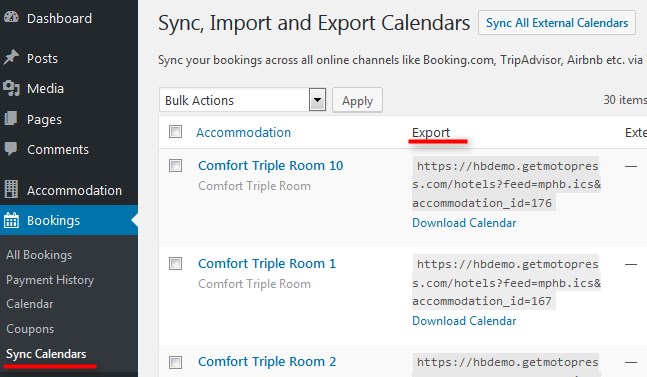
To set up iCal WordPress sync, you have to perform 2 steps:
1. Export a calendar URL to an external channel/channels (to let their system ‘know’ about the bookings made through your site).
2. Import the link from OTA channel managers to the iCalendar WordPress dashboard (to let your site ‘know’ about the bookings made through the external channels).
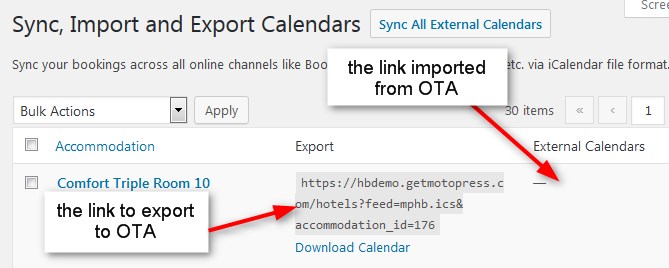
Basically, the iCal WordPress process is the link exchanging to keep your availability be up to date across channels.
How Does The Booking Sync Work?
Let’s examine both ways of how to import and export iCal events.
How to export your WordPress hotel website iCals to external online channels.
To do this, you need to copy the Export Calendar link to export your calendars to any external online travel channel.
Each real accommodation comes with its unique URL which you must add to each appropriate listing. So, just copy the URL and paste it into the appropriate field in the OTA’s iCal application.
How to import iCals from external online channels to your hotel website on WordPress.
Simply go to the external online travel channel, find the iCal file URL, and copy it. Then go to your WordPress dashboard Bookings > Sync Calendars > choose a needed accommodation and click Edit > click Add New Calendar > paste the URL > Update.
Here you may add as many URLs from different channels that support iCal as needed.
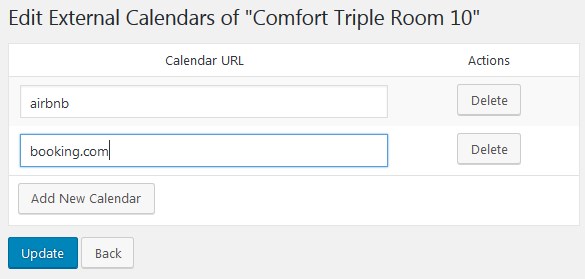
Here are some useful links on how to import/export calendars across the most popular online channels:
How to import or export Calendars on Booking.com
How to import and export Airbnb calendars
How to import and export HomeAway calendars
How to import and export TripAdvisor calendars
If you list your property on any other online travel agency, you should make sure that it supports the iCal file format for synchronization.
Okay, what’s next?
Once you imported and exported all calendars across the channels and your WordPress hotel website, you’ll need to keep an eye on synchronization.
To synchronize all calendars for all accommodation, click on the ‘Sync all external calendars’ button and wait for the process to start and complete.
To sync only a specific accommodation across the channels, click Sync external calendars only under this particular accommodation:
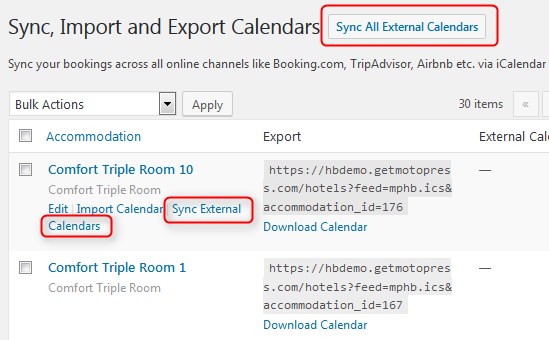
The booking sync process is performed on the background, so you’ll see the Sync status on the WordPress admin bar even if you navigate somewhere else on your dashboard:
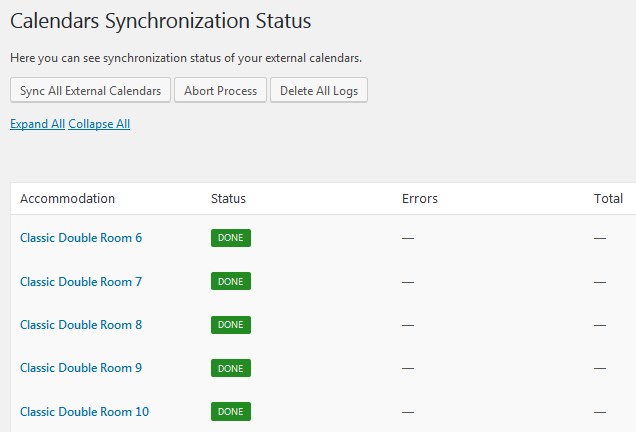
When all the iCals are synchronized, you can click on any chosen accommodation and see how many bookings were received. Booked days will be automatically unavailable on your site. The external booking channels that were interlinked will download bookings from your website according to their own schedules and will make the booked dates in their calendars unavailable accordingly.
All those room or bed bookings will be listed in the “All Bookings” menu and “Calendar” menu on your WordPress dashboard. So far, you may check the source of the booking (whether it’s a website or any external online travel channel via All Bookings > choose booking > click Edit > view Logs).
How to set up automatic synchronization
In the Accommodation tab > Settings you can enable and configure the automatic booking sync:
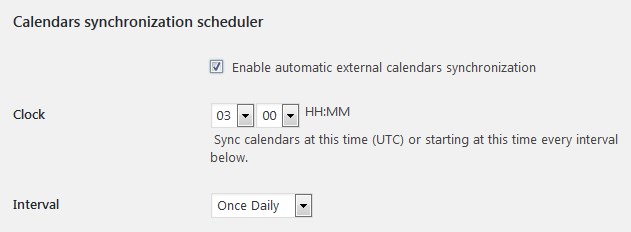 Choose the time when the synchronization should start in the Clock field and the time period of the synchronization in the Interval field. Your options for the booking sync are:
Choose the time when the synchronization should start in the Clock field and the time period of the synchronization in the Interval field. Your options for the booking sync are:
- daily
- twice daily
- once hourly.
By default, to prevent unnecessary requests to the server, the automatic booking sync is executed in the set time interval only if there is a visitor on your website within that time interval. This means that the plugin will download bookings from external calendars as soon as someone visits your website.
You may also manually download calendars from your site on your PC or upload external calendars by clicking Import Calendar or Download calendar buttons:
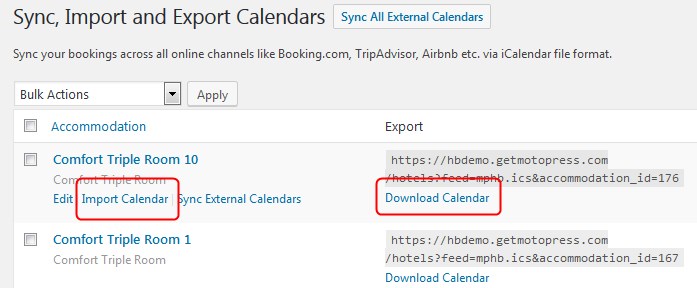
How to add future bookings via the admin panel
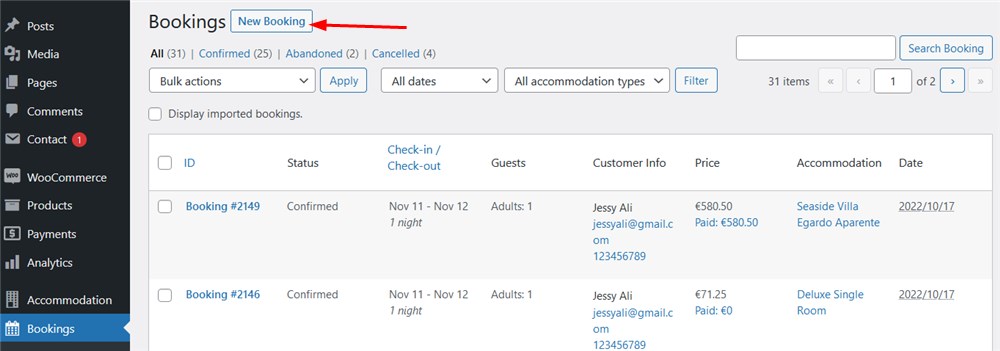
It’s important to note that you can add multiple future bookings via the admin dashabord as well, but not those synced via iCal WordPress channel manager.
You need to use the Add new booking button to add future bookings to the admin dashboard (Bookings > Add new booking).
When you manually add a new reservation, the system automatically sends an associated email to the customer’s email address.
If you don’t need this, temporarily disable customer email notifications via Accommodation > Settings > Customer emails.
Import ICS files to add future bookings in a bundle
First of all, keep in mind that bookings you add using this method automatically clear up in the system after the check-out date recorded in the reservation.
Bookings for import must be saved in ICS or CSV formats. Every one must contain the check-in and check-out date information.
For a single accommodation, it’s okay to export all bookings to one file.
For multiple accommodations, it’s important to import all reservations individually for physical accommodations (NOT accommodation types).
Follow these steps:
1. Save your bookings to an ICS format. Example below:
BEGIN:VCALENDAR VERSION:2.0 PRODID:import CALSCALE:GREGORIAN BEGIN:VEVENT UID:4931b40faee84c45ba6139e0ae6e521b DTSTART;VALUE=DATE:20220724 DTEND;VALUE=DATE:20220726 DTSTAMP:20220616T202319Z SUMMARY:John S DESCRIPTION:CHECKIN: 2022-07-26\nCHECKOUT: 2022-07-28\n END:VEVENT END:VCALENDAR
2. For every accommodation, add data as many times as how many bookings you have between BEGIN:VEVENT and END:VEVENT.
Every booking must have a unique UID.
Proceed with an assembled file via: WordPress Dashboard > Bookings > Sync Calendars > pick accommodation > hover your mouse over it > Import Calendar > Browse > Upload file and import.
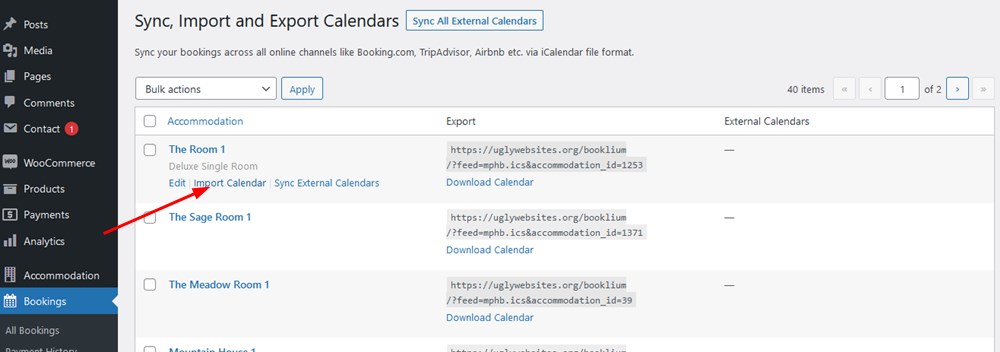
Conclusion: iCalendar For WordPress in The MotoPress Hotel Booking Plugin
The calendars sync feature of the MotoPress WordPress Hotel Booking plugin is a huge step forward in making the plugin a complete hotel and vacation rental system for WordPress.
Now you may not only create a perfect listing of your accommodations, rent them out online with instant payments, but also have a tool that comprises iCal plugin to set up an advanced channel manager to easier iCal synchronize all your bookings across all OTAs. The streamlined and quick WordPress sync process contributes to a more flawless and optimized managing experience of your website.
If you haven’t started building a website yet, you might be interested in the WordPress themes with the built-in Hotel Booking plugin that supports automatic bookings sync: Oceanica for hotels, Villagio for multiple properties, AlpenHouse & Mountainview for a single property bookable by the room.
Browse all hotel themes to choose the best match.
Awaiting your comments and questions as for OTA sync!
FAQ
How do I integrate iCal in WordPress?
How do I add a calendar to my WordPress booking site?
How do I sync my Booking com calendar?
Does WordPress have a calendar plugin?
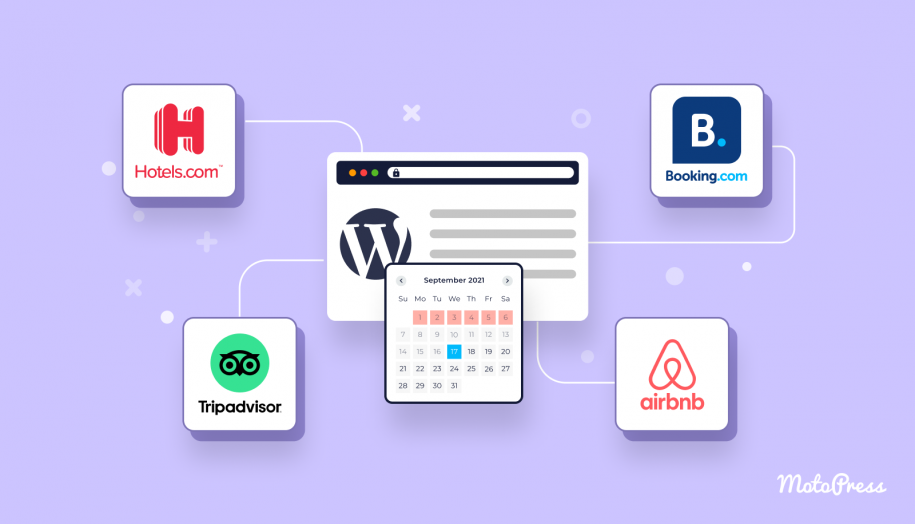
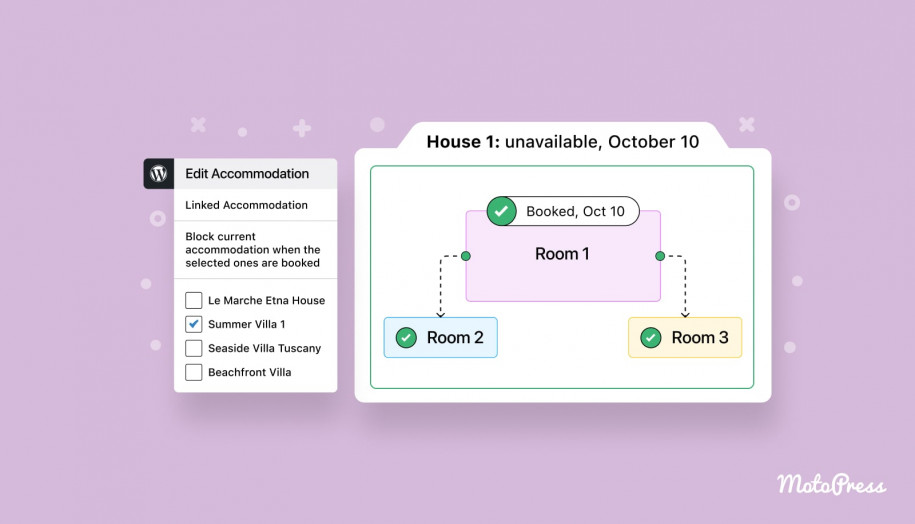
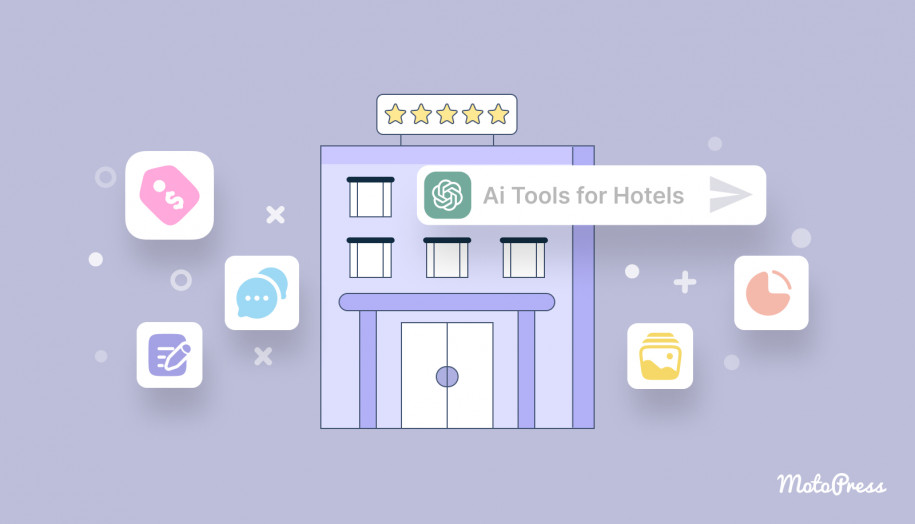
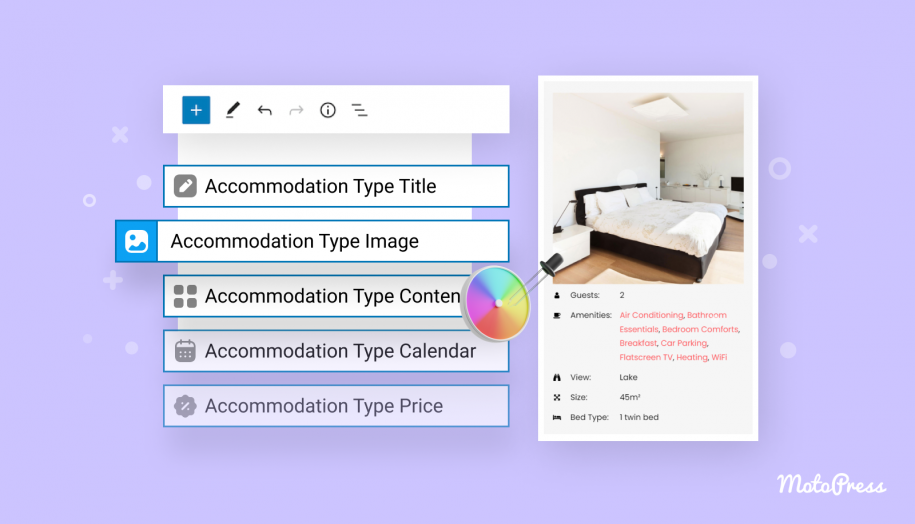
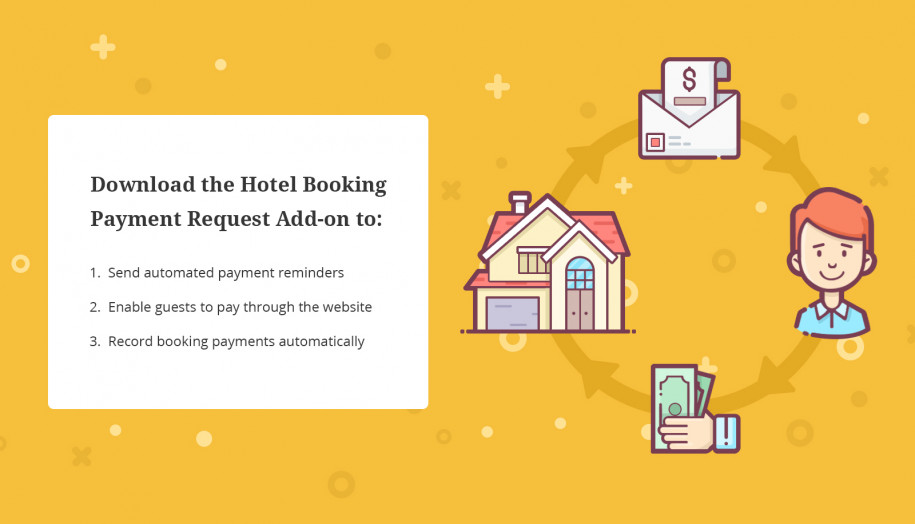
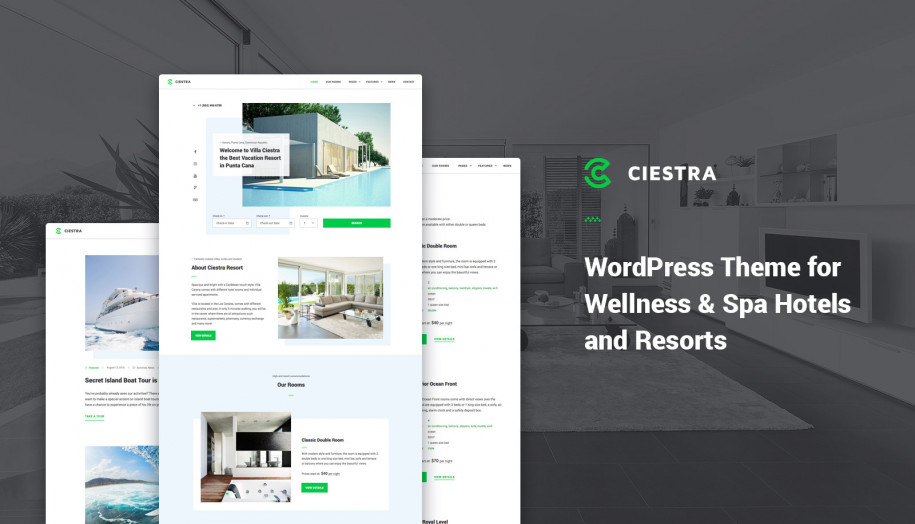
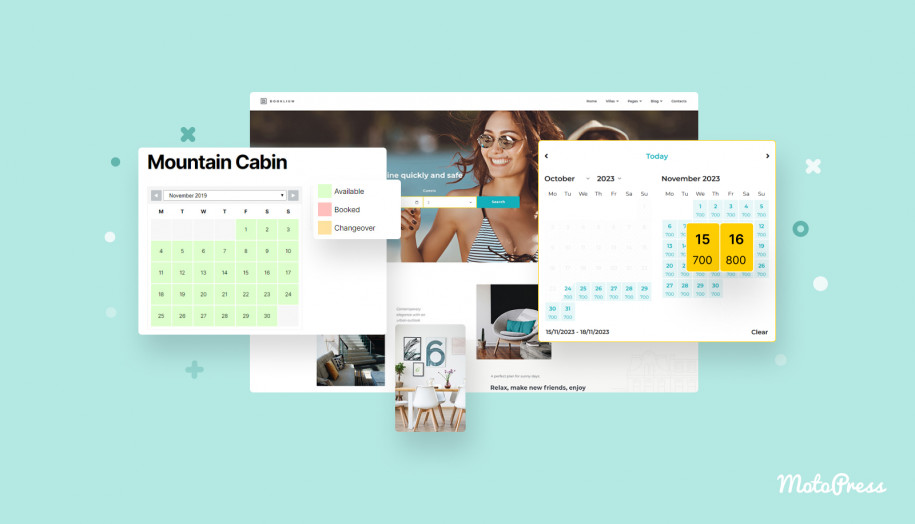
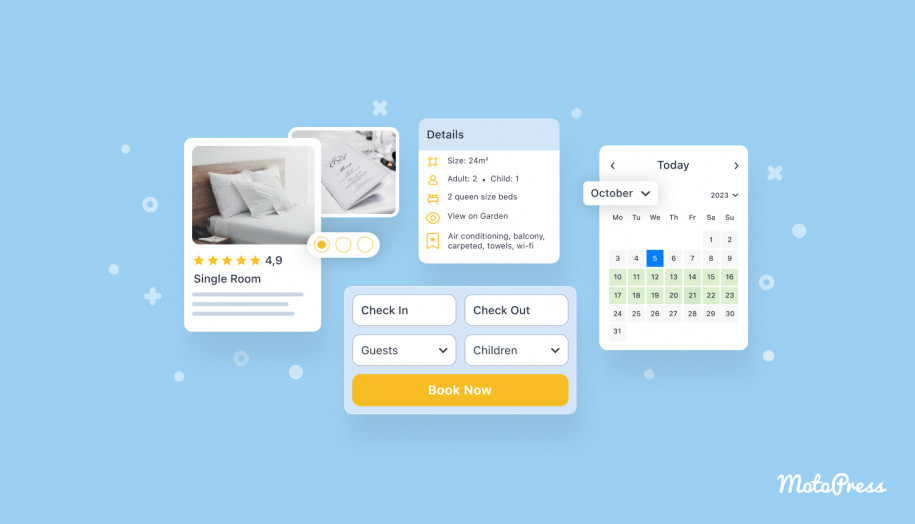
Hi, it’s possible to syncronize the all calendars every 15 minutes or less?
So i can reduce the probability of an overbooking for the my apartments.
Thanks a lot
Hello Romano,
It is possible to reduce the interval of importing bookings from other platforms and OTAs in custom way. However we do not recommend to set interval less than 15 minutes as each synchronization affects your server performance if it’s not so much powerful one. You may submit a request to our support team to get assistance with this.
good morning
I would like to see how the OTAS operate in the reservation form of each room. Is there any visual example?
Thank you
Hi Marcelo,
Thank you for your question. You may test a back-end of the Hotel Booking plugin (and some of our themes) here https://hbdemo.getmotopress.com
Hello,
theres a Problem with the Autosync:
when a customer have booked over lets say booking.com from 20.1. to 25.1
and then he change the date a bit later from 21.1 to 25.1 the plugin dont recognize that this customer just changed the arrival date and throw a error out and tells it is overbooked.
the right way to handle is to update the booking.
Thanks for your question. When you edit the stay period of booking or cancel the reservation there is no option or status to inform other platform about this change. That’s why it is recommended to edit/delete the same booking manually on other platforms/OTAs to get updated booking within next synchronization.
Hi there, I have already purchasd the plugin and the extra support.
I havethe following questions?
– Is it possible to sync with Expedia?
– Is there a list of the OTA’s that could be synced with the plugin?
Hello Mário,
Thank you for purchasing extended support service. Hope you like the layouts we customized.
– I’ve search for some guide to find an answer for this question but I could not see if expedia supports iCal synchronization. Thus we recommend to contact your OTA directly and ask if they support iCal synchronization.
– There are too many OTAs throughout the world and they used to change the capabilities and terms sometimes. It is not simply possible to list and track all OTAs that support this feature. Our Hotel Booking plugin supports synchronization in iCal format but you can also make sue if it is supported on all other sides. As far as I know Airbnb, HoweAway, VRBO, etc support this. But we recommend to make sure it is still so.
Please consider XML 2 way sync with major OTAs, iCal is too limited.
There are existing wordpress plugins that offer channel manager functionality.
Also please consider integration with Elementor.
I would prefer this WordPress solution with plugins over the more proprietary and costly SaaS solutions for the vacation rental industry.
Thank you!
Hi Steve,
Thank you for your feedback. Could you name platforms or ETAs that use XML synchronization. Is there any possibility to test it?
There is an addon that integrates Hotel Booking plugin with Elementor.
Hi John,
we have MPHB and need to sync with OTA.
There are a lot of Channel Managers like SiteMinder, CloudBeds …, but most o them use 2Way XML for Sync and they removed ical.
Our approach now is to use a connected PMS with API available, so we could use Rest/JSON to connect WPHB and PMS.
But we need some support (programmer) for this – do you know someone ?
Hi Rolf,
At the moment, the Hotel Booking plugin supports the import and export of bookings in ical format only. There is no alternate ways to sync the data so far. Unfortunately, we do not have anyone to recommend for you for this customization.
The plugin has great features.
But maybe issue of overbooking still be raised in some situation.
For example, (if set ‘once hourly’ auto synchronize)
IF someone booked 1 room for 30 May 2018 in Booking.com and after 10 min another user will come in WordPress website and book a same room with the same date. In this 10 min, duration WordPress website doesn’t synchronize with OTS. it will be overlapping for same day and room with hourly synchronization.
How to prevent this situation?
Hi Harsh,
Thank you for your question. Yes, it is recommended to control and check bookings even with automatic synchronization enabled as overbooking may happen even with sync periodicity of 1 minute. Thus it is possible to sync calendars manually whenever you need this.
The plugin sounds really nice, i still wonder how it works practically. One hour interval sync may still leave room for overlapping bookings, especially in high season. A booking could be made on airbnb 5 minutes later after another booking had been done on booking dot com. How is this possible to avoid overlapping bookings?
Hi Chen,
There is also possibility to make manual synchronization if you have reservations so often. Moreover our plugin does not control synchronization between airbnb and bookingcom OTAs. It depends on their configuration.
Hi Rafael,
Conekta is not one of the in-built payment gateways. If Conekta has an integration with WooCommerce, then you could connect it to the Hotel Booking plugin with this addon.
Hi. I liked your plugin, is a very nice tool, i was going to buy it, but then i realized about the manual synchronization, and that was it, too good to be true.
Please let me know when you add the auto sync feature.
Keep up the good work and please hurry up.
Hi,
Thank you for your interest.
This feature has already been requested so with your comment we increased its priority. We hope to implement it soon, too.
For now you can set the confirmation mode by admin manually and confirm bookings after running the sync to make sure that there is no overbooking. We will notify you when the automatic feature becomes available.
Not the problem i think. It’s basically a url which can be run by a cron job.
I’m more missing the payment method bank transfer
Hi Rene,
The recently released version 2.3.1. comes with autosync. It is indeed uses cron.
You can send the bank transfer details to your customers in automatic emails that they get upon booking. You can also set up PayPal so that your customers could pay by card without registering a PayPal account.
We are also working on integration with WooCommerce, so soon you will have access to more payment gateways.
Hi There
I am a bit puzzled how this can work, as there is no real time connection between all the channels.
You could have the same room booked in Air BnB, your website and Tripadvisor, only to find out you had an over booking at calendar sync.
So you would have to contact people who had booked and cancel the booking..something I missed here?
And how all these channels are merged is difficult to vision – for me!…if you need to manually approve it is not so good. and if you need to approve, it means there was an overbooking that you have to manage.
Thanks!
Hi Krabi,
Our plugin, Airbnb, Tripadvisor and other OTAs use iCal system for synchronizing. It allows every platform to download bookings from each other with time intervals.
With the last update the iCal sync feature became automatic in our plugin. You can choose how often you would want our plugin to download bookings from other platforms to avoid overbooking. So there is no need for manual confirmation from admin
Hey rcaballero! Please be informed that Hotel Booking plugin already supports automatic synchronization with OTAs! Check out the updated post above for details.
This looks great !
2 questions :
1. “At the moment, you’ll have to keep an eye on the synchronization and control the process manually.”
Will this be done automatically in near future ?
2. I’m using extensive the WP REST API in other projects. I asked the questions earlier last year :
Will your Hotel booking plugin provide a REST API ?
TIA
best regards
Snoopje
Hello Snoopje,
Thanks for your questions!
1. Yes, we are going to implement automatic bookings synchronization within next updates!
2. As for the REST API, could you email us at [email protected] the whole list of plugin options you’d like to use based on a REST API?
Thanks!
Hello Snoopje! In case you missed our news, please be informed that Hotel Booking plugin already supports automatic synchronization with OTAs. More details in the updated post above.
So, what about Rest Api?
Hi Ricardo,
Thank you for your interest. We have this request in out list of features however it is not asked so much so we keep tracking requests on this. We’ve added your request there that increased its priority. We’ll notify you here once we get any news on this.
Hi John,
are there some news about rest api ?
Rolf
Hi Rolf,
At the moment, there are any news about enabling Rest API in the Hotel Booking plugin. Thanks for your question though.
Hi Rolf,
We are happy to announce the release of the Hotel Booking 4.1.0 where the Rest API is enabled:
Hi Ricardo,
We are happy to announce the release of the Hotel Booking 4.1.0 where the Rest API is enabled:
Hi,
We are happy to announce the release of the Hotel Booking 4.1.0 where the Rest API is enabled: