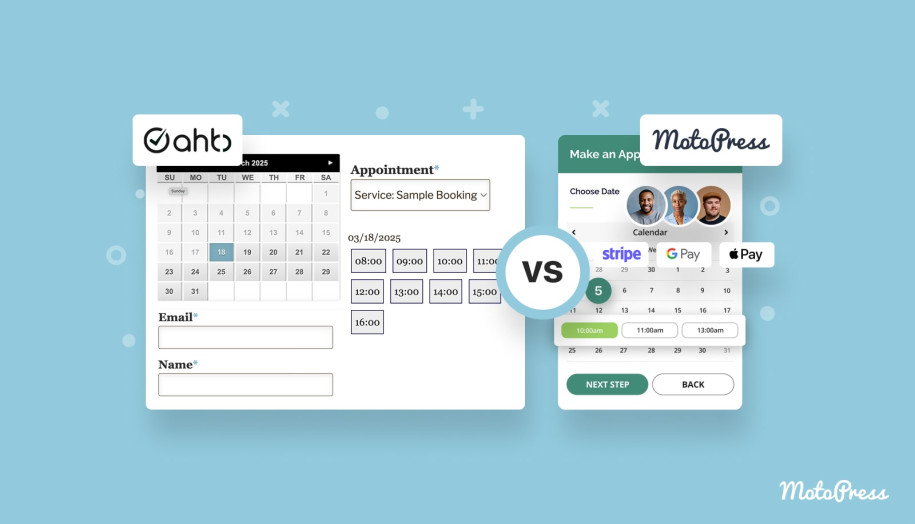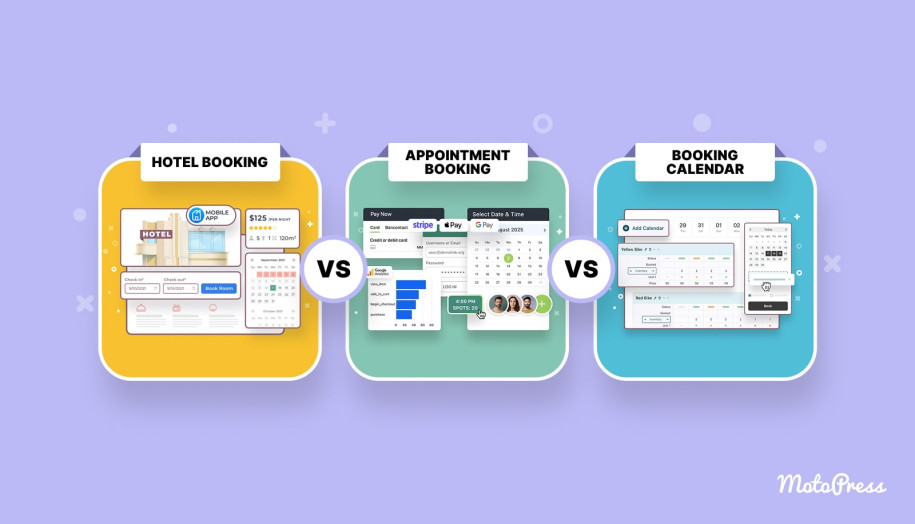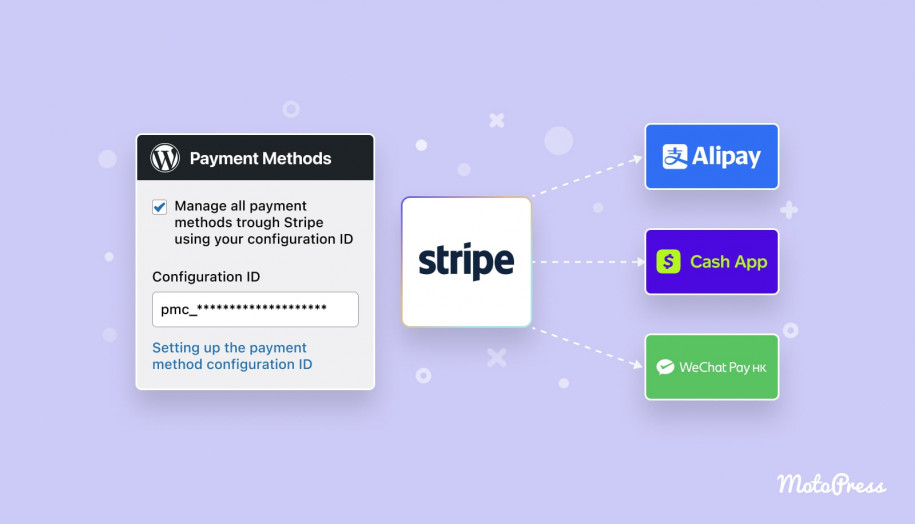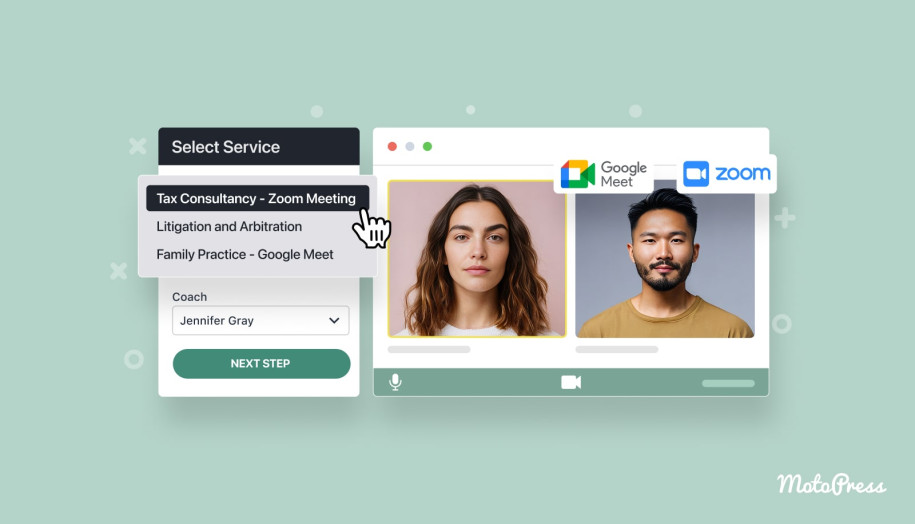Appointment Hour Booking vs MotoPress Appointment Booking: Which Plugin is Right for You?
Table of Contents
Looking for a reliable, customizable, and easy-to-use solution to help you deal with appointments on your WordPress website? You’re in luck, as in today’s post, we’ll go over two popular plugins for the #1 CMS designed to automate the scheduling process for your business – Appointment Hour Booking & Appointment Booking. Despite having similar names and providing seemingly identical features, there are certain differences in these solutions. That’s why we decided to take a closer look at these plugins to help you not only pick the one that fits your business but also analyze their differences and similarities.
What is Appointment Hour Booking?
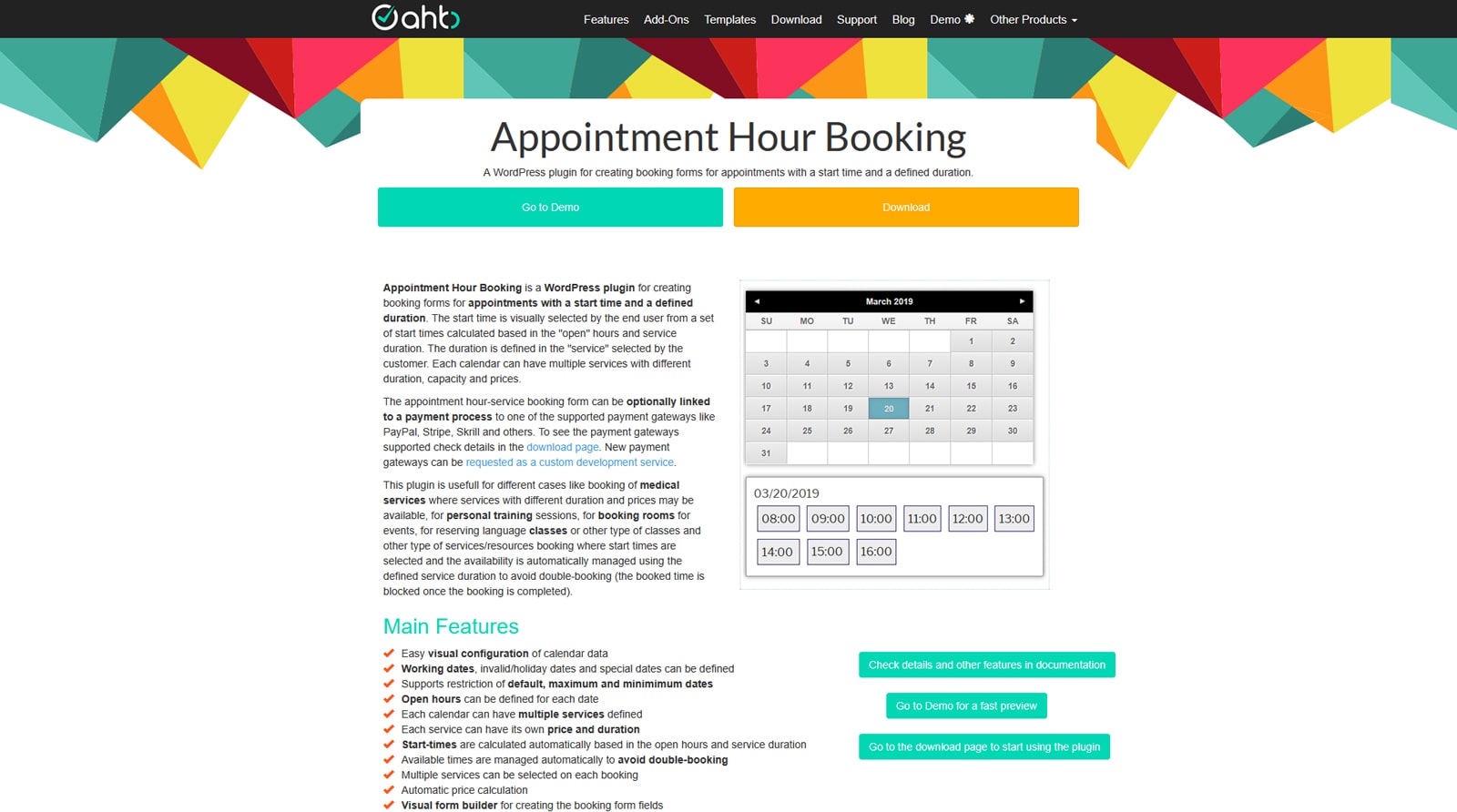 Before we dive deeper into the functional differences between these two plugins, let’s look at them closely first.
Before we dive deeper into the functional differences between these two plugins, let’s look at them closely first.
Appointment Hours Booking is a simple yet efficient WordPress plugin designed to help you create flexible booking forms within an integrated appointment calendar plugin. Offering diverse features and deep customization of appointment availability, this solution is a fitting choice for those websites that need a booking form with integrated online payment support. It comes in free and premium options, allowing you to get started with essential functionality and get more as you go. For example, with paid plans, you get access to third-party integrations, a visual form builder, and other useful features.
| Free | Professional | Developer | Platinum |
|---|---|---|---|
| WordPress Plugin Email Notifications Built-in Captcha Availability verification Manual and automatic CSV reports Printable appointments list Easy visual configuration Automatic price calculation Access to online documentation | 1 website license All basic features Support service Access to updates Additional form CSS templates Multiple add-ons and integrations iCal synchronization Google Calendar API integration Widget functionality | 5 website license Everything included with the Professional plan | 5 website license Everything included in the Professional plan |
| Free | €6.99/mo | €13.99/mo | €20.99/mo |
What is MotoPress Appointment Booking?
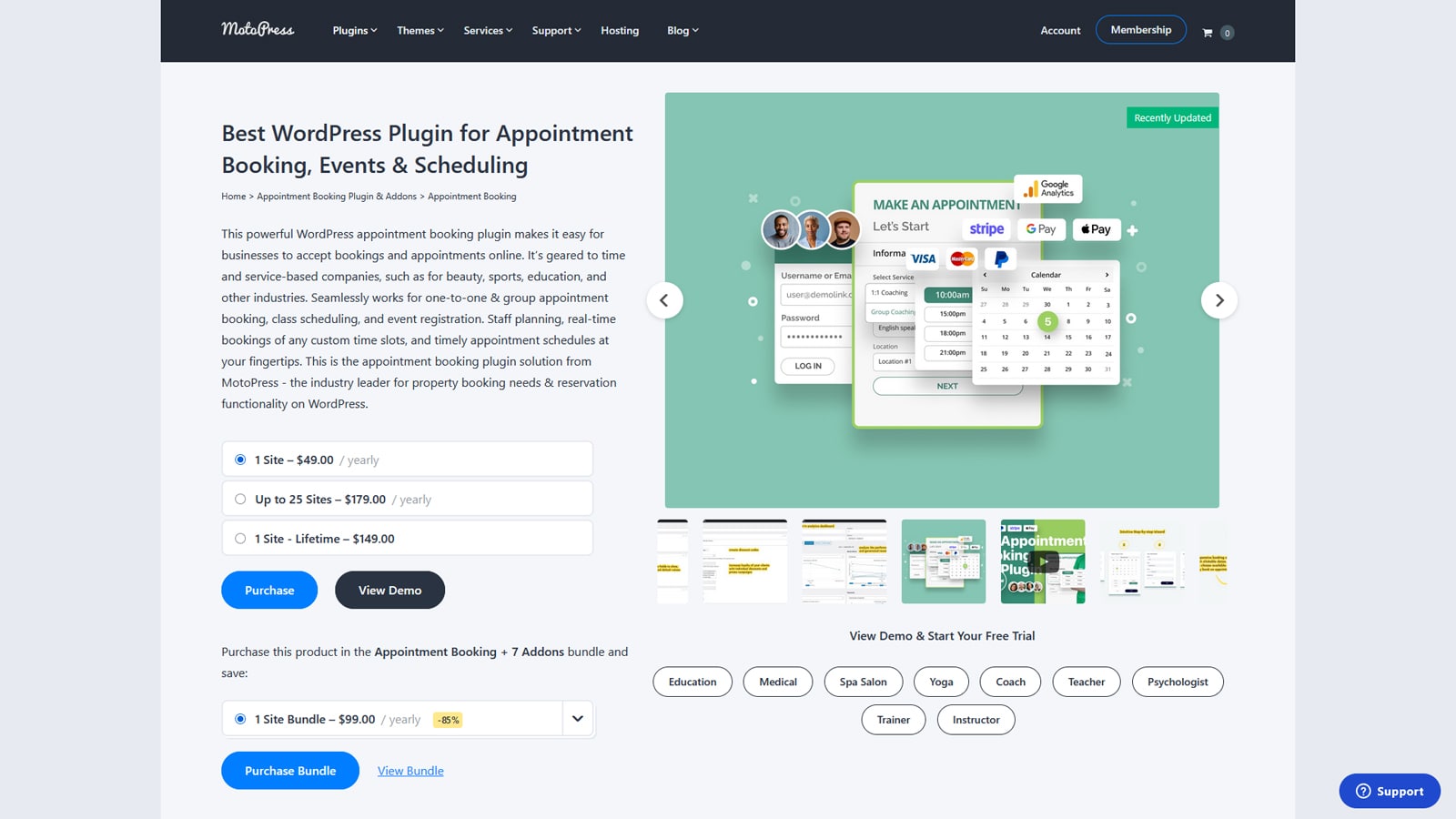 WordPress Appointment Booking by MotoPress is also a highly efficient and feature-rich plugin, when it comes to managing appointments using your WordPress website. However, its functionality goes beyond booking form customization, integrating a booking calendar, and offering online payment support. With the help of this plugin, you can also create custom schedules for your employees, add and manage multiple services provided at various locations, and display the booking form & widget in 5 different languages. These and other advantages make Appointment Booking a great choice for small and medium service-based businesses like medical clinics, beauty salons, online education centers, etc. Similar to the previously mentioned plugin, this one also provides a free version with essential functionality and features you can rarely find accessible for free in other plugins (such as email reminders).
WordPress Appointment Booking by MotoPress is also a highly efficient and feature-rich plugin, when it comes to managing appointments using your WordPress website. However, its functionality goes beyond booking form customization, integrating a booking calendar, and offering online payment support. With the help of this plugin, you can also create custom schedules for your employees, add and manage multiple services provided at various locations, and display the booking form & widget in 5 different languages. These and other advantages make Appointment Booking a great choice for small and medium service-based businesses like medical clinics, beauty salons, online education centers, etc. Similar to the previously mentioned plugin, this one also provides a free version with essential functionality and features you can rarely find accessible for free in other plugins (such as email reminders).
| Appointment Booking Lite | Appointment Booking Pro – 1 Site | Appointment Booking Pro – Up to 25 Sites | Appointment Booking Pro – 1 Site – Lifetime |
|---|---|---|---|
| Customizable booking form Booking calendar Booking management Notifications & reminders Calendar synchronization Pay-on-site options User accounts Booking rules Staff management Group scheduling Built-in analytics Blocks for Gutenberg, Divi, and Elementor Localization support | More payment gateways (Direct Bank Transfer, Stripe, PayPal). Booking synchronization to the employee’s Google Calendar; Manual customer registration through the site’s backend; More recipients for email notifications. | All single-site features License for 25 installations | All single-site features Lifetime license for a single site |
| Free | $49/year | $179/year | $149/once |
Top 5 Features of Appointment Hour Booking & Appointment Booking
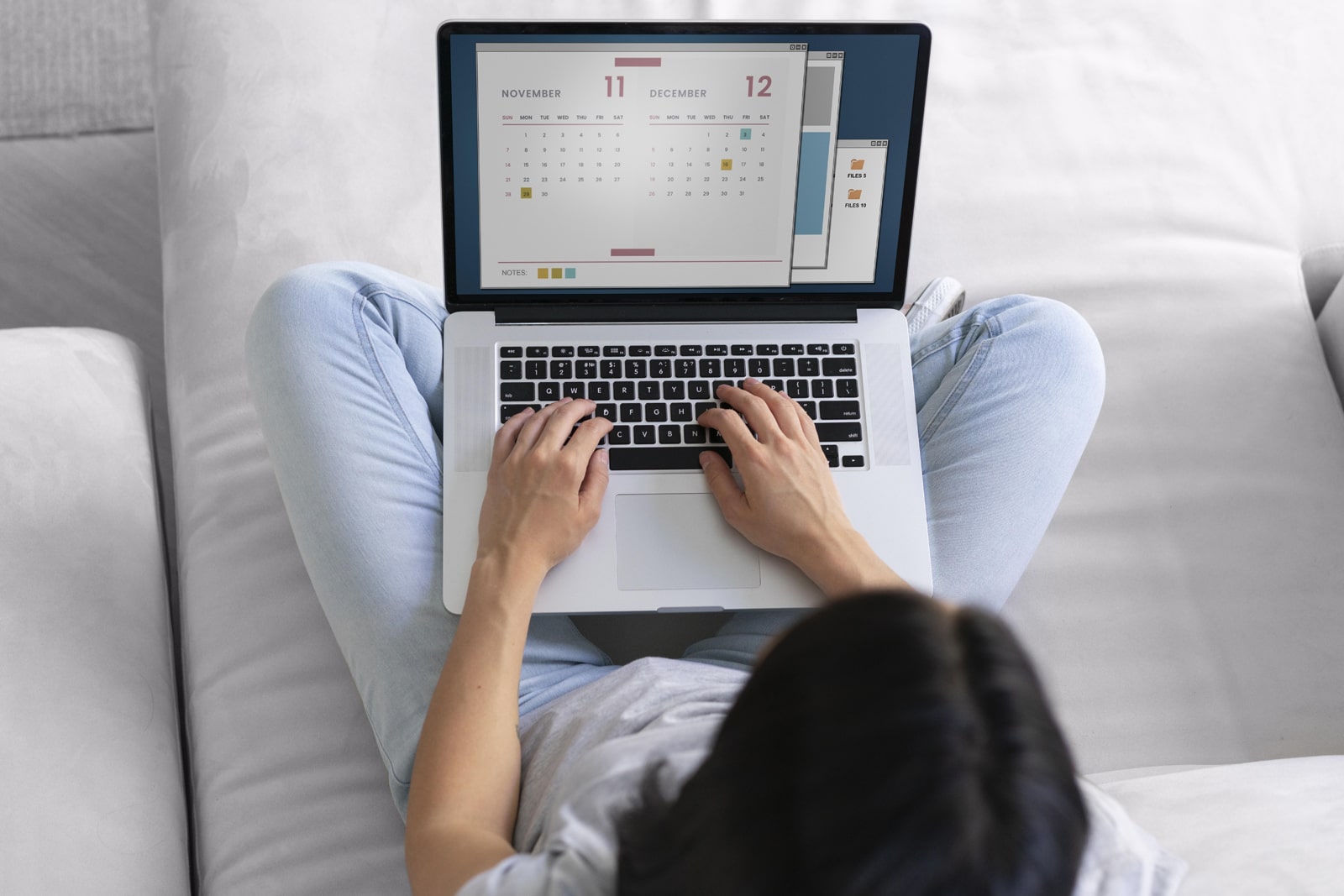 Now that we know a little more about both plugins, let’s take a close look at their core features. While most of their functionality seems quite similar at first, there are certain differences between the plugins. To compare them, we’ve picked 5 core features that define these tools. From booking forms to integrations, below we’ll compare some of the most vital features for any WordPress appointment website to help you choose what fits your business. Here’s what we’ll take a look at:
Now that we know a little more about both plugins, let’s take a close look at their core features. While most of their functionality seems quite similar at first, there are certain differences between the plugins. To compare them, we’ve picked 5 core features that define these tools. From booking forms to integrations, below we’ll compare some of the most vital features for any WordPress appointment website to help you choose what fits your business. Here’s what we’ll take a look at:
- Online booking calendar;
- Payment gateway support;
- Booking rules;
- Notifications & reminders;
- Addons and integrations.
| Features | Appointment Hour Booking | MotoPress Appointment Booking |
|---|---|---|
| Unlimited booking calendars | Yes | Yes |
| Customizable booking form | Yes | Yes |
| Pre-defined booking form templates | Yes | No, only full-scale WordPress booking themes |
| Payment gateways support | Yes (via add-on) | Yes, 5+ built-in |
| Email notifications | Yes | Yes |
| SMS reminders (add-on only) | Yes | Yes |
| Calendar synchronization | Yes | Yes |
| User profiles | Yes | Yes |
| Analytical tools | Yes | Yes |
| Group scheduling | Yes | Yes |
| Employee management | No | Yes |
| WooCommerce integration | Yes | Yes, via add-on |
| Add-ons and extensions | Yes | Yes, including bundle discount |
1. Booking Forms and Calendars
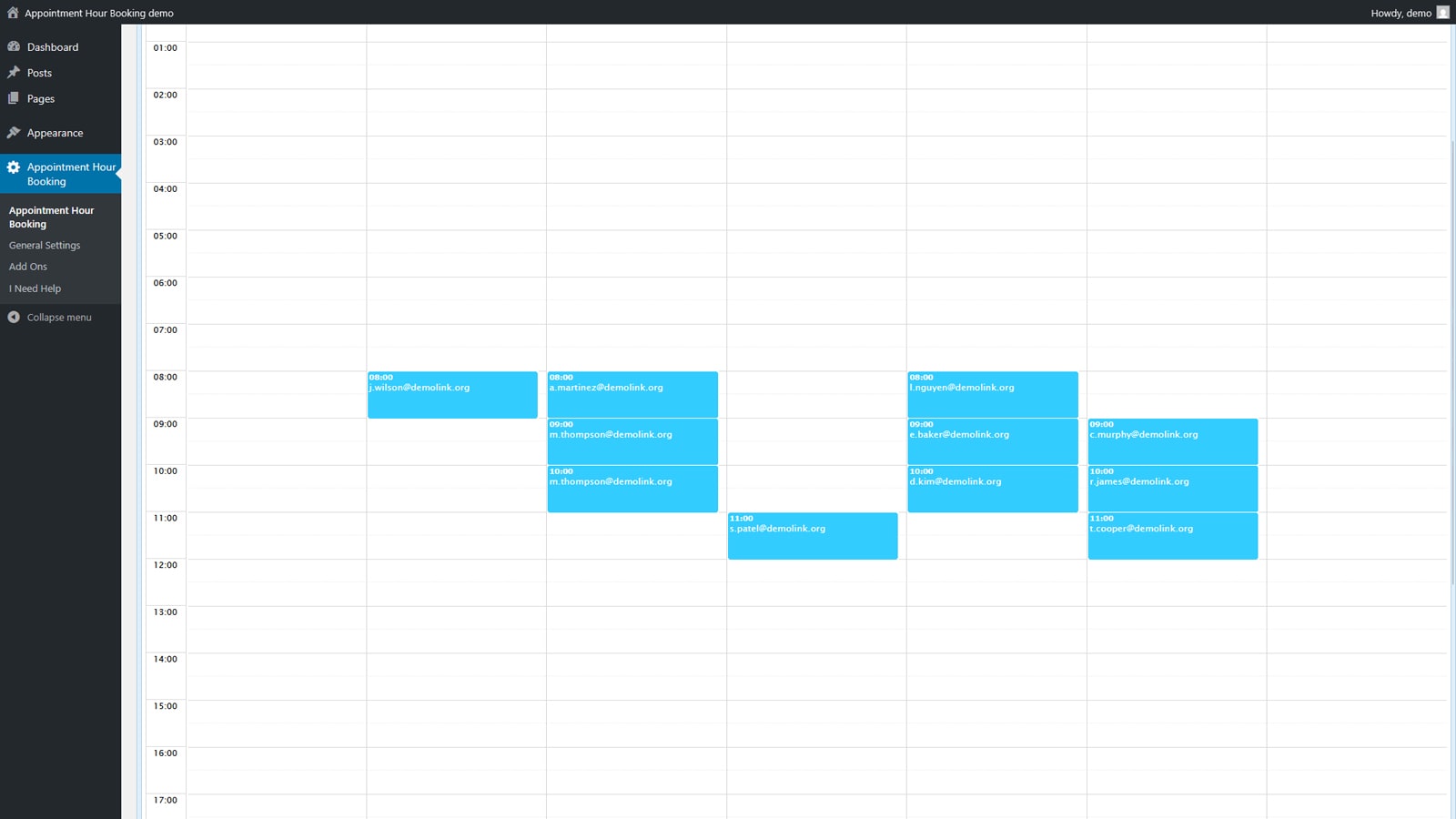
Appointment Hour Booking provides a simple yet easy-to-use and customizable booking calendar that is displayed on the front end of your website. The booking form with the calendar allows you to choose the desired service as well as the date and time of the appointment without opening a separate page. Due to the vast customization possibilities, the design and fields of the time booking form can be edited. Unfortunately, the calendar’s design can’t be changed, but you can use the integrated booking form builder and varied form templates to your advantage. Moreover, you can access the schedule with confirmed bookings on the back end. Note that you need to choose the desired calendar first, as different calendars have varied settings, such as:
- Default booking status;
- Date format;
- Payment integration options;
- Antispam protection;
- Enabled add-ons.
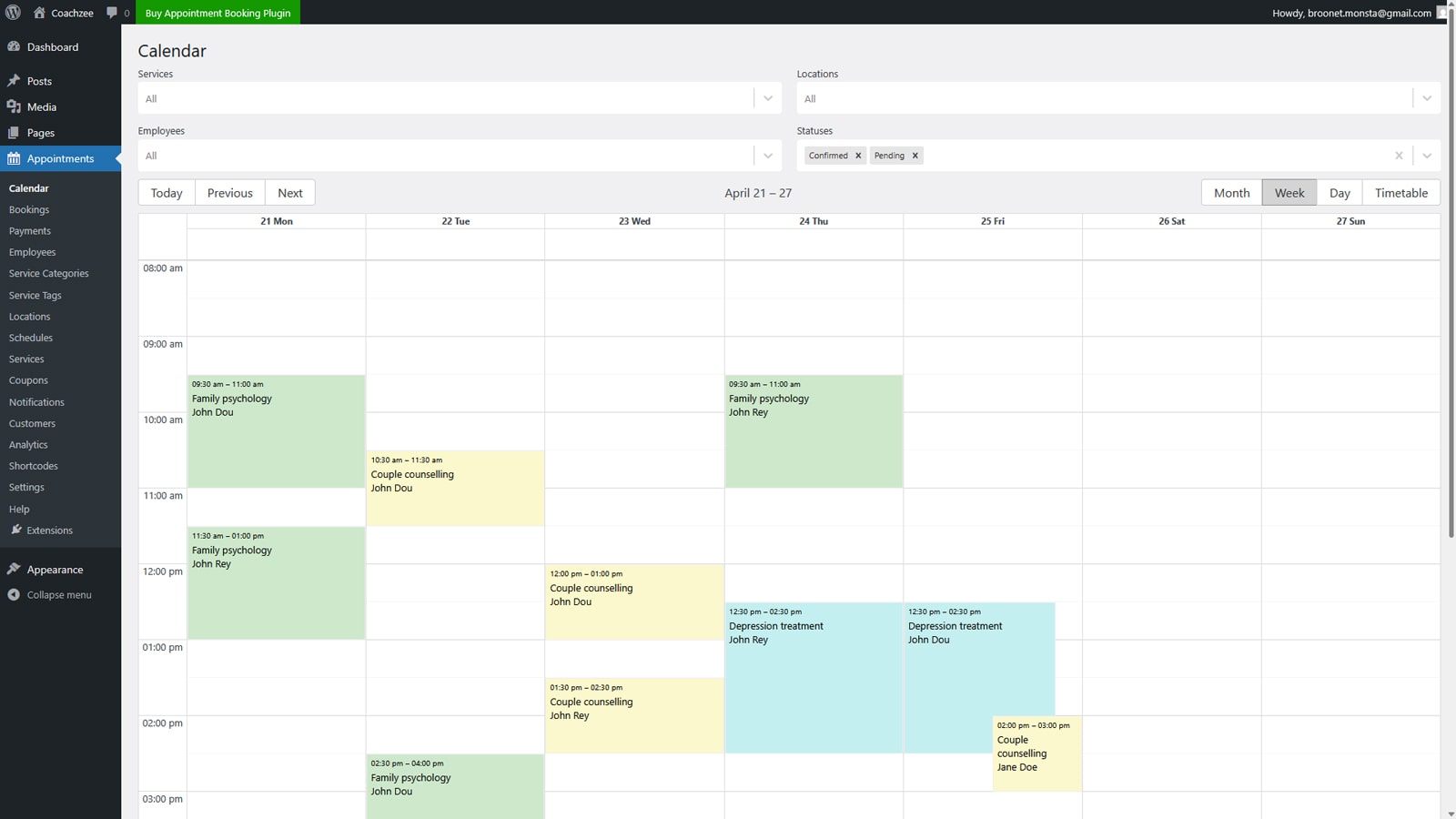
As for the MotoPress Appointment Booking, it uses a slightly different approach to displaying a booking form & calendar on your website. While you can display both elements on any page using widgets or shortcodes and customize the form’s design using custom CSS, it can also work as a booking wizard available in the sidebar. It is revealed after pressing the “Book Now” button, present in all MotoPress themes that include the Appointment Booking plugin. In just a few steps, a customer can select the preferred service, date, and time, a payment method (if the site owner has enabled online payment) and submit an appointment. This plugin also includes a booking calendar on the back end to help site owners and employees easily track submitted and confirmed bookings without having to track them manually. However, accessing it is easier and doesn’t require choosing a calendar first.
| Features | Appointment Hour Booking | MotoPress Appointment Booking |
|---|---|---|
| Real-time availability calendar | Yes | Yes |
| Step-by-step booking form | Yes | Yes |
| Visual form builder | Yes | Setup wizard |
| Booking page customization | Yes | Yes |
| Integrated online payment gateway support | Yes | Yes |
| Global form settings | No | Yes |
| Built-in anti-spam protection | Yes | No |
2. Payment Gateways
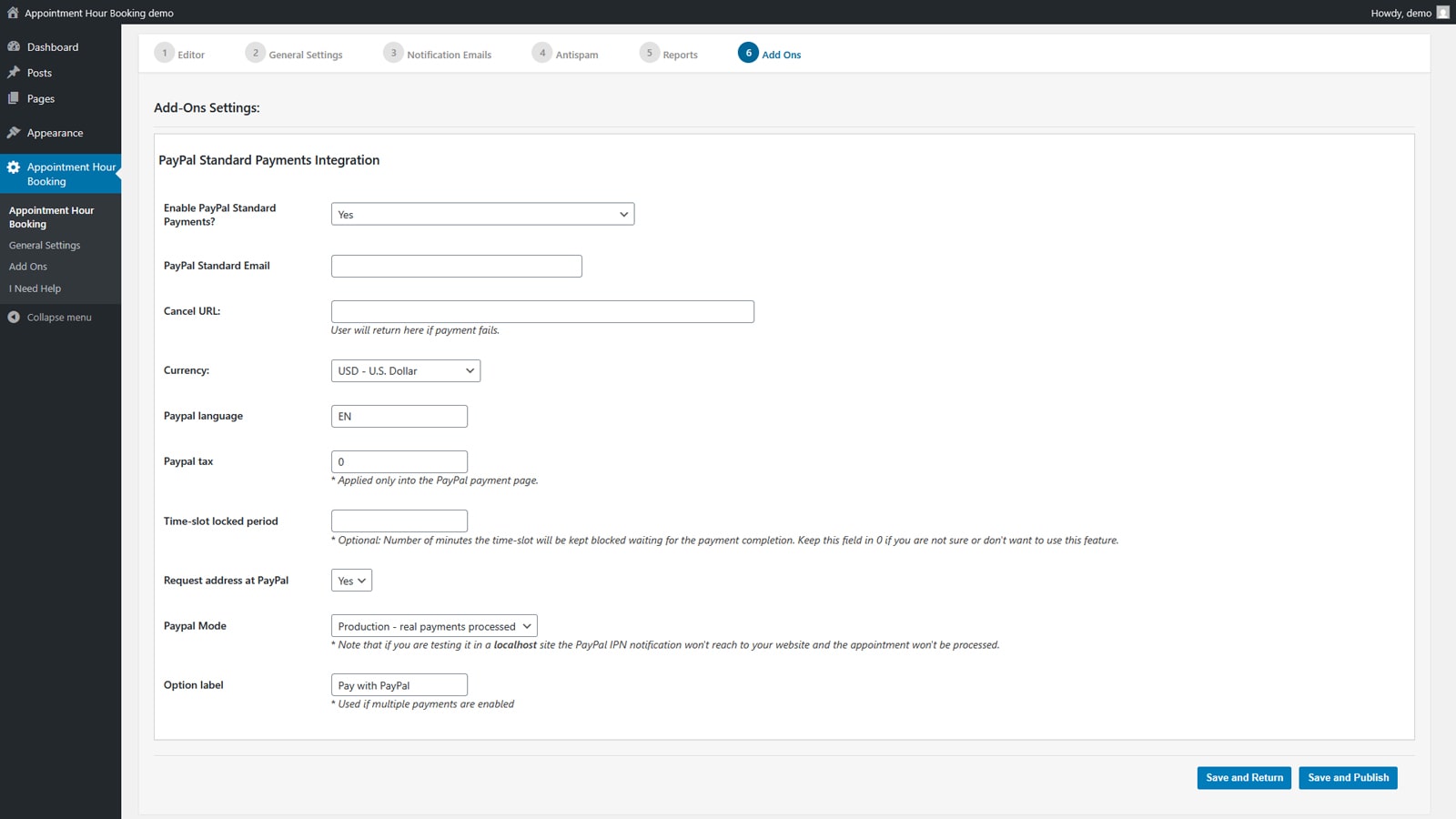
While the booking process is essential, many service-based businesses also rely on online payments. Appointment Hours Booking introduces this functionality using paid add-ons. From PayPal to Stripe and SagePay, you can enable any payment gateway you need in the “Add Ons” tab and configure each of them later in your calendar settings. While this plugin allows you to have multiple calendars, you’ll need to provide email, API keys, IDs, and other important data for each payment gateway once. Later, you can just clone any existing calendar in the plugin’s main tab without having to re-enter all sensitive data every time. Then, after submitting the appointment request and choosing the preferred gateway, the customer will be taken to the specific page to complete the payment.
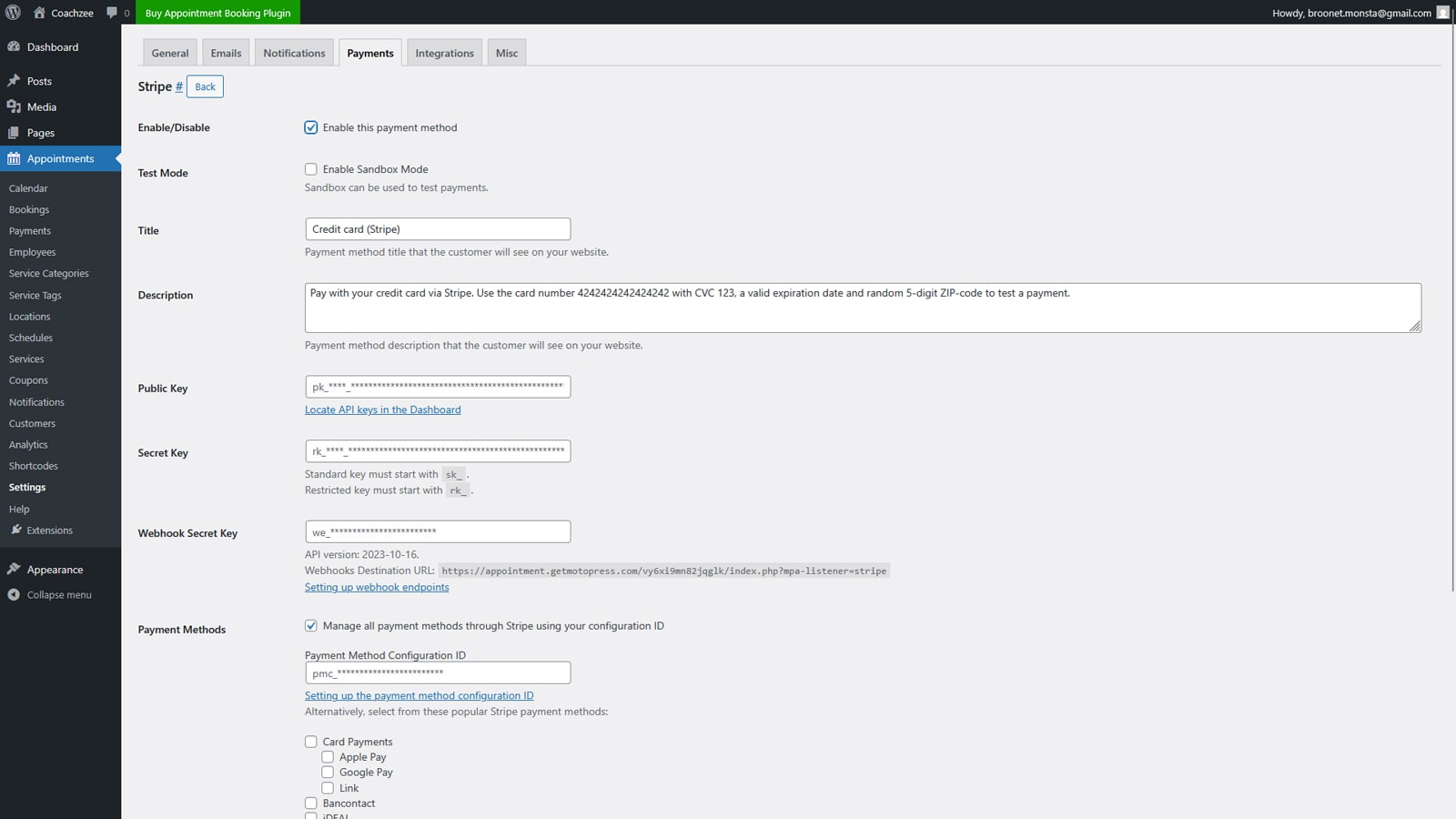
If we compare the mentioned plugin to MotoPress Appointment Booking, it is clear that the solution by MotoPress doesn’t need any extra add-ons to provide access to payment gateways, such as Stripe (including Bancontact, iDEAL, Giropay, SEPA Direct Debit, and Klarna, as well as Apple Pay, Google Pay and Link) and PayPal. These two services are accessible to all owners of the premium plugin version. Besides, configuring them is quite easy and can be done in plugin settings, meaning you don’t need to set them up manually each time. For even more gateways, there is the WooCommerce integration add-on. After providing the necessary data to access the payment gateways, you can test their work in Sandbox mode as well as provide the title and description that will be displayed during the booking process on your website.
| Supported payment gateways | Appointment Hour Booking | MotoPress Appointment Booking |
|---|---|---|
| Stripe | Yes | Yes |
| PayPal | Yes | Yes |
| Authorize.net | Yes | No |
| iDEAL | Yes | via Stripe |
| Square | Yes | Yes, via add-on |
| Skrill | Yes | No |
| WooCommerce integration | Yes | Yes |
| RedSys | Yes | No |
| Bizum | Yes | No |
| SagePayments | Yes | No |
3. Booking Rules Customization
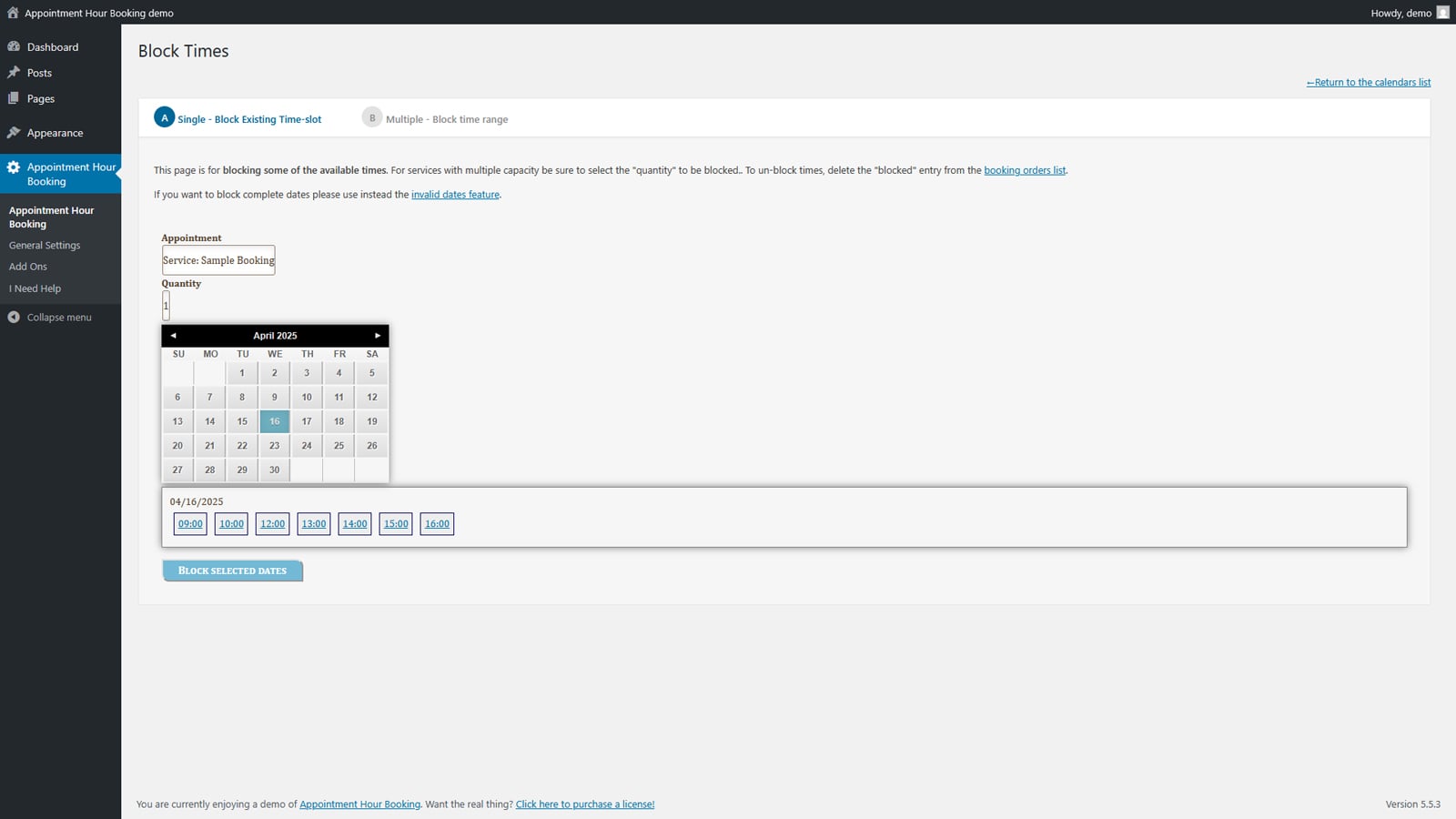
Customization goes beyond just changing the booking form look according to your needs. It also concerns setting booking rules that meet your needs. For Appointment Hour Booking, you can block certain timeslots or whole time ranges, depending on what you need. This may seem quite basic compared to what other premium plugins offer. Still, if you need the essential booking rule customization accessible for free, this plugin can help with what you need.
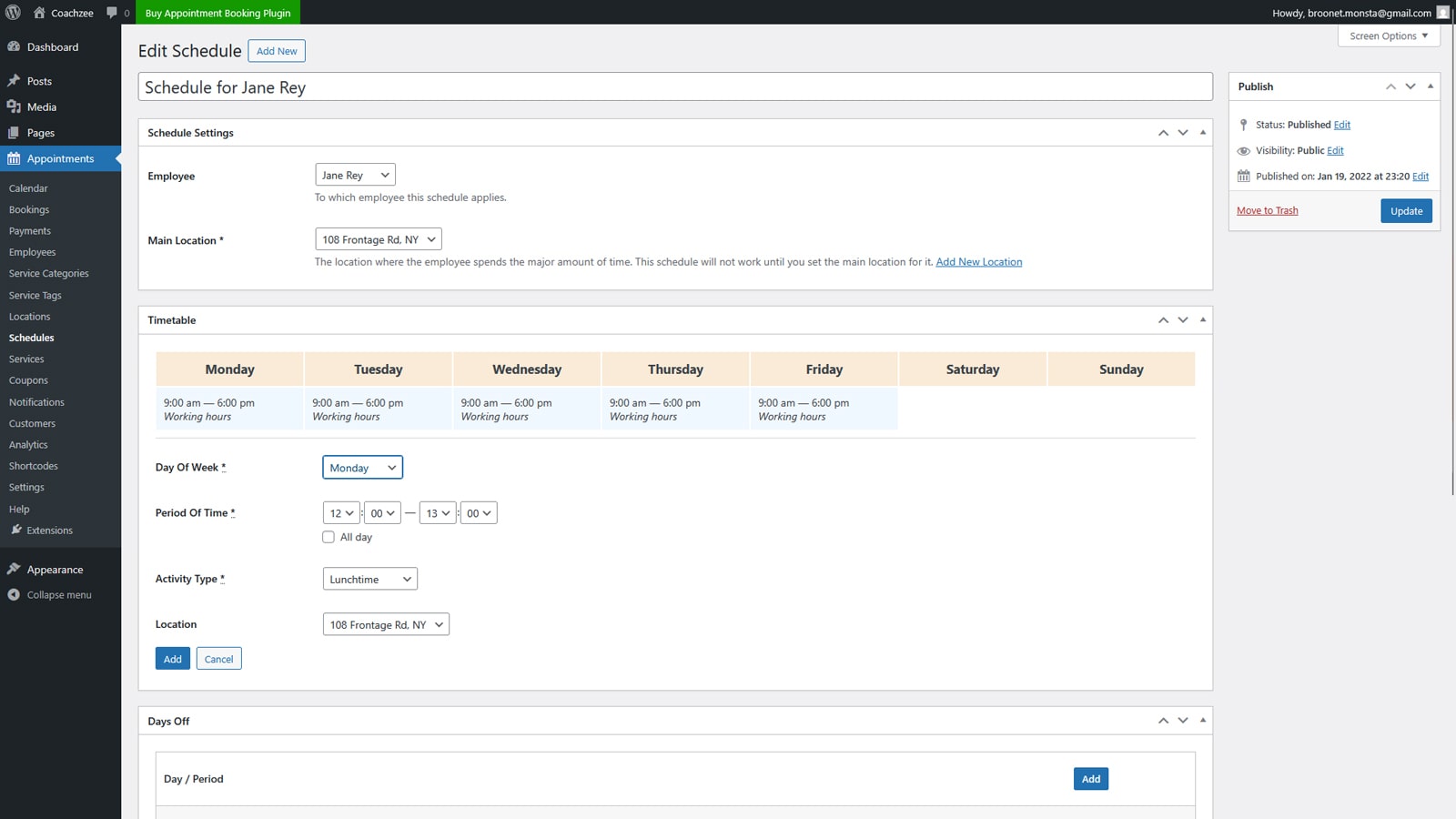
MotoPress Appointment Booking, on the other hand, provides more detailed booking rule customization. First of all, it’s worth mentioning that the plugin allows you to create employee profiles with separate booking schedules for each of your staff members. By navigating to the “Schedule” tab, you can create a schedule for each team member (including yourself). This also means setting up days off (applying to single days and periods) and custom working days and hours that override the default schedule settings. All this can be done in just a few clicks and will instantly be reflected in the booking form settings. Additionally, you can set up additional booking rules in the Services tab. This includes:
- Service time interval;
- Buffer times;
- Scheduling windows;
- Duration.
| Features | Appointment Hour Booking | MotoPress Appointment Booking |
|---|---|---|
| Block single timeslots | Yes | Yes |
| Block time ranges | Yes | Yes |
| Days off | No | Yes |
| Custom working days | Yes | Yes |
| Customizable time slots | Yes | Yes |
| Service time intervals | Yes | Yes |
| Buffer times | No | Yes |
| Time before & after booking | Yes | Yes |
| Advanced scheduling windows | Yes | Yes |
4. Notifications and Reminders
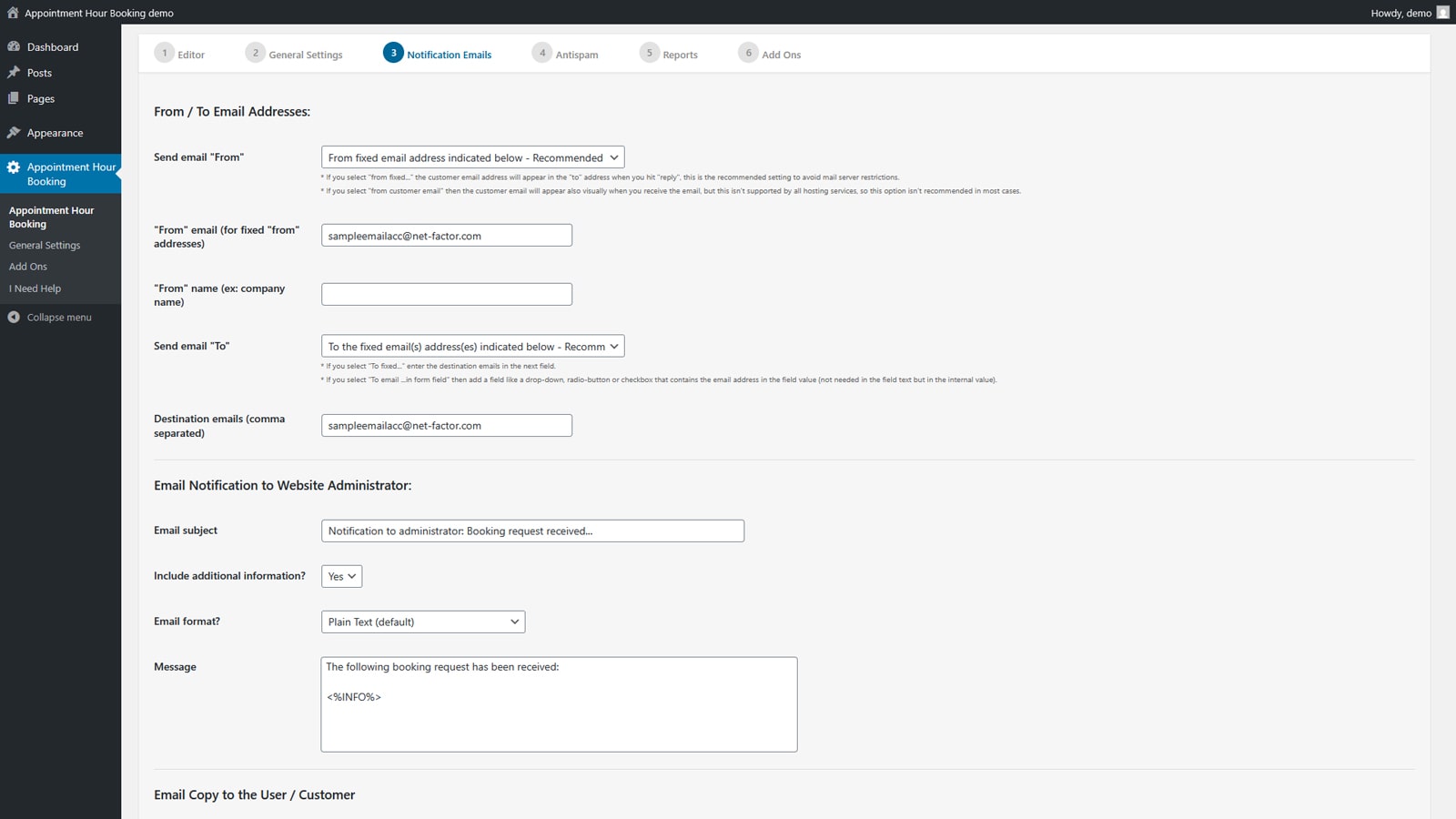
No booking plugin is complete without automated appointment notifications. Appointment Hour Booking, for example, provides this functionality as a part of its free plugin version. You can set up email notifications for each calendar you create with this tool. The plugin allows for sending notifications to customers and website administrators. You can choose between HTML and plain text email formats. With this booking wordpress plugin, you get a basic email template for website owners and customers. It can be easily edited, but unfortunately, it doesn’t support text formatting. Additionally, the plugin can provide regular reports regarding your booking statistics via email. Those are provided in CSV format to the email address you specify in the settings of the Reports tab for each calendar. As for notifications, you can enhance the default email functionality by connecting a paid add-on that allows you to send reminders via SMS.
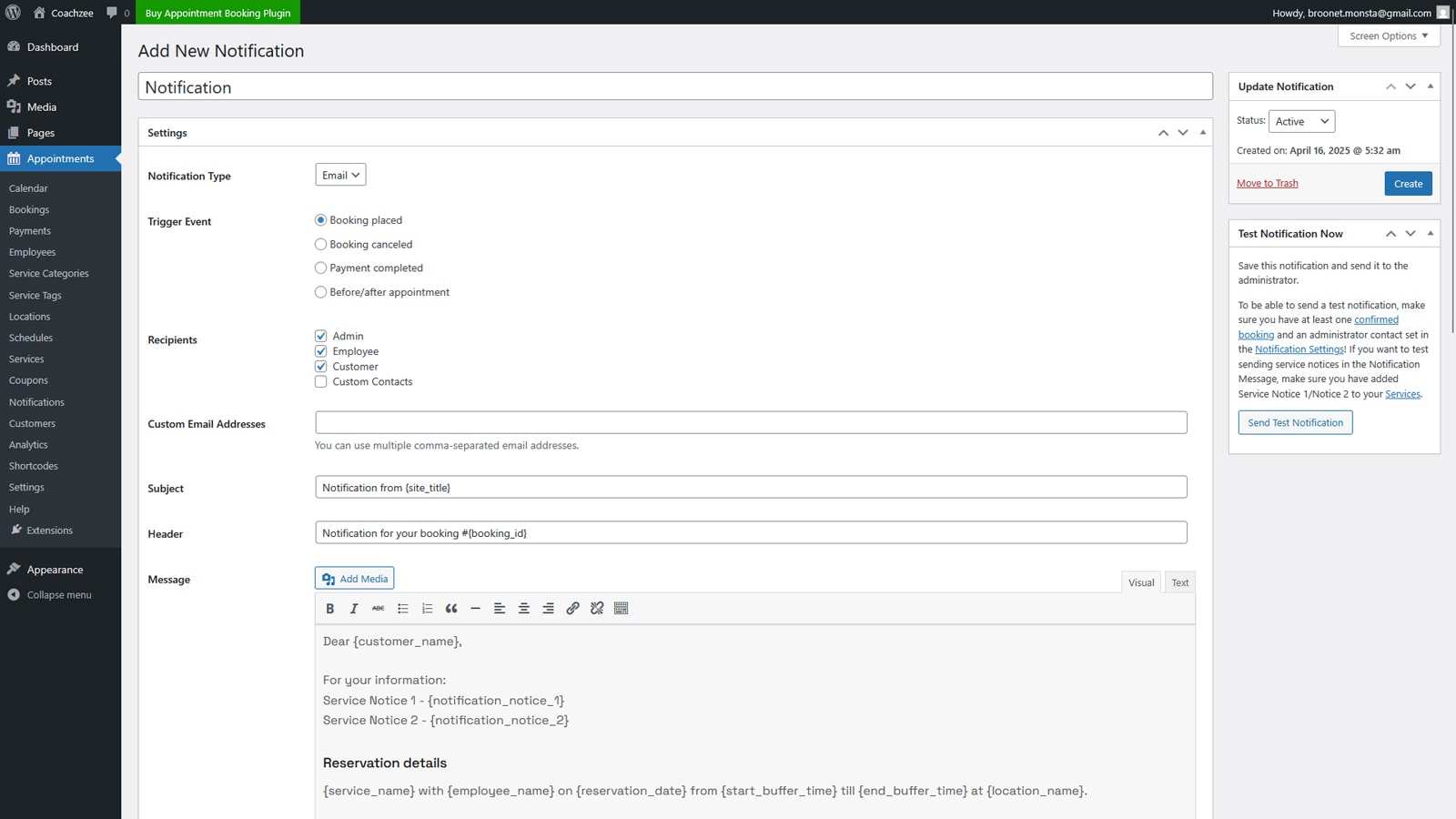
The Appointment Booking plugin also supports email notifications. However, with this plugin, you can set up as many notifications as necessary. With various triggers and a customizable email template that supports text formatting, this plugin provides more flexible options than the previously mentioned solution. To configure email notifications, navigate to the “Notifications” tab. There you can also add various tags to automatically place necessary data in the email without composing each email manually. Similar to the plugin by DWBooster, the one by MotoPress allows you to send copies to website owners but also employees and custom contacts. With a paid integration for Twilio, you can also enable SMS notifications for your appointment booking website.
| Features | Appointment Hour Booking | MotoPress Appointment Booking |
|---|---|---|
| Emails for customers | Yes | Yes |
| Email for website administrators | Yes | Yes |
| Customizable email template | Yes | Yes |
| Tag support | Partial | Full |
| Multiple email triggers | No | Yes |
| Test mode | No | Yes |
| Template formatting | No | Yes |
| Multiple notifications | No | Yes |
| Custom email recipients | No | Yes |
| Custom sending time | No | Yes |
5. Add-ons and Integrations
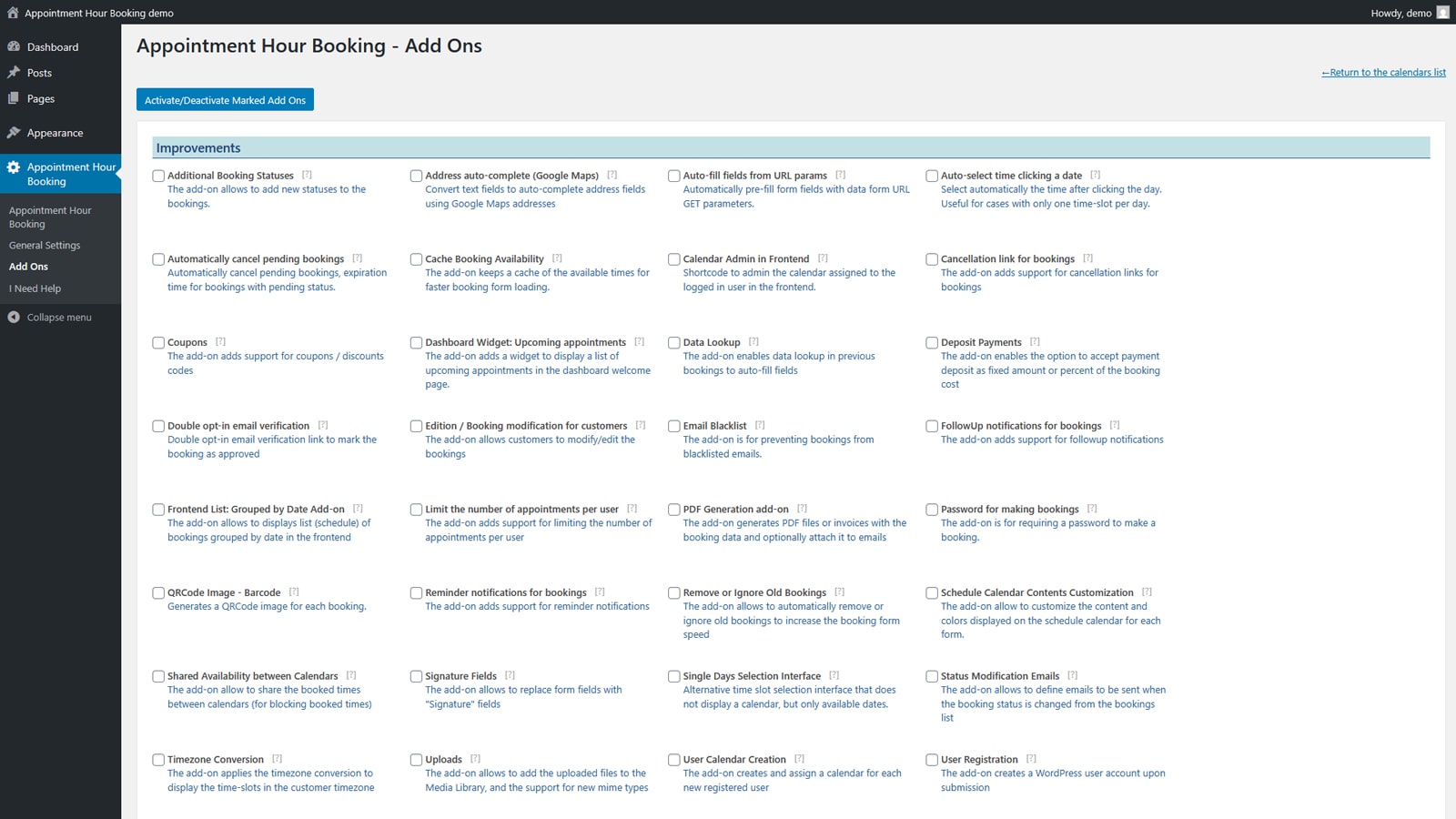 While the core functionality described above is essential to any appointment-based website, various integrations can enhance it further. This is especially true for Appointment Hour Booking, as it provides dozens of add-ons built to make your work with bookings smooth. From payment integrations described earlier to reCAPTCHA, WooCommerce, timezone conversion, uploads, and a range of other features, there are a lot of options you get with a premium version of the plugin. Note that most of the add-ons require separate configurations for each calendar you have set up in the dashboard of this booking WordPress plugin.
While the core functionality described above is essential to any appointment-based website, various integrations can enhance it further. This is especially true for Appointment Hour Booking, as it provides dozens of add-ons built to make your work with bookings smooth. From payment integrations described earlier to reCAPTCHA, WooCommerce, timezone conversion, uploads, and a range of other features, there are a lot of options you get with a premium version of the plugin. Note that most of the add-ons require separate configurations for each calendar you have set up in the dashboard of this booking WordPress plugin.
When it comes to the Appointment Booking plugin, it also has a certain range of add-ons and integrations to offer, aside from the already mentioned Stripe and PayPal.
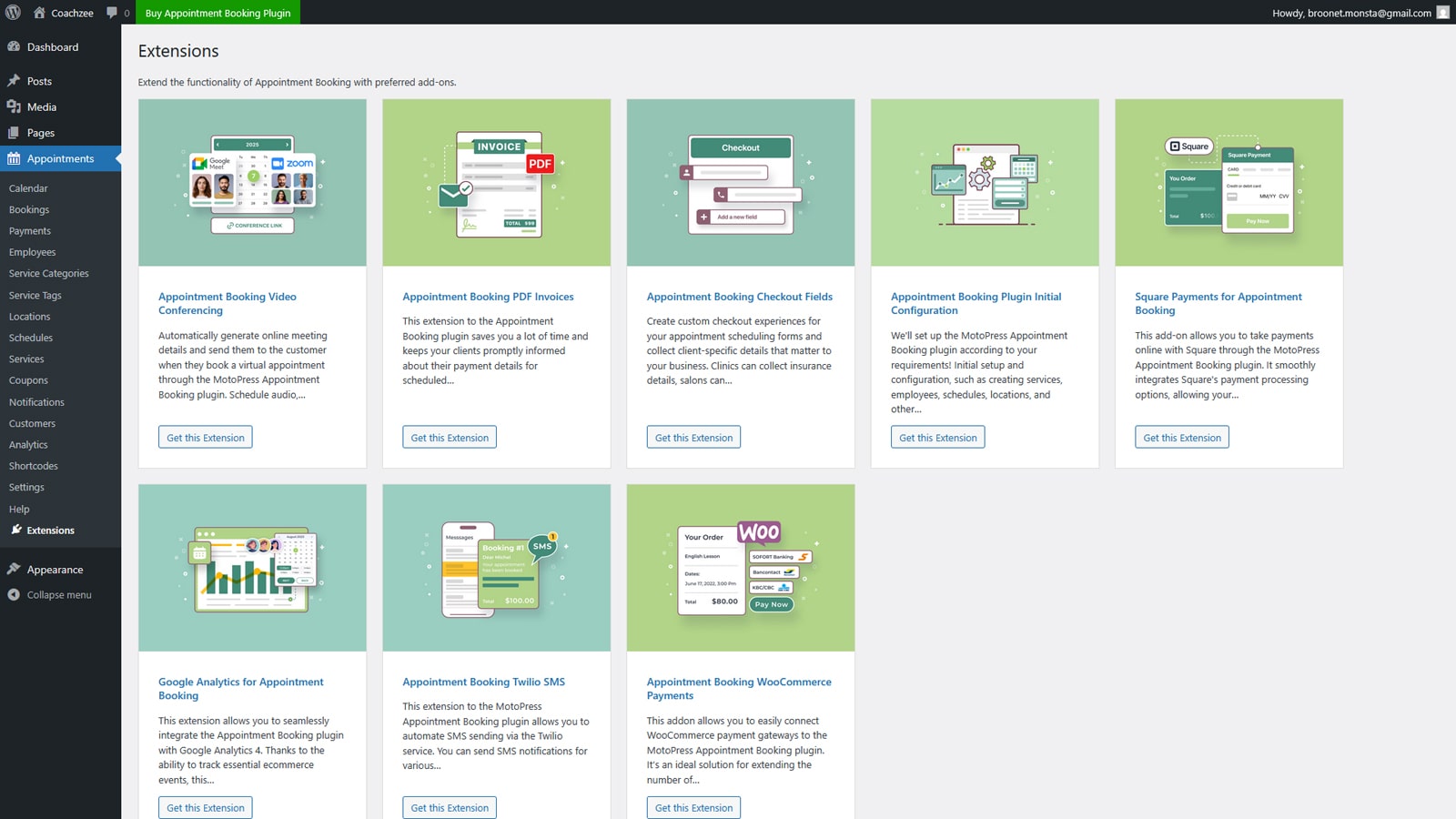
From adding checkout fields when booking to connecting Google Analytics and video conferencing capabilities through Zoom and Google Meet, the provided add-ons extend the already impressive functional range of the plugin. However, to be installed, each addon needs to be purchased first. Alternatively, you can purchase a bundle with the premium time booking plugin version and all available add-ons to get the advantage of using everything Appointment Booking has to offer.
| Add-on Features | Appointment Hour Booking | Appointment Booking |
|---|---|---|
| reCAPTCHA | Yes | No |
| iCal automatic import | Yes | No |
| Checkout fields customizer | No | Yes |
| Additional booking statuses | Yes | No |
| PDF invoices | No | Yes |
| Mailchimp integration | Yes | No |
| Video conferencing | Yes | Yes |
| Appointment cancellation | Yes | Built-in |
| Twilio SMS | Yes | Yes |
| Google Analytics | No | Yes |
Appointment Hour Booking vs Appointment Booking: What to Choose?
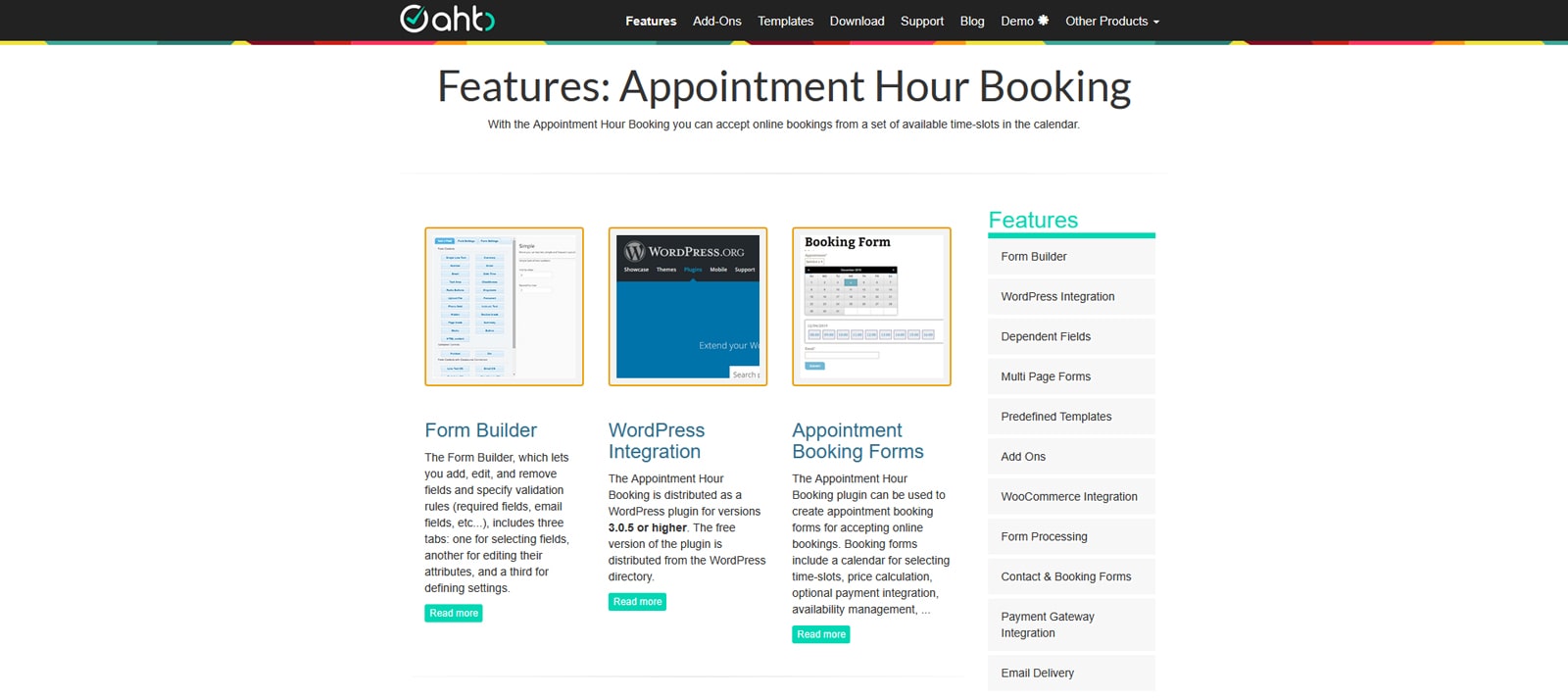 As you see, both plugins have their notable differences despite being quite similar in some core functionality. But which of them fits your business the most? To answer this question, you need to understand what the needs of your business are in terms of appointment booking capabilities. For example, if you need a simple yet feature-rich plugin with dozens of integrations, a visual booking form builder, and unlimited calendar support, then Appointment Hour Booking can be of great use.
As you see, both plugins have their notable differences despite being quite similar in some core functionality. But which of them fits your business the most? To answer this question, you need to understand what the needs of your business are in terms of appointment booking capabilities. For example, if you need a simple yet feature-rich plugin with dozens of integrations, a visual booking form builder, and unlimited calendar support, then Appointment Hour Booking can be of great use.
However, if you need to manage appointments in multiple locations and create separate booking schedules and calendars for all your employees, the Appointment Booking plugin by MotoPress is a more fitting option. While it may not offer as many integrations and add-ons, it works better with Gutenberg, Elementor, and Divi page builders. For an easy launch, you can even start with an appointment WordPress theme of your choice that already includes a booking plugin. Moreover, it allows you to access more features than any other free plugin without having to pay for costly add-ons or premium plugins, allowing you to save money on web development.
| Appointment Hour Booking | Appointment Booking |
|---|---|
| Unlimited calendars | Separate booking schedules for employees |
| Multiple online payment service integrations | Online & on-site payment support |
| Simple email notifications with SMS support (requires a premium add-on) | Email & SMS notifications with multiple triggers |
| Manual and automatic CSV booking reports | Built-in analytical tools |
| Visual booking form builder | Multiple location support |
| Automatic iCal sync & calendar API support (requires a paid add-on) | Syncing using the iCal calendar format |
| Separate calendars for registered users (add-on required) | User & employee profiles |
| CSV export with optional filtering | CSV booking export |
| 53+ supported languages for calendar | 5 UI languages |
| Optimized for shortcodes and Gutenberg | Works with shortcodes and page builders (Gutenberg, Divi, and Elementor) |
Conclusion
 We hope this overview of Appointment Hour Booking and Appointment Booking plugins helped you choose what fits your website best. Despite having similar names and features, these plugins have their notable differences that can drastically change how you manage your schedules and appointments. Whether you want something easy to use or a solution filled with features and add-ons, both plugins can accommodate your needs in their way. When choosing a WordPress plugin for this purpose, don’t forget to follow these simple tips:
We hope this overview of Appointment Hour Booking and Appointment Booking plugins helped you choose what fits your website best. Despite having similar names and features, these plugins have their notable differences that can drastically change how you manage your schedules and appointments. Whether you want something easy to use or a solution filled with features and add-ons, both plugins can accommodate your needs in their way. When choosing a WordPress plugin for this purpose, don’t forget to follow these simple tips:
- Ease of use & responsiveness: If you have already decided on your company’s budget regarding web development goals and plugins to use, we recommend looking for solutions that are easy to use and responsive. This will allow you to manage bookings and display your schedule on any device, be it desktop or mobile.
- Essential features: When searching for an appointment booking WordPress plugin, look for tools offering the essentials first. These usually include real-time booking calendar, email notifications, online payment support, booking form customization, etc.
- Free & premium options: To effectively evaluate the chosen plugin before committing to it financially, we recommend trying out its free options first. It can be a free plugin version, a demo, or a time-limited trial. While the first option may give you an understanding of the core features the plugin provides, other variants will provide you with a better understanding of its full capabilities.
- User reviews: Before making a final decision about which plugin to pick, don’t forget to check the user reviews. These may include comments on the plugin’s WordPress page, video reviews, blog articles, etc. The more you can gather about a particular plugin, the better-informed decision you’ll be able to make.