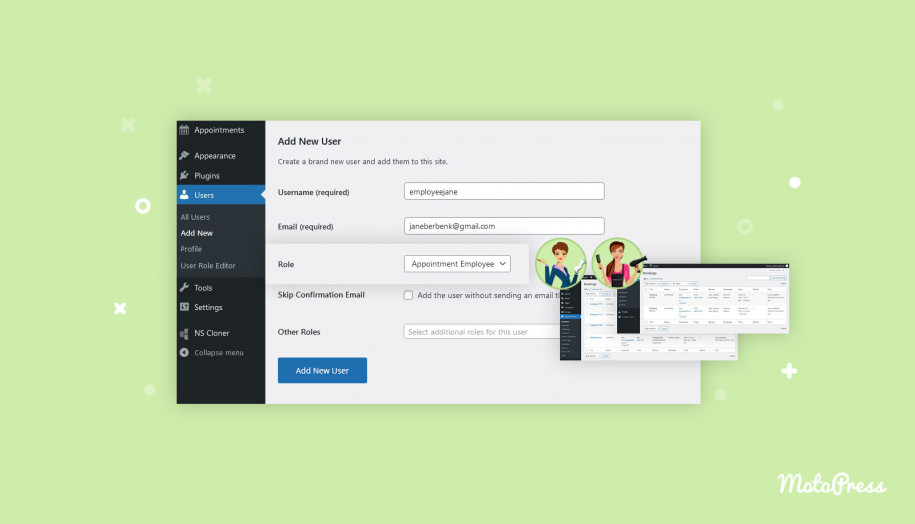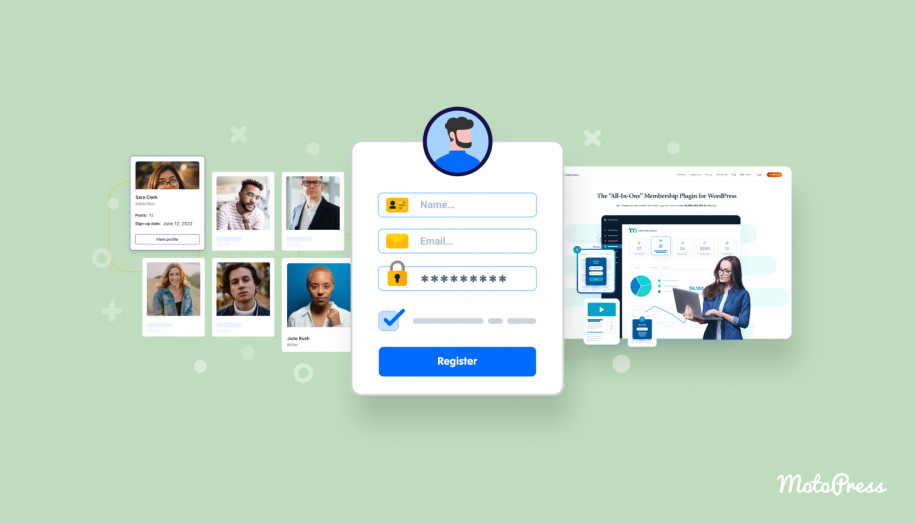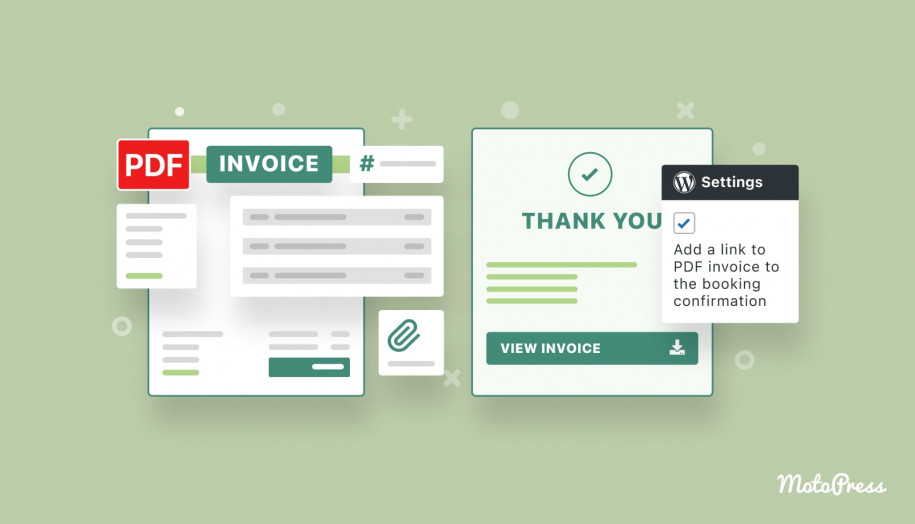Allow Employees to Manage Their Schedules & Bookings since Appointment Booking 1.7.0
Table of Contents
The latest version 1.7.0 of the Appointment Booking scheduler WordPress plugin extensively deals with so-called WordPress user roles; in particular, custom user roles we’ve added to the plugin.
Since the specifics of the appointment businesses are connected to different agents – managers, employees, and clients – the user role feature becomes really crucial for the people management tasks.
You can also watch a video tutorial:
This functionality allows you to assign different ‘roles’ to your staff members who use the website, thus giving them specific capabilities granted to their role.
In reality, this means that from now on, you can give your employees who provide services an easy way to log into your site and manage their own schedules, bookings, and more.
User roles allow you to grant your team access to your site without a need to give them admin privileges.
WordPress itself allows you to work with six pre-defined user roles: Super Admin, Administrator, Editor, Author, Contributor, and Subscriber. Each has a list of permissions called Capabilities.
There are two extra custom user roles that we’ve added with version 1.7.0 that appear only when you use the Appointment Booking plugin: Appointment Manager and Appointment Employee.
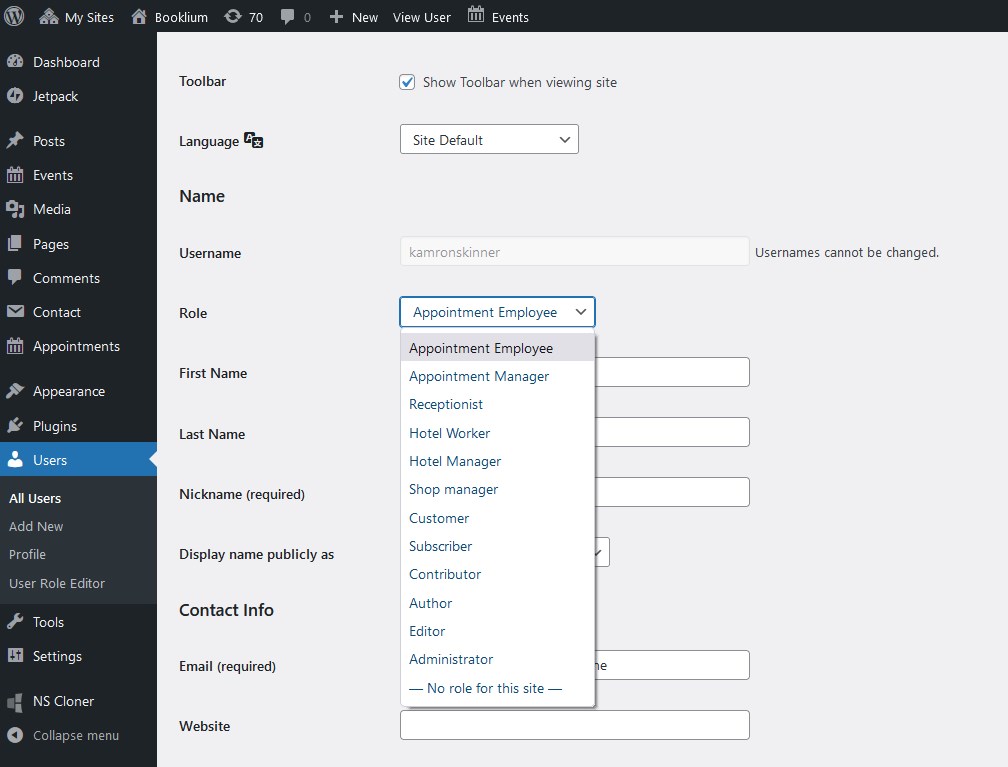
As their names suggest, they have different capabilities and we’re about to tell you about them in detail.
Read more on recent Appointment Booking plugin updates: PayPal integration
The Appointment Employee role explained
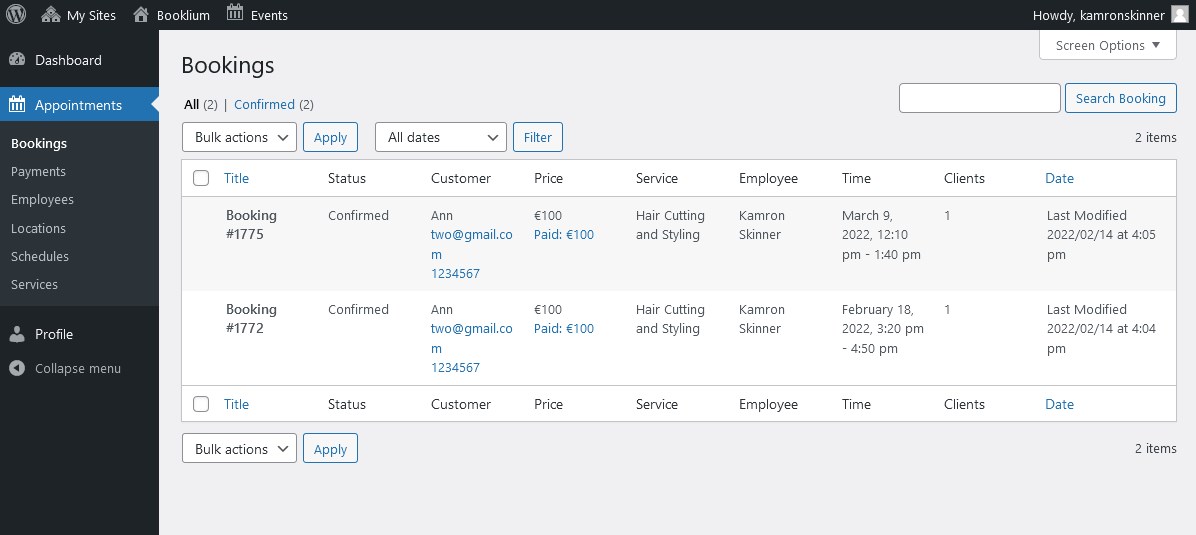
The Appointment employee role allows you to give more access to your staff members.
That is, you can allow everyone listed under your Employees menu in the plugin to personally log into your WordPress and work with their reservations and clients.
A few Appointment Booking menus are visible to people who log in with the assigned Appointment employee role.
It’s essential that employees see and work with the information assigned to them individually, that is, they don’t have access to the data of their co-workers by default.
Here are the key privileges individual employees have:
- View all past and future reservations he/she received
- View status-marked payments (confirmed, pending, etc.)
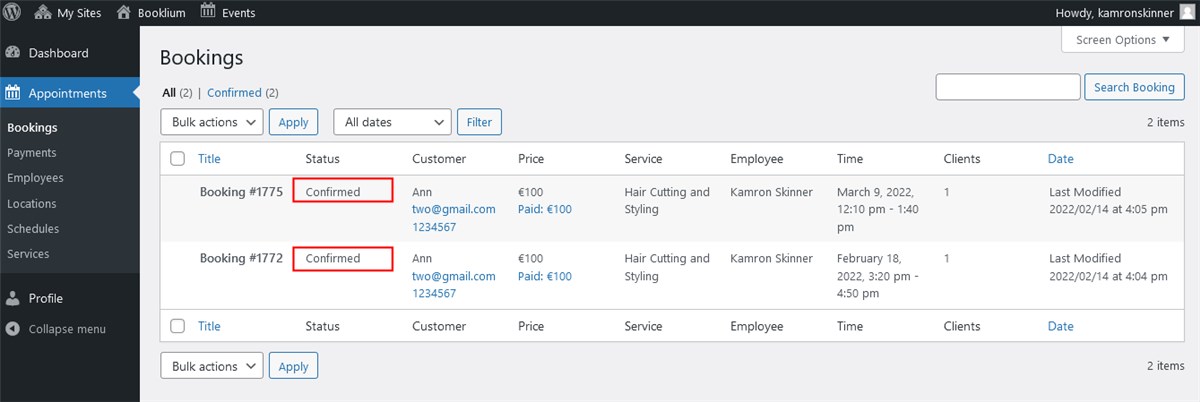
- Edit their public profile via the Employees menu
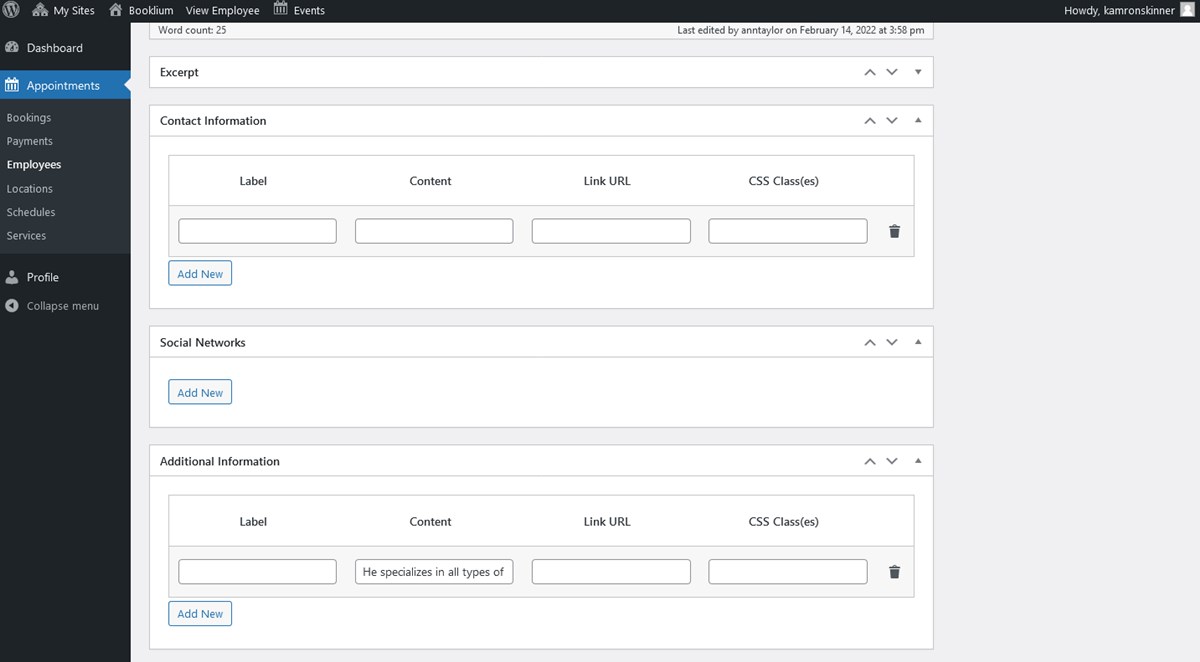
- View all locations
- View all services
- View and edit their own schedules (add working time, days-off and vacation, change locations)
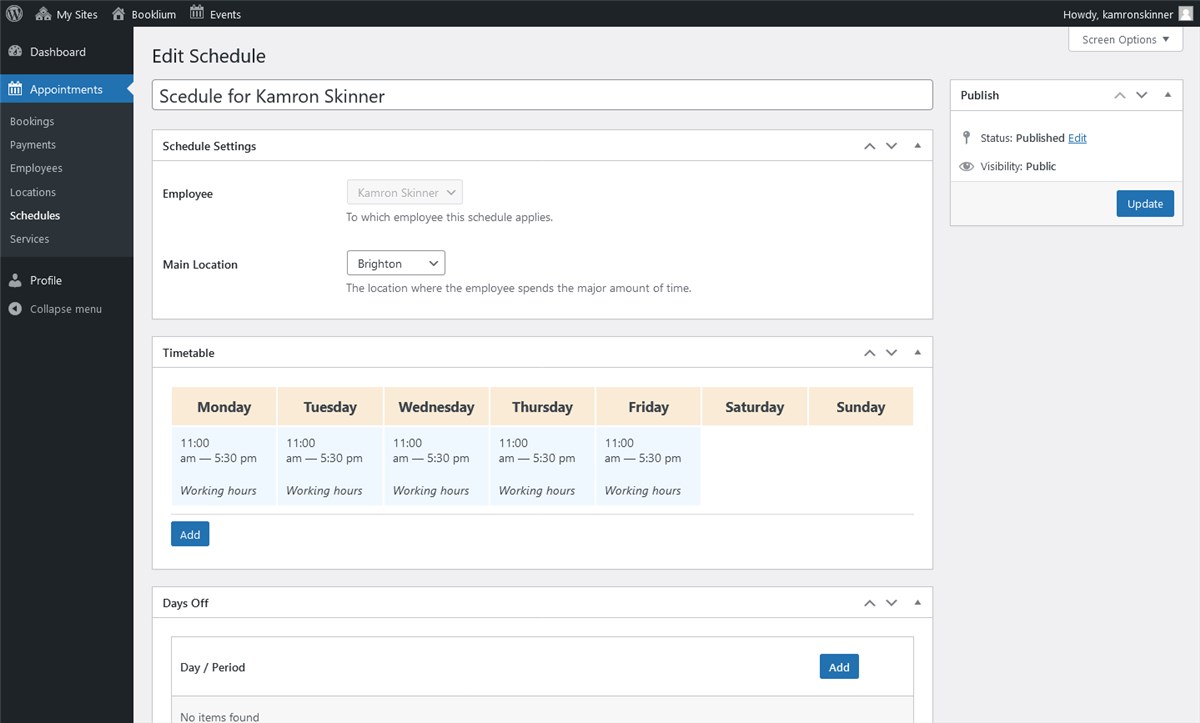
We’ll describe it in detail how to assign employees to their personal accounts in the next section below.
The Appointment Manager role explained
The Appointment Manager has access to all the menus of the Appointment Booking plugin, except for Settings.
He or she can also manage Posts, Pages, Media, Comments and registered employees, but don’t have access to more administrative site sections.
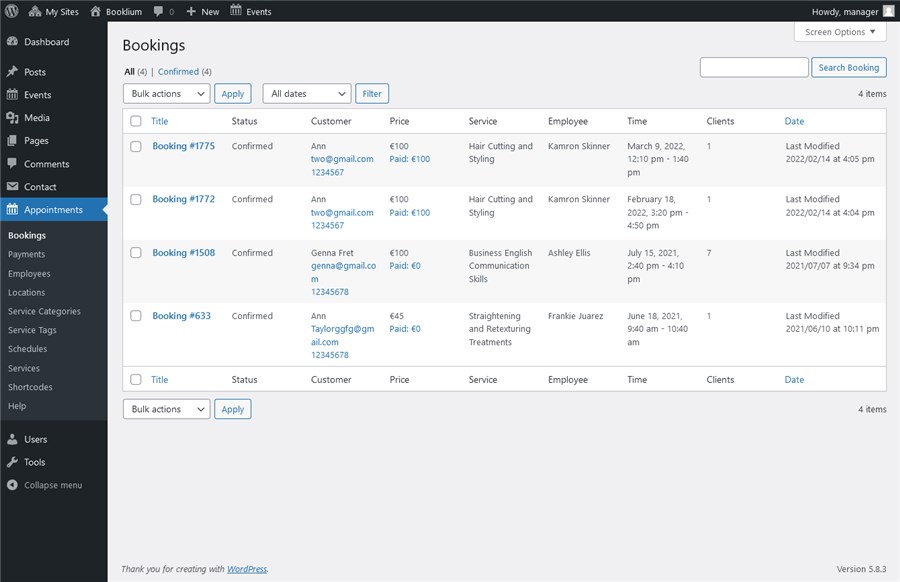
This role has extra custom capabilities:
mpa_assign_employee_to_schedulempa_assign_user_to_employee
These capabilities imply you can assign specific email addresses to the employee accounts.
Here is what people with the Admin or Appointment Manager user roles must to do assign employees to their individual accounts:
- Make sure that an employee is added as a user to your WordPress users database. Or, add a user in the following way: Users > Add new > Role > Choose “Appointment Employee” > Add New User.
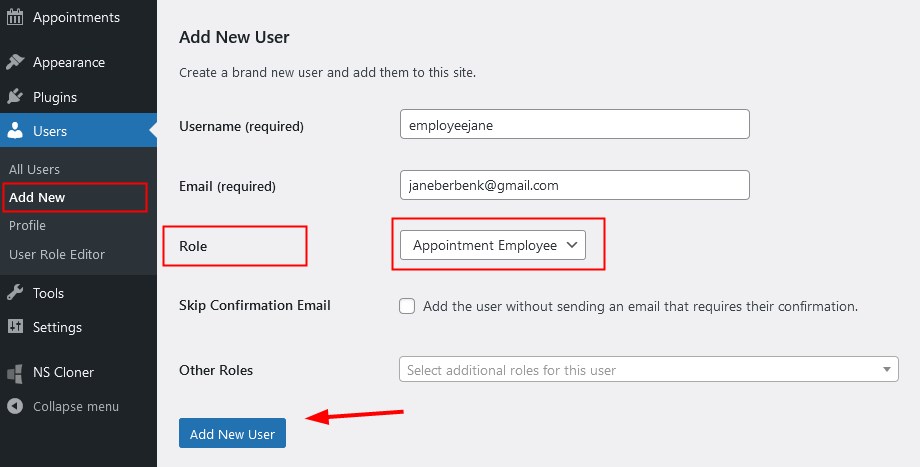
- Navigate to Appointments > Employees > choose an employee.
- Find the Employee WordPress User field and select a user you want to assign to the current employee from the drop-down menu list.
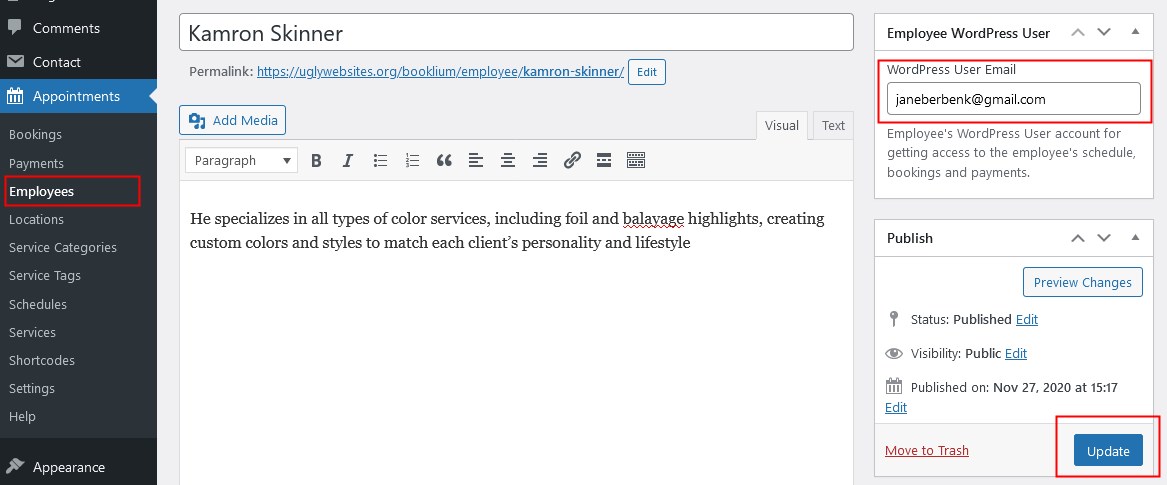
This will ensure employees have access to their personal accounts with your website.
How do they log in? Once you’ve added them to the user database, they will receive an email with login credentials.
As you see, the Appointment Manager user role can manage schedules, online bookings, services, payments, locations and more of all employees, while the Appointment Employee user role has access to only their individual data.
This is so far the basic functionality for managing your staff, we have more improvements to this feature in the pipeline; for instance, we plan to integrate instant notifications about new bookings not just for managers, but for all employees as well. So more automation tools are on the way!
Manage user roles easily with free plugins
You are free to use any WordPress plugin to manage user roles. Usually, such plugins offer a user-friendly way to view user roles and manage their capabilities.
Let’s exemplify it with the User Role Editor plugin.
Key tools of this plugin:
- Easy user role management via visual interfaces
- View and assign roles and capabilities
- One person can be granted two different roles
- Create custom user roles and grant them preferable capabilities.
Once the plugin is installed, navigate to WordPress dashboard > All Users.
Set up the plugin via WordPress dashboard > Settings > User Role Editor.
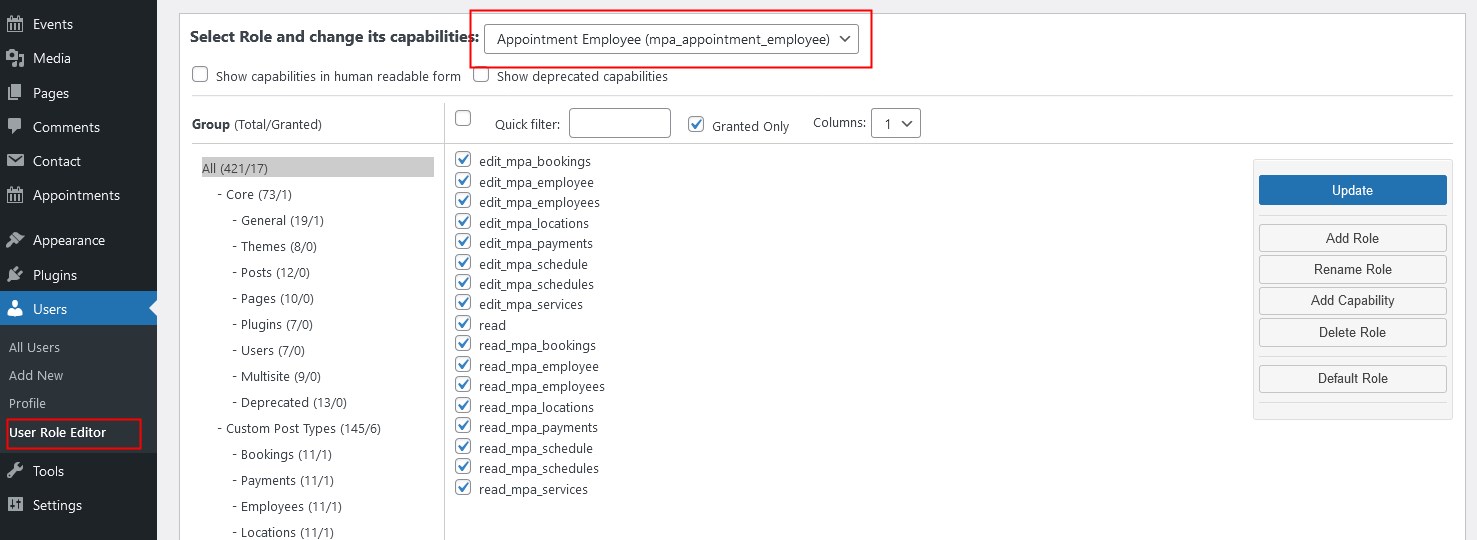
Manage user roles with this plugin via WordPress dashboard > Users > User Role Editor.
Here is how you can create new roles with custom capabilities:
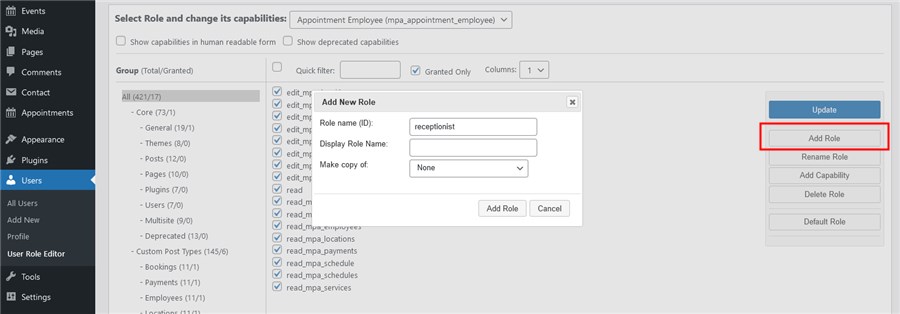
You can also find specific capabilities from the Users menu.
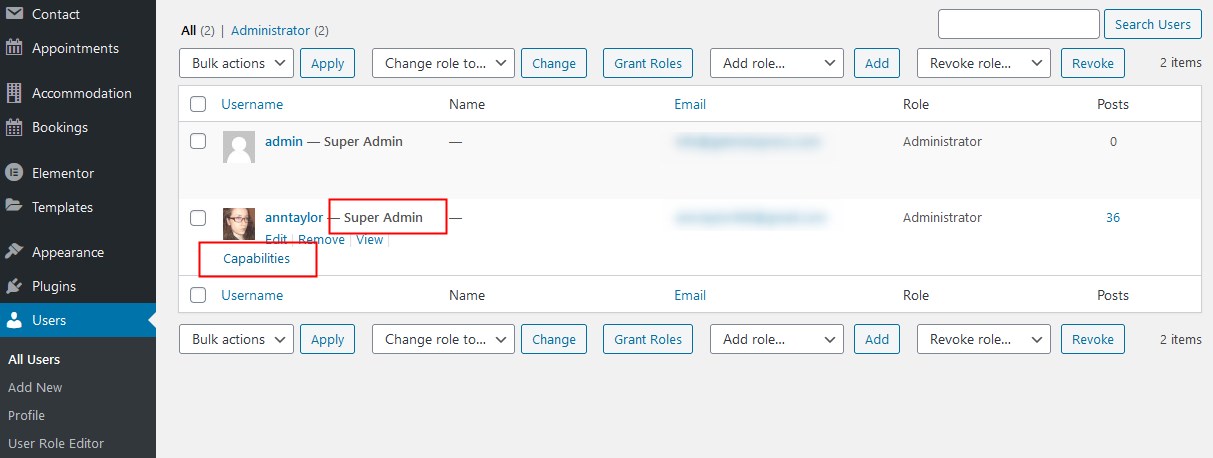
Other plugin alternatives include Members and Groups.
View more custom post type capabilities.
That’s it. Hopefully, you now have more tools to work with your appointment booking user roles, which is going to be especially useful if you work with many people and have many assistants working in your business establishments. Make sure to check the user role capabilities after you update to the latest 1.7.0 version. Remember that the Manager user role has the most extensive capabilities while the Appointment Employee role is rather focused on the individual workflow of each employee.
Update your Appointment Booking plugin