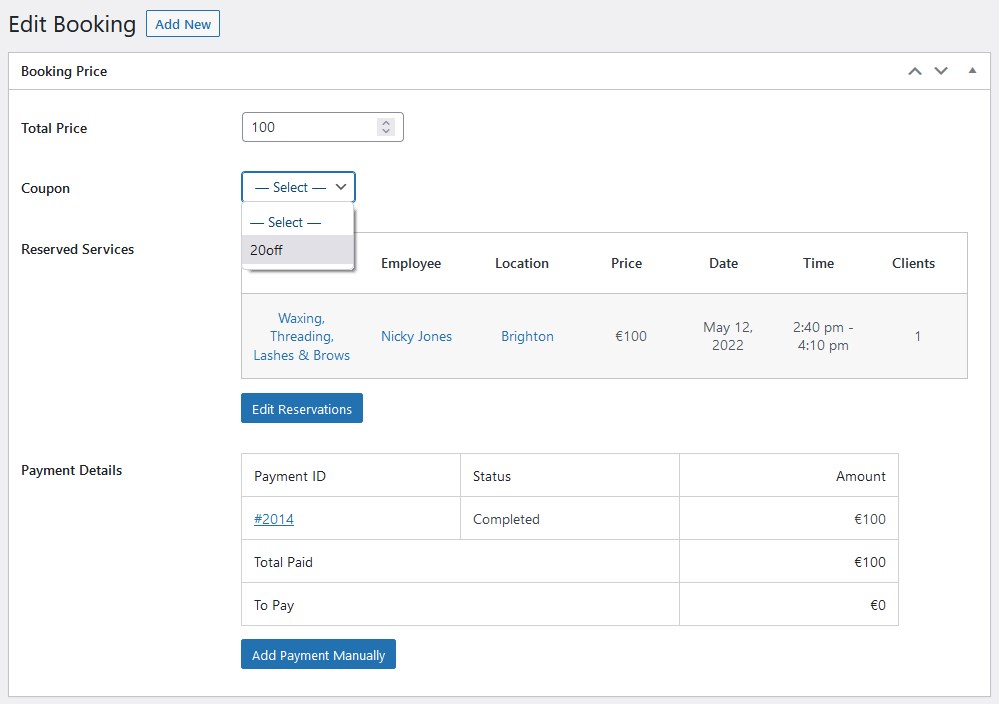To create discount coupons for all or chosen services, follow these steps:
- Navigate to Appointments > Settings > General tab > Allow Coupons > select Enable the use of coupons > save the changes.
This will allow the Coupon code field to appear at checkout of your booking widget.
- Go to Appointments > Coupons > Add new.
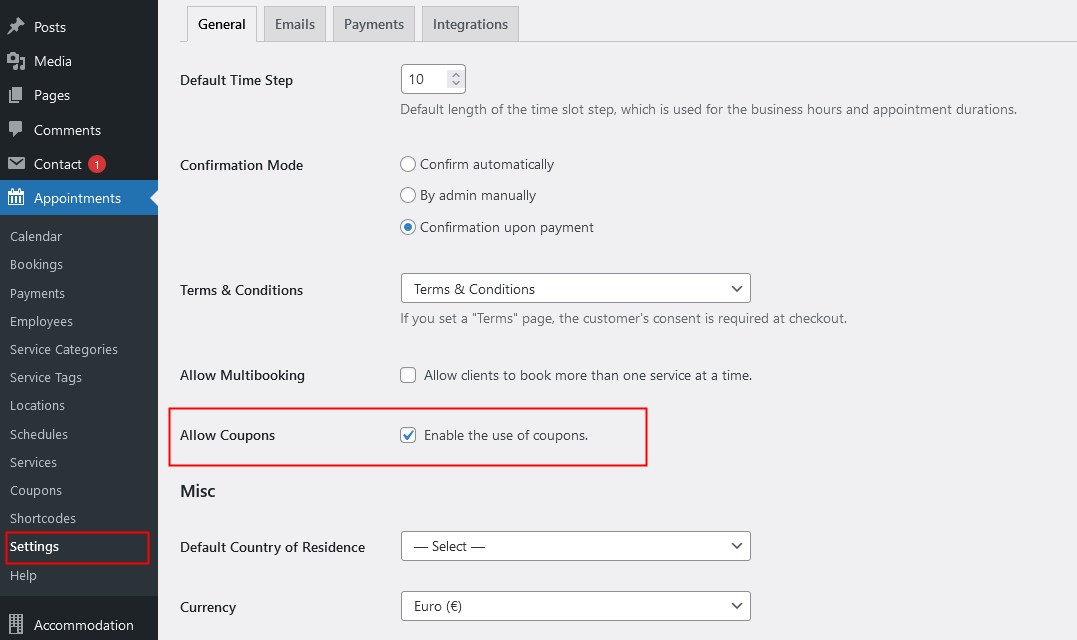
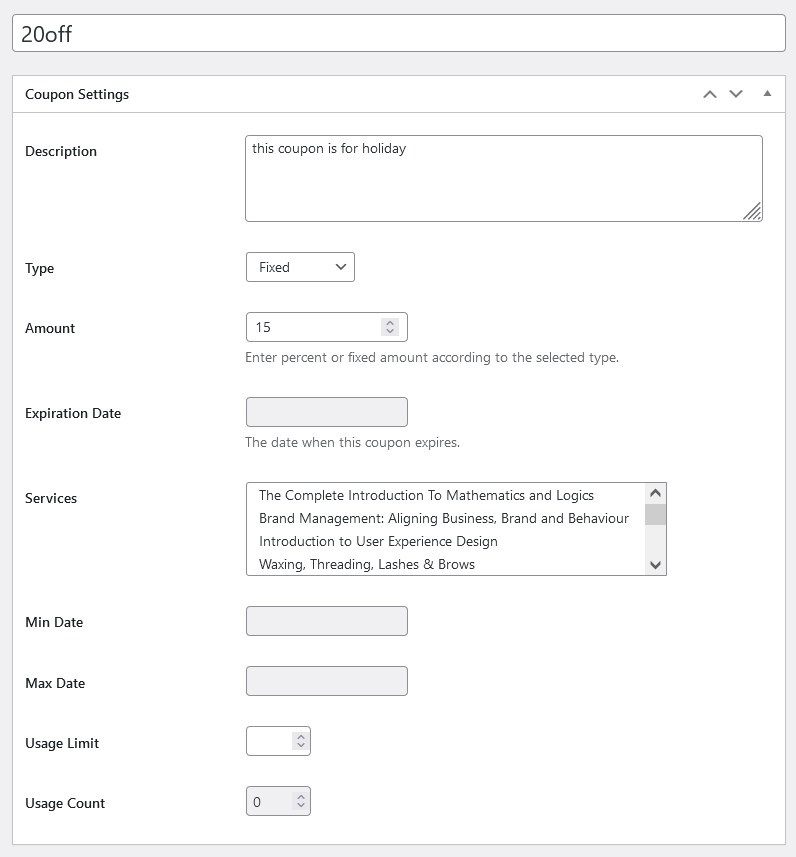
Customize the coupon using the following settings:
- Custom name.
- Set a coupon type, fixed or percentage, and choose the amount for it.
- Optionally set an expiration date of the coupon.
- Optionally select services that work for this coupon; the code will be applied for all services if none is selected.
- Min and max dates are set if you want to limit the period of the coupon applicability.
- The usage limit option will limit the number of times this coupon can be used.
- Usage count displays how many times the coupon was already used by your clients.
Clients will see the coupon field at checkout no matter whether you enabled the payment methods in the booking widget or not:
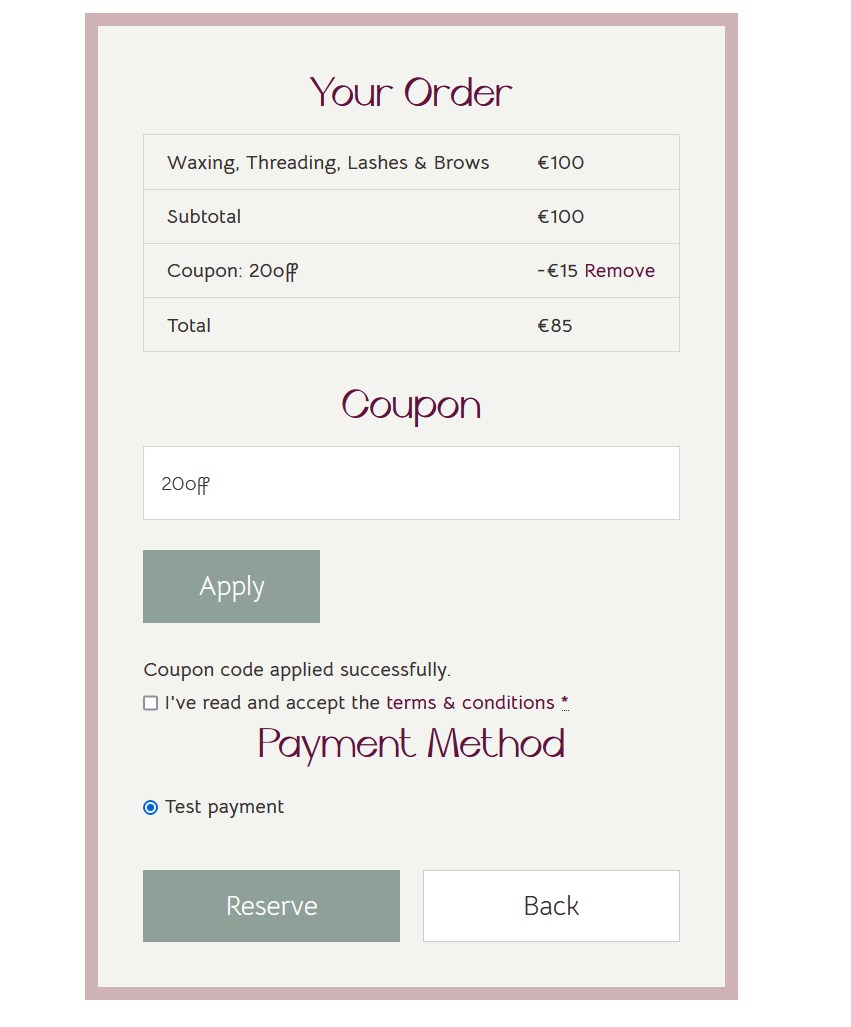
You can also choose the needed coupon from the drop-down list when adding bookings from the backend dashboard: