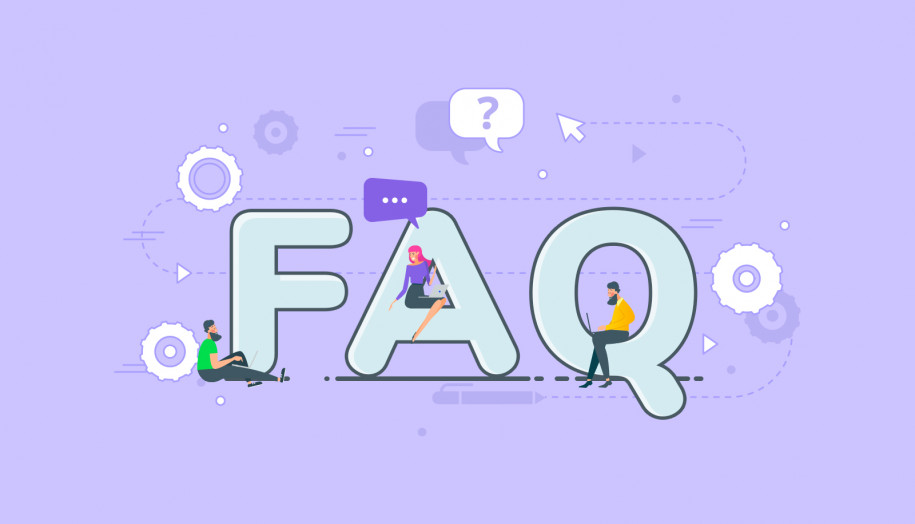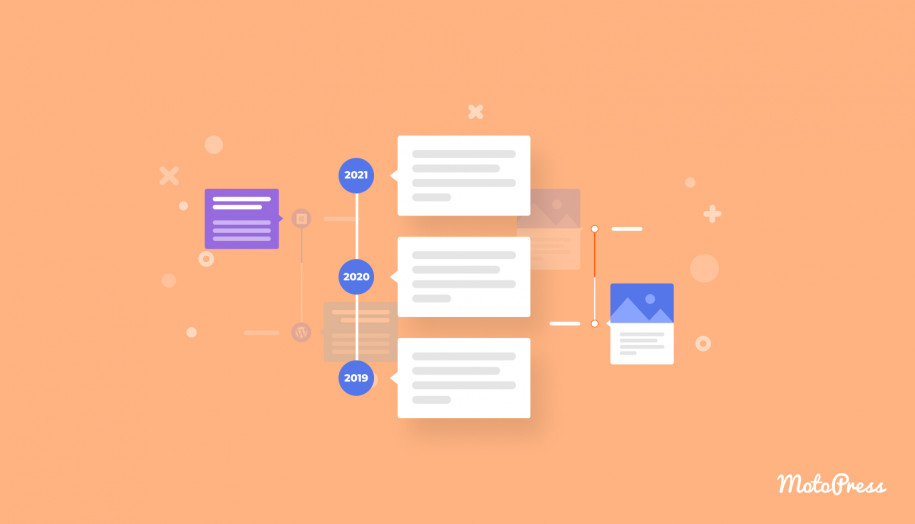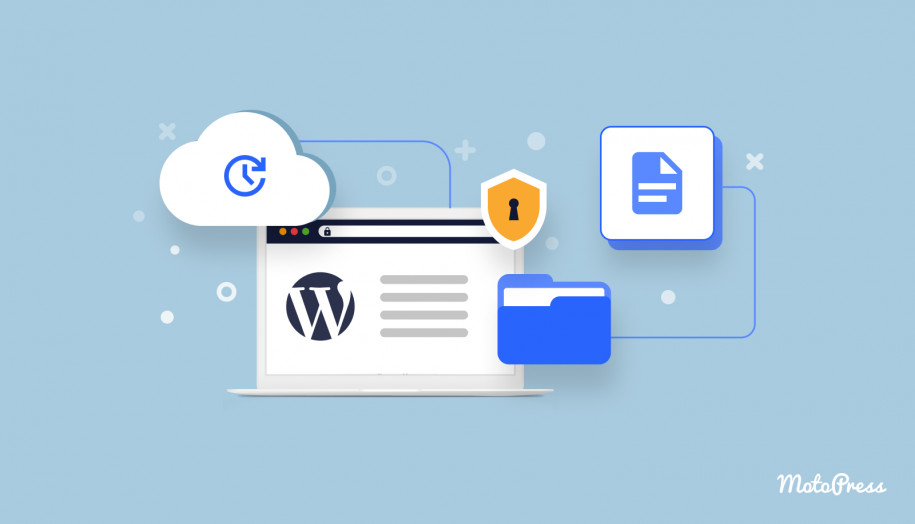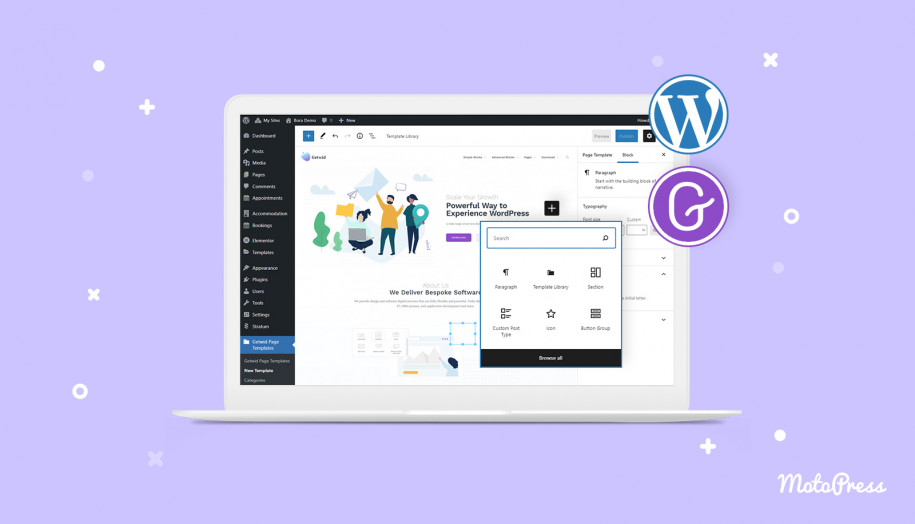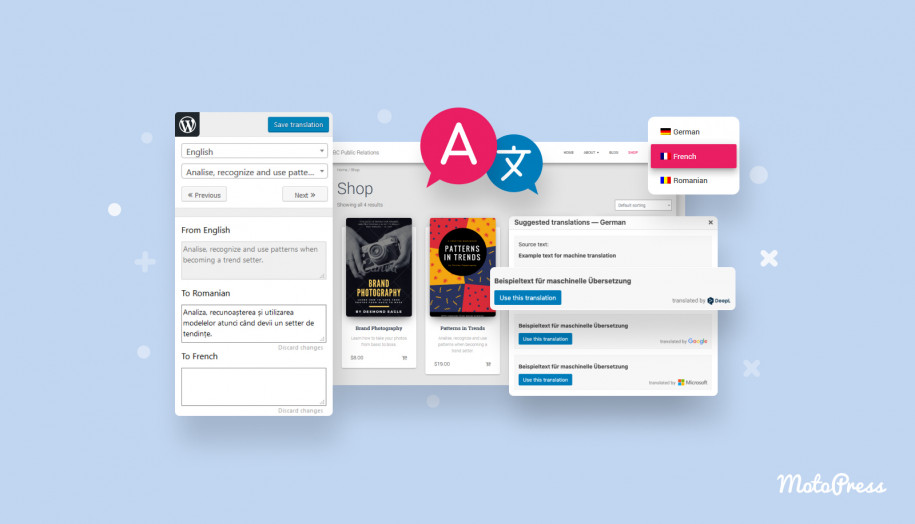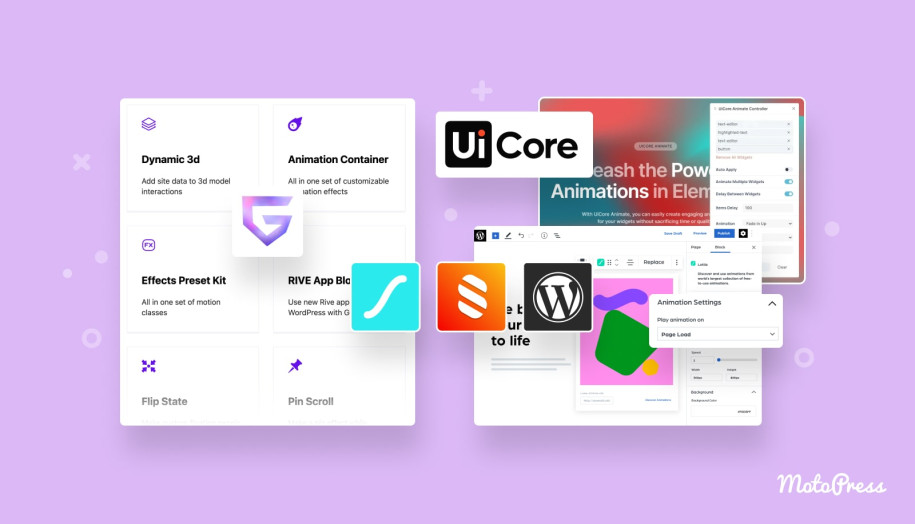7 Free WordPress FAQ Plugins + Tips on How to Make a FAQ Page
Table of Contents
There is hardly a chance that beginning entrepreneurs would relate a FAQ section to a highly efficient marketing instrument. But it truly is!
While businesses are working REALLY hard to optimize their job to the online reality, using old-but-gold marketing methods becomes a no-brainer. A well-written FAQ section comes ahead of Google ads, social media promo, and a business blog. Simply spoken, if you choose the right question and come up with a clarified answer, it can bring a lot of organic traffic from the search engine.
The moment you realize it is when you start looking for a good WordPress FAQ plugin…
First, let’s start with the basics.
The FAQ (Frequently Asked Questions) section is a place where users can learn more about the product, service, and terms of use and cooperation.
With the commonly-used chatbot system, a lot of website owners started to ignore the FAQ section. But thinking of them as interchangeable tools is a huge misconception.
Why Should I Have WordPress FAQ Plugin On My Site?
There are several reasons why a WordPress FAQ section will be an essential addon to your website:
- Visitors will no longer distract you with common questions via email or chatbots. Replying to those messages is time-consuming: the fewer questions you get – the more focused you’ll be on more important issues.
- You can redirect users to a FAQ page instead of writing full replies. Having a FAQ section is NOT a guarantee for the complete absence of such messages. But at least, you may redirect a person to the needed question with just one link.
- Frequently asked questions are SEO-friendly. Google can generate quick answer boxes from the website content. Ultimately, that may bring additional organic traffic to the site.
- You will gain more trust and loyalty… but only if your content is user-oriented (helps to solve their actual problems). If you clarify all answers regarding your product/service, visitors will make sure you have nothing to hide. Ultimately, they will be more ready for potential purchases.
WordPress FAQ plugins not only help you create beautiful FAQ layouts – but they also play the role of a sort of “passive support”. What makes these plugins awesome is that they do not require any other functionality. Most of them come free or are relatively inexpensive and open source.
I have recently tested a number of WordPress FAQs plugins, so I am ready to share my top 6 list.
7 WordPress FAQ Plugins for Free
1. Ultimate WordPress FAQ Plugin
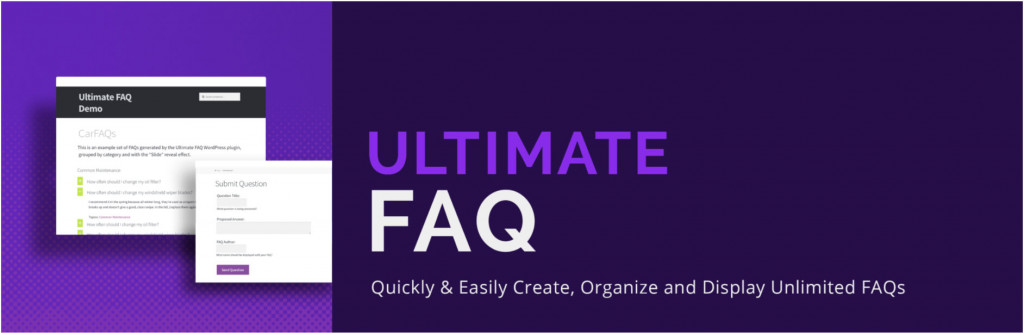
And I’ll start out with the most popular option of this kind – the Ultimate FAQ plugin. The free version is available at WordPress.org, the paid one – on the official website.
Overall, free Ultimate FAQ will offer you dozens of handy options and settings. First, you’ll have no limitations on the number of FAQs and FAQ categories on your site. With this plugin, you can do so many different things – search, sort, organize and hide sections, etc. You have literally no limitations regarding the overall look and structure of your FAQ page. And by using shortcodes, you may insert the FAQ page anywhere on the site.
After you activate the plugin in your admin panel, you will see a dashboard with available options. Click on the Add New button to start creating the FAQ block:
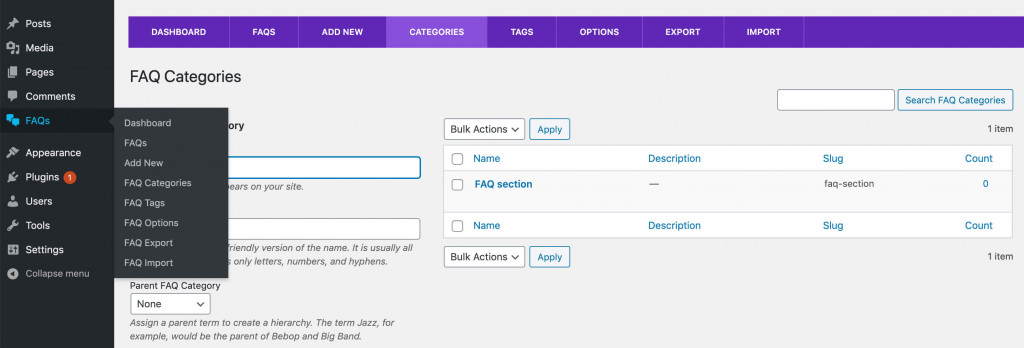
You will then be redirected to the WordPress visual editor that you currently use.
The plugin offers animation settings for displaying questions and answers. Meanwhile, the integrated “accordion” style helps to focus on the reading question by closing the previously-read ones.
Key Features:
- Sorting categories and tags;
- Up button;
- Responsive design;
- Gutenberg support;
- Micro-marking;
- Comment section.
Main Highlights:
Ultimate FAQ is the all-beloved plugin for a reason. It has a very easy-to-use interface with the proper number of free options – good enough for making a simple but nice-looking FAQ section or page.
Unless you switch to Premium, you won’t be able to integrate one with WooCommerce or access advanced styling and customization options. But most likely, you’ll need none of it.
2. Quick and Easy FAQs
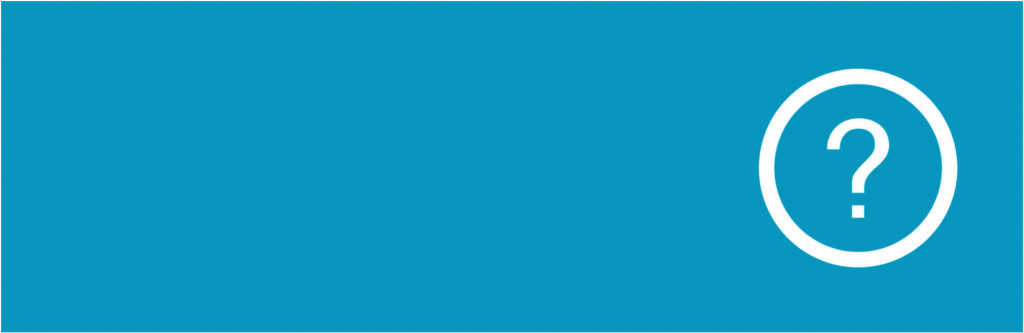
Quick and easy FAQs is another leader from the WordPress directory with over 20k created by Inspire Theme. Unlike Ultimate FAQs, this is not the lite version of the premium plugin but rather completely free software. The FAQ plugin WordPress supports custom post types and shortcodes and they are used to add and display questions and answers.
That’s why it works a little differently from the plugins like Ultimate FAQs. After you install the plugin through the WP plugin search, you will see the newly emerged FAQ section in the left toolbar (after the “Media” section).
The third “Groups” tab is where you start your FAQs customization by creating groups and setting up filters for a quick search.
Then, you move to the second “Add New” tab to create FAQs and make edits via your currently-running WordPress editor:
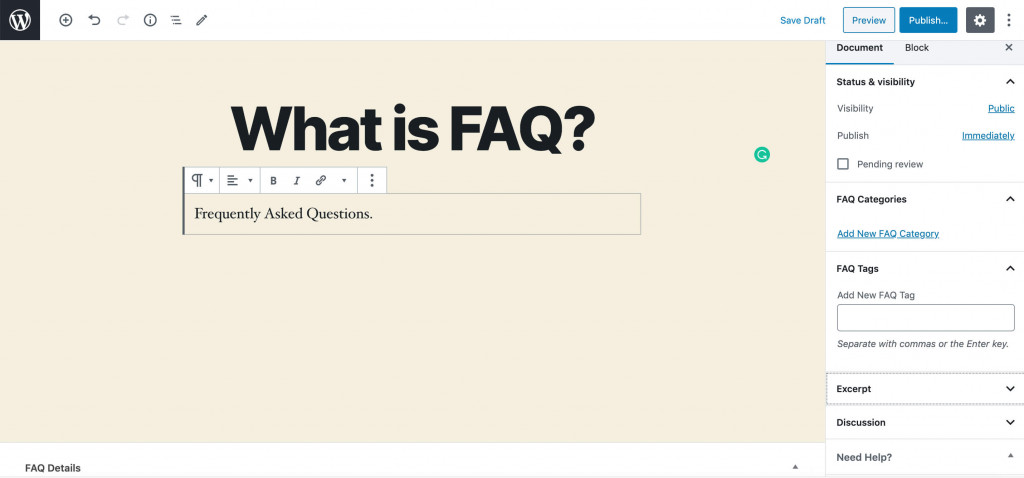
Finally, you go to the first one to see the entire list of all questions.
Key Features:
- Custom post type;
- 3 styles – simple list / accordion / toggle;
- Sorted order & filtered groups;
- Custom CSS box;
- Translation ready + RTL support;
- Gutenberg & Visual Composer.
Main Highlights:
Quick and Easy FAQs justified its title. You have all the necessary tools to modify border colors, background colors, or the text style in a quick and easy way.
Maybe, this plugin doesn’t make magic with designs and styles. But frankly, that’s not something you expect from the I-don’t-want-to-bother solution.
3. Getwid Blocks
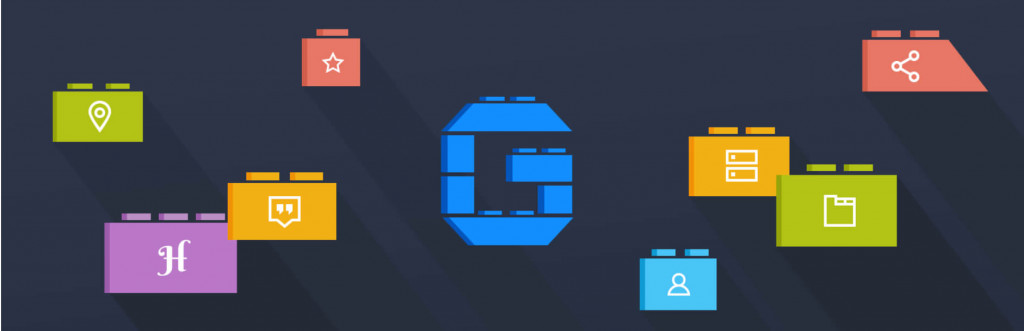
Getwid provides additional 40+ blocks for the Gutenberg editor as well as 35 pre-made block templates. As you may guess, this FAQs plugin WordPress is not specifically FAQ-oriented. But it has a convenient FAQ block section, which can be a steady competitor to plugins specialized only in FAQs.
After you install Getwid to your WP admin panel, select Add New in the drop-down menu of the Pages tab.
In the Gutenberg editor, find and click on the Template Library in the upper toolbar. This is a Getwid collection of all kinds of block templates, including FAQs. You will see 2 FAQ templates of your choice – one-column and two-column:
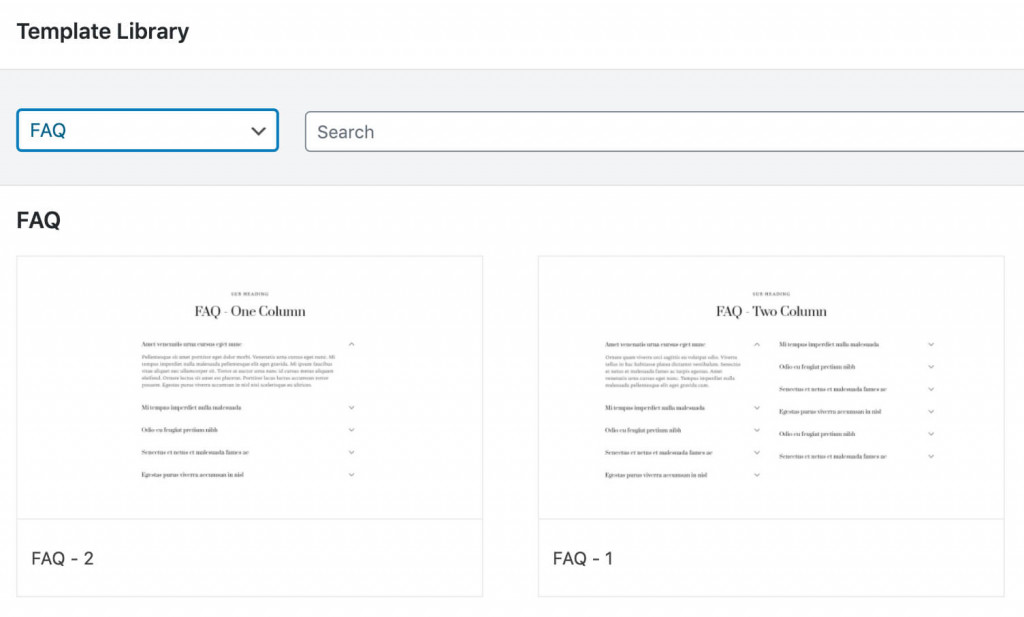
Now you can edit your frequently asked questions template in any possible way. You can change the FAQ type of listing, and transform your list from the traditional accordion to toggles, groups, or tabs.
There are no limitations on the number of style customization settings – from custom colors, the library of responsive fonts, icons, overlays, and animations, to paddings & margins and advanced CSS. You may add, remove, and customize any element of the template:
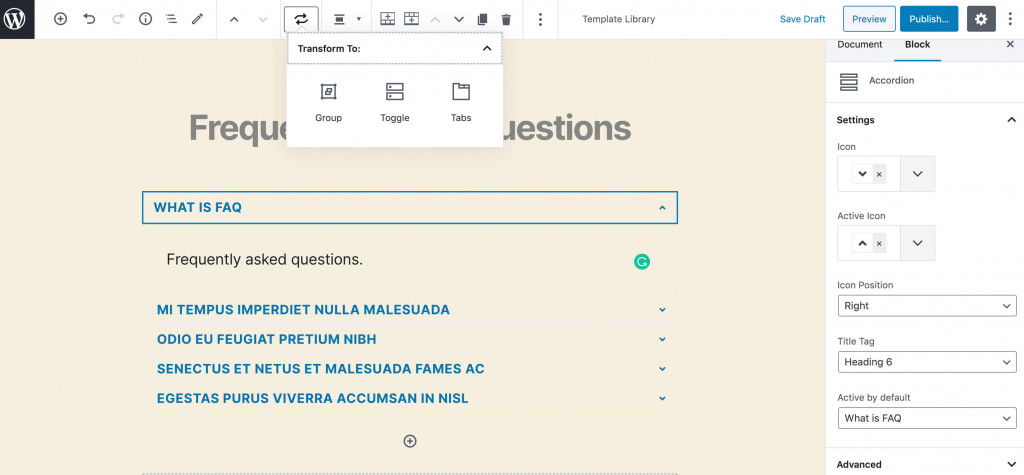
Key Features:
- Unlimited number of FAQs;
- Supports Gutenberg;
- One-column & two-column templates;
- Custom CSS;
- Translation-ready.
Main Highlights:
If you are more like fish to water when using Gutenberg, Getwid is a must-have. There won’t be anything new that you’ll need to learn – only a few more blocks to your disposal. You’ll have 2 plain FAQ templates and a bunch of options to adjust one to your taste – is there anything more to wish?
4. Ultimate Blocks
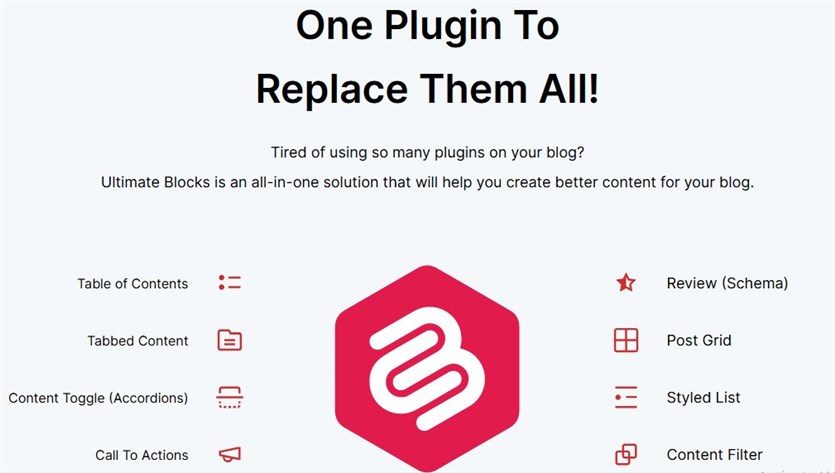
Ultimate Blocks is a versatile plugin. It has a block named Content Toggle that allows you to create collapsible FAQ sections on your blog posts and pages. Each FAQ question covered in this section is defined as a panel. You can add as many panels as you want to all the questions and answers in the section.
You can leave each FAQ panel expanded or keep anyone expanded and the others collapsed. Visitors can instantly expand and collapse content with just a single click to explore information. The plugin allows you to enable the FAQ schema with the block.
The search box is another key feature of the block. If you cover many FAQs, you can enable the search box feature. As a result, users can instantly find specific content by typing their desired keywords into the search box, which is time-saving.
In addition, Tabbed Content is another useful block of the plugin. This block could be helpful if you want to cover a large volume of FAQ content and present it in multiple tabs.
For example, a business may offer various services, like web hosting, domain registration, custom development, and web maintenance. With the Tabbed Content block, you can create separate tabs for each.
After that, you can add the Content Toggle block to each tab separately to cover respective FAQs. Thus, you can cover lots of information in a compact format.
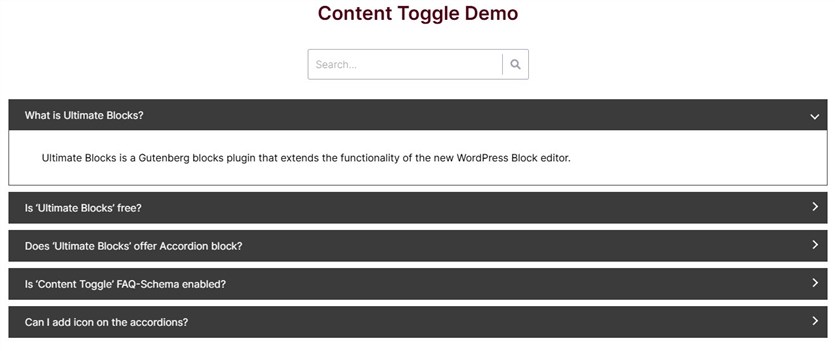
Key features:
- Comprehensive panel setting options;
- Allows to add FAQ schema and a search box;
- Easy to colorize FAQ layout;
- 100% mobile-responsive;
- Lightweight and never slows your site.
Main Highlights:
By using Content Toggle and Tabbed Content blocks together, you can create FAQ-based comprehensive knowledgebase pages. Also, since the blocks are mobile responsive, you don’t have to spend any time customizing their layout for different devices.
5. Heroic FAQs
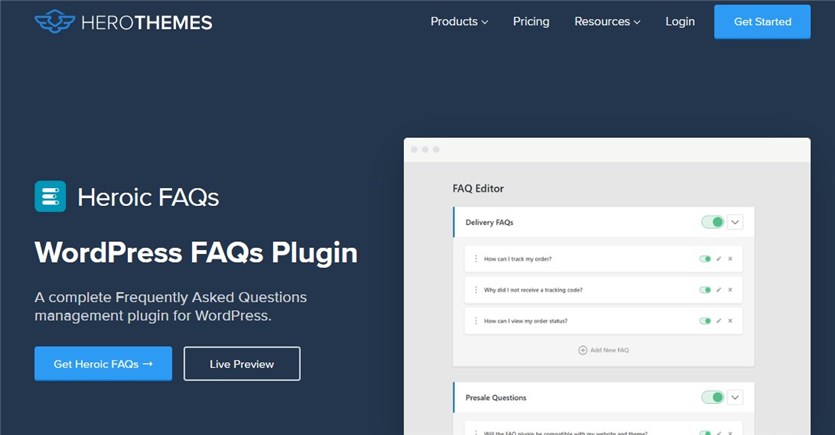
Heroic FAQs is a great option if you are looking for an advanced solution to create FAQs, accordions, or toggles with WordPress. You can easily create great looking FAQ designs with its premade templates. The main thing that stands out is its visual FAQ editor, which allows you to customize FAQ content to your liking (e.g. add images, videos, quotes, or other types of content) instead of being limited to a paragraph block.
To create FAQs with Heroic FAQs, access the FAQs menu from the WordPress dashboard navigation bar, and follow the welcome instructions.
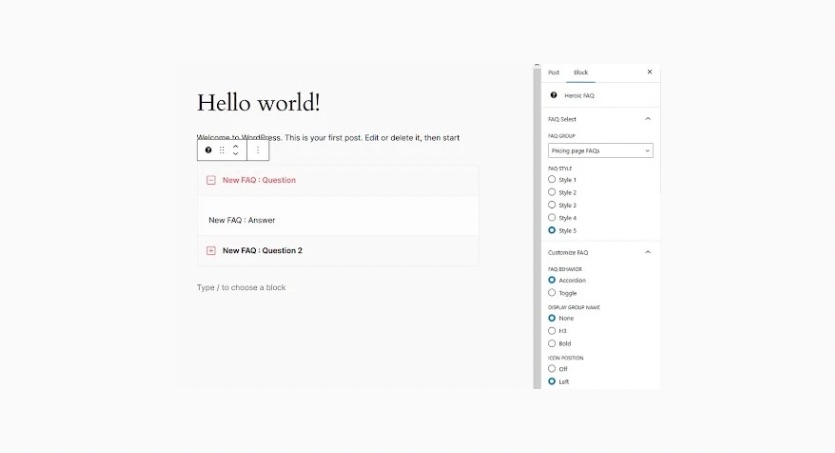
After creating the FAQ groups, you can add them to WordPress blog posts (or pages) using the provided Heroic FAQ block. Which comes with the additional options to customize the FAQ design.
Key Features:
- Easy to use;
- Choose from five different FAQ templates or create your own style;
- Visual Editor to add rich content to FAQs;
- Accordion or toggle FAQ types;
- Ability to add images and videos to the FAQs;
- Accordion or toggle FAQ types;
- Responsive/mobile friendly design;
- Schema markup support.
Main Highlights:
Heroic FAQ is a feature packed FAQ plugin that is easy to use and won’t affect your website performance. It comes with a Heroic KB package, which includes a theme and necessary plugins to create knowledge bases or directory websites.
6. Accordion FAQ
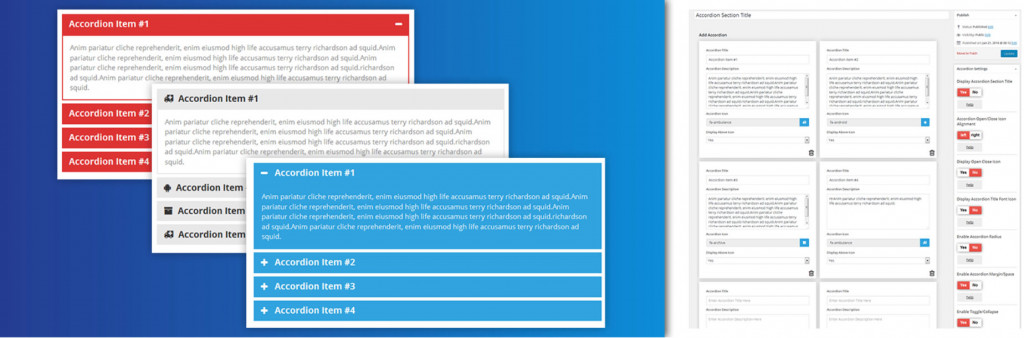
The first thing that comes up after using the WordPress Accordion plugin is its shortcode option allowing them to place FAQs anywhere on the website. The free version offers one frequently asked questions layout, an unlimited set of color options, and the support for font icons. Many users comment on the plugin’s fast download speed, which is great for ranking your website in applications.
After you install and activate the Accordion FAQ, it will add the Responsive Accordion element to the WordPress toolbar. When you click Add New Accordion, you will see the plugin dashboard with the so-called accordion “boxes”, the shortcode, and overall accordion settings.
The plugin supports the WYSIWYG editor to customize the text and styling options:
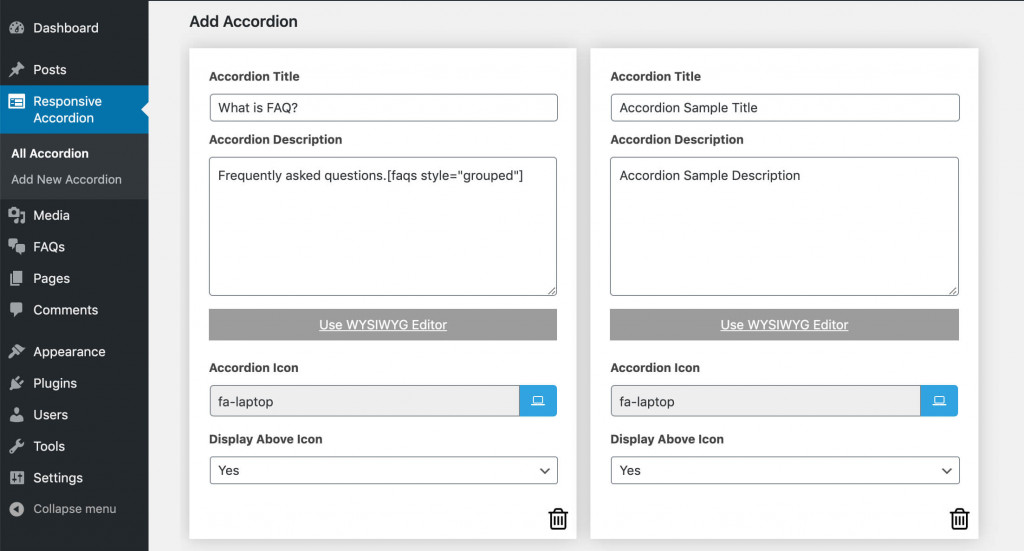
Key Features:
- Placement using shortcodes;
- Accordion / List;
- WYSIWYG editor;
- Font Awesome icons;
- Custom CSS;
- Translation-ready.
Main Highlights:
Accordion FAQ is powerful enough to give you the best accordion-style FAQ section if you admire the particular listing style. But since this is just the Lite version, it has some limitations on the number of options. I would also point out the inconvenient interface, but it’s not that of a substantial drawback.
7. Arconix FAQ
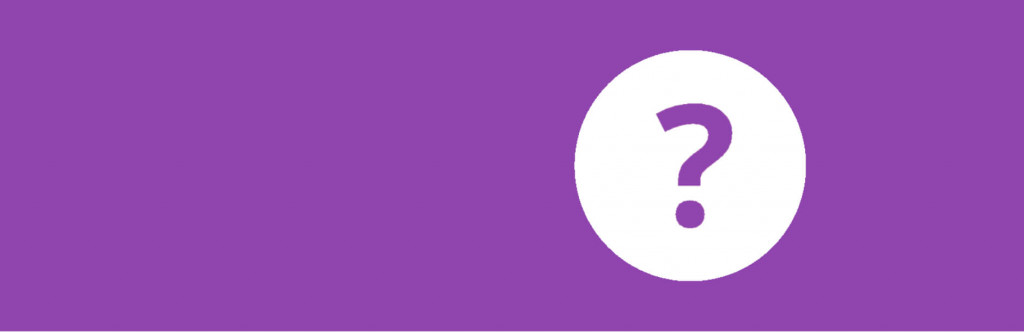
What if highly aesthetic visuals don’t matter that much? And all you want is just a basic set of options without bothering about the details? I tested Arconix FAQ and now I am 100% sure this is a perfect option for quick and brief FAQs setup.
Acronix includes a shortcode generator to help you create simple, off-the-shelf styles for your frequently asked questions page. It also makes it easier to create groups or separate sections for each question:
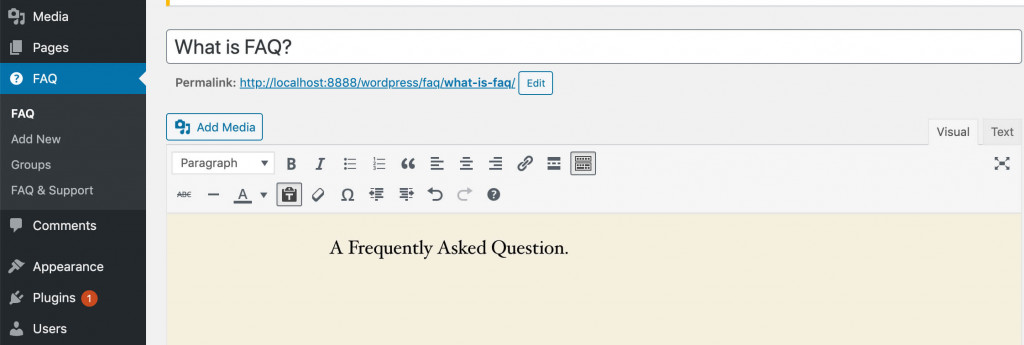
So the plugin might not have that many advanced options, it does a great job, hence it remains extremely popular among users.
Key Features:
- Shortcode generator;
- Accordion box / jQuery toggle;
- Font Awesome icons;
- Tag Grouping;
- “Return” button.
Main Highlights:
In some cases, the simpler the better. Just a plain FAQ section – with no frequently asked questions page templates and unlimited color & font options. That’s when you go for Arconix FAQ because in a particular case, nothing works better.
How to Create a FAQ page? A Super Quick Guide
1. Realize That FAQ Page is a Must
Unless your website is an information resource or a blog, frequently asked questions make a lot of sense for any business-related source. Why? Go back and reread 4 main reasons why you need a FAQ section.
2. Choose the Plugin
That’s easy now: simply select the best FAQ plugin for WordPress from my top 6 list.
3. Start Writing + Make Edits
Spoiler: it takes a whole lot more time than what you plan initially. You’ll come across more and more questions in the process. Consider adding to your FAQ list if you realize ones are important.
4. See What Competitors Write
Sneaking at the FAQ layouts of your close competitors (or services that you admire) is very helpful. First, you’ll get an idea of how well-written their FAQ section is in terms of content, format, and structure. Second, you will identify the competitor’s weak or strong sides, which is good to know when doing your own FAQ section.
5. Add a Feedback Form
So we make FAQs to reduce the number of questions coming from the feedback forms; yet do we need to add a feedback form on the FAQ page. Is there a way to release from an endless circle?
Only if you no longer care about the customer’s needs. But you certainly do. And because you do, it is better to install the feedback form right on the FAQ page and wait for the new one.
You can ask readers to rate the text, and if they click the “dislike” button – they’ll have a chance to leave more detailed feedback.
A feedback form is a simple tool allowing you to get the readers’ opinion and track whether your FAQ content is indeed helpful.
6. Optimize
It’s possible to multiply organic growth with FAQs if your great content is highly SEO-optimized. Keywords, title, CNC (computer numerical control), internal linking – you should be at least aware of such terms. Luckily, you’ll find these options implemented in the majority of FAQ WordPress plugins.
More Tips to Making Effective question and answer pages with WordPress FAQ plugin
- Avoid complex professional terms. Your goal is to reach users with the least knowledge about your product/service. Don’t be afraid if your answers look too “obvious”.
- Speak to the point. It makes no sense to list the causes of the problem. If users are here – they are looking for a solution.
- Take care of the design and format. Highlight the questions, format the text, break the answers into paragraphs, and highlight the most important points.
- WordPress FAQ plugin or chatbots? As mentioned earlier, these tools are not interchangeable, so you need to have both. Some clients feel great discomfort while communicating with strangers – even through chats. The others find support agents more helpful. Some potential customers might visit the site at night when the chat is off, so a well-written FAQ page may be vital for their final decision. Otherwise, they will try a competitor.
- Where to find FAQs? Use multiple channels: 1) the comment section in the blog section, 2) the reviews section, 3) customer support service, 4) social media + forums, and 5) Google’s “People also ask” (related questions).
Wrap up
FAQs aren’t just a customer support tool. It comes as a tutorial, step-by-step guide, backup of your organization’s data, and, of course, as a marketing asset. WP FAQ plugins are handy for users who don’t know how to create FAQ sections manually. And since most of us certainly can’t, we may use one of these 6 free WordPress question-and-answer plugins.
Please share your impressions about any of the plugins in the comment section. And if you find the article useful, make sure you’ll share it with your friends.
P.S. Choose the best tools, provide the best service and you’ll see the immediate result!