You should follow 4 easy steps below to properly register Google Maps API keys for Google Maps Pro addon (as well as for Emmet and Profit themes Google Maps Widget) in MotoPress WordPress Editor
- Follow this link and click the Get a Key button as shown below.

- You will get a pop up window, where you will be offered to create a new project. Click on Create a new project in the drop down list. If you already have a project, pick it, click Enable API and skip to the step # 4

- Name your project and click Create and Enable API.

- That’s it. Your API is ready. Copy it and use.
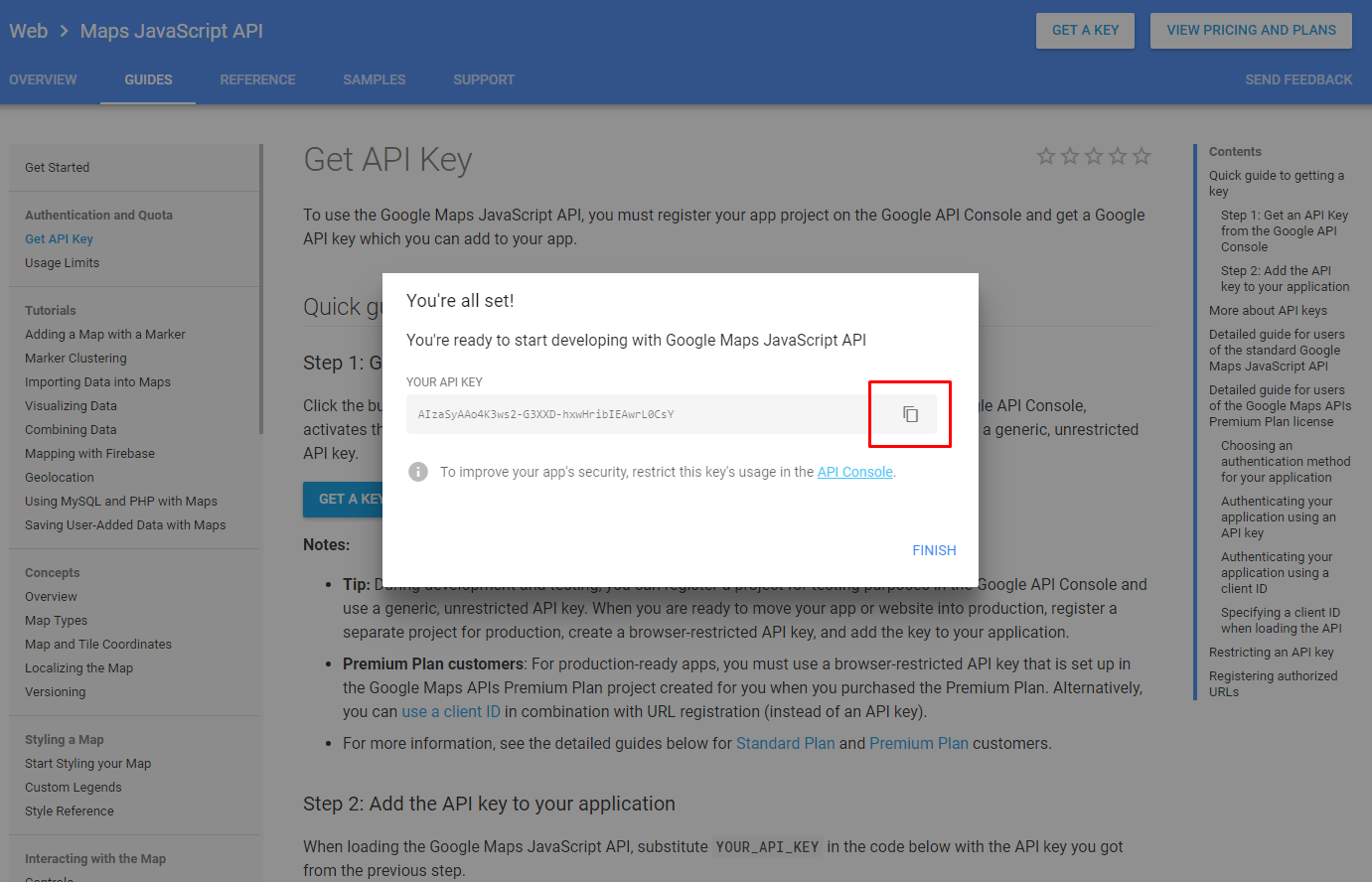
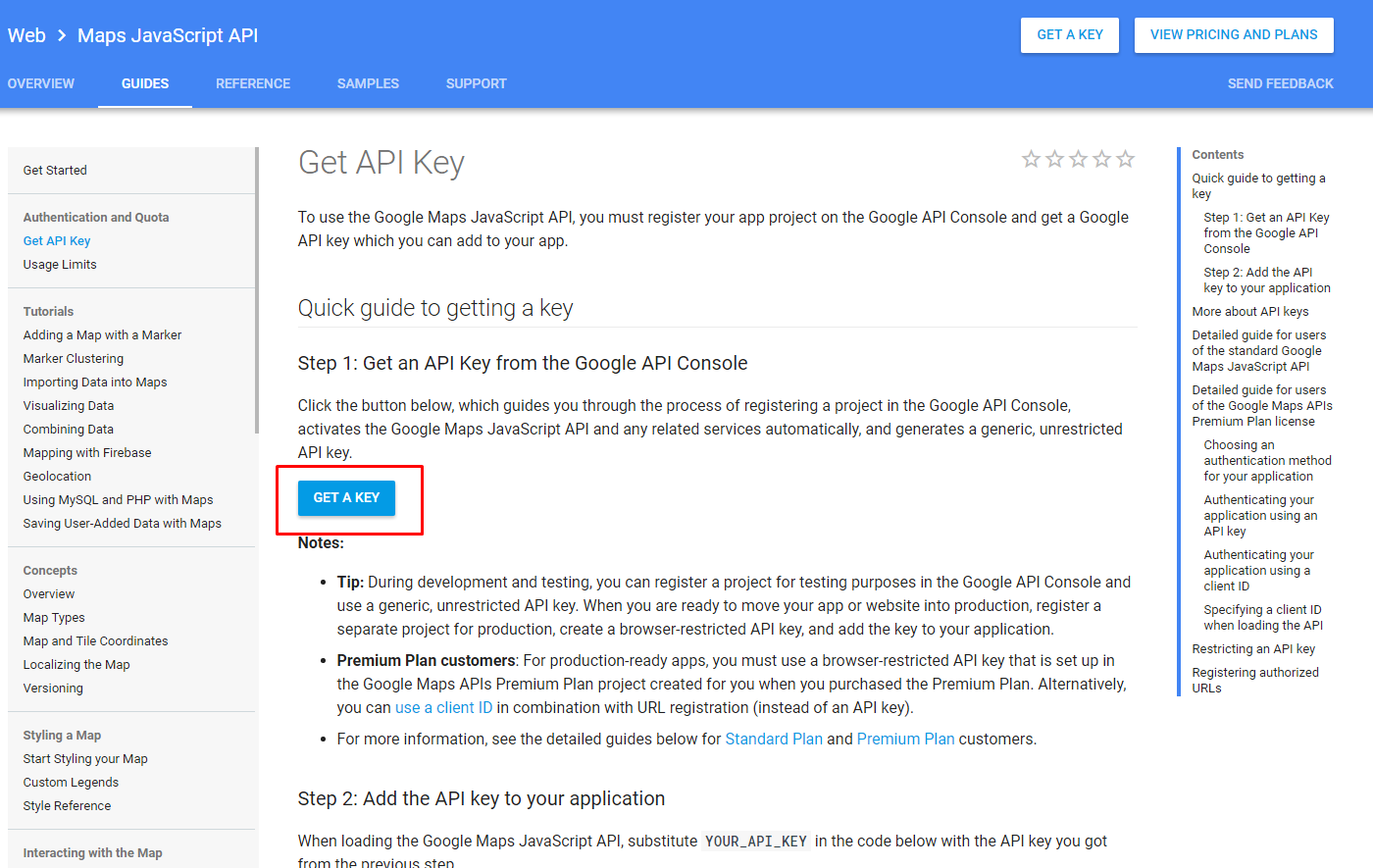
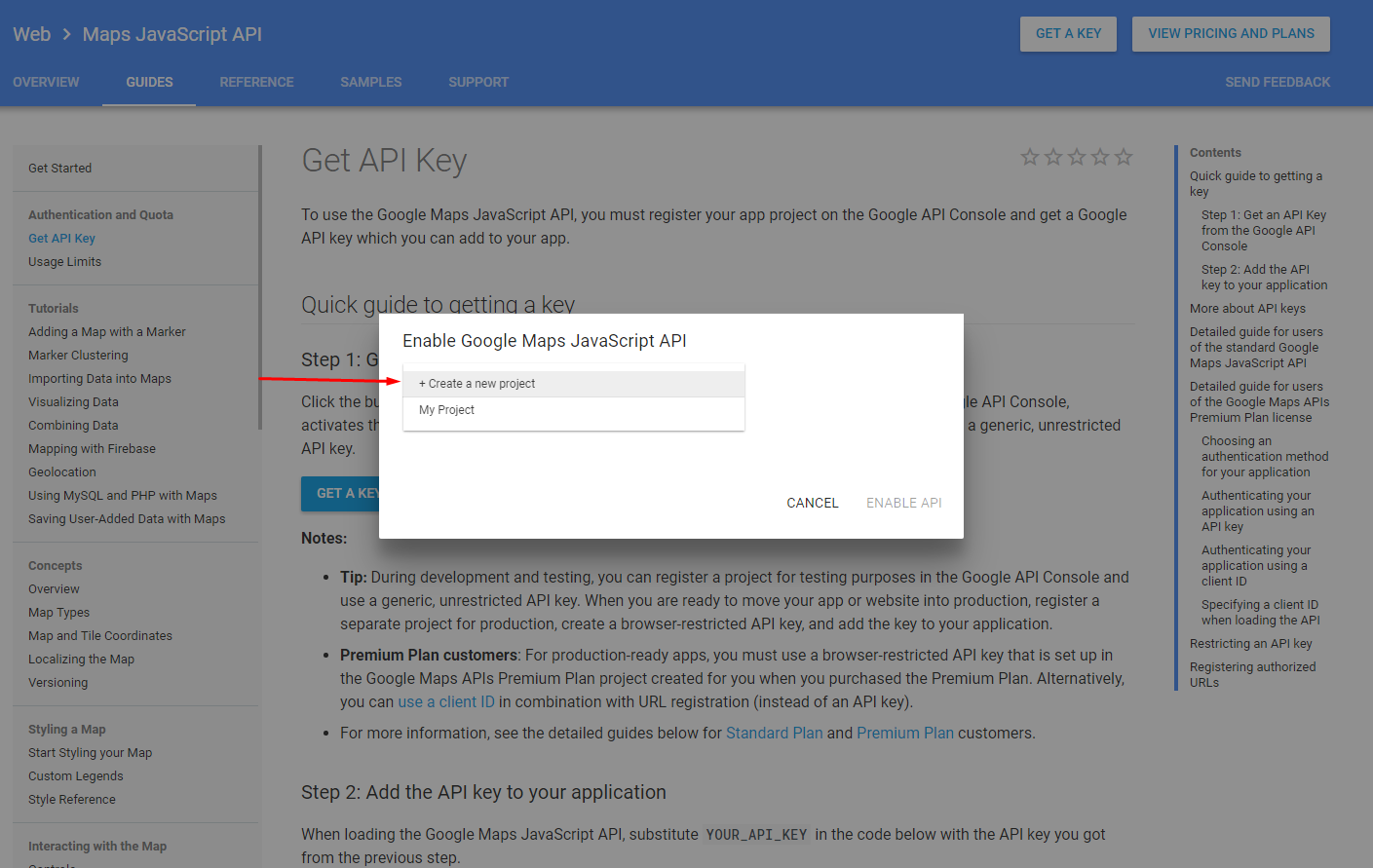
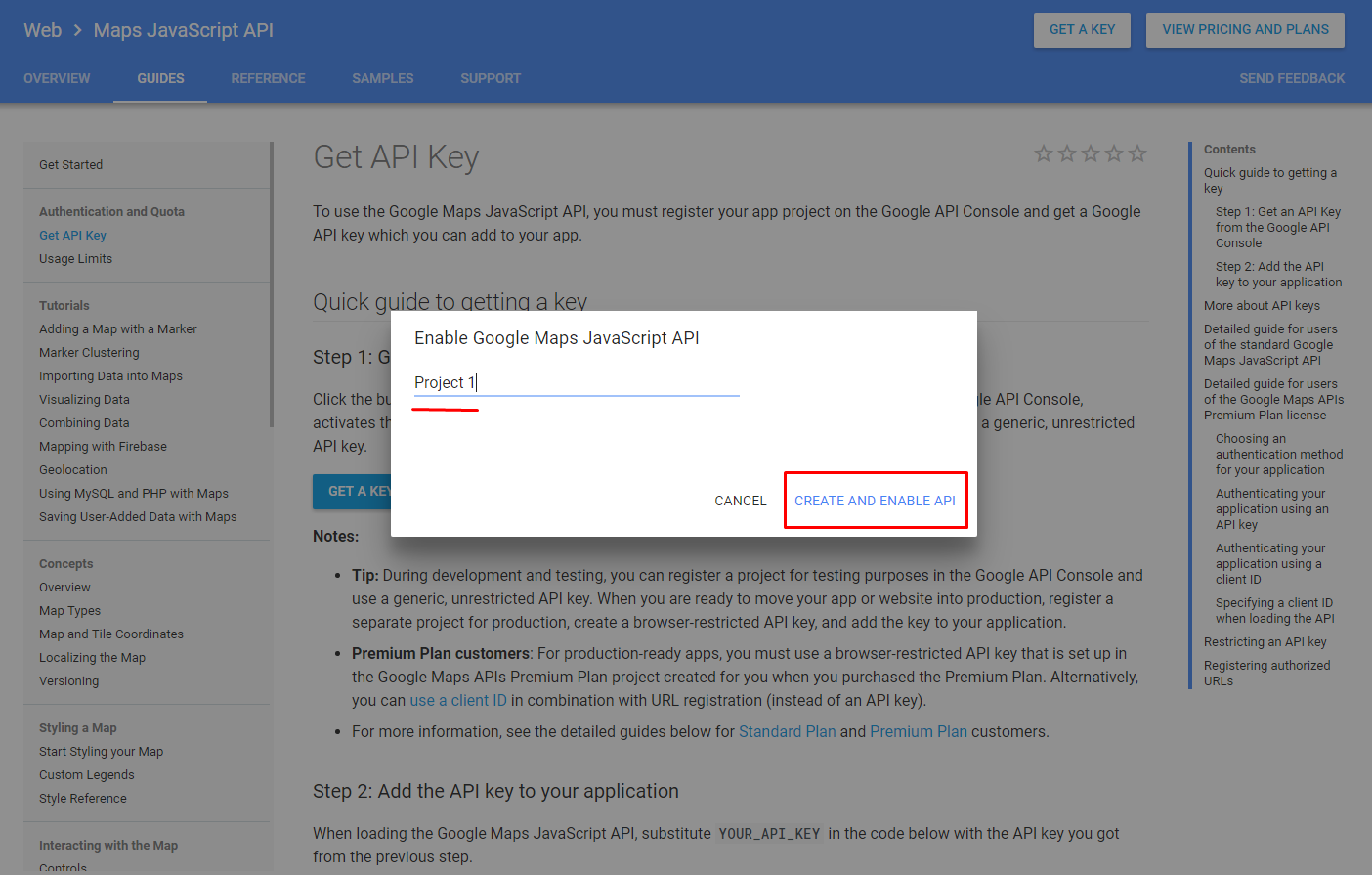
Hi,
I recently purchased the MotoPress Google Maps Addon, and I’ve already had it activated. I’ve also inserted the API of Google to the settings, but when I load the pages, the map isn’t showing. Am I missing something? Thanks!
Hi Reamur,
We have found your request and our agents are working on it. We’ll notify here the reason it did not work too.
Hello, I have a problem, I’ve registered my API Key on settings but when I use Google Maps Pro on my page it marks as it had this error:
“There was an error.
This page did not load Google Maps well. Check the JavaScript console for technical details.”
I’ve followed the procedures on your website but I couldn’t solve my problem.
Hello Noemi,
You can try to add referrals – links of pages where google maps is used. If it is not helpful you can contact our support team for assistance.
Ok, Thanks.
My Problem ist, that there is no “Google maps tab” at WordPress > MotoPress > Settings and I cannot insert the API Key. No Map is shown on my site
Hello Juan,
You can see Google Maps tab if you installed Google Maps Pro addon. If you use simple Google Maps element you need to apply API key at your theme preferences. If you theme does not provide a property for this you can install special plugin for adding API key.
My Problem ist, that there is no “Google maps tab” at WordPress > MotoPress > Settings and I cannot insert the API Key. No Map is shown on my site 🙁
Hi,
Seems like you use default Google Maps widget and not use Google Maps Pro addon. You can describe your issue by submitting a request to our support team.
i had same question, then realized that i have to install content editor , and from there you can assign the google map pro plugin to your pages, i just wonder why there isnt any documentation for the plugins? this could save us tons of time if you still want us to be using your plugins
Hi Shadi,
Thank you for your feedback. You can learn how this addon works by reading a guide at page of Google Maps extension.
We’ll think about adding a separate documentation on this plugin. Thank you.