Allow Clients to Pay a Deposit since Appointment Booking 1.14.0
The latest version 1.14.0 of the MotoPress Appointment Booking plugin for WordPress enables you to set deposit payments for individual services.
This means you can offer clients to pay just part of the full service price at checkout. This option aims to deliver more convenience to the payment experiences of your clients, urge them to book the appointment without hesitation and, of course, earn you more sales!
At the same time, we made it possible for clients to have a choice: they can pay just a deposit or opt for paying the full sum right away.
It’s worth mentioning that we’ve also updated the Appointment Booking WooCommerce Payments addon (since version 1.1.0) to support these deposit payments and discount coupons in the core plugin, so you can safely use both thanks to WooCommerce!
The deposit types offered are:
- Percentage
- Fixed
Accordingly, you can allow a client to pay a percentage of the default service price or the fixed monetary value.
Now it’s time to walk you through the settings panel, where you can edit deposit settings.
As I said before, a deposit type can be chosen separately for each service. So to designate it, go to your WordPress dashboard > Appointments > Services > choose a service > click Edit.
Then scroll down to the Deposit Settings section.
Here you can set the deposit type and its value.
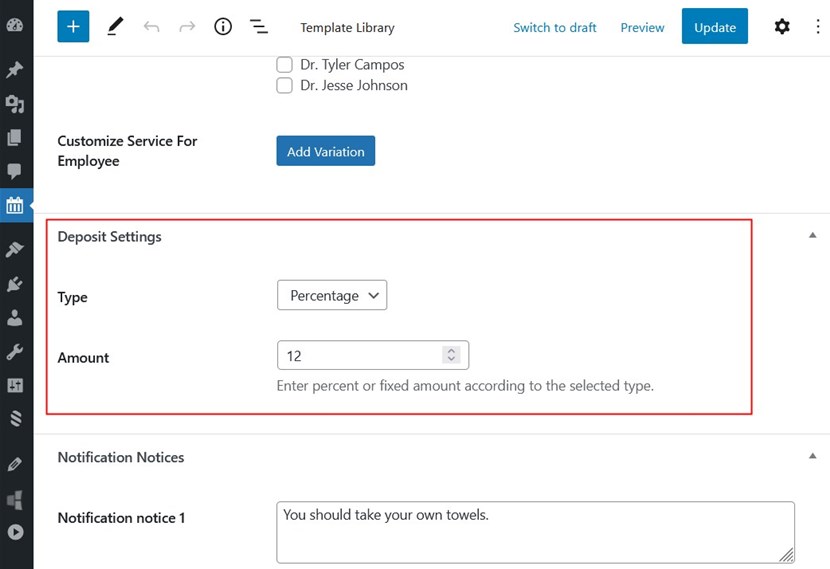
The booking submission process doesn’t change much for customers, though, only the last step is different.
They choose the service, date and time, provide the needed details and when they are redirected to pay for their booking, they see that they can pay just a deposit:
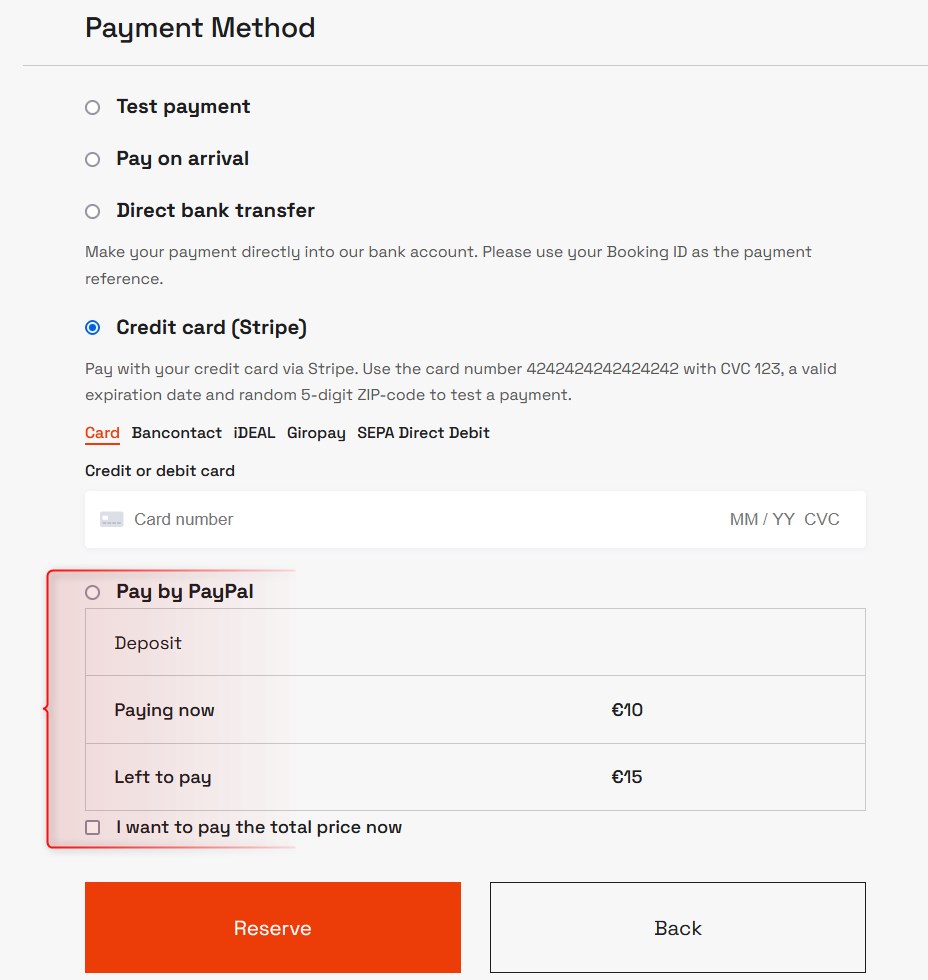
If they click ‘Pay the total price now’, the table with the deposit option is instantly hidden.
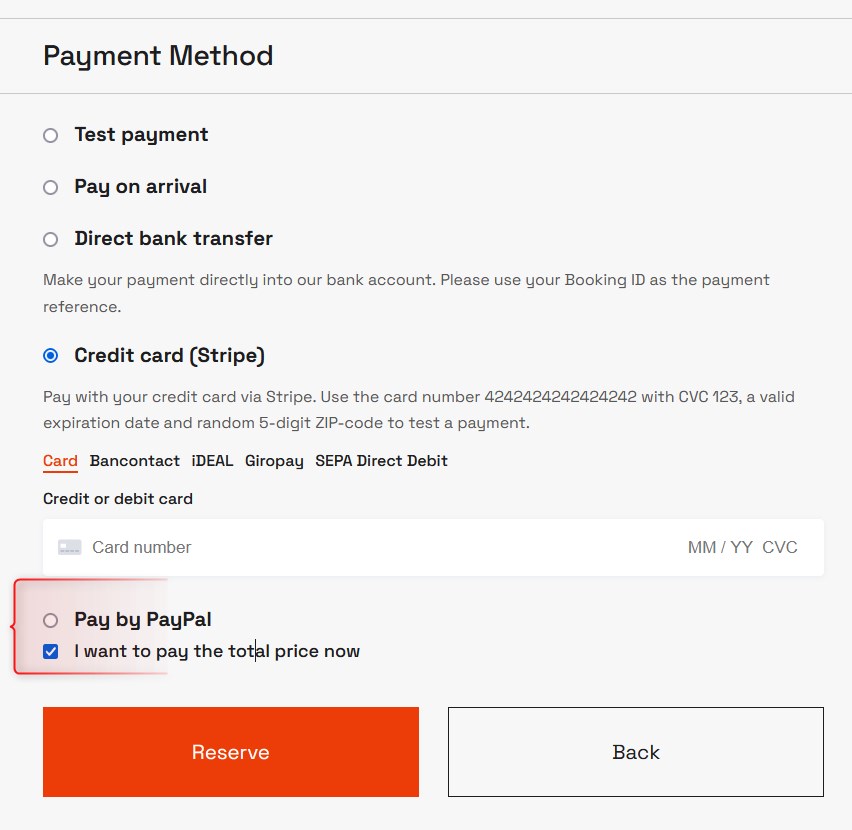
In this case, they pay the price stated in the Your Order price breakdown table:
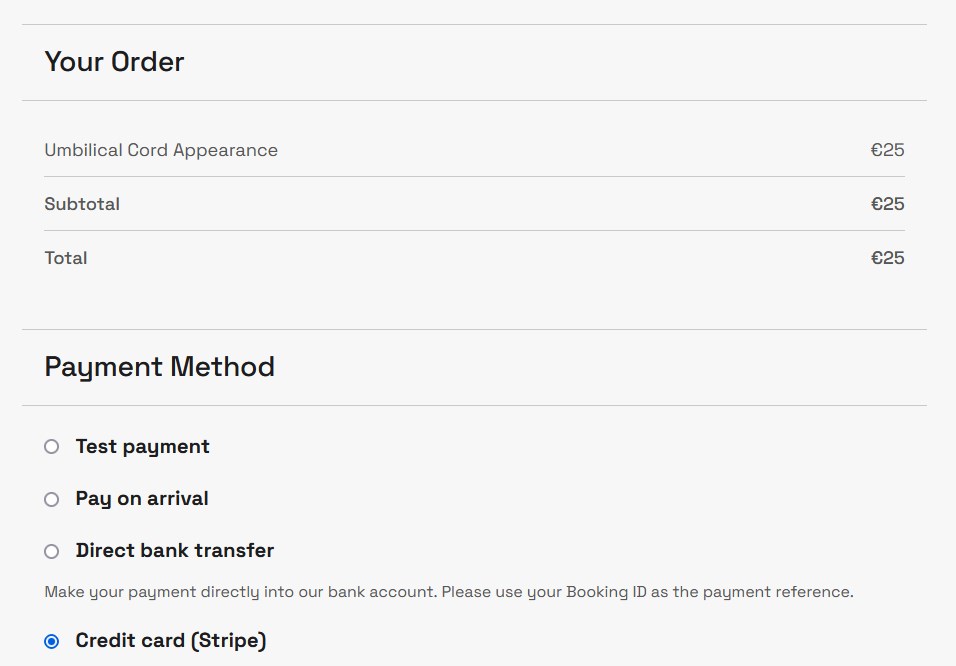
As for the payment information, you’ll be able to see how much the client paid and what is left to pay in the individual bookings (the Bookings menu).
Here you can also record the full payment once the client paid the rest by clicking on the “Add payment manually” button.
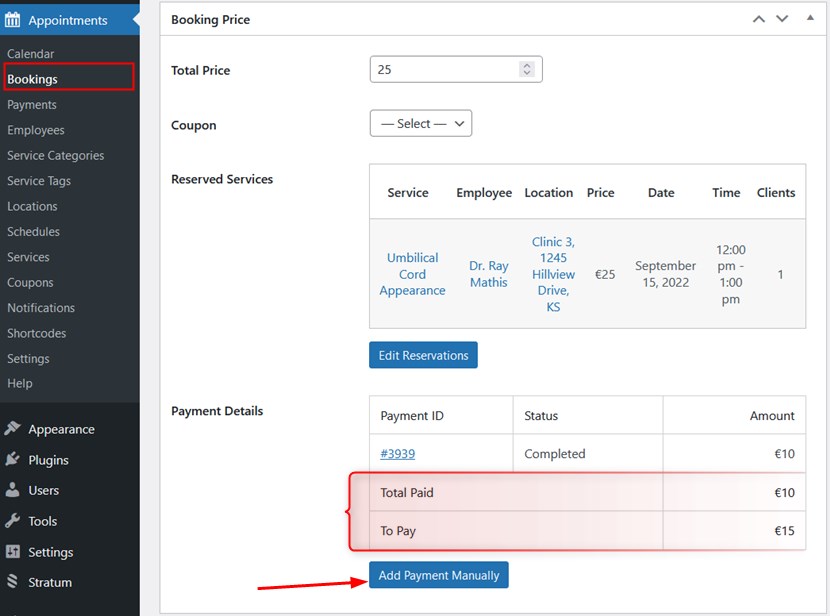
Having added another payment manually, you’ll see these as different payments in the Payment Details table:
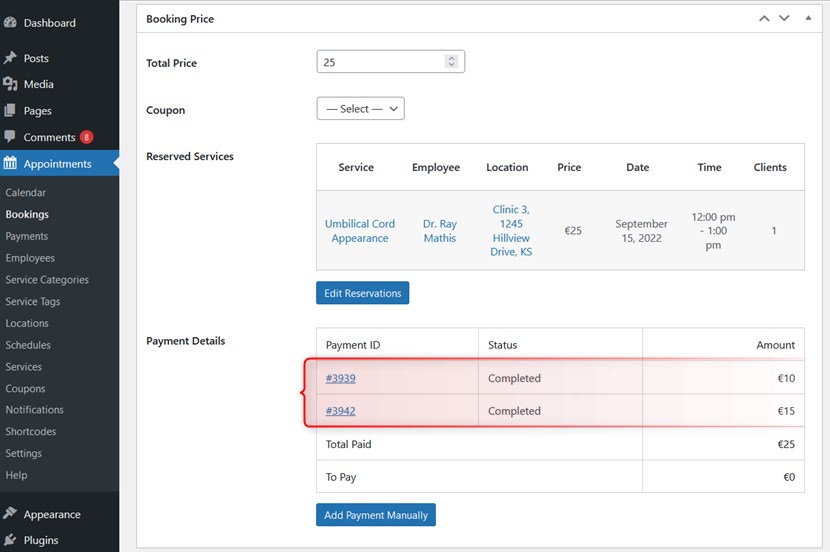
There might be services with or without a deposit price offered in the cart, so the total sum will be calculated accordingly.
In the example below, one service in the appointment is offered with a deposit price and another one requires an instant full charge.
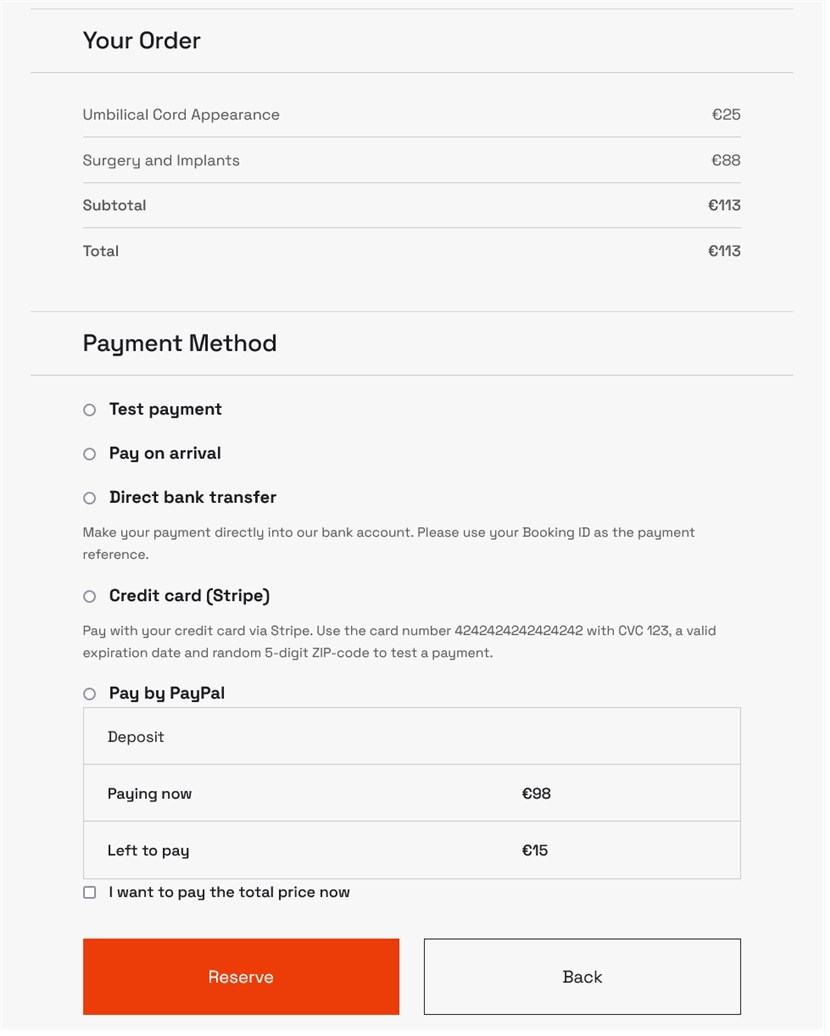
Deposits will work for all payment methods, expect for the pay after arrival one.
If you are looking for the WordPress hotel reservation plugin, we can offer just the right solution.
Don’t forget to update your Appointment Booking plugin for WordPress to the version 1.14.0 to get access to deposit settings! We’re working on the plugin improvements day by day, making it the ultimate solution for any service business.
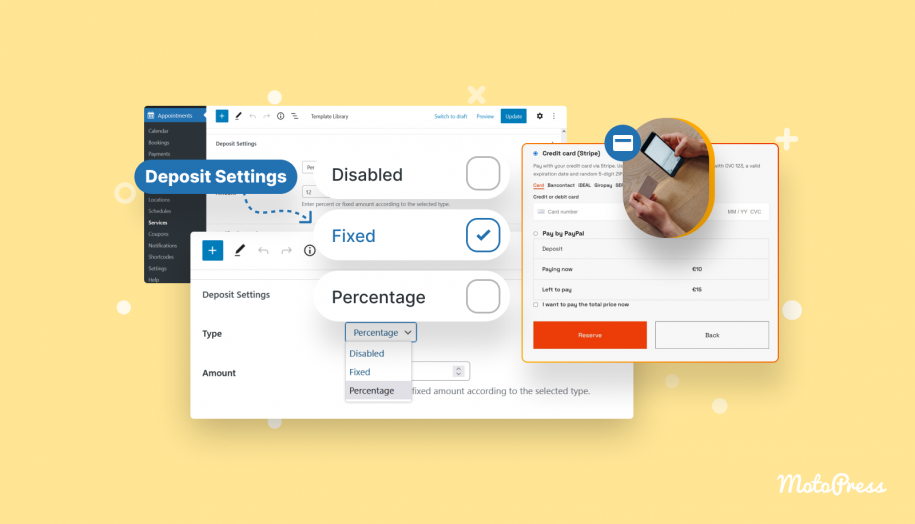
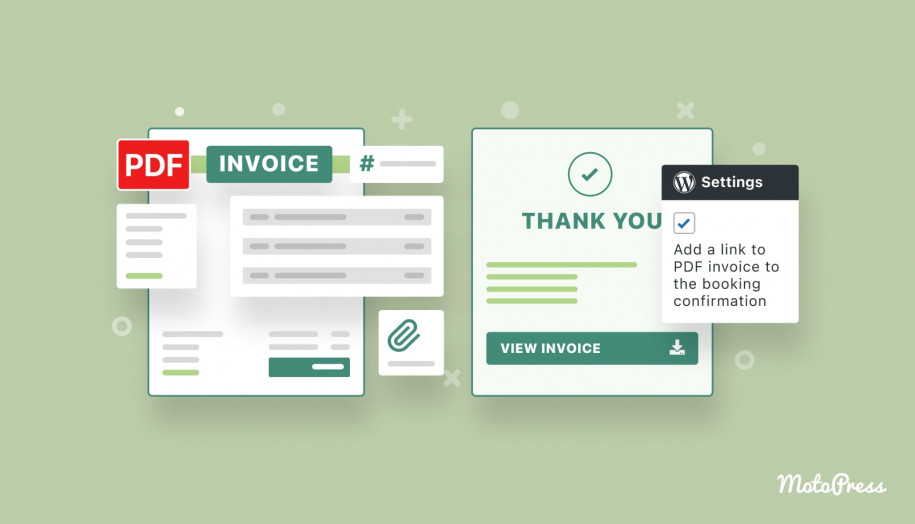
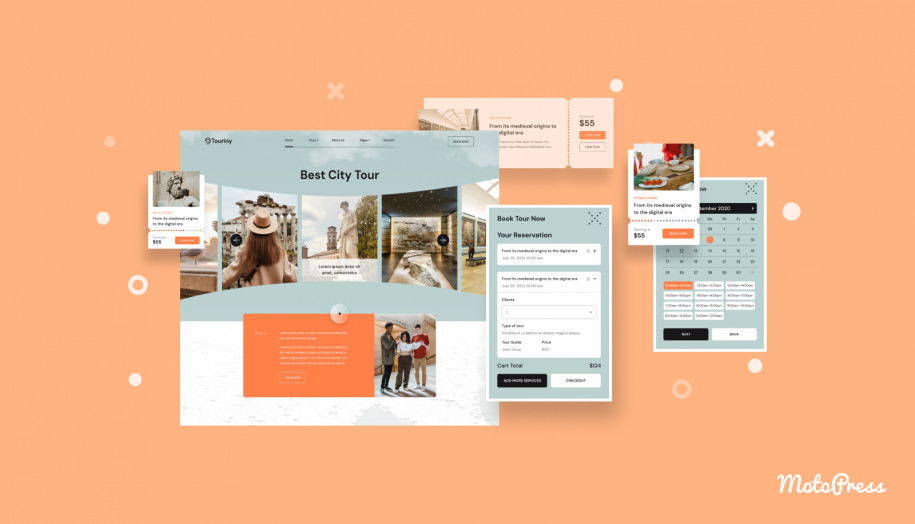
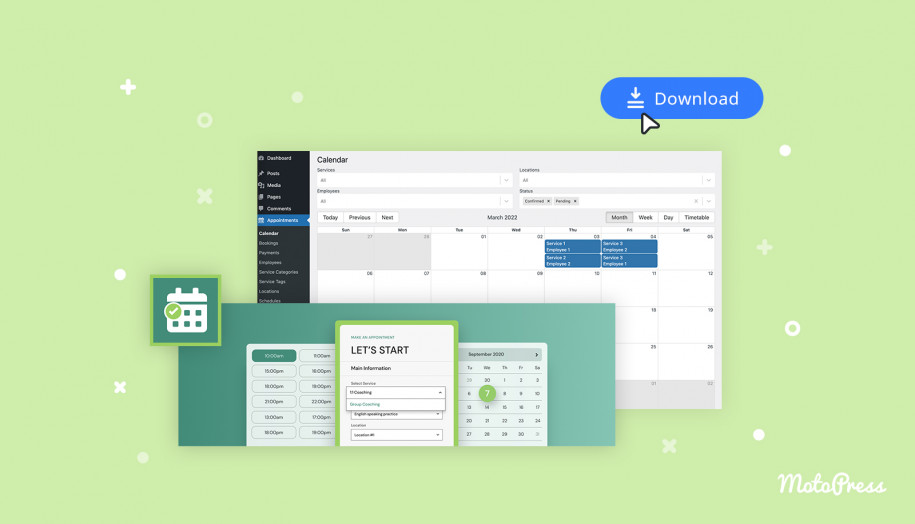



Hi, my problem with that current solution is, that the payment option “pay on arrival” should be deactivated for payment of the deposit. The deposit should be paid in advance via credit card, Paypal etc. Otherwise it’s not a real deposit anyway. Is there a solution to fix that?
Hi Andreas,
Thanks for your question. You may add a description to this payment gateway asking the customer to select this payment gateway only in case of the full amount of payment.
Can we have the “I want to pay the total price” option on hotel booking plugin, needed urgently
Hi Deona,
There is no option to add a checkbox and let the guest pay the full amount when the deposit is enabled in the Hotel Booking plugin. Perhaps we will be able to add it in one of the further updates.
After they pay the deposit and booking is confirmed, will the final payment get charged automatically? If so, when does it get charged? Assuming it is their day of arrival, then what time? If we wanted to take a manual payment on arrival, we just want to make sure their card is not charged automatically before the manual payment.
Hi Johanna, the remaining amount can be paid by the customer on arrival or in any other way without using the Appointment booking plugin. The plugin will not charge the card of the customer automatically.