How to Build Vacation Rentals Websites in WordPress?
Table of Contents
Looking for a doable way of creating vacation rentals websites with a fully functional WordPress reservation system? Of course, you are not just rambling here! Jackpot!
This is the most affordable WordPress solution you’ve seen for your website!
And we must add – a safe, feature-rich, and reliable solution. No matter if you are operating a small hotel, renting out a b&b, apartment, holiday rental or just building the best site for a client, this guide will come in handy!
WordPress is the best vacation rental website builder in terms of cost-effectiveness and user experience. No doubts, you’ll be able to find ANY possible solution to build a website with a reservation system, be it a hotel, apartment, vacation rental, villa, in, or guest house.
Property Rental WordPress Theme – Villagio
And today we are going to direct you through the process of creating a website with our fresh Property Rental WordPress theme – Villagio. This theme lets you feature several (unlimited, actually) accommodations in different locations and turn on instant bookings for all of them.
Alternatively, with Villagio, you can rent out a single accommodation (bookable as one item or bookable by the room). But if you do need a solution for single accommodation, I’d recommend taking a look at our Aquentro, AlpenHouse, or Mountainview rental property WordPress themes – they are much more suitable for this purpose from the design perspective. One more fresh theme similar to Villagio in terms of purpose and functionality but with a much more modern look is Booklium.
Note: Villagio premium theme is free for MotoPress club members.
Where to start
Assuming that you might have not even created a WordPress site yet and want this guide to start from there… No, sorry! That’s another detailed article for WordPress beginners and you can find it here: Beginner’s guide to creating a WordPress site.
So, if you are a WordPress beginner, start there and get back to this post as a second step.
But let’s get back to our new Villagio holiday rental WordPress theme and the guide to creating vacation rentals websites. Villagio has already included in some awesome collections of the best WordPress hotel booking themes, so you are in good hands!
Villagio Vacation Rental Website Design
The vacation rentals websites design of Villagio is quite simple!
I know you probably love all those toys – a background video, Parallax defects, animations, twenty different content modules on the front page to feature all the most important things, etc.
But. Villagio won’t let you spoil your site and destroy SEO ranking! The theme features only those content pieces that are the most useful for your travelers and effective for your business:
– Widget area, which is by default a slider with your chosen accommodations (if you are not a fan of this marketing tool, just free your imagination and choose any from the available widgets) :
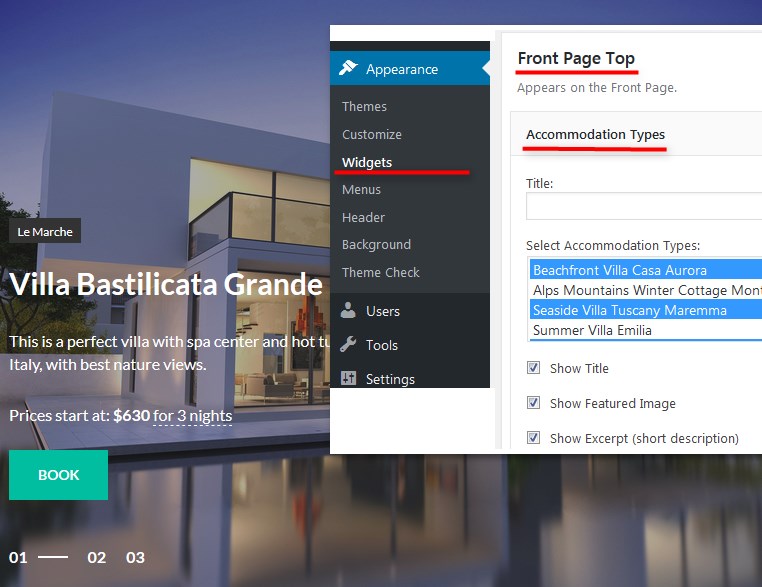
– Real-time search availability form (you know, check-in, check-out..). It’s driven by the plugin and we’ll talk about that later:
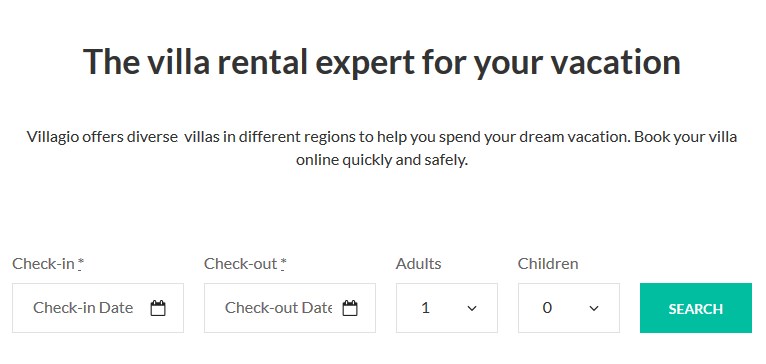
– The listing of your accommodations (powered by the same plugin) :
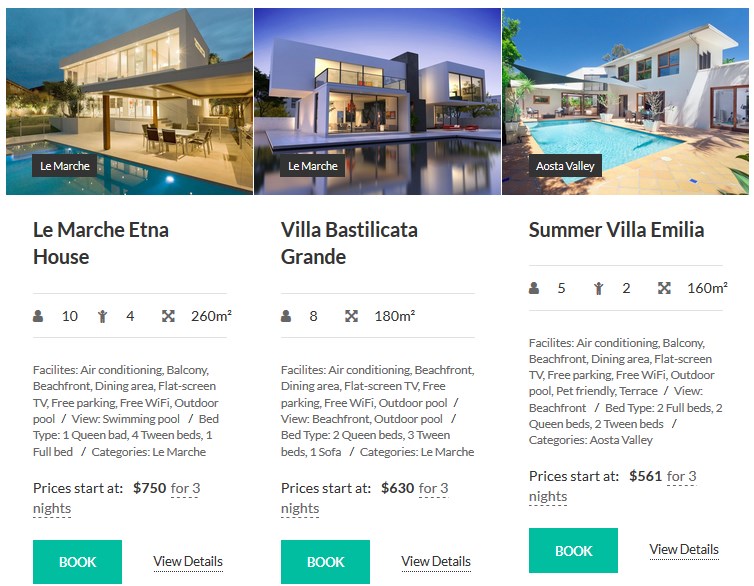
– Gust reviews powered by the Jetpack plugin (as it’s optional, you may delete or replace them):
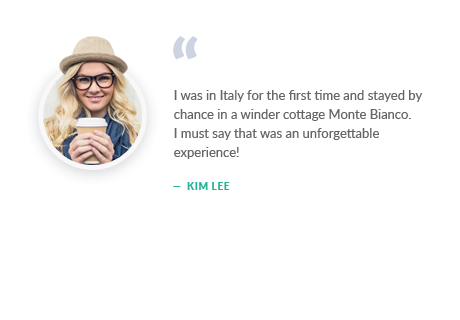
– Customizable footer and header with 4 menu locations.
Grid and full-width layouts will serve in creating different types of pages.
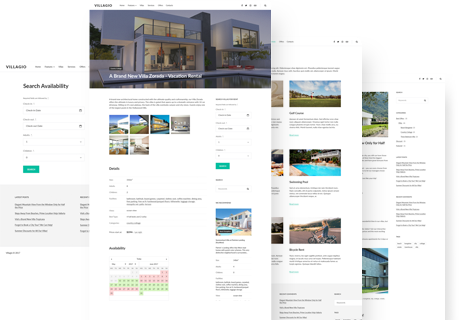
Overall, the theme is very WordPress native with the design/functionality strategy siding with you:
+ WordPress Booking system by MotoPress is responsible for accommodations listing and everything connected with live bookings (the premium booking system is included for free into Villagio!);
+Jetpack plugin powers the Testimonials (and some other things you may switch on);
+and the site design lives its own life (as it should) – it’s a separate thing that you may change if needed (switch the theme) and not lose your content, which is created with the plugins.
Pretty good deal, agree?
Start building vacation rentals websites – add properties and enable instant bookings
For your future short term rental website to look like the default Villagio theme, you should start with adding your accommodations. You’ll need to work with our premium MotoPress Hotel Booking plugin built into the WordPress apartment booking theme for free (no extra cost for the Hotel Booking plugin).
Firstly, make sure that the plugin is activated and pay attention to the Accommodation and Booking menus on your WordPress dashboard.
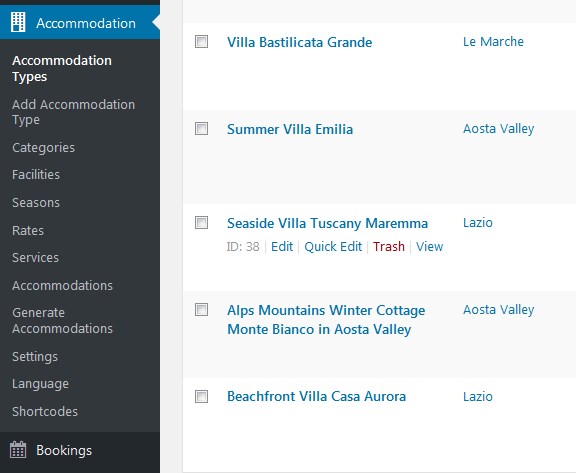
- To set up the plugin, start with adding Seasons: Accommodation > Seasons.
Season is a specific period of time that can come with different pricing for your rentals (for example, Summer, 2018; April 2018, weekends). You should not set the prices at this stage, just specify the periods when the price will more likely differ:
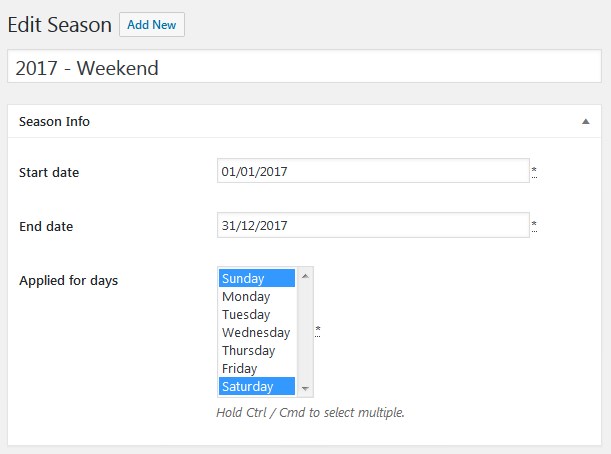
2) Add any services via Accommodation > Services (e.g. transfer, meal catering, surfing lessons)
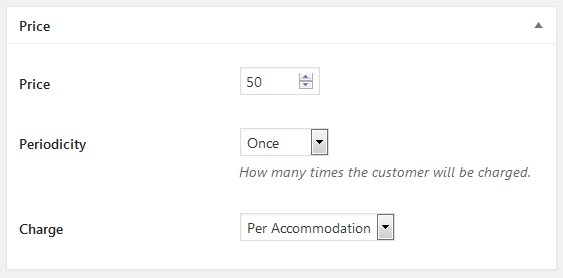
3) If you want to list your rentals in different locations, you should add the locations via Categories: Accommodation > Categories
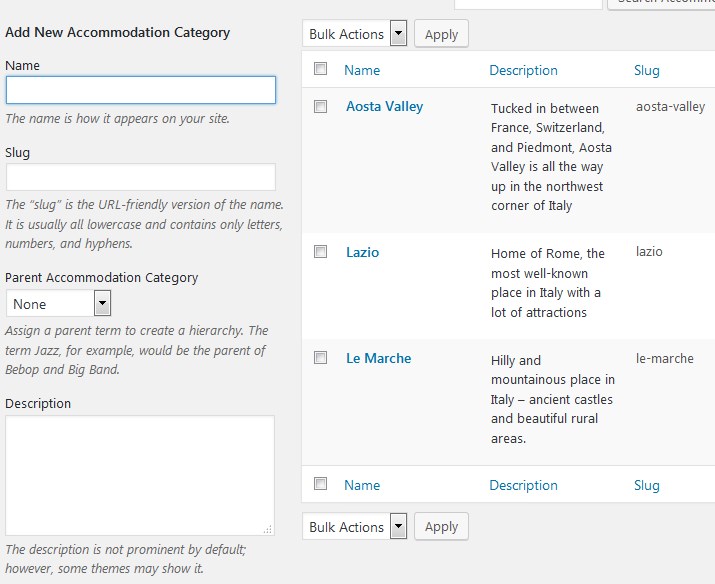
They will be showcased right on the preview image of your properties so if the guest clicks on it, all the properties in this region will be shown:
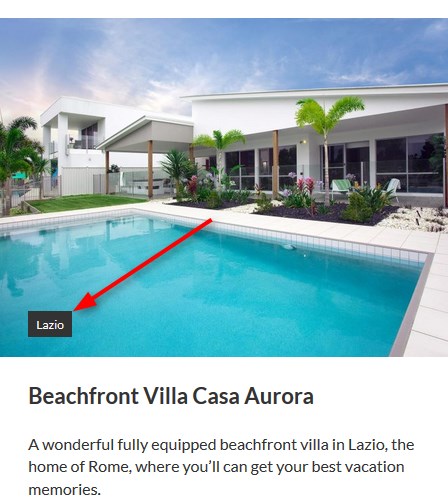
Alternatively, you may create a separate menu based on these categories, like we did in Villagio labeling it “Villa by region”:
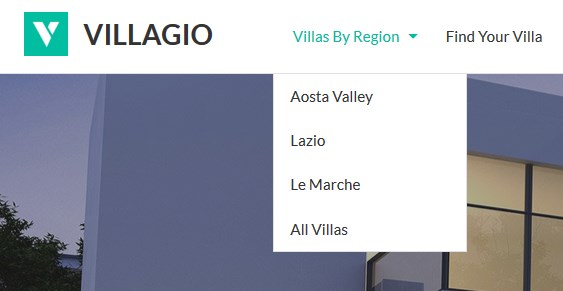
4) Add your rentals with all details: descriptions, photos, amenities (e.g. air conditioning, slippers), occupancy, bed types, view, and additional services/packages available and publish them:
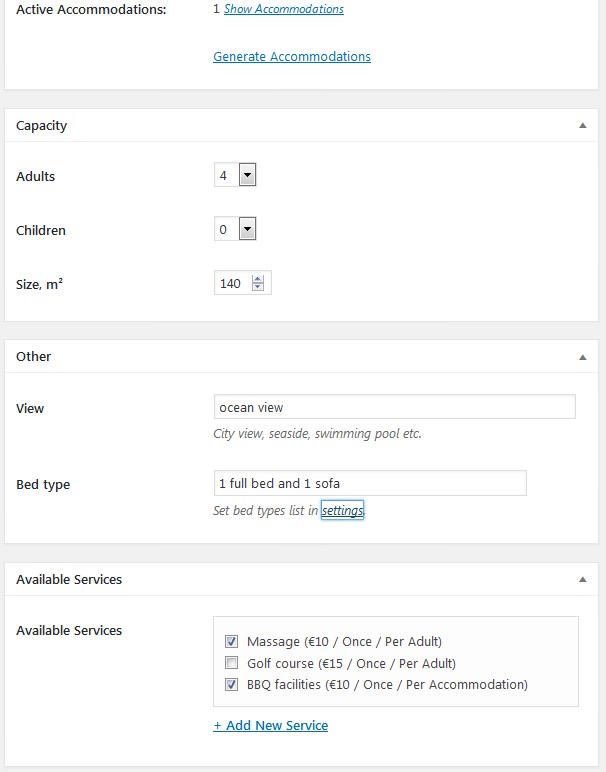
Update: If you’d like to let your customers share feedback and rate the rentals you showcase, use the dedicated addon – Reviews and Rating for Hotel Booking.
5) Time for setting the pricing! Add Rates to present the same accommodations with different conditions (e.g. refundable versus non-refundable). Your guests will be able to choose rates when booking a property (they are also attached to Seasons).
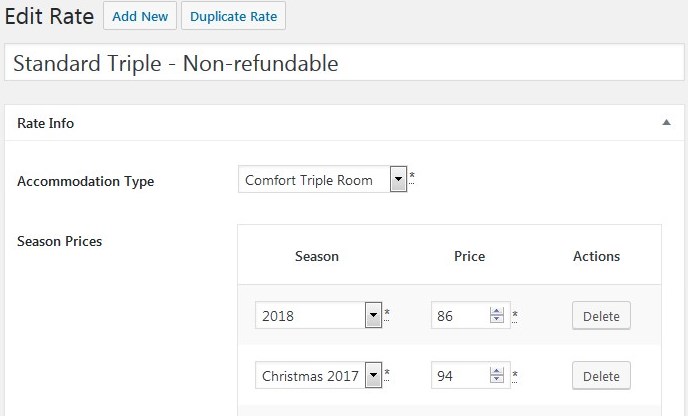
6) Create all needed system pages, so the travelers are redirected properly after each action (when installing the WordPress property rental theme, you should be offered to install these pages automatically): Search Results, Search Availability, Complete Booking, Booking Confirmation, Booking Cancellation pages with appropriate shortcodes and messages.
In practice, that means you should add the pages with needed shortcodes (if the pages were not installed automatically): for example, create a page “Search Availability”, go to Shortcodes and find [mphb_availability_search], copy and paste it to the created page. Let’s show it on the front page:
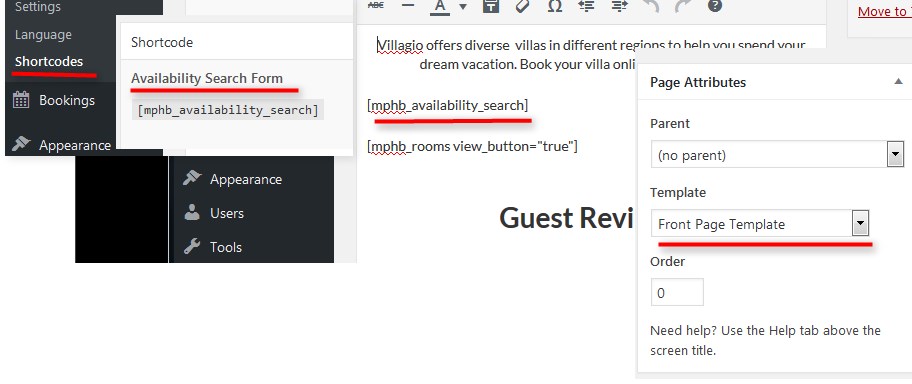
And here it is:

Do the same thing to set up all other pages
7) Configure general plugin Settings and Payments.
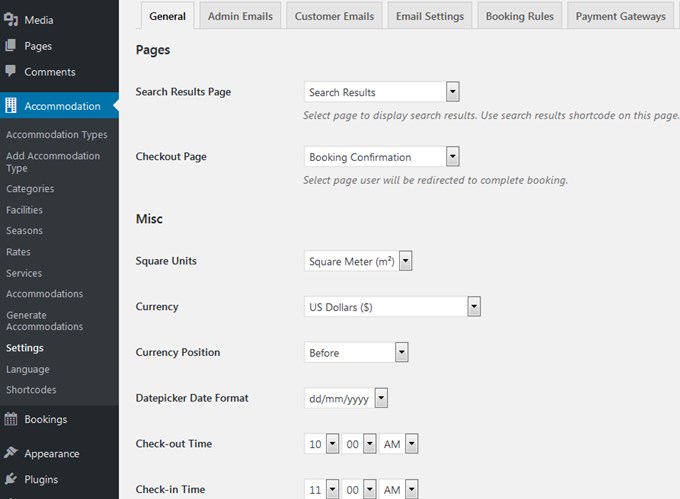
The main ones are:
- Square units for the capacity
- ANY currency

- Currency position
- Date format
- Check-in and check-out time
- Bed types
- The lowest price display
- Terms and conditions
- Enable/disable booking
- Define Booking confirmation mode: customer via email, admin manually, or confirmation upon payment
- Select Confirmation page (it should be added beforehand with the appropriate shortcode)
- Set up required fields for the user to submit
- Define booking cancellation options
- Set up Search options: set max adults and children the traveler is able to set in the Search Availability Form
- Turn on/off lightbox for the images (to preview images in full size)
- Choose a theme for the Search Availability Calendar
- Edit admin and customer emails
- Configure email settings
- Set booking rules: minimum and maximum days to stay, or custom rules (block dates when needed)
Set up payment gateways:
- General settings (full or deposit amount to pay, deposit type, deposit amount, default payment gateway, pending payment time, enable SSL for secure payments)
- Enable/disable and set up any/all of the following available payment gateways: PayPal, 2Checkout, Stripe, Braintree, Beanstream/Bambora. If you need to enable any local payment method, you’ll need to integrate a WooCommerce addon
that is based on the WooCommerce plugin.
You may view and edit all bookings via the Bookings menu.
Moreover, if you’ll need to create a discount for any of your clients, you may do that via the Bookings > Coupons menu:
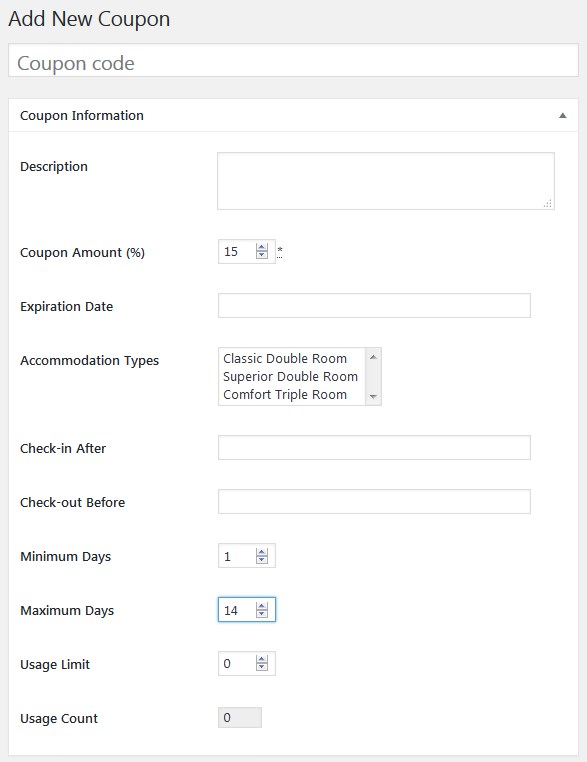
New feature: synchronize your vacation rental’ bookings across other online channels like Airbnb via iCal! Read how to do it in this post.
Looks like you’ve done the biggest piece of the job!
Customize the front page
The front page is easy to customize visually via WordPress Customizer: Appearance > Customize.
There you can replace/delete content modules we’ve mentioned at the beginning of the article, change colors, upload the logo, etc. More details guide on the customization is in the docs, but the process is pretty handy and most likely you’ll be doing fine even without them:
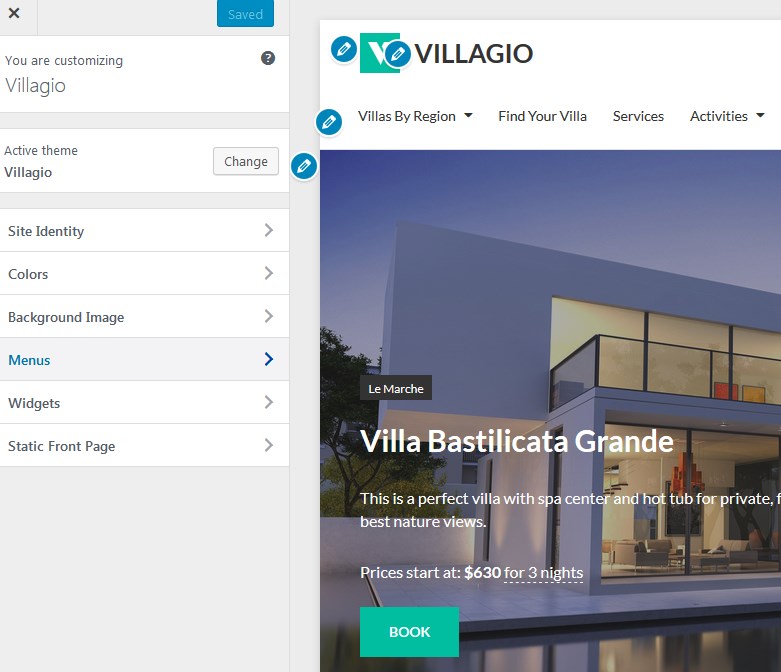
If you want your front page to be static with all content added, go to Settings → Reading: set “Front page displays” to Static Page.
If you want to edit testimonials that are powered by the Jetpack plugin, you should first add the content of the testimonial via WordPress dashboard > Testimonials and use the shortcode [testimonials] to display them on the site. Then, go to the needed page or post (e.g. home page) and add the shortcode with your custom parameters (more shortcode attributes for modifying Testimonials layout can be found here.)
That’s all pretty quick, isn’t it?
If you love the Villagio rental property WordPress theme and how it works, get it packaged and fully integrated with the MotoPress Hotel Booking plugin, support, and documentation:
View more about the Villagio Property Rental WordPress theme.
Check out real-life websites powered by the WordPress booking plugin
How to build a property rental website with WordPress – video
Make sure to check our vacation rental WordPress website optimization checklist!
Add an appointment booking WordPress widget if you plan to accept appointments.
Hope you found one or more vacation rentals websites to your liking! Let us know if you have any questions.
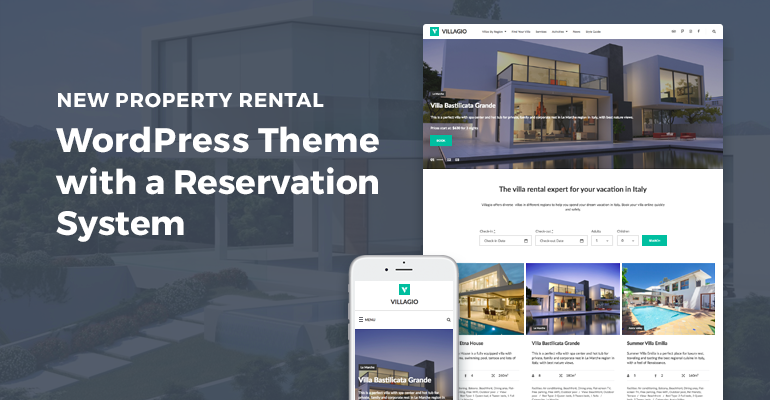
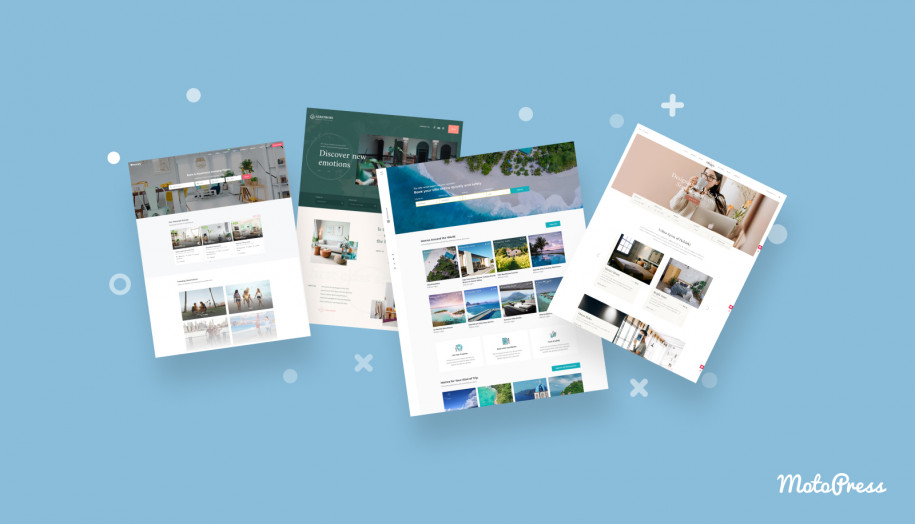
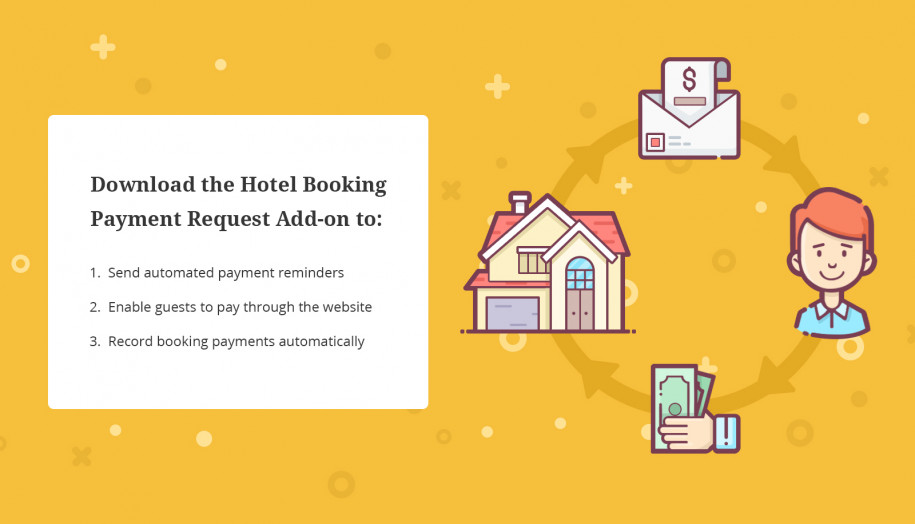
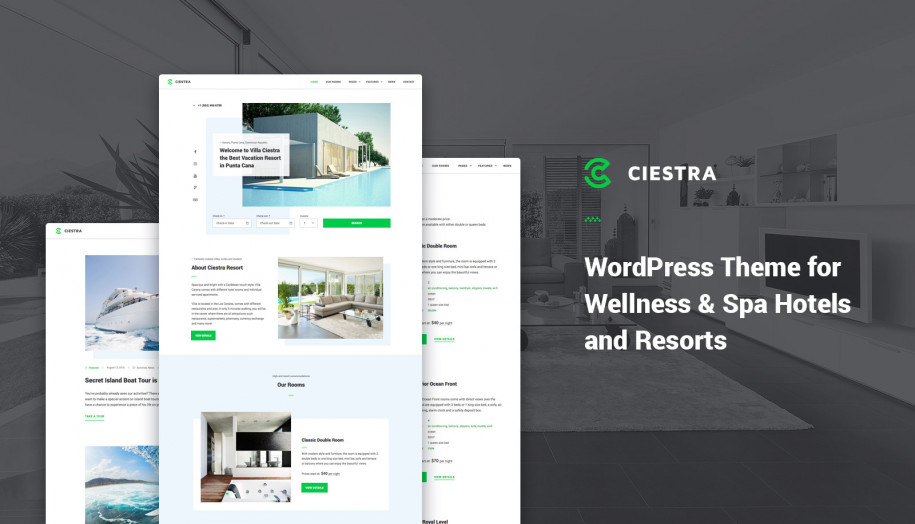
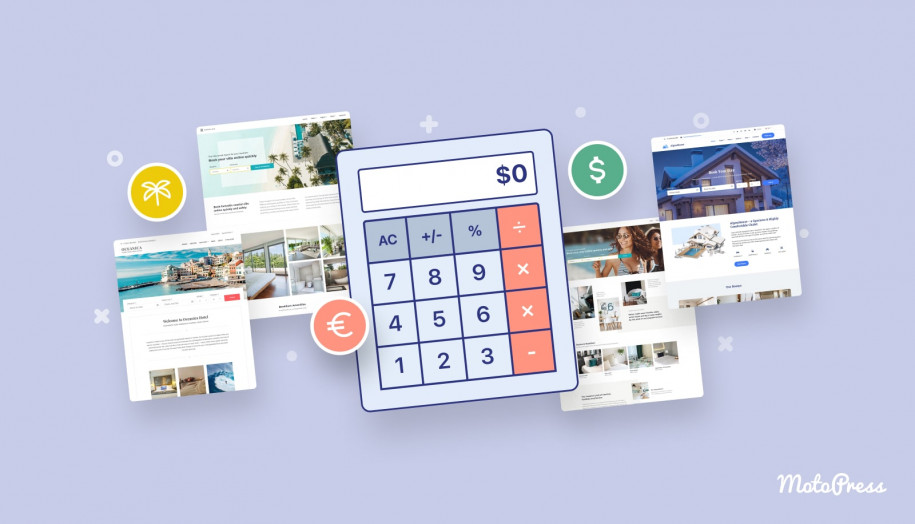
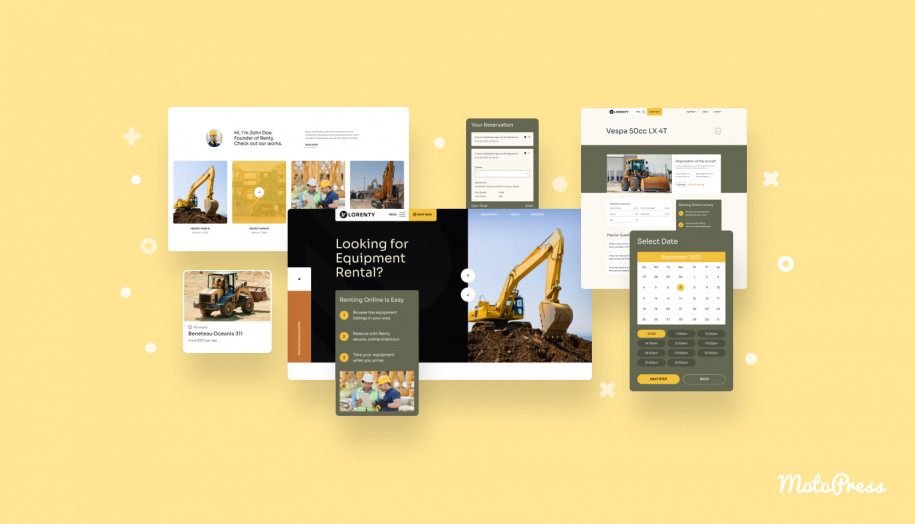
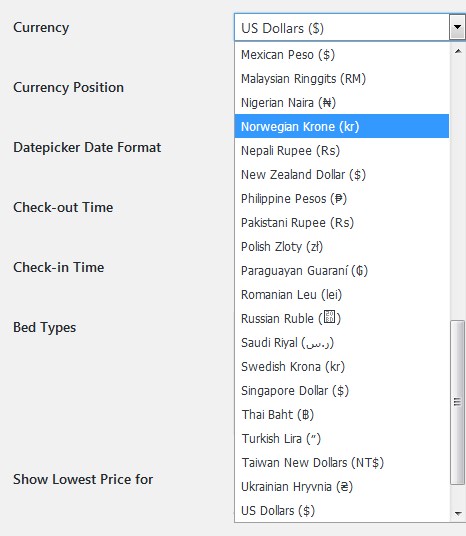


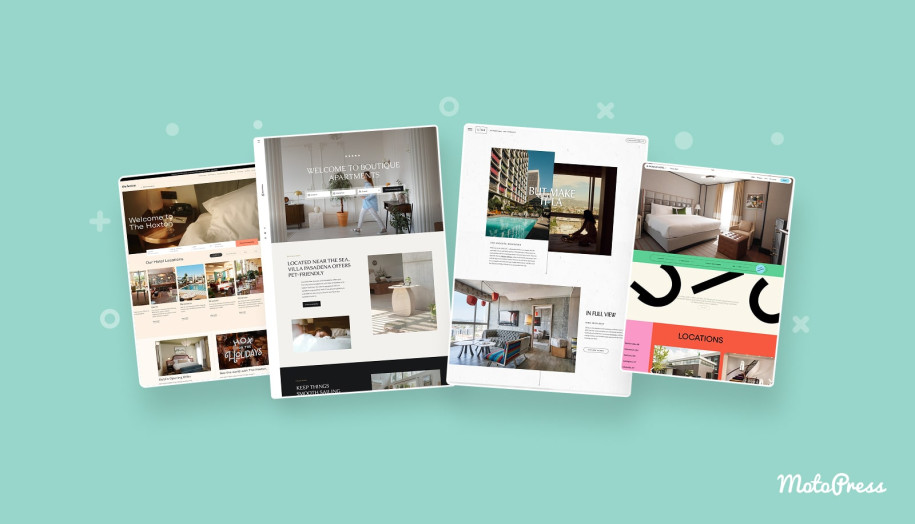
Thank you for that really great article! It has really useful information! However, can you suggest to me a website builder for car rental businesses? I don’t think that any of these options will work for me. Thanks!
Hi there! If you are on WordPress, you can check out this plugin https://wordpress.org/plugins/vikrentcar/ or google for any other WordPress car rental solution.
Hi, I am thinking of using this plugin for a dog friendly accommodation website. The default search above only contains dates, adults and children. Is it possible to add/remove fields, like remove dates, and add location, or holiday type, e.g. dog friendly accommodation?
Hey Matt! Thanks for stopping by.
1. You can definitely add any number of custom fields like ‘location’, ‘pet-friendly’, ‘unit type’, etc. to the search form. Please check out this article.
2. You can remove adults/children fields completely or, for example, leave only ‘Guests’ field instead. Here is a post for your reference.
3. You can’t remove arrival/departure fields since they are essential for managing booking slots properly. However, you can set any specific booking rules like min and max days to say so that your guests can’t book more or less days than you designated via the system.
Feel free to register a free trial account and test the plugin’s functionality on the backend.
Hi there,
I few a few questions I would like to know before purchasing the Villagio template;
1. Is this template suitable for ONE single accommodation (where people book out the entire house, not rooms)?
2. Can the currency be changed to New Zealand dollars?
3. Can the booking system/ calendar be changed to New Zealand dates, and is the booking system ‘hotel bookings’ included when I Purchase this template?
4. Can more ‘tabs/pages be added to the website eg contact us?
5. Because this template will be for one single accommodation, when users enter the amount of nights and how many people are staying, can we create and show different prices on the website. eg 3 adults is $400, if there are more then 3 people staying, each additional person is $50, can the booking system calculate this?
6. For the payment system included with Villagio, can it be processed to New Zealand bank accounts?
Thanks is advance.
Hi Asley,
1. Yes, it can be used for single accommodation as well.
2. Yes, New Zealand dollar is available in currency settings.
3. Hotel Booking plugin goes with Villagio theme by default. It will be recommended for installing after theme activation. Could you clarify what you mean under ‘can system be changed to New Zealand dates’?
4. Yes, sure you can edit Menus editing/adding/removing links, etc.
5. You can add price variations depending on adults and children capacity. Thus you can add variations like this:
– 1 adult, 0 children = 100
– 1 adult, 1 child = 150, etc..
Also you can add different night price per stay period (weekly, monthly) rates.
6. At the moment there are available following Payment gateways in Hotel Booking plugin:
– PayPal
– 2Checkout
– Stripe
– Braintree
– Beanstream/Bambora
– WooCommerce payments (available with premium addon)
Or you can enable booking confirmation:
-by email
-by admin manually
I would also recommend you to take a look at AlpenHouse theme
Thank you for the reply.
Would we be able to tell be the difference/ benefits between Villagio and AlpenHouse? (sorry for all the questions this is my first website) How easy customisable are these themes?
Both themes are powered by the same booking plugin – MotoPress Hotel Booking. It means – no difference in PMS and booking related tools. However, design of Villagio is initially crafted for featuring multiple properties while Alpenhouse, from the design perspective, focuses on one property and gives space to optionally feature bookable rooms of this property.
Moreover, Villagio comes with just one front page design while with AlpenHouse you can choose from 4 different headers.
Also, AlpenHouse is slightly easier in customization because 1. It comes with 1-click demo data installation option, which is going to simplify the website customization process for you. 2. It’s built with Elementor page builder allowing you to tweak almost every piece of content on the frontend. Find a detailed review of the theme in this post. Both themes are documented, so you can easily follow the instructions to make the theme changes.
Let me know if I managed to tell you the main difference!
Hi Ashley,
Thank you for your question. Both themes are good and will meet your requirements. Villagio theme is more simple and with native WordPress functionality when Alpenhouse is more custom with some set of listing layouts and styles. It is more convenient for new customers as it provides some predefined layouts.