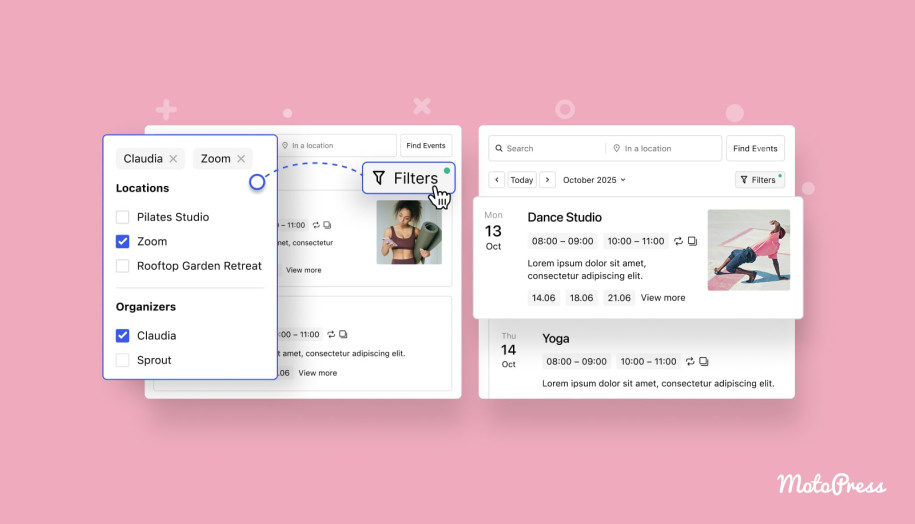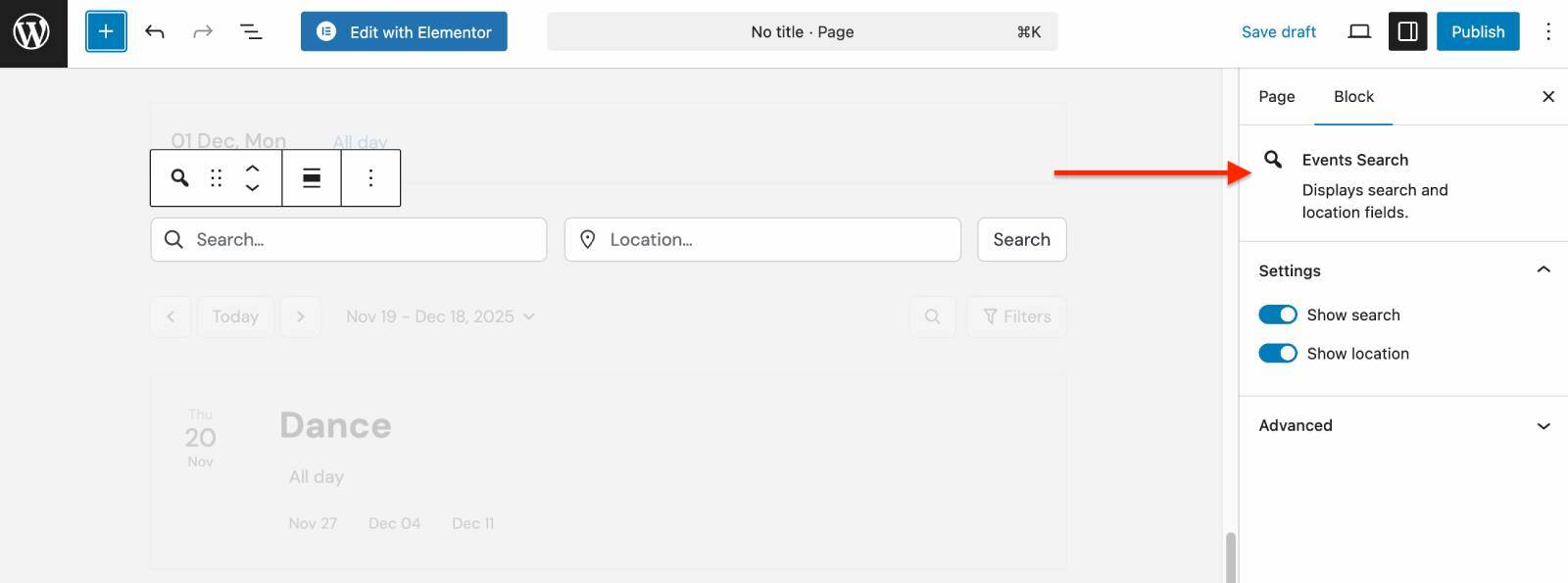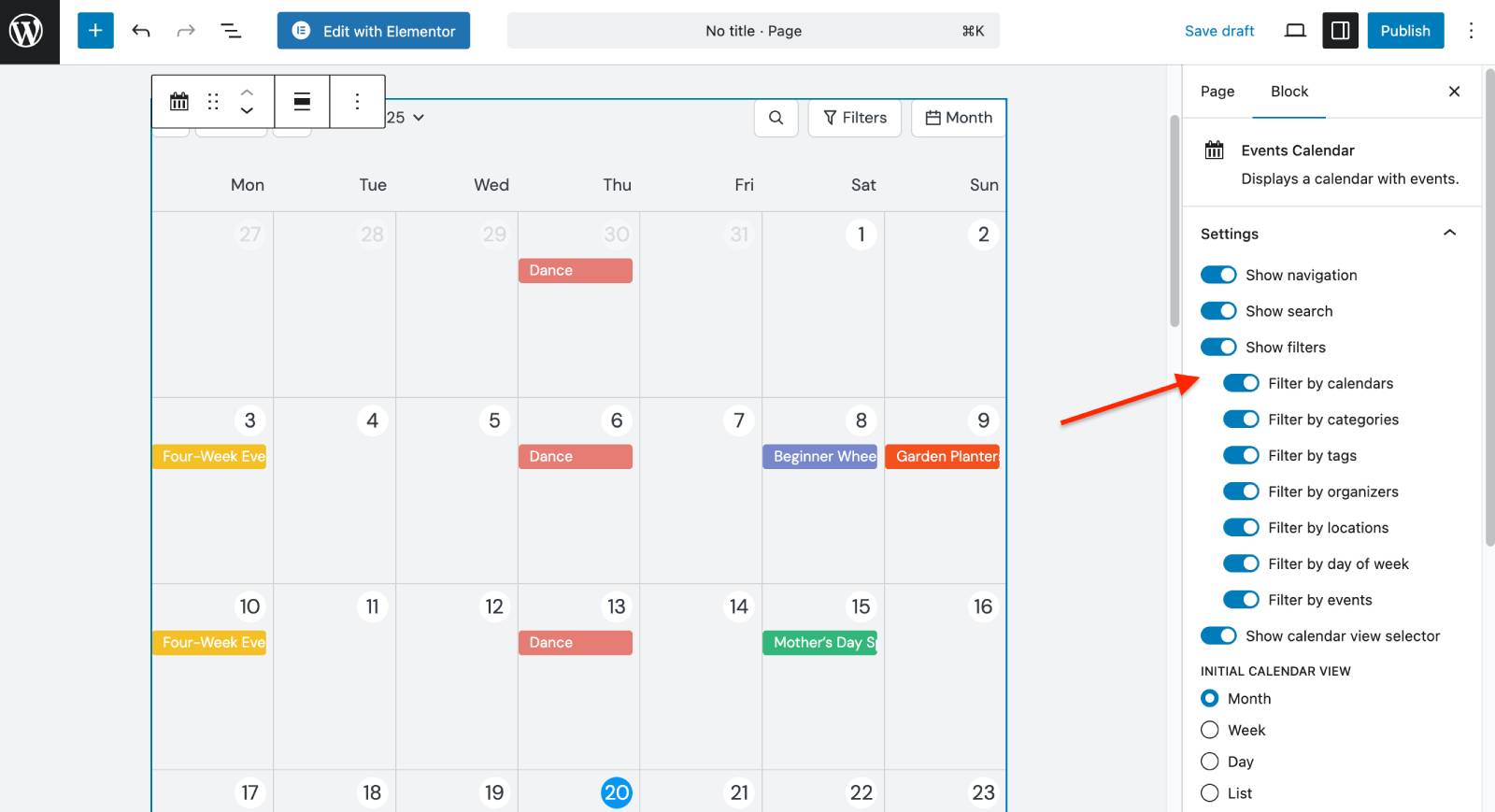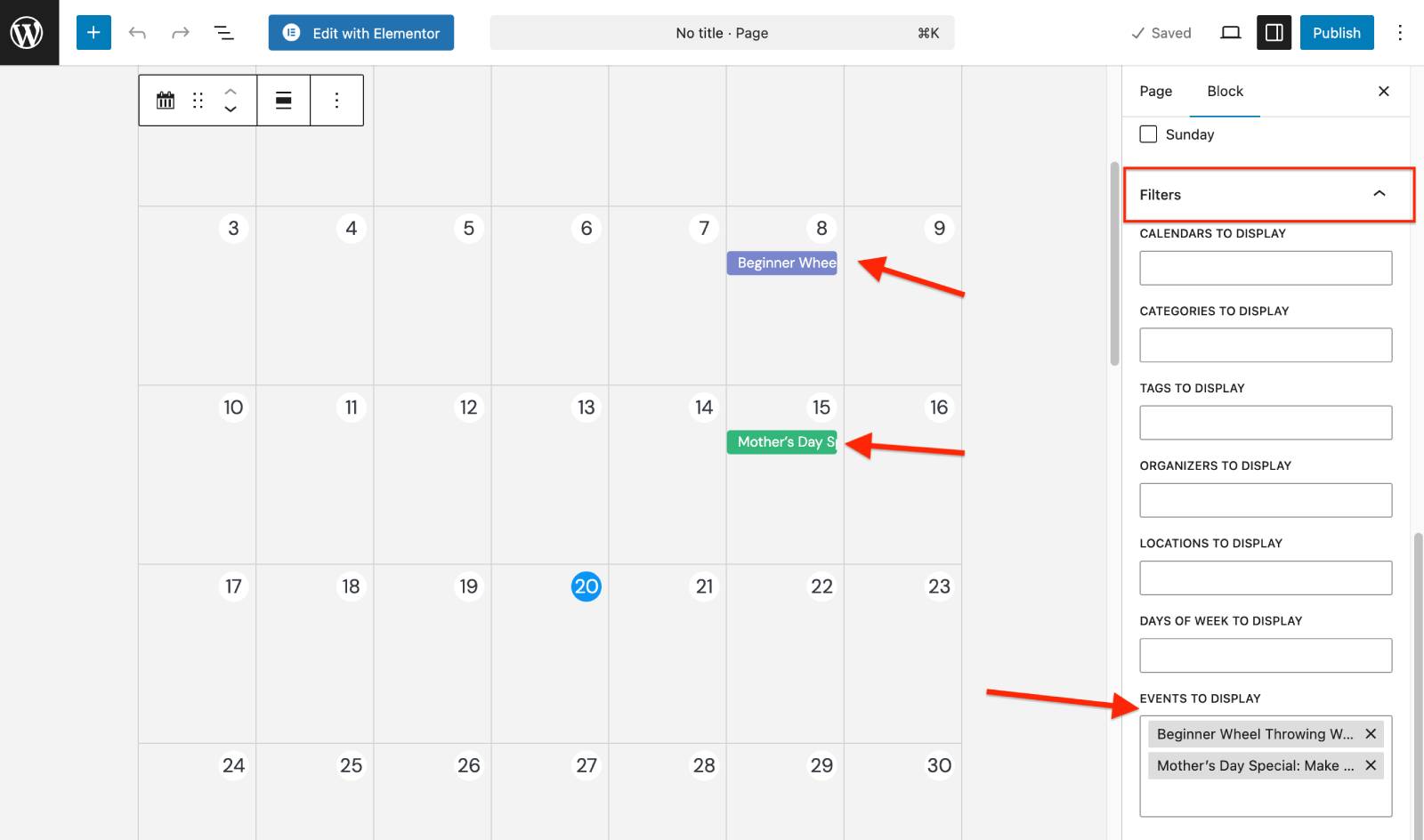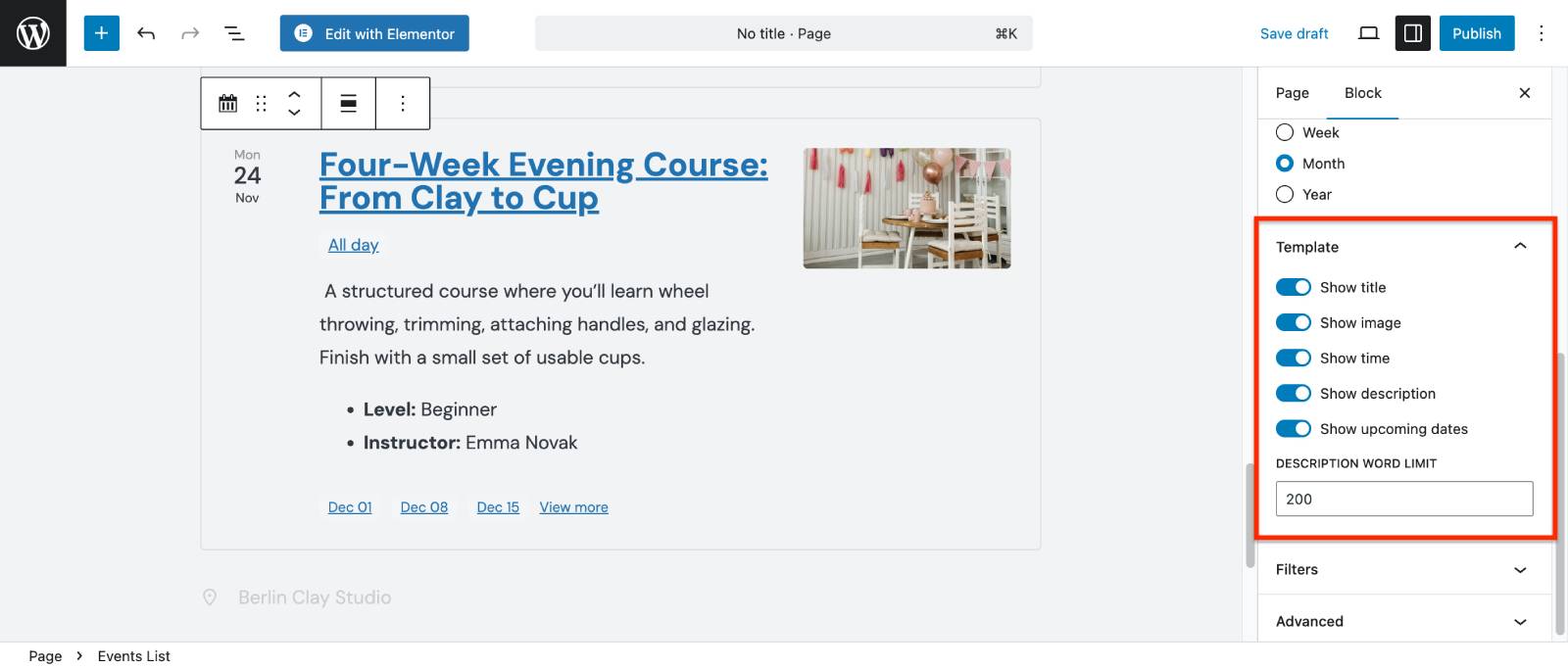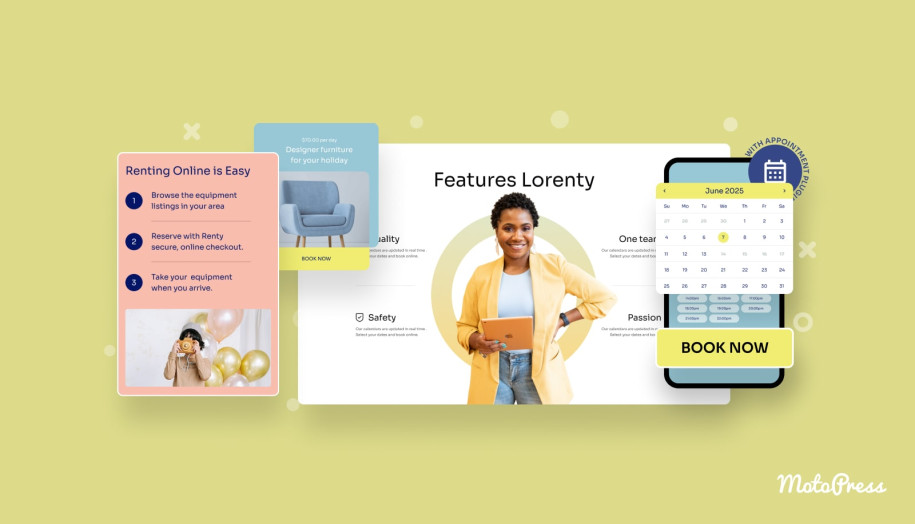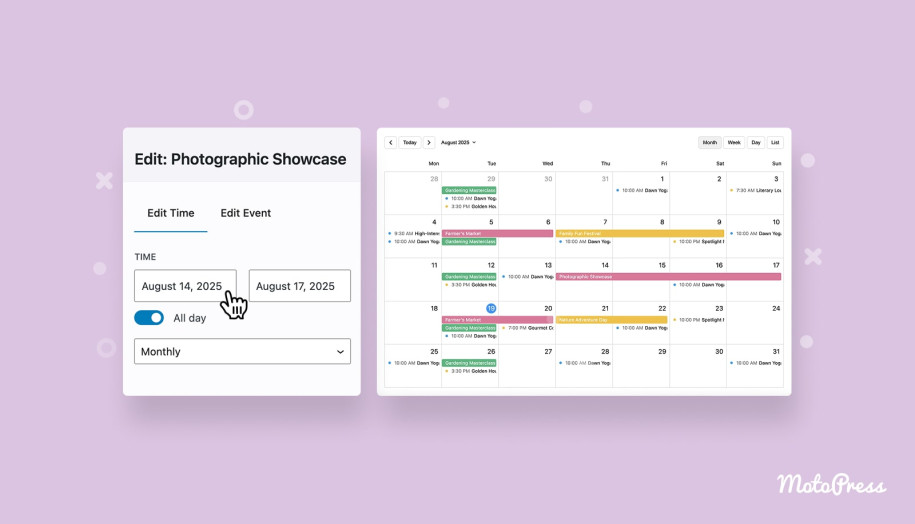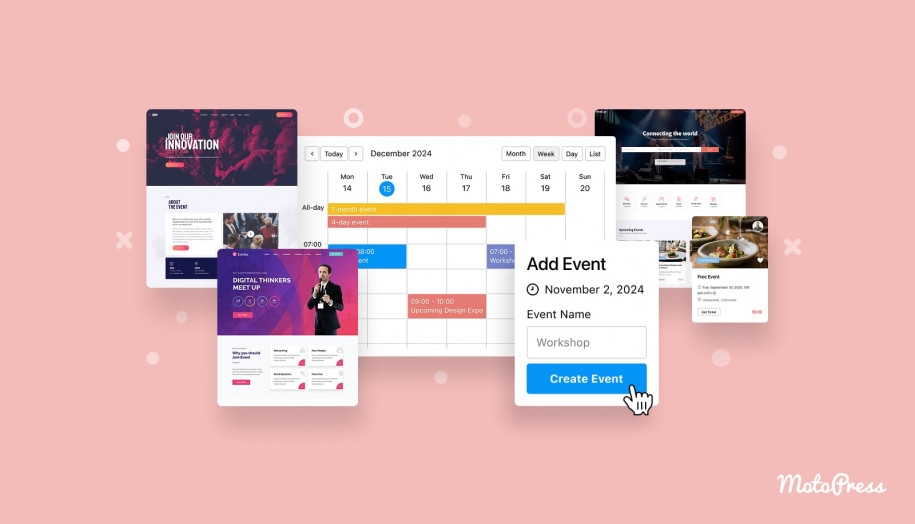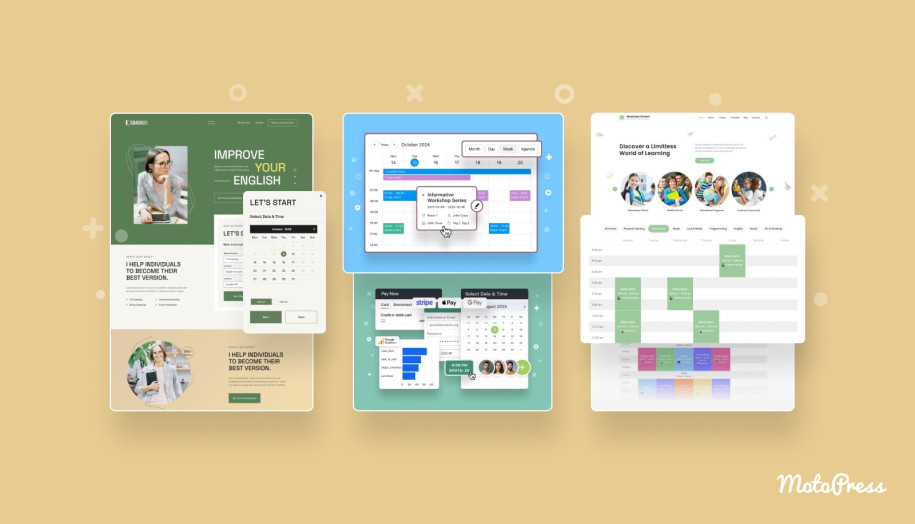MotoPress Events Calendar 2.1: Meet Powerful Filters & Event Listings
Table of Contents
Have you already upgraded to the MotoPress Events Calendar plugin version 2.1.0 or greater?
Because this is where you can get access to multiple great updates that turn our event calendar for WordPress into a more mature event scheduling solution.
You can now customize the interface of your calendar by adding filtering and search bar; upload event images and send event links, as well as build more categorized and informative event pages.
Let’s get down to reviewing the update.
Images for Events in the Calendar
Now you can make your events not only informative but also visually catchy and easier to recognize at a glance.
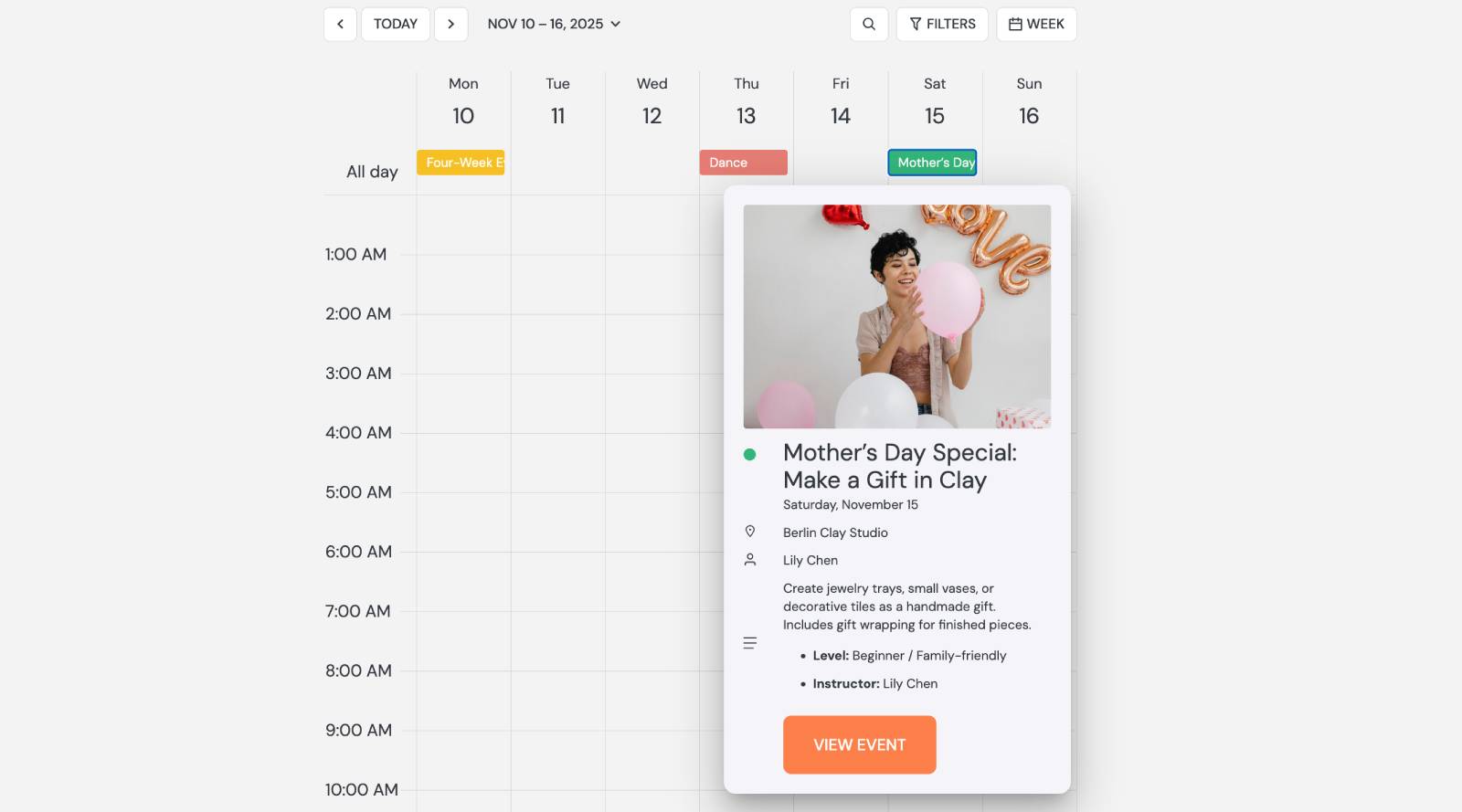
You can make any of your events to contain a featured image and is visible:
– by clicking on the event in the calendar (event pop-up info).
– on its individual page.
You can add a new image in the event editing interface > open an event > click ‘Add image’ (works for both new and already added events).
View Event Buttons + Unique Event URLs
Since every event can have a link – either internal (on your site) or external (third-party site), those with a link now have a View Event button in the event info preview pop-up. Your site visitors can now easily jump to the event page.
Another nice perk: for recurring events, every time slot gets its own unique URL.
So if you or a customer wants to share a specific date and time, you can just grab that link and send it right over. For this, simply select the needed event time, e.g. in the Upcoming events list.
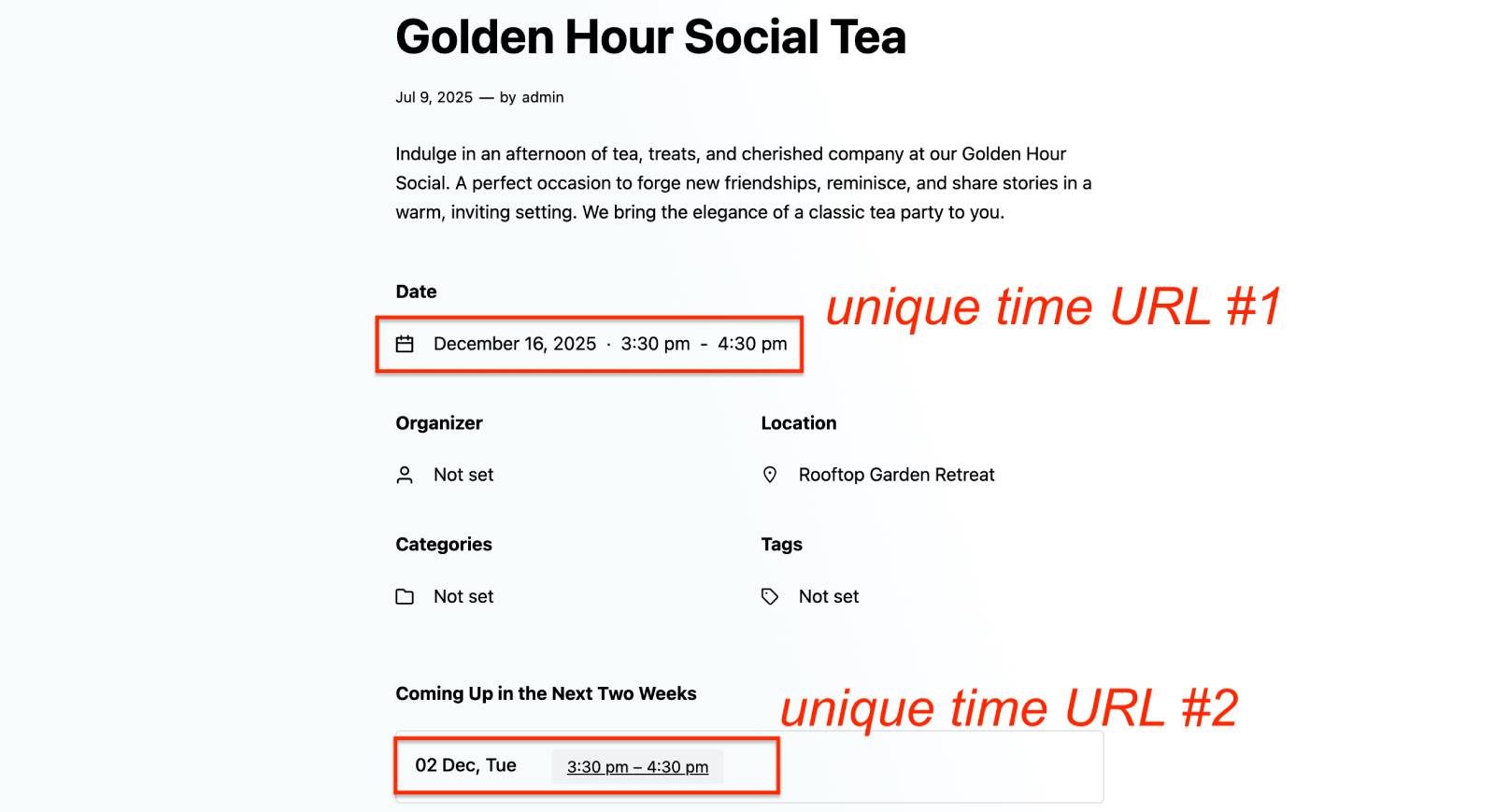
And if you change the event time later, that link will automatically show the updated details – so even if someone clicks an older link, they’ll always see the latest info.
More Options for the Events Calendar Interface
How can you improve the event calendar interface so that your visitors get a better experience, easier find the needed events, and overall feel satisfied?
Event filters and search
In the previous plugin version, event website visitors could only switch between different viewing modes, such as calendar and list, to see the events they were interested in.
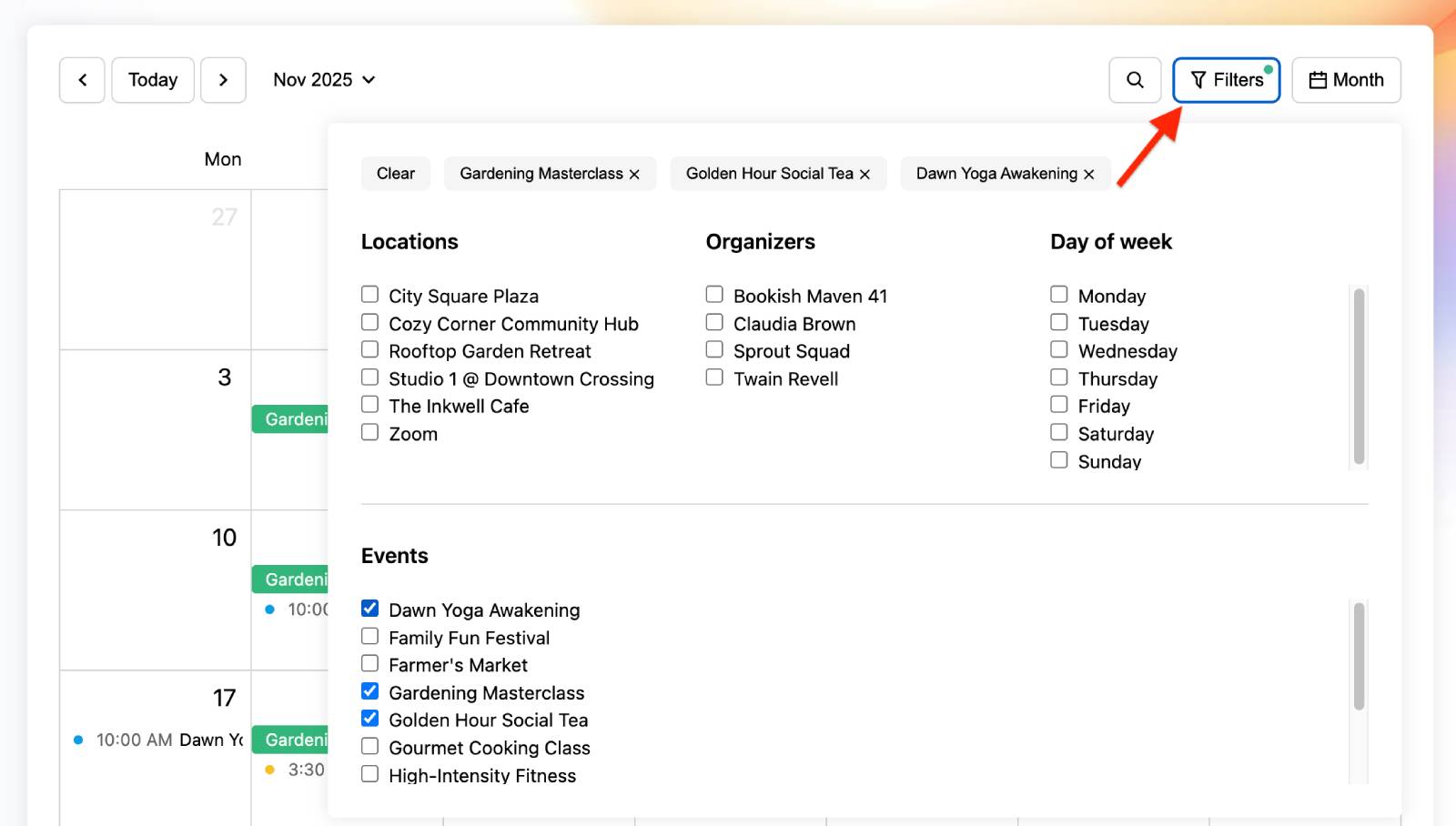
The updated plugin offers a much more user-friendly experience, with added handy filters and a search bar for manual searches.
That way, visitors can quickly home in on the right event, even when your calendar is packed months in advance.
Visually, here is what changed:
– All view modes are now under ‘Month’ and users must click it to select a different view from the drop-down.
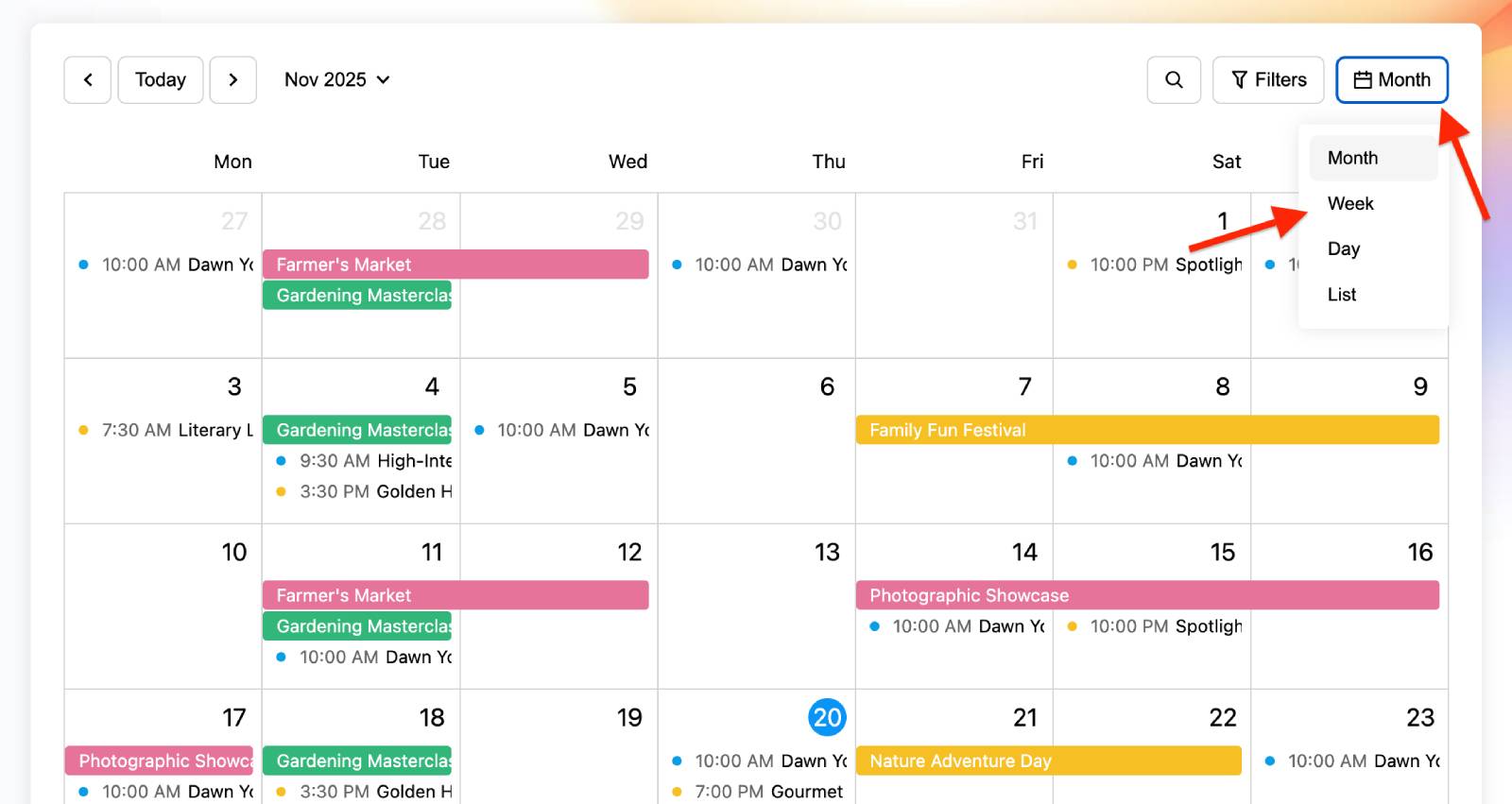
– The ‘Filter’ and ‘Search’ bars are added next to ‘Month’.
You can customize which of these to show in the Events Calendar block > Settings.
Search bar
Clicking on the search bar, the text input opens and people can manually type the name of the event they are looking for.
To show or hide the search bar, go to the page with the embedded calendar, open the Events Calendar block settings, and toggle “Show search” on or off.
Moreover, there is a new standalone Event Search block, which allows you to add a search by event names or a search by location.
It’s flexible and can be placed anywhere on the page, including widgets, headers, and footers. So, you can alternatively enable ‘Search’ in the Events Calendar block, which is limited to event names searches, or disable it and use the Event Search block instead on the same page, where the calendar is placed. Which one to use?
– For smaller schedules or simple calendars, the built-in search in the Events Calendar block is usually enough.
– For larger schedules, multi-location venues, or more flexible layouts, the standalone Event Search block is the better option.
Moreover, on the same page, you can disable the built-in search in the Events Calendar block and use only the standalone Event Search block for a cleaner interface.
Filters
Event filters are a great way to help site visitors narrow down their search.
You can add a maximum of 7 filters. Filters are sourced from the main categories you use for your events:
- Calendars
- Events
- Locations
- Organizers
- Day of week
- Categories
- Tags
If you want to hide any of these on your public calendar, simply go to the page where your calendar is embedded, open the Events Calendar block settings, and toggle off the filters you don’t want to display.
If you want to display only specific items from each filter, scroll down to Filters in the same Events Calendar block and select any items you want to show.
For example, you can display only the “beginner” and “workshop” tags in the Tag filter, even if many more tags are available.
Important: when you select specific items in a filter, only those items will be displayed in the calendar even when no filters are applied. In other words, you can’t hide items from the filter list while still showing them in the calendar.
For example, imagine a pottery school has events like Beginner Class, Workshop, Masterclass, and Open Studio in their class schedule. If, in the Events Calendar block > Filters, you select only Beginner Class and Workshop in the “Event to Display” filter, then only those two types of events will ever appear in the calendar. Even if a visitor doesn’t actively use the filters, Masterclass and Open Studio events won’t show up at all, because they weren’t included in your filter selection.
All the above is about using filters as part of the Events Calendar block – it will most likely be suitable for smaller schedules with a few categories and locations.
However, if you need to display multiple events through multiple categories, calendars and even locations, you can use a separate Filters block and embed it anywhere on the page, for example, next to the Events Calendar block. Just like with the standalone Event Search block, a standalone Filters block allows you to give a more compact appearance to multiple items in each filter.
For users, active (selected) filters are displayed in the filters screen – you can delete them and add more.
In addition to the Events Calendar block, you can enable Search and Filters for the Events List and Events Schedule blocks.
Calendar navigation (“previous, today, next”)
The Calendar navigation element allows site visitors to switch between months/days in clicks to view past or future events, as well as quickly jump to the needed year or month.
This is another element of the calendar interface that you can hide or show.
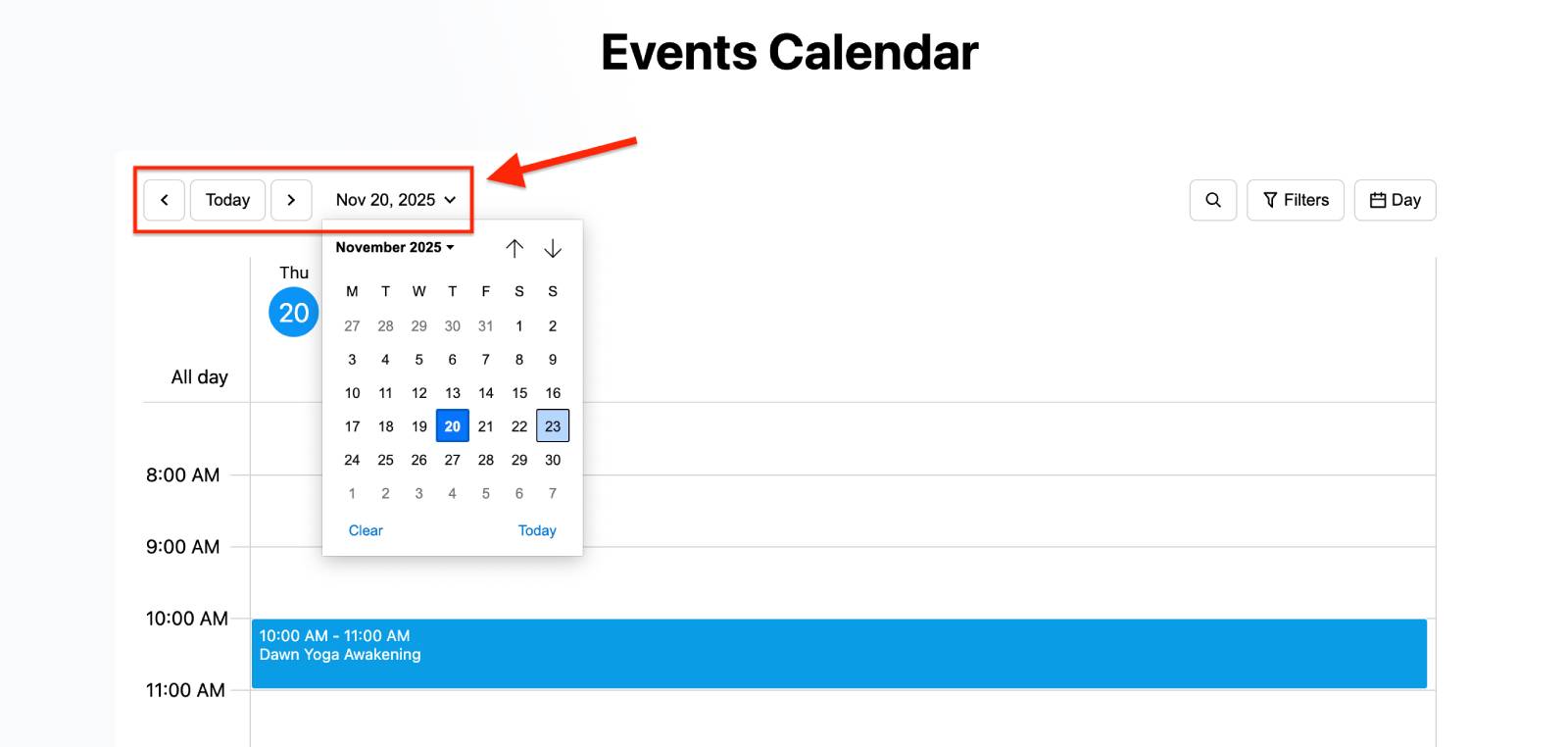
Use the same Events Calendar block settings to decide (‘Show navigation’ configuration in the Events Calendar block settings).
When it’s better to show navigation:
– If you have many recurring events and want visitors to browse future months (e.g., a school with weekly classes published several months ahead).
– You have an archive of past events that visitors might want to look through (for example, to see past workshops or courses).
– Your visitors often plan well in advance and need to check availability in future months.
And when it’s better to hide navigation:
– You only promote a few upcoming events and don’t want users to browse beyond the current month.
– Your event schedule changes frequently, so you prefer not to show months where dates haven’t been confirmed yet.
– You use the calendar more like a simple “what’s on now” widget rather than a full event archive.
New: Display Events Summary
WordPress block: Events Schedule block
Focus on: time
Layout: simple list of all events
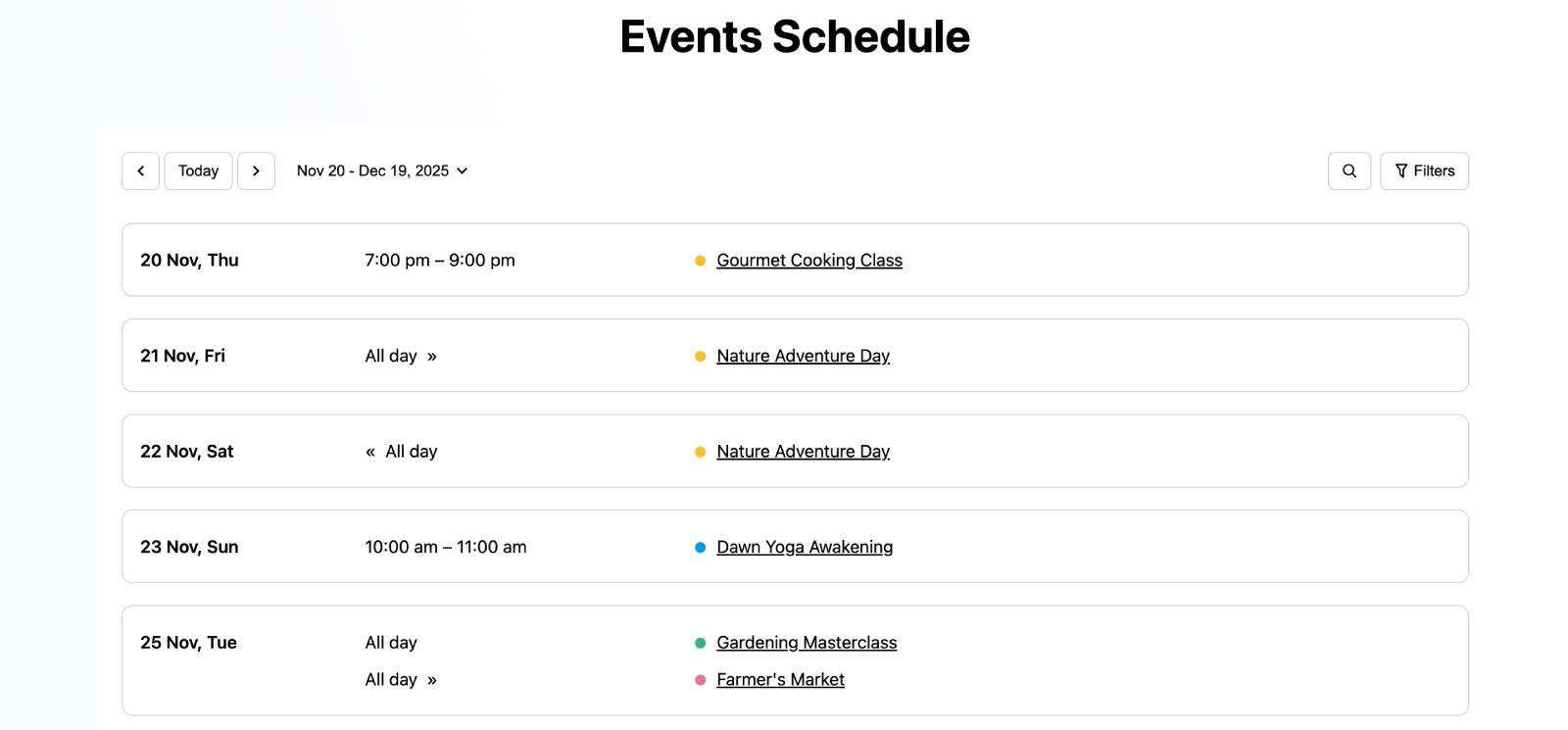
The new WordPress events schedule block focused on a detailed schedule.
Visually, it’s a simplified view of a detailed events schedule for a chosen period: basically a list where each event is shown as event time + event name.
You can choose to display events for a week, month, or year ahead.
Technically, it displays every occurrence of each event within the selected period, no matter how many times it repeats.
For this block, you can easily add or remove the same interface elements as in the Events Calendar block: search, navigation, and filters. If you only want to show certain events, just use the Filters section in the block settings.
New: Informative Schedule with an Events Listing
WordPress block: Events List block
Focus on: event
Layout: listing with images and descriptions
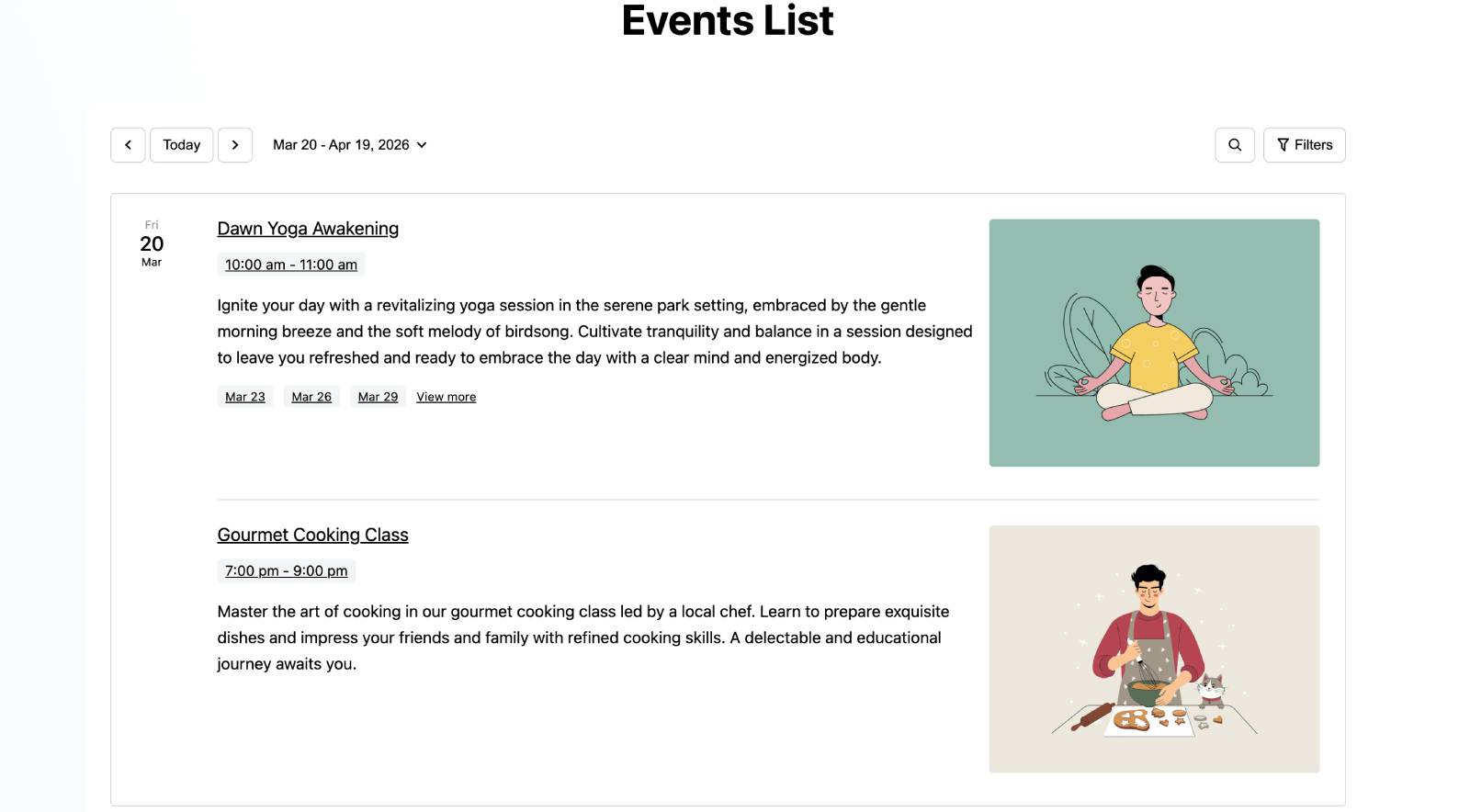
This block is designed as an informative events list, where you can display events as cards with the scheduled time, description, and image.
This block can show all upcoming events within a chosen date range. If an event is recurring, it will display the main event once, and you can choose whether to include some of its future occurrences (dates) in the listing (max 3 at the moment).
Using block settings, you may also display events for a week, month, or year ahead.
To customize the look of this listing, use the Template section in the Events List block settings (show/hide an image, tailor the description length, etc.). To show only specific events, use the Filters section.
So the goal of this block is to highlight specific events and, if they’re recurring, optionally show a few upcoming time slots for each one, without having to display every single future occurrence in this view.
New: More Content for a Single Event Page
WordPress blocks: Single Events Schedule (shows upcoming events, formerly Events schedule block), Event Date, Event Location, Event Organizers, Event Categories, Event Tags.
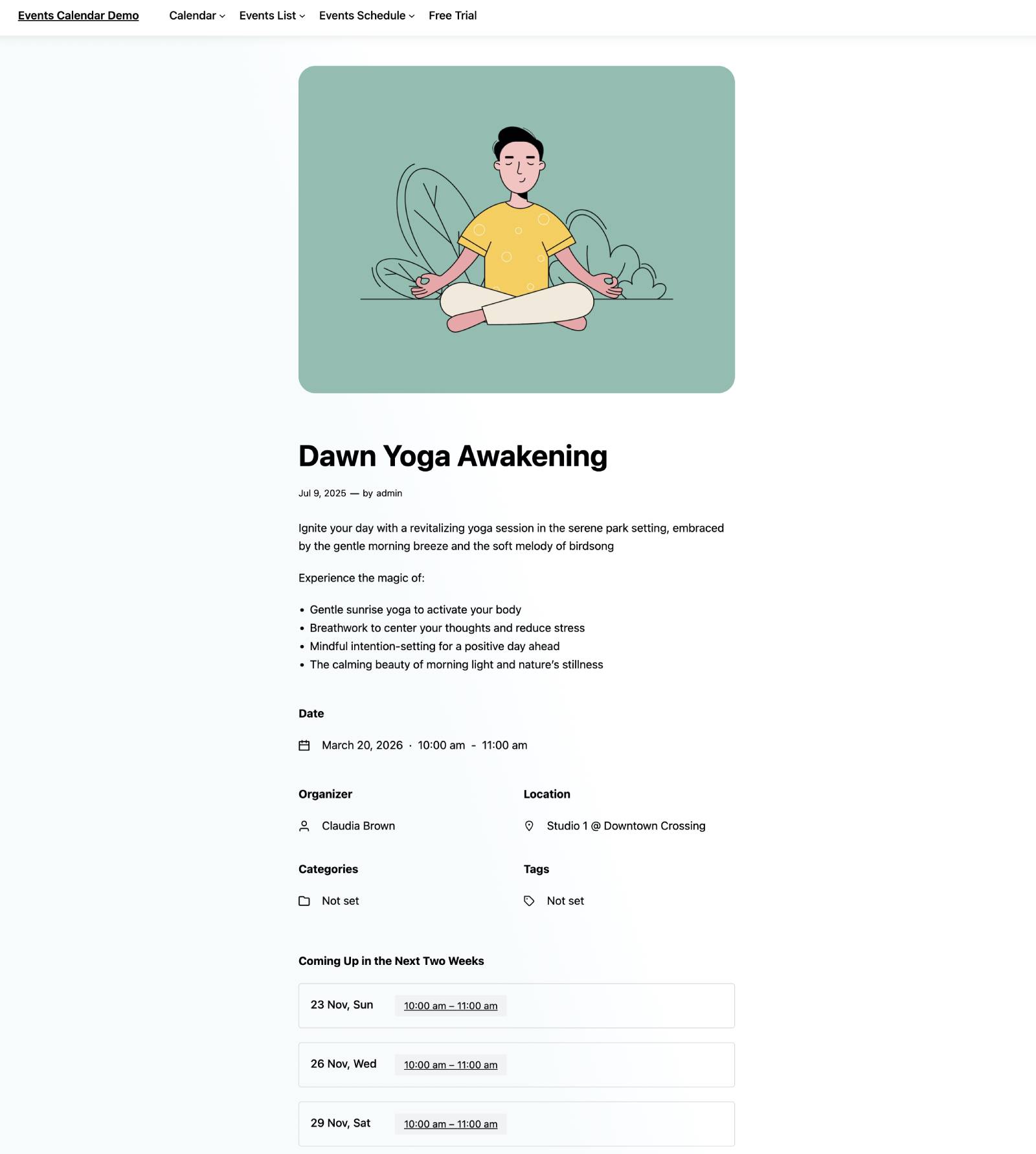
If you remember, in version 2.0 of the MotoPress Events Calendar plugin, we added an individual event page. This page included not only the event description but also the automatically added upcoming dates for the event you are viewing (if there are any).
The update brings even more events-related blocks to the individual event page so that you can make it truly informative and reliable.
We provide a modular approach to building a single event page by providing you with many blocks you can optionally use to build the needed look for your events.
When building an event page, you can display an image, category, organizer, date, and even all upcoming events for recurring ones. You can also easily link your custom event pages from calendars (View event button) or event lists (click on the timeslot).
Moreover, event pages that include all these blocks are automatically generated when you choose to create a page for an event (by enabling “Create a public page for this event” when adding a new event). You can later open such pages and customize the information you want to display by working with dedicated blocks.
If a site visitor opens a past event page, it will be marked as ‘ended’ on the event page.
How Are the Blocks Connected?
Well, this update is stacked with new blocks to customize events and schedules, isn’t it?
The good news is that all dynamic blocks — such as filters and search — added to the same page are interconnected.
For example, you may place Events Calendar, Events Filters, and Events Search as three different blocks on the same page. However, yet when a visitor searches for an event by applying filters (Events Filters block) or typing an event name (Events Search block), these actions will still filter events in the calendar (Events Calendar block).
All the new blocks can be also used as shortcodes – build any shortcodes for the Events Calendar plugin using the Shortcode builder in the Calendar interface (use the ‘hamburger menu’ from the right). Remember that the shortcode builder updates the shortcode dynamically as you make changes, so copy it only after you’ve finished configuring all your settings.
Summing up: What’s New in MotoPress Events Calendar Plugin 2.1.0?
Let’s make a short list of new options that you get with the WordPress Events Calendar plugin by MotoPress, version 2.1.0:
- Powerful event search filters by Calendars, Events, Locations, Organizers, Day of week, Categories, and Tags.
- Event images and unique event URLs for specific times.
- Two new layouts for event schedules: 1) card-like listing with images and 2) a simplified schedule that lists all possible occurrences of events.
- Automatically generated single event pages with more categorized content (e.g. location, organizer, etc.).
- All these new features can be added with new event WordPress blocks or via the events calendar shortcode builder.
We know it all sounds like a ton of information! But when you play with the new blocks on your site, we promise it’s all much more intuitive. Just try!