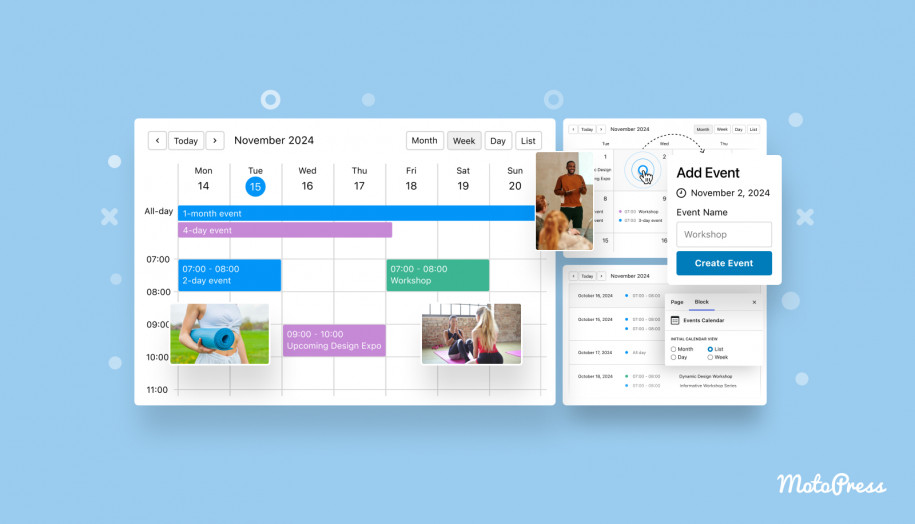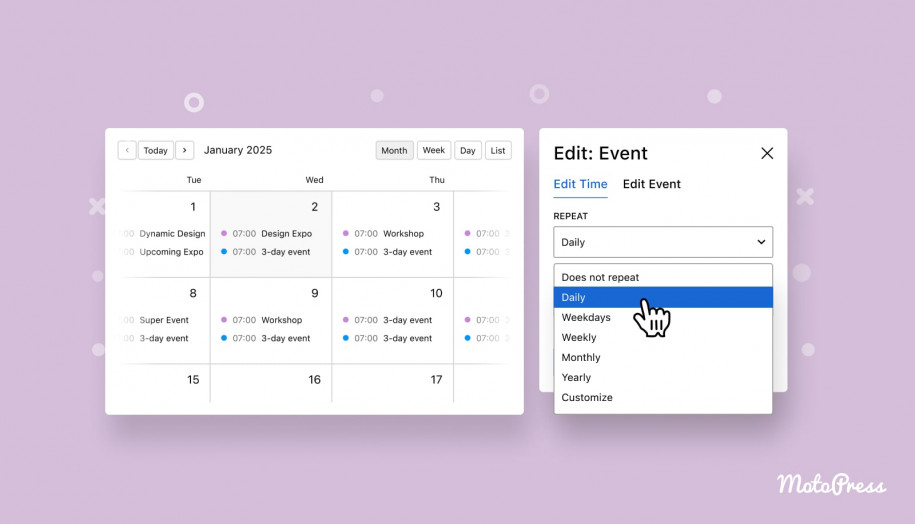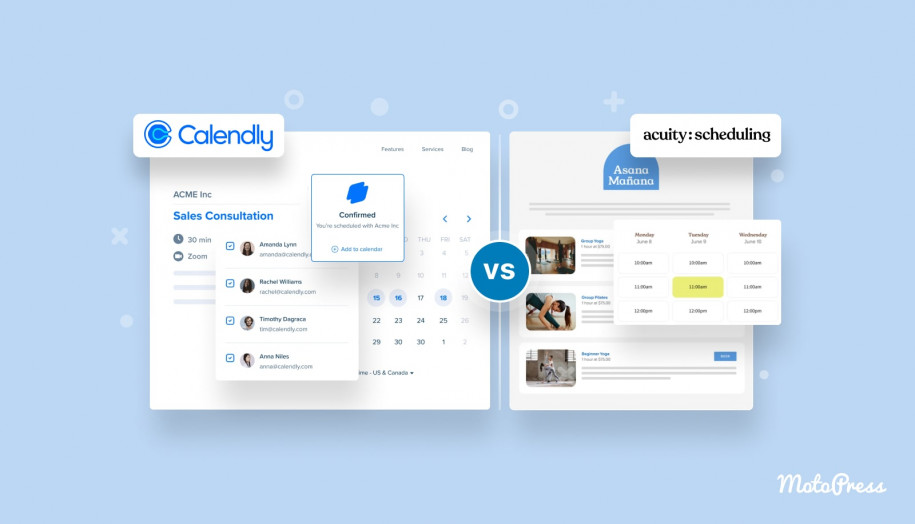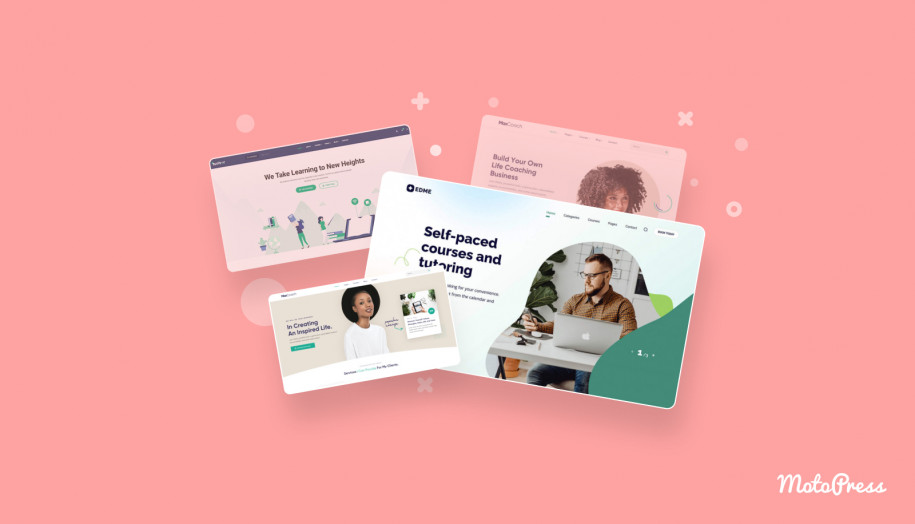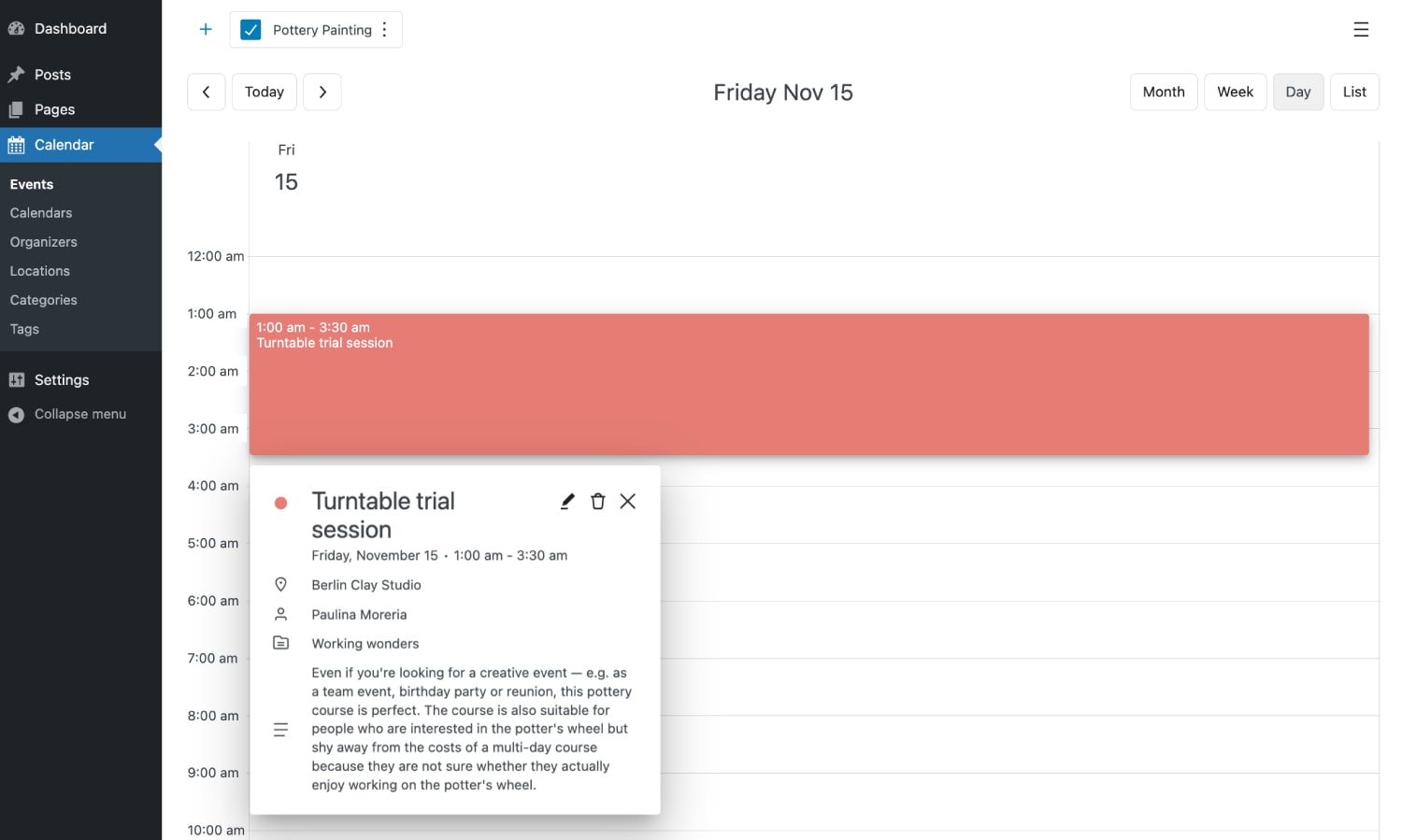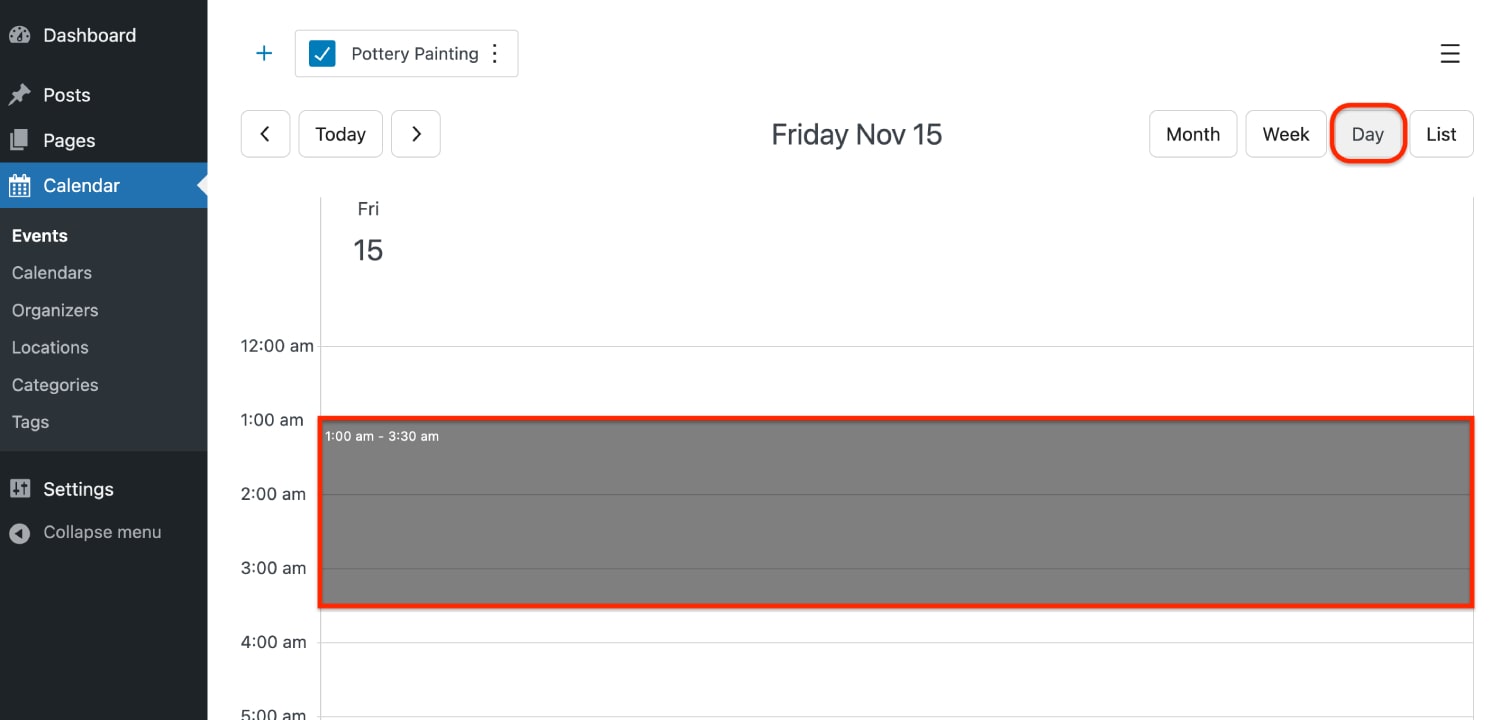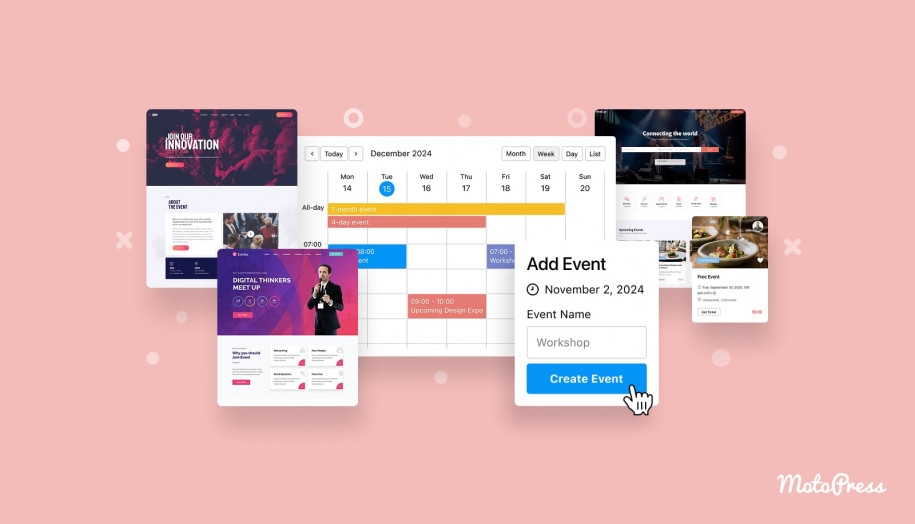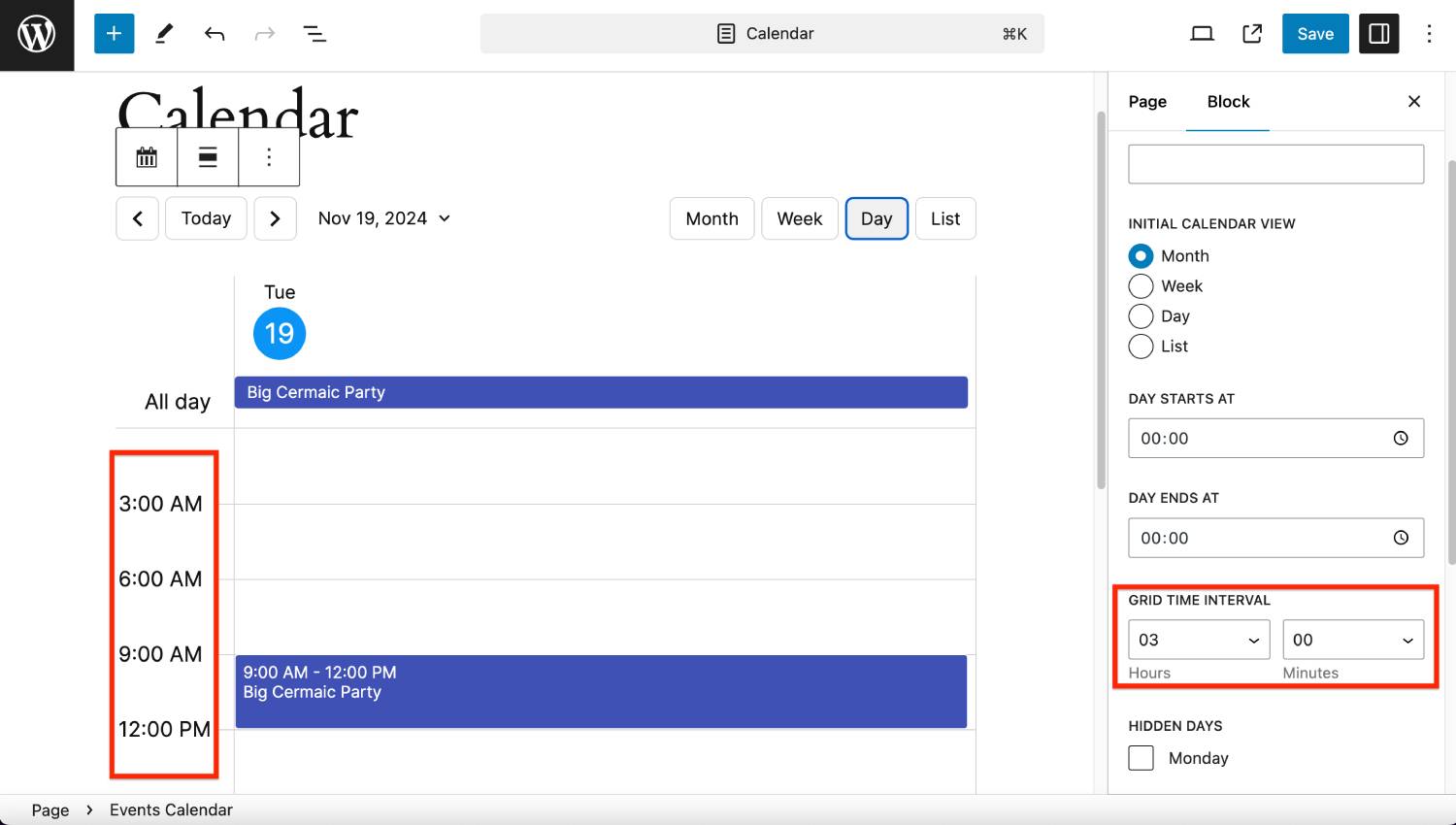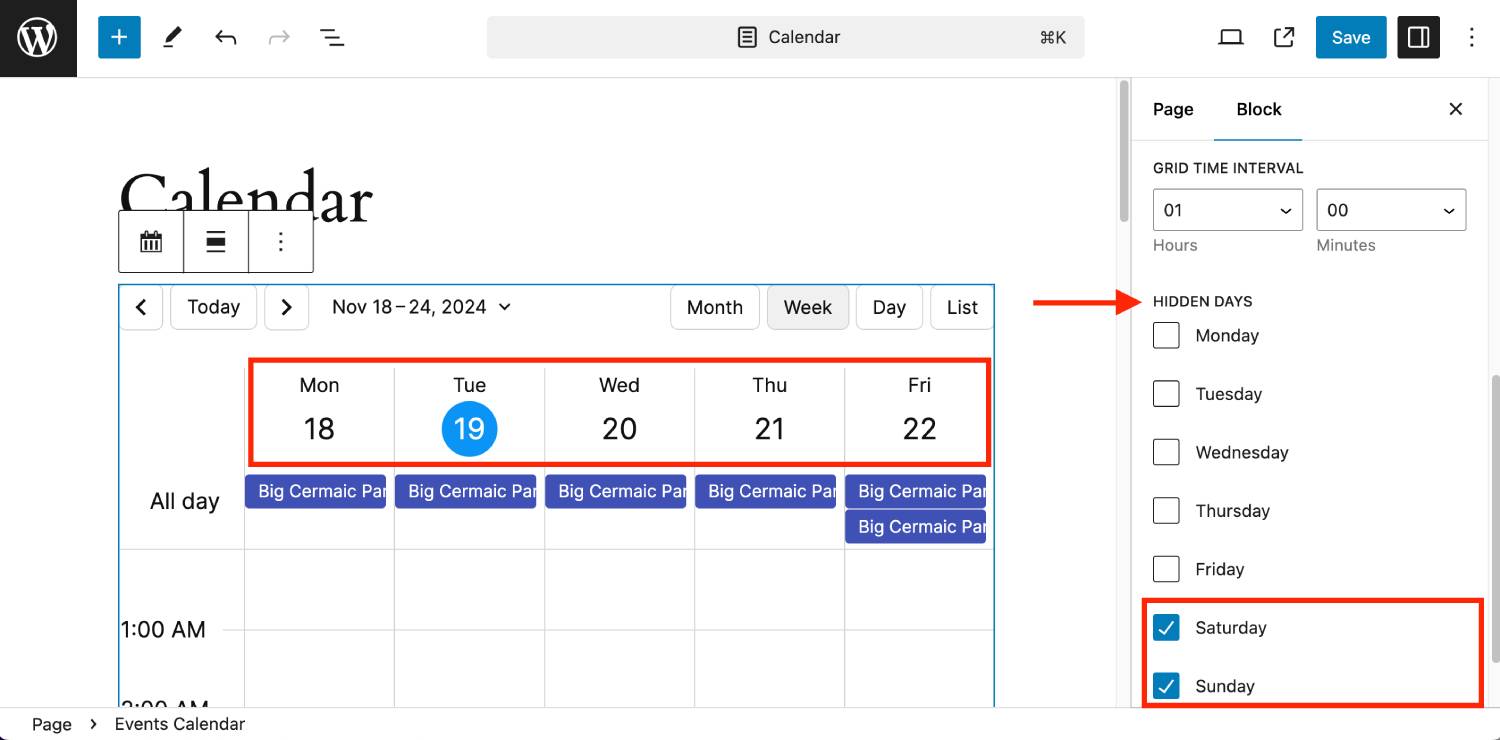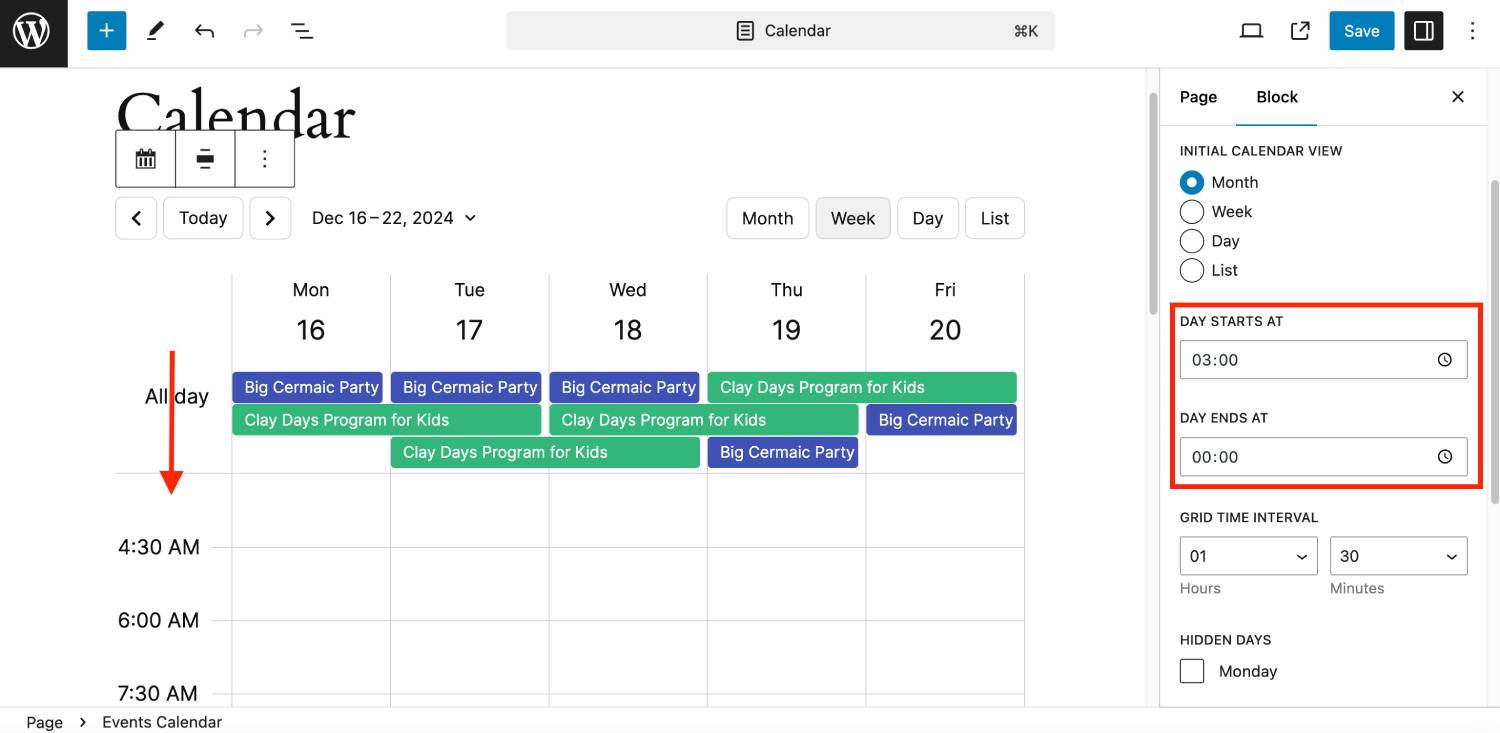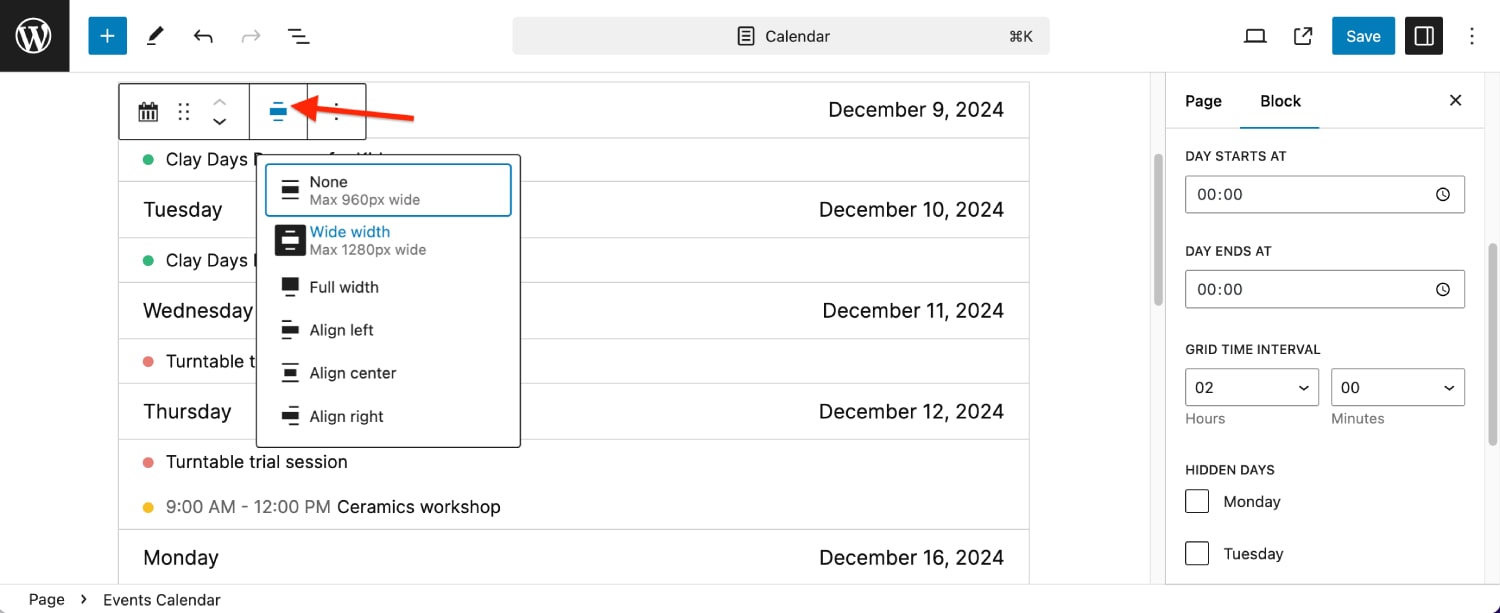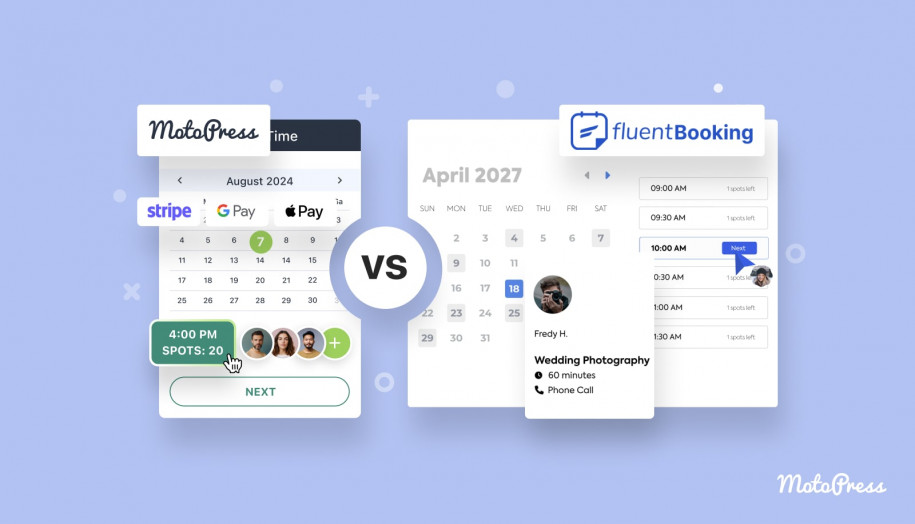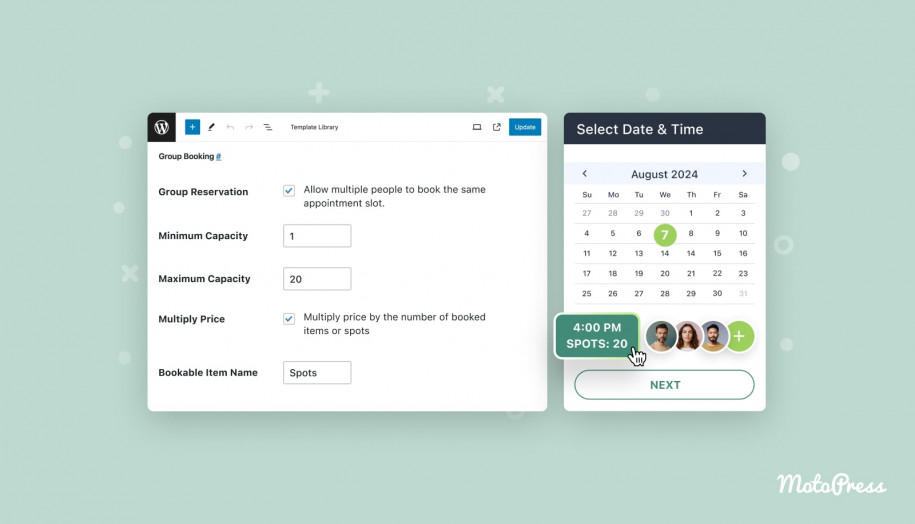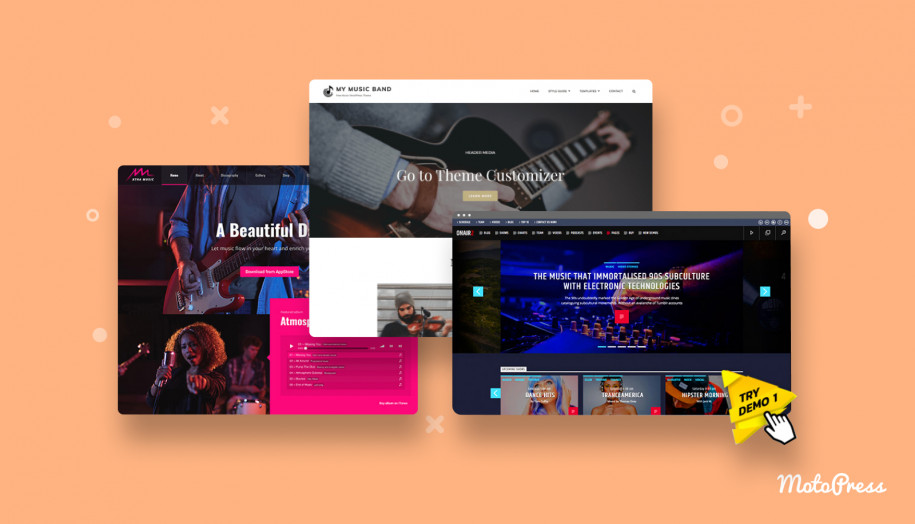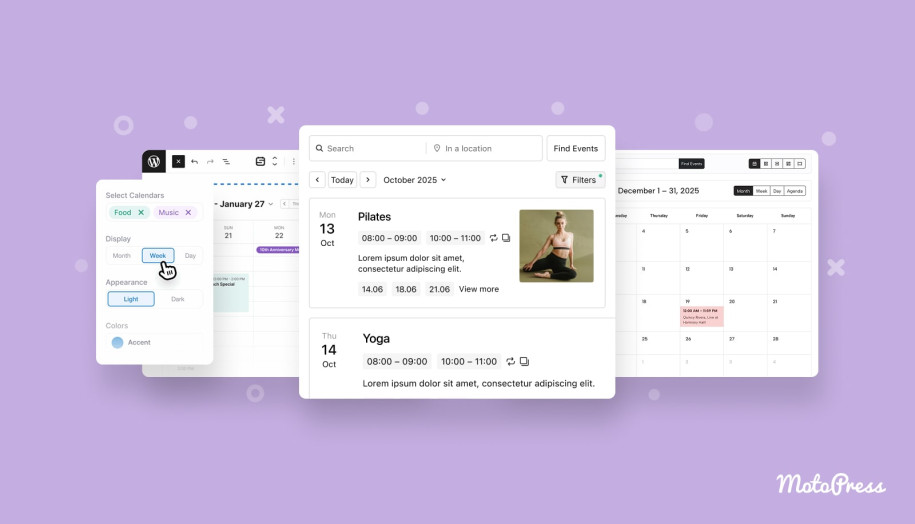Events Calendar Plugin to Enjoy Fully Visual Scheduling
Table of Contents
For over 8 years, we’ve been supporting our completely free timetable plugin, trusted by 30K+ users. At the same time, we’ve made the next move to help you craft a much more professional schedule, but way easier.
Meet a new simplified event schedule builder for WordPress: MotoPress Events Calendar.
WordPress event schedule plugin
While you can grab it to display a schedule for any classes, venues, or communities, the workflow with the new plugin is as intuitive as working in your personal Google or Apple Calendar.
Open the calendar, click a date or time, and add your event with all the details. It’s pretty much it!
The first version of the MotoPress WordPress events calendar plugin, which is available for a modest $39/one site, is not just a bare minimum. It supports very crucial functionalities for building any type of schedule, in particular:
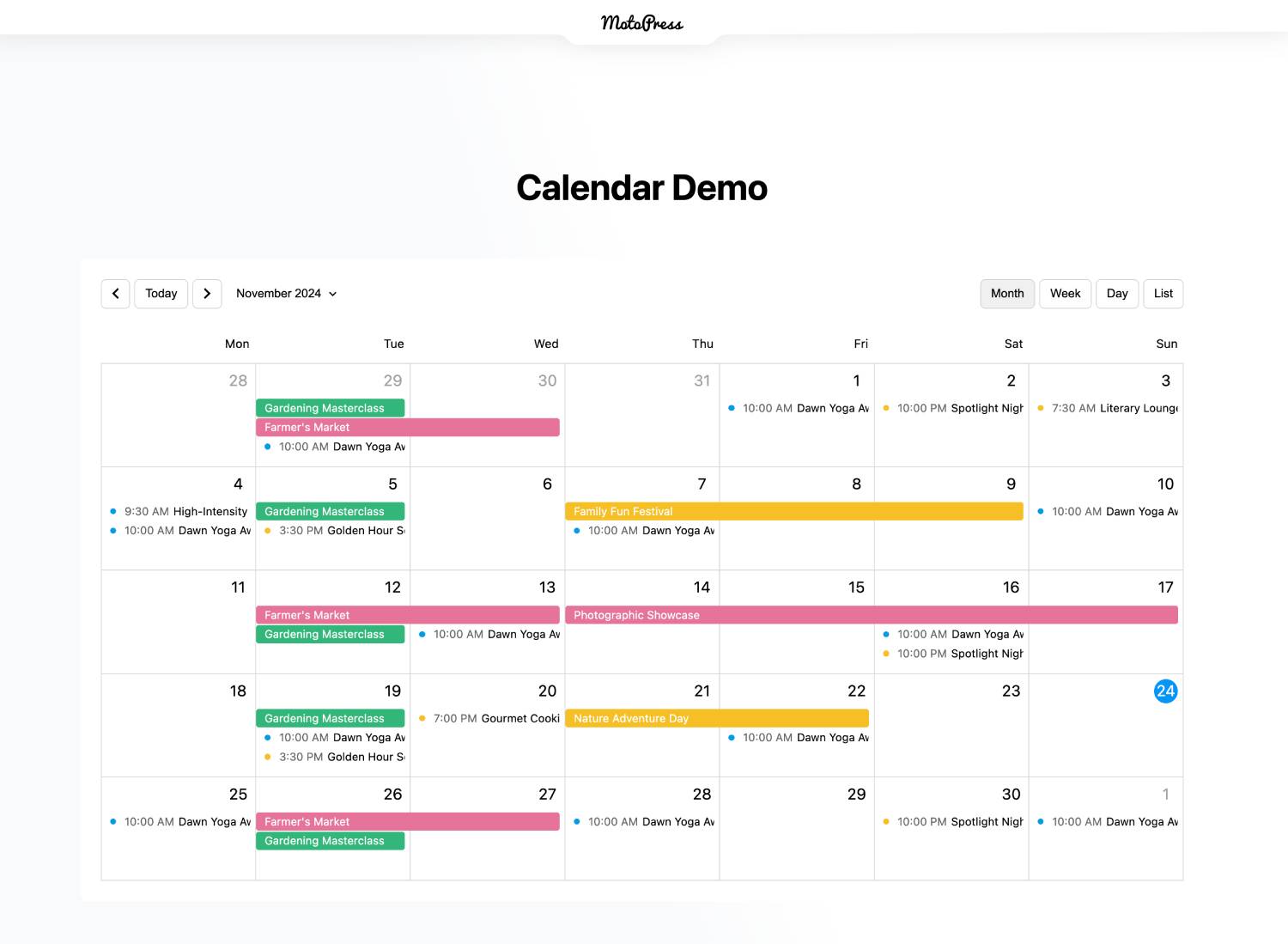
Unlimited calendars.
Tried to create a few different calendars with other event plugins just to find out it’s not possible? We’ve sorted that out. Create unlimited calendars or even mix events from different calendars in one.
Repeated events.
The WordPress events calendar arms you with tons of settings to customize all your recurring events.
Month, week, day, and list views.
Get a layout that suits your WordPress theme and taste. Enable customers to easily switch layouts on your site to quicker find the needed events.
Smooth integration with the block editor.
Easily customize the look of your schedule with the dedicated WordPress block or just use classic shortcodes.
And I’m just scratching the surface! Want to learn more about the new MotoPress WordPress event schedule plugin? Let’s take a quick tour.
An interface you’ll fall in love with
We’ve seen many calendar plugins that require you to add events in one place and manage them in another. Worse yet, before publishing the schedule you often can’t verify if the events will display correctly on the right date and time or how the final result will appear.
We’ve decided to change this drawing inspiration from the simplicity of popular calendar apps, when you work in a single interface and see the whole picture of your schedule every time you open it.
With our brand-new event calendar plugin solution, all your events, dates, and settings are accessible from a single, seamless environment in WordPress.
To add an event to display in the schedule, you simply click on the needed day or select time in the calendar.
And this is the main reason why, we hope, you will feel more productive and will enjoy the process of creating any schedule with our WordPress event calendar.
All events in just one calendar? Not anymore
Another problem we’ve heard about is inability to place various events into different calendars and treat them separately, such as display on different site pages, sidebars, or widgets.
With the MotoPress Events Calendar, this is no longer an issue. Create as many calendars as you want, control them all in one interface, filter events you see by calendars, and even display mixed events from chosen calendars in just one on the frontend.
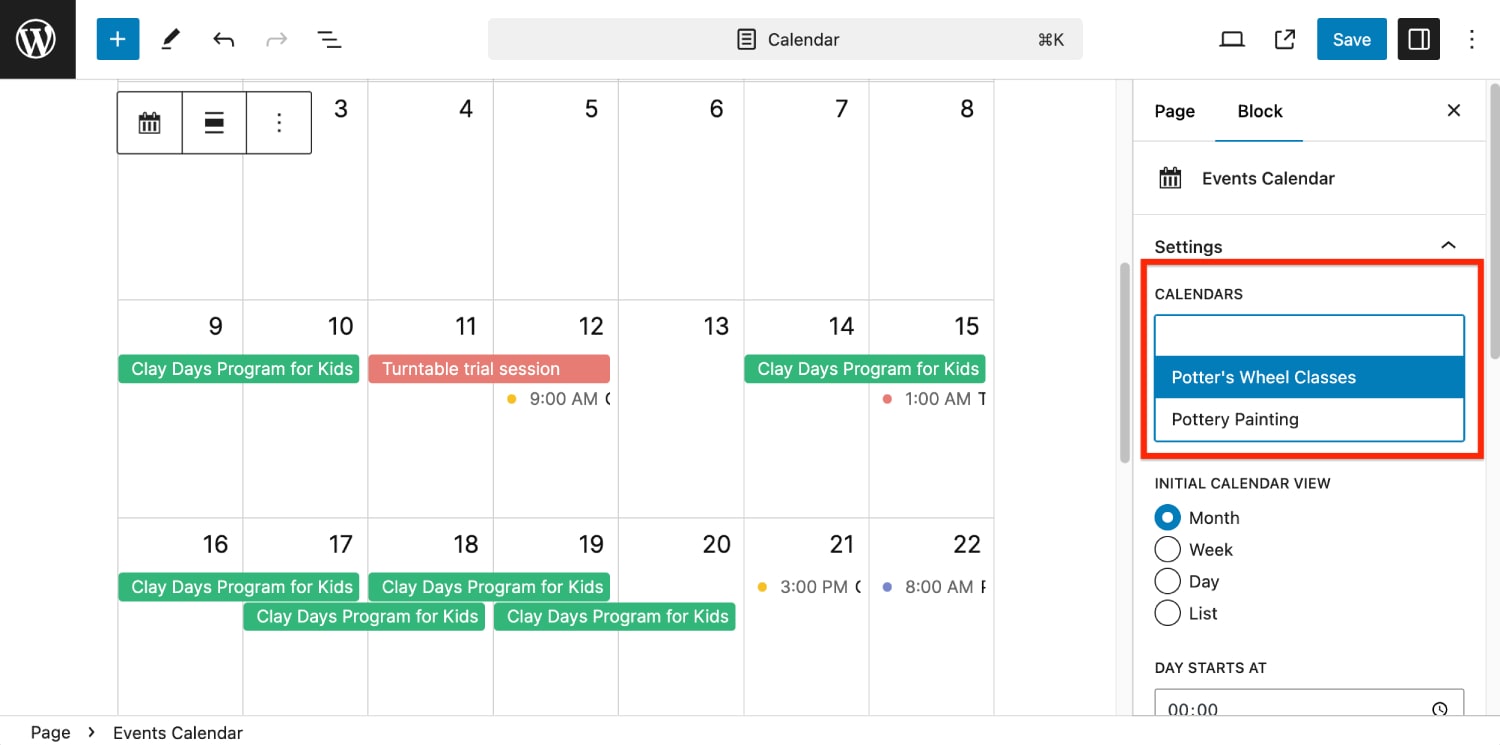
Adding a new calendar is a breeze – click the ‘+’ icon and you are ready to go.
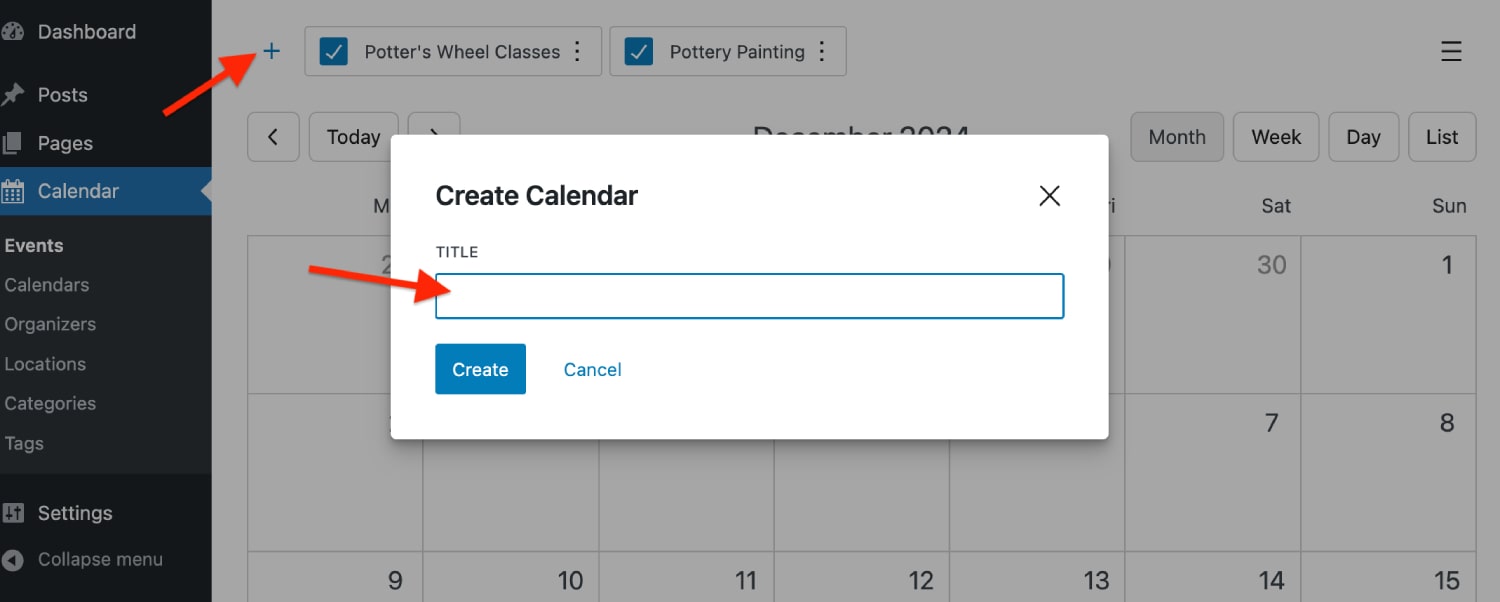
Choosing ones to show on the site is even easier with the WordPress block settings or shortcode. Up to you.
The true flexibility of displaying your events
What settings do you have for your events to look good and informative?
Surely, you can color-code events, add text details, create locations and organizers, and display tags and categories.
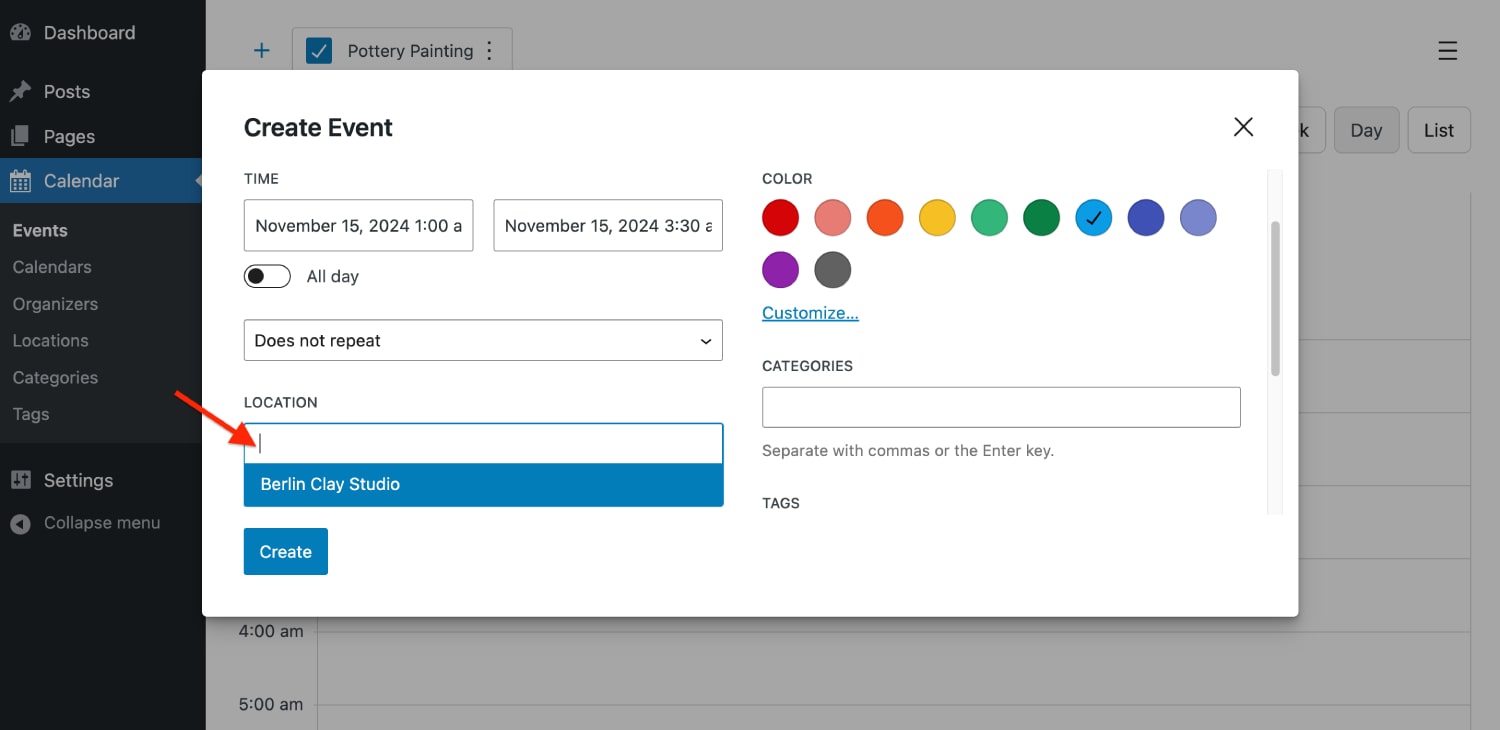
In the first version of the WordPress calendar schedule plugin, all these details are displayed in a pop-up window, in a structured list.
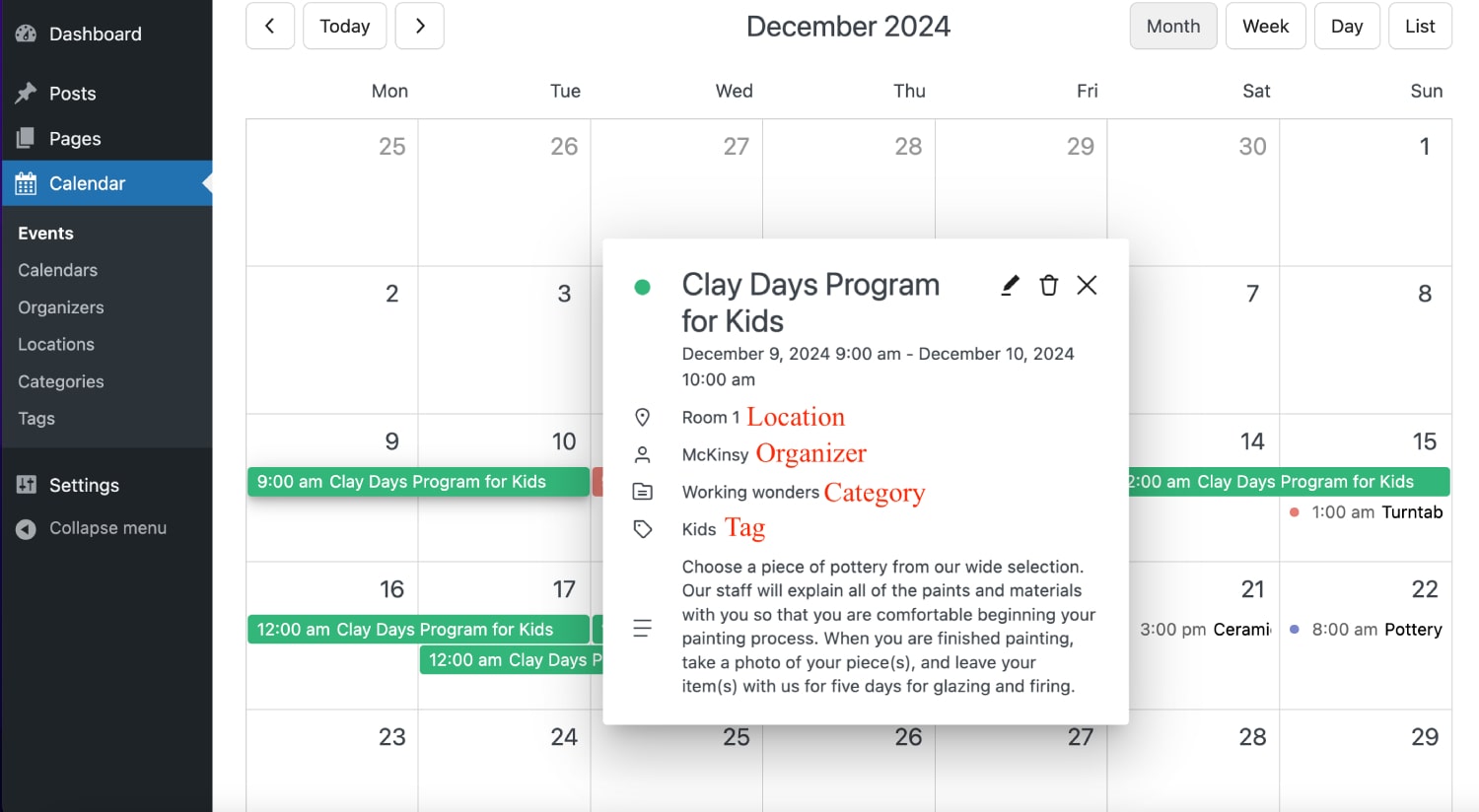
Website visitors can easily see event details by simply clicking on an event in a calendar or list.
What types of events can you show with the event calendar plugin?
- One-time events / recurring events.
- Hourly / full-day/ and multi-day events.
- Multiple events in the same time slot.
When you have one event happening at different times, you can simply use the option to ‘Add time to the existing event’ and don’t create a whole new event.
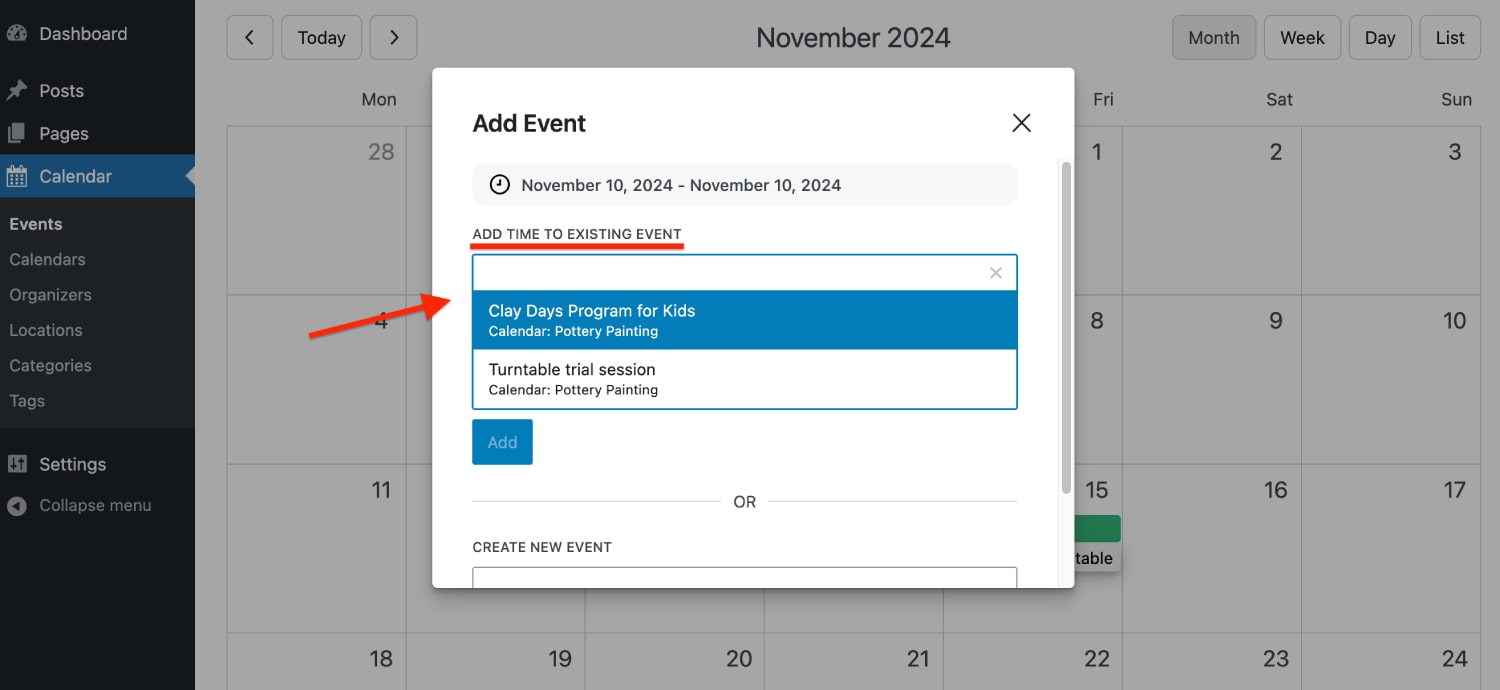
In future, we plan to give you an option to set up individual event pages and redirect visitors to them. If you have suggestions for your ideal single event layout, let us know.
A smooth way to schedule recurring events
Not exaggerating, our plugin is the jack of all trades when we talk about recurring events. Want to make it repeatable in the schedule every day, month, or just on specific days? Need the event to end on a specific day? All is possible.
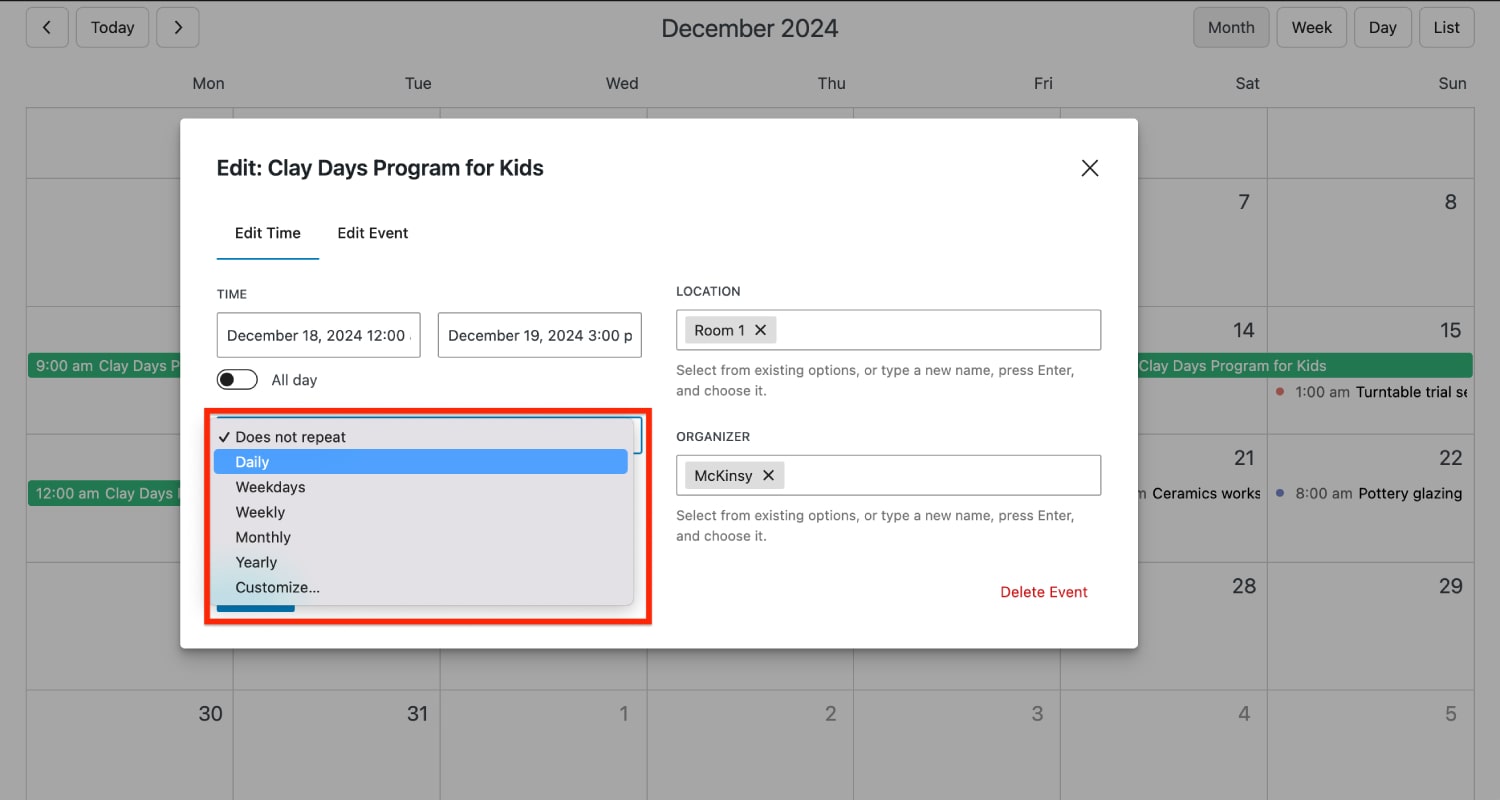
General even repetitions options include:
– Daily.
– Weekdays.
– Weekly.
– Monthly.
– Early.
– Custom.
When you need to go deeper into the customization, use the ‘Customize…’ menu to set even more flexible rules.
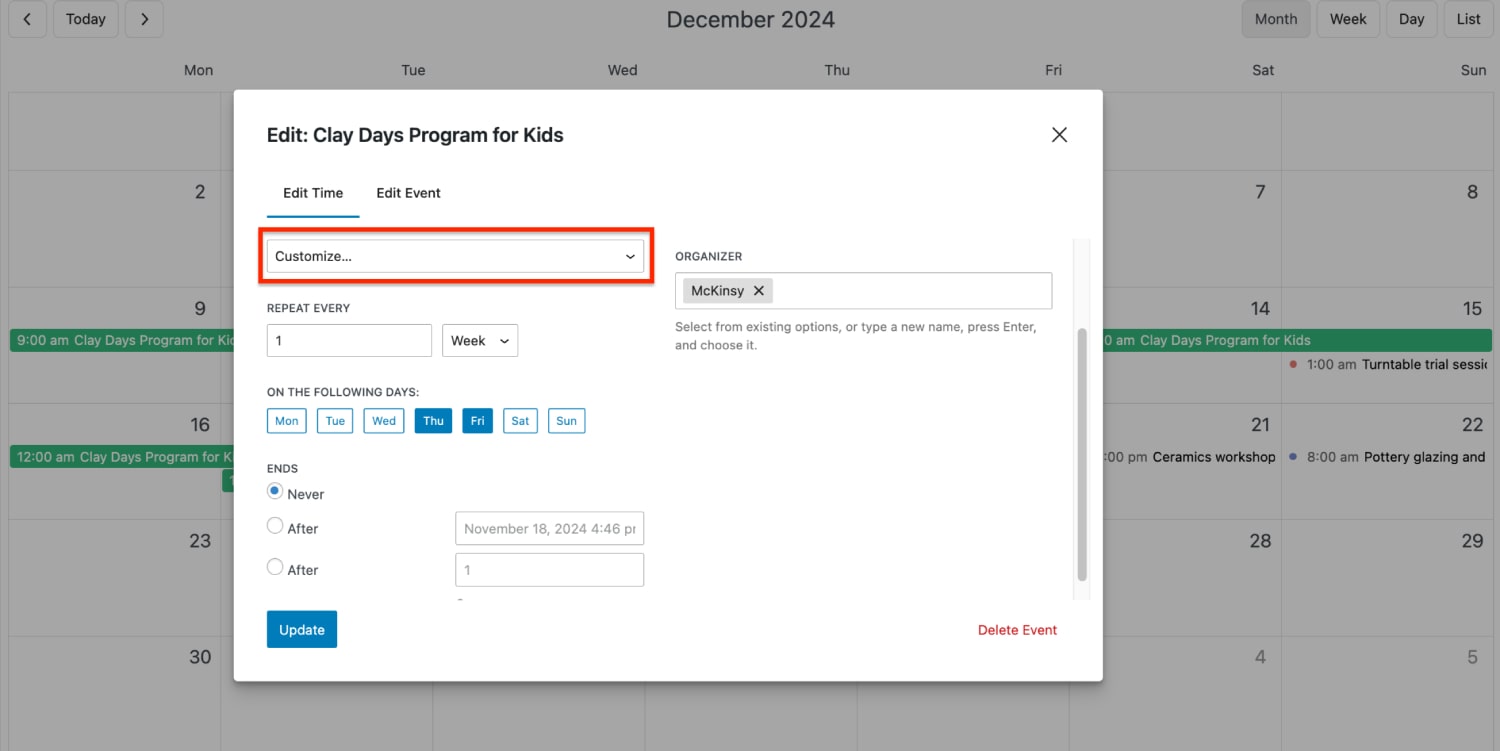
What’s more, you can create various repeated times for the same event – and then edit/delete them individually.
Awesome schedule views: calendar & list
Your calendar can have any look based on your needs and the number of events:
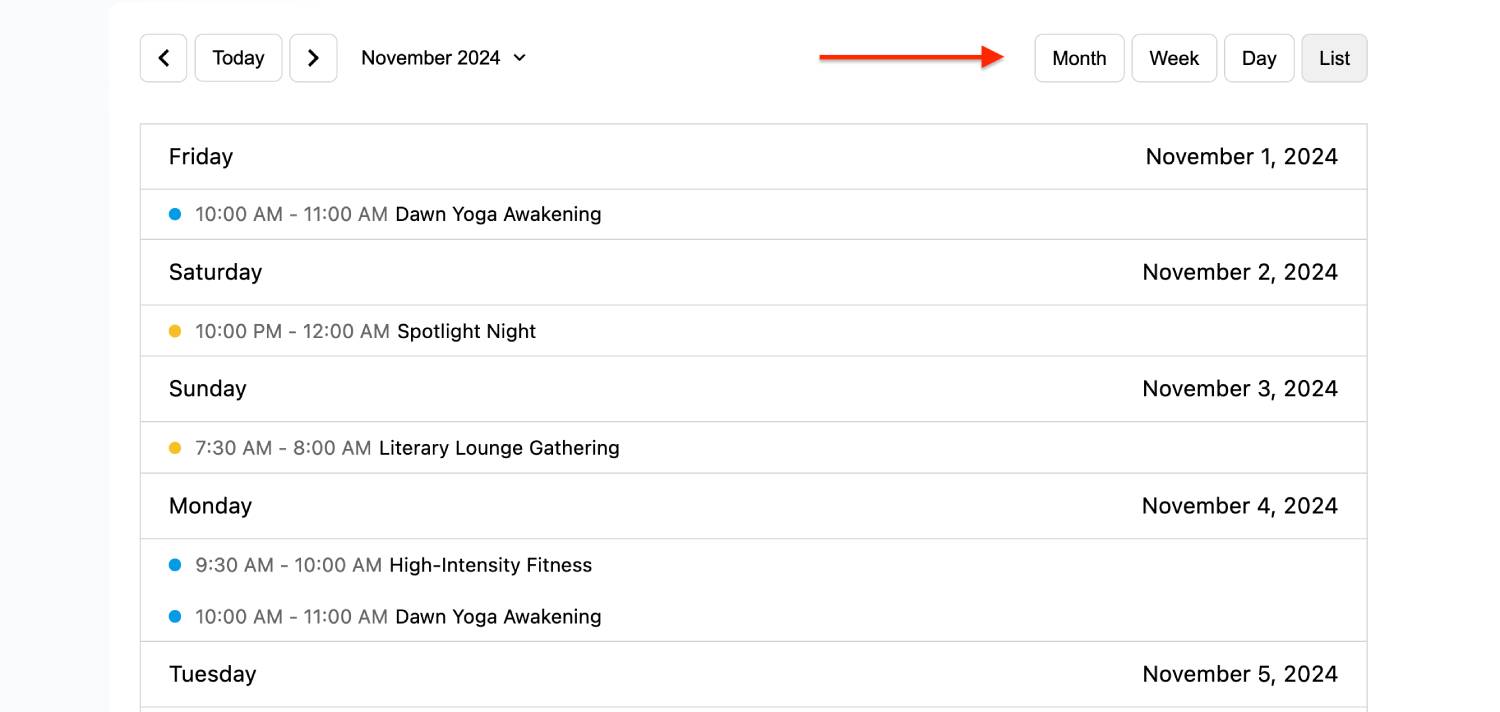
- Monthly view.
- Weekly view.
- Daily view.
Moreover, despite ‘calendar’ in the plugin name, you can showcase all your events in the list view as well.
You can set any of them as the default view for your site, while visitors can easily switch to their preferred view, whether they’re browsing on a desktop or mobile device.
Adding an events calendar to your website
Here at MotoPress, we love the WordPress block editor and the FSE experiences.
Along with classic shortcodes, you can enjoy the ease of using the visual controls in the block settings and clicking a few buttons to set up the schedule view you need.
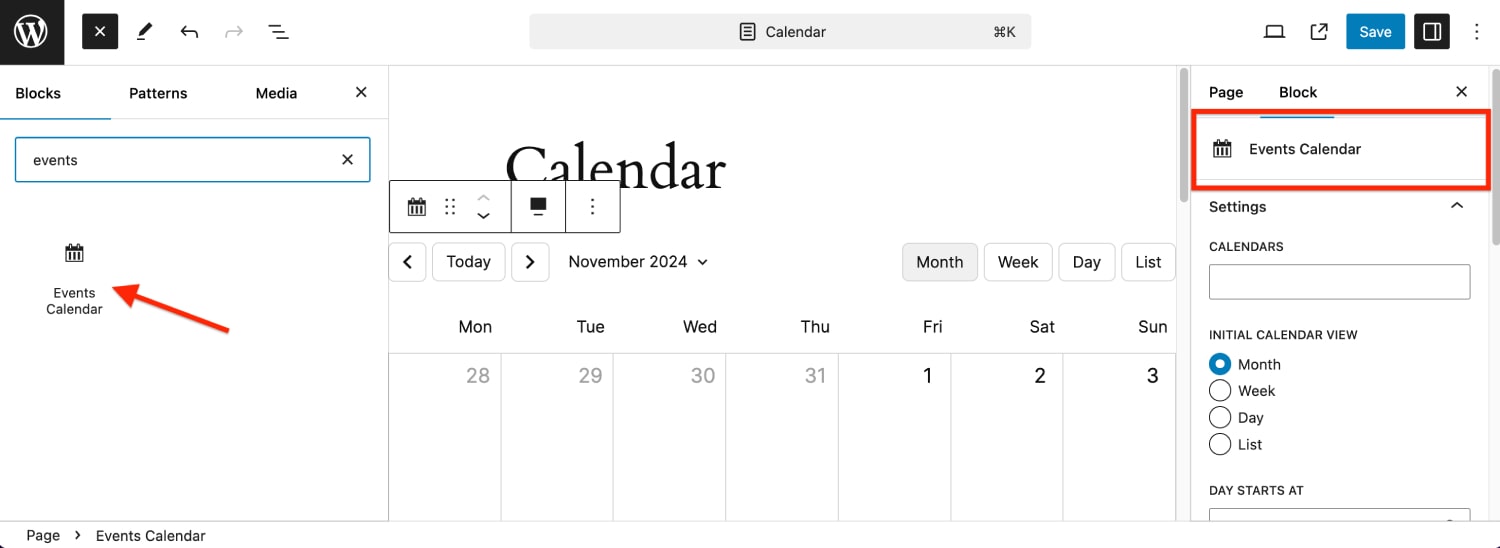
For example, you can:
- Customize the hours interval in the timetable.
- Hide selected days if you operate only on specific ones.
- Select when the day starts and ends.
- Customize the width of the calendar container.
Using pre-made block patterns you can discover in the block editor, you can choose a fancier background and layout settings for your schedule. Why not use the power and flexibility of the modern WordPress?
However, if you are looking to make it work with a classic shortcode, it’s not problem at all as well. View shortcode parameters for the MotoPress Events Calendar plugin.
Conclusion & Invitation to participation
Well, this is just the beginning. Yet, the new WordPress Event Calendar plugin is pretty and powerful, completely transforming the way you add events on WordPress and offering a few great benefits:
- We don’t limit the number of calendars you can create.
- We give you the utmost flexibility for the setup of recurring events.
- It’s a nice choice for those who want to work in the native modern WordPress environment and customize everything with blocks.
- The schedule you create will smoothly adapt to any screen.
So, would you trade the events schedule solution you are probably using at the moment for our new MotoPress Events Calendar? Let us know!
Since we continue developing the new plugin, we’re actively listening to your feedback and eager to learn more about your business needs and experience with the plugin.
Want to help us tailor the plugin to better suit your needs? Sign up for a free demo and share your thoughts through the survey we’ll send a few days after you create your account!
WordPress event schedule plugin
WordPress event schedule plugin FAQ
Who is the MotoPress Events Calendar plugin for?
The MotoPress Events Calendar plugin is perfect for showcasing any schedule, whether you’re a solo tutor, running a school, hosting events at a venue, or offering classes. You can easily create clean, visually appealing weekly, monthly, or daily views, or display events in a simple list format. Of course, you can color-code events and highlight details like the host and location to make everything clear and organized.
Is it the PRO version of the MotoPress Timetable plugin?
While sharing a few features and the purpose, the MotoPress Events Calendar plugin is a completely different product that focuses on the ease of adding events in the visual mode, more features (e.g. recurring events), and better flexibility (e.g. multi-day events and multiple calendars). And yes, it solves some problems you might have had with the free Timetable plugin.
What have we made differently?
- Unlike the MotoPress Timetable plugin, the Events Calendar plugin can handle multi-day events and display them nicely in the calendar.
- The Events Calendar plugin supports recurring events.
- You create an event that starts on one day and ends on another.
- The new plugin provides a different way to add events in a single interface, providing also a dedicated Gutenberg block for all your needs.
Can I schedule multiple events for the same time slot?
Absolutely! You can create multiple events for the same timeslot. Just add as many events as you need with the same time on the same day using the default event settings.
How to create recurring events with the new WordPress event schedule plugin?
It’s easy to configure event recurrence when adding a new event, editing an existing one, or modifying the time for an event. The recurrence settings are located directly under the event’s time and duration options.
Standard one-click options support daily, weekdays, weekly, monthly, yearly, and custom repetitions. For custom repetitions, go to the ‘Customize…’ menu, where you can:
– Apply different repetition rules for daily, weekly, monthly, or yearly schedules.
– Set specific rules to determine when the repetition should end, such as on a particular date or after a set number of occurrences.