WordPress Booking Plugin with Payment Functionality
Table of Contents
If you haven’t yet automated your online booking and payment system, chances are you’re wasting significant time on phone calls, emails, and manual documentation. All of it complicates the workflow, and leads to frustration and decreased productivity. Fortunately, you can take advantage of any WordPress booking plugin with a payment option.
Why Do I Need Online Scheduling and Payment Software?
Whether it’s a scheduling and payment app or plugin, both are made to facilitate the management process of any service-based business.
Other reasons why online booking and payment systems are popular:
- Clients are looking for a fast solution. They don’t want to spend their time making a call. They want to book a service in a few clicks.
- Clients can select a convenient payment gateway: from PayPal and Stripe to local payment systems.
- A booking system with payment options ensures secure bookings for clients who care about their payment data.
- Clients can receive details about their scheduled appointments via email.
- The booking & payment software allows using automatic promo codes and vouchers for services.
- Visitors can translate the language of the booking form into their native language. In addition, they can view pricing in the needed currency.
- Website admins can quickly view and manage the booking & payment statuses in the WordPress dashboard.
WordPress Booking Plugin with Payment (by MotoPress)
In this post, we’ll speak about the online booking payment system of WordPress Appointment Booking. This is a robust MotoPress booking engine made for accepting and managing online appointments.
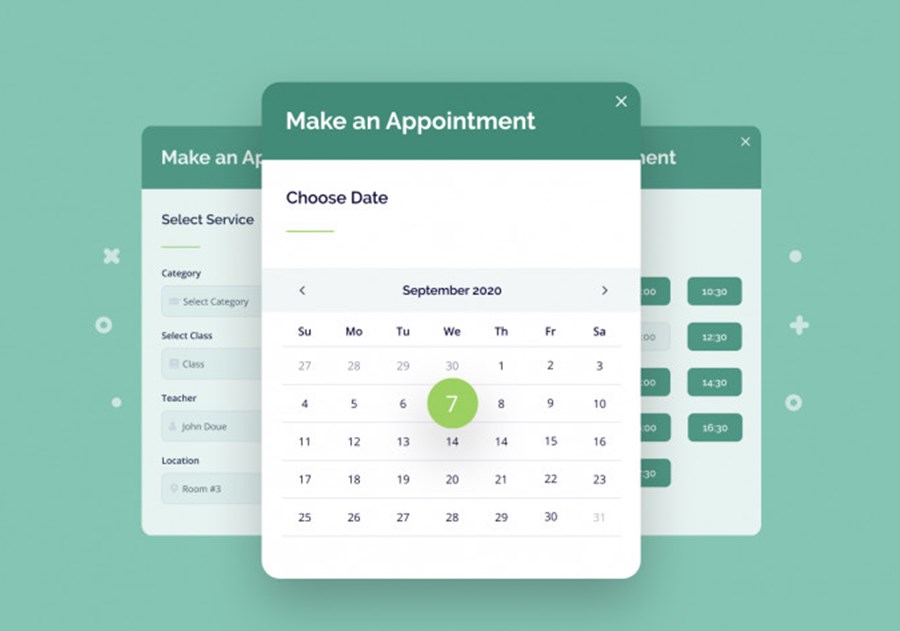
The plugin was developed for the needs of service-based businesses. The most common niche examples are beauty & wellness, medicine, sports, education, coaching, etc. The MotoPress appointment engine supports individual calendars & schedules for staff members, real-time bookings, custom time slots, and more.
Click to view the WordPress Appointment plugin DEMO.
Explore ALL features of our appointment scheduling & reservation software here.
Payment Options Supported by MotoPress
For now, we’ll take a close look at the plugin’s booking payment options. Clients can book services and pay for them anytime online using the most popular payment gateways:
- PayPal (for secure electronic payments) – free with the plugin.
- Stripe (for major debit/credit cards) – free with the plugin.
- Square – only with a paid extension.
- Direct Bank Transfer (direct payment to the bank account) – free with the plugin.
- Pay on Site (in cash or by card) – free with the plugin.
- Any local payment gateway via WooCommerce (paid extension) that smoothly works with WooCommerce.
Learn how the online booking system with payment actually works from this video:
Let’s review each payment method separately:
Paypal is a popular debit electronic payment system for making online payments and money transfers. The service is available in 200+ countries/regions and supports 25 currencies. Users love PayPal for the ability to make fast and most importantly, secure payments.
Stripe is an international system for secure online payments by card, Bancontact, iDEAL, Giropay, SEPA Direct Debit, and SOFORT. Stripe meets international security standards, with PCI Level 1 certification – the highest level of certification for such industry. Stripe is very convenient in terms of integration with websites of all types.
With Direct Bank Transfer, clients can make a money transfer directly to your bank account. In the plugin settings, you can customize the text message with the bank details and instructions.
Pay on Arrival implies paying for the appointment directly before it takes place. It can have a different title and contain details on how those payments are handled in this case. For example, you may state that you accept cash/card payments only or accept all.
How to Set Up Payment Gateways?
1. Select the Confirmation Mode
As you upload the appointment scheduling and payment software for WordPress, you will see the new Appointments tab on the left sidebar.
When it comes to payment settings, you want to decide to which extent you need to automate bookings.
Go to Appointments & Settings & Confirmation mode and choose one of these options:
- Confirm automatically
- By admin manually
- Confirmation upon payment (only bookings with payment will be confirmed)
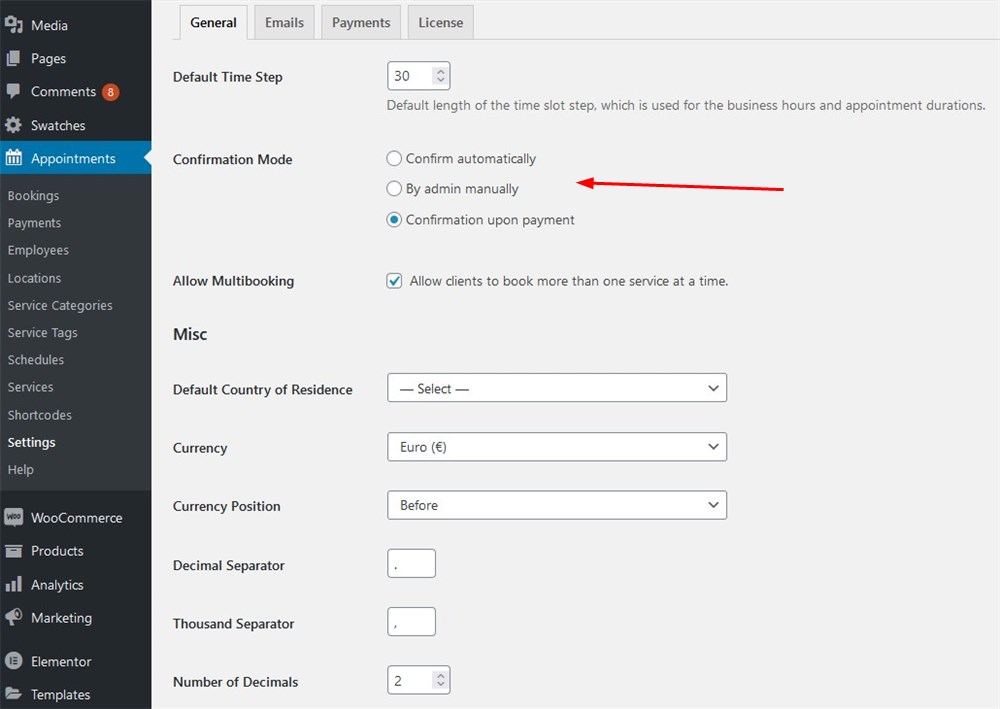
2. Enable Payments Gateways
Now you can go to Appointments & Settings & Payments and choose which payment gateway you’d like to work with.
We have already listed the four payment methods available at our WordPress booking and payment plugin:
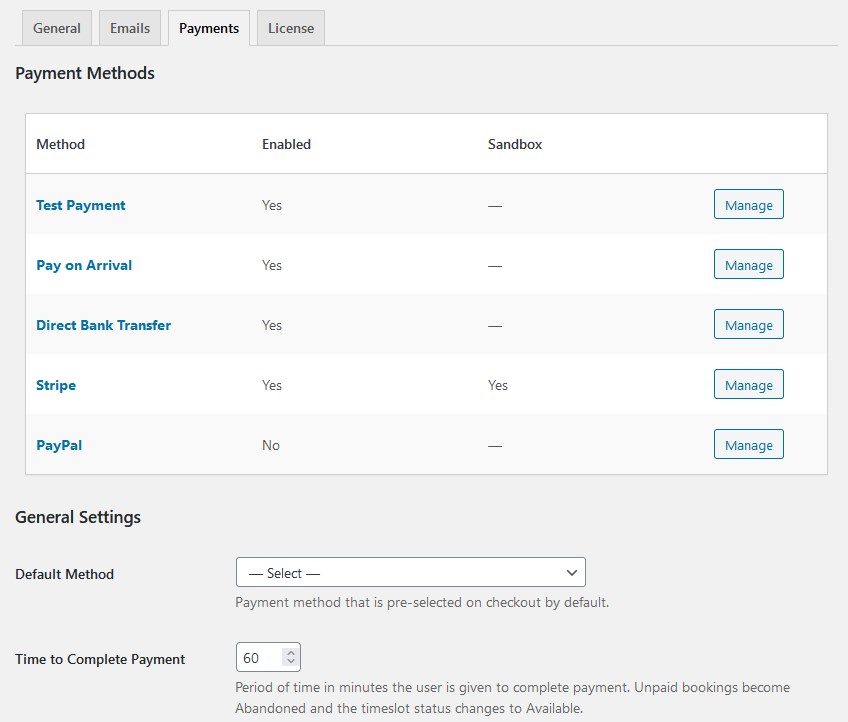
Click Manage to enable the gateway or make edits, in particular, change the title & description, enable the test mode, and more.
The test mode is created to help you test how payments will be processed on the live site.
Now, there are a few moments related to Stripe & PayPal setup:
- As you customize the Stripe payment, you need to add Stripe-associated credentials (API keys). With Stripe, you can connect more card payments like Bancontact, iDEAL, Giropay, SEPA Direct Debit, and SOFORT.
Important note: Bancontact, iDEAL, Giropay, SEPA Direct Debit, and SOFORT support EUR currency only. SOFORT works for a limited number of countries.
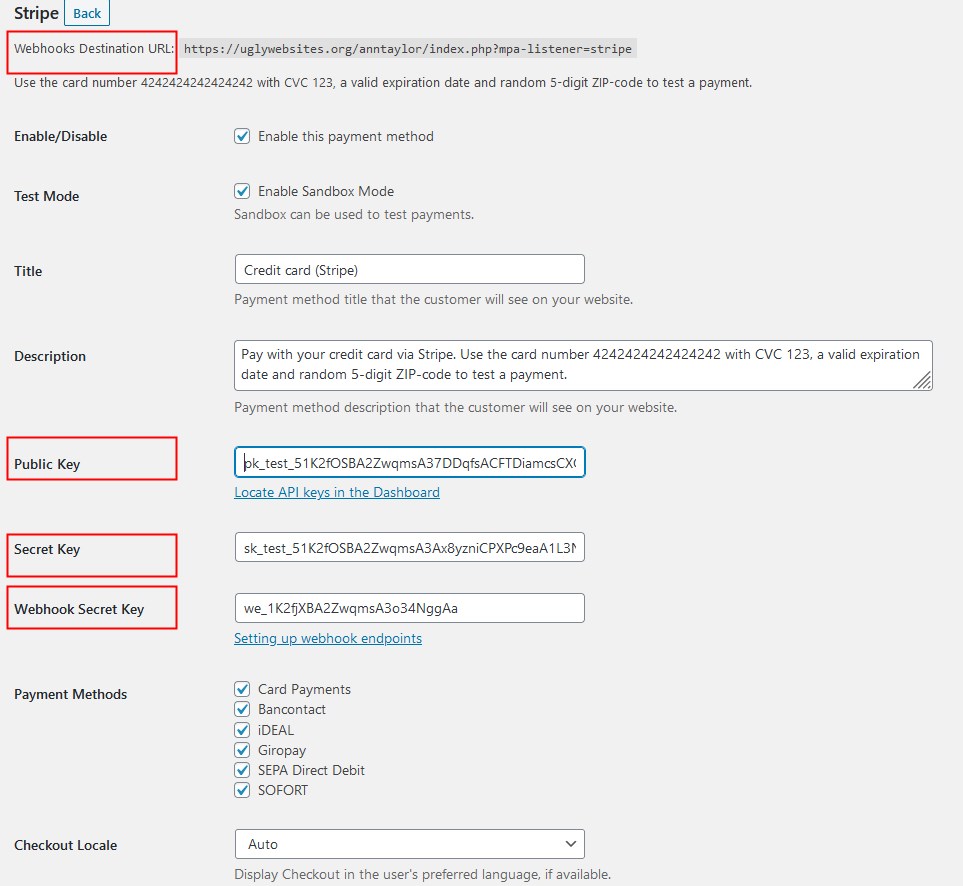
- As you customize the PayPal payment, you will need to fill in the Client ID and Secret Key of the owner’s account. Clients will use these credentials to make the payment via PayPal.
GENERAL PAYMENT SETTINGS
Below you will see the General Settings that apply to all payment methods:
- Default Method – allows to pre-select a preferable payment gateway on checkout;
- Time to Complete Payment (in minutes) – a time period is given to a client to finish the payment. If clients do not pay for the requested time period, their payment will be abandoned.
- Payment Received Page – a site page that clients will land as soon as they complete the payment. The page must have a message of a successful payment receiving.
How to Manage Payments?
The MotoPress appointment plugin offers a convenient system of online scheduling and payment processing. Depending on the given user role (manager or employee), you can view or/and edit bookings and payments individually.
Before you or your employees can view bookings in the Bookings tab, clients need to reserve an appointment in the booking wizard. Clients reserve one or more appointments for a certain service, date & time, and from one of the employees/locations.
Then, they will be asked to choose a payment method:
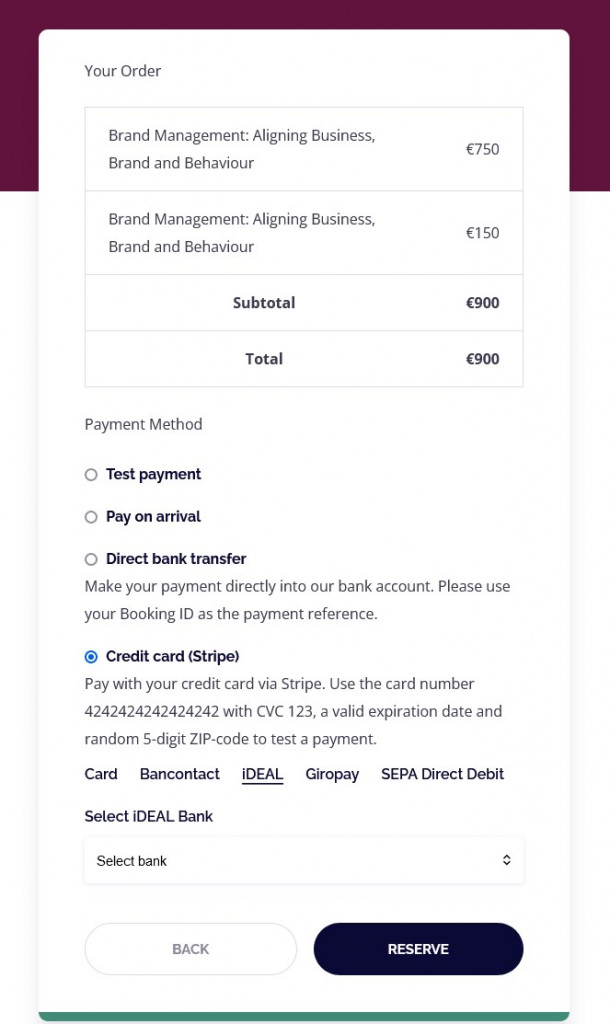
In our booking and payment plugin WordPress dashboard, click Appointments & Bookings. You can see all the requested bookings through the booking wizard. You can add/remove new bookings manually and make edits to the existing ones, in particular, change the total prices.
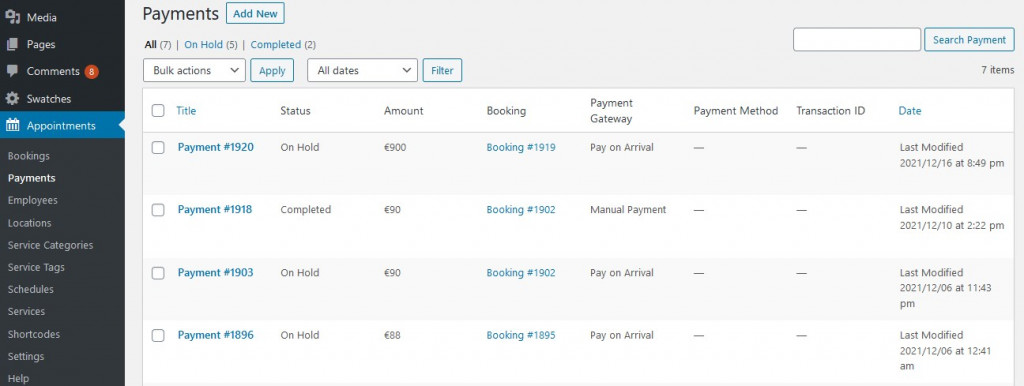
Now go to the Payments tab and you will see all payments performed via a booking wizard created manually by you.
Click each payment to edit information on the payment status, gateway, currency, and more:
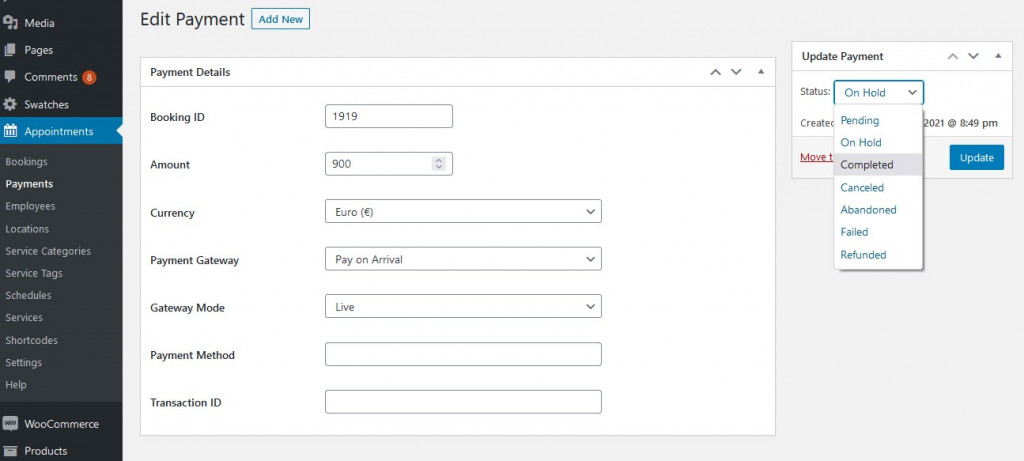
WordPress Themes with Integrated Booking Plugin with Payment Gateways
If you are looking for the all-in-one solution rather than just a plugin, it might make sense to go with a dedicated WordPress theme.
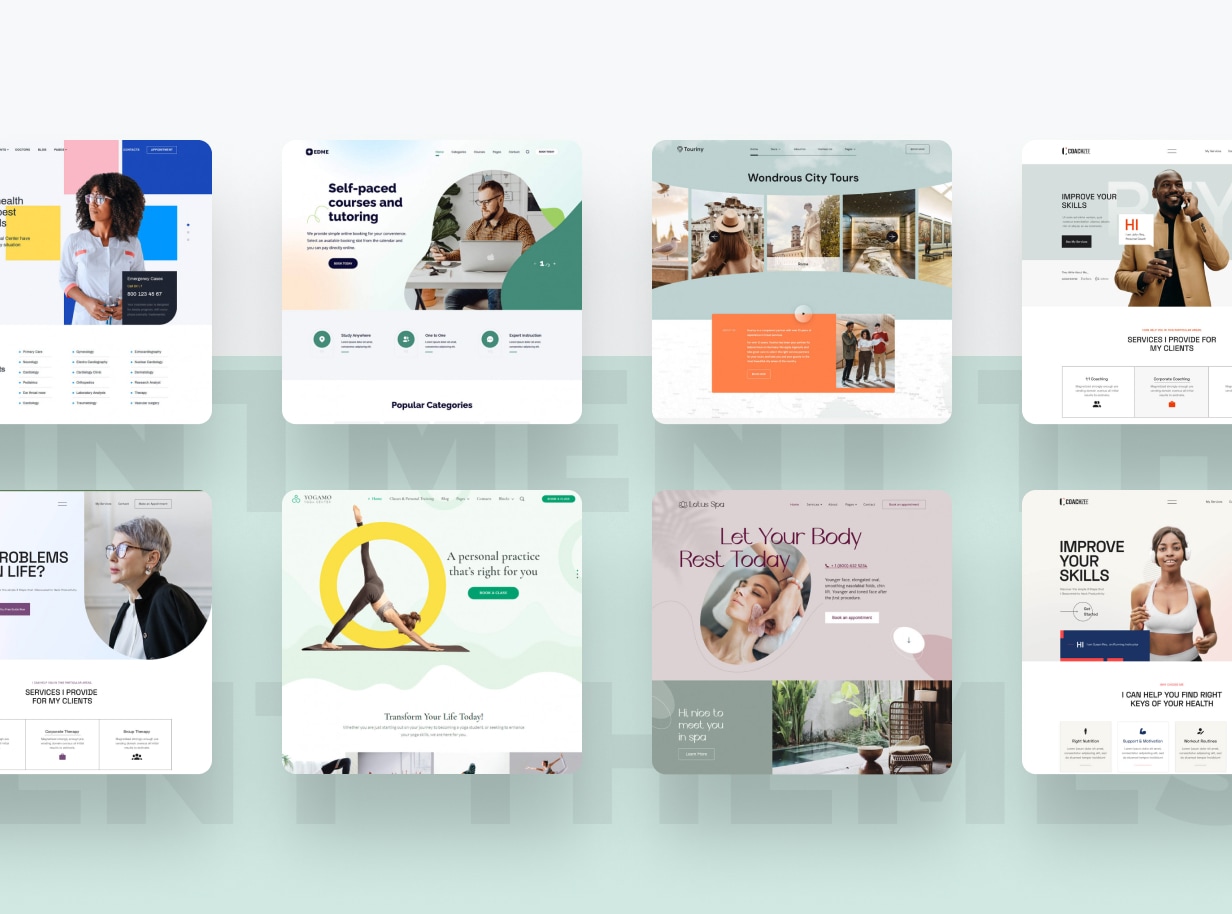
Luckily, a few great WordPress appointment themes are optimized to work with the Appointment Booking plugin.
The best part is that when you purchase a theme, you don’t have to additionally buy a plugin! Here are a few popular solutions:
- Clinic WordPress theme with the doctor appointment scheduling functionality.
- Equipment rental WordPress theme with 5 starter sites included.
- Coaching theme for therapists, tutors and coaches.
Final Words
When it comes to solid online scheduling and payment systems, the MotoPress appointment engine is the solution to go for. Our booking payment plugin for WordPress works smoothly both on the website and inside the WordPress dashboard. It perfectly integrates with all popular payment gateways, including the offline pay-on-arrival method.
This WordPress booking plugin with payment provides flexibility and ensures better productivity of your appointment-based business. We keep on improving the appointment booking and payment system with every new update.
Stay in touch for further updates!

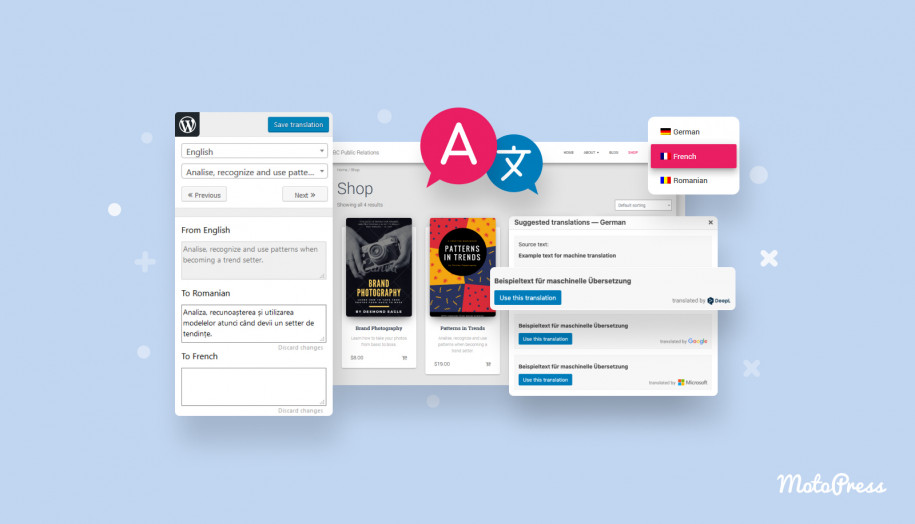
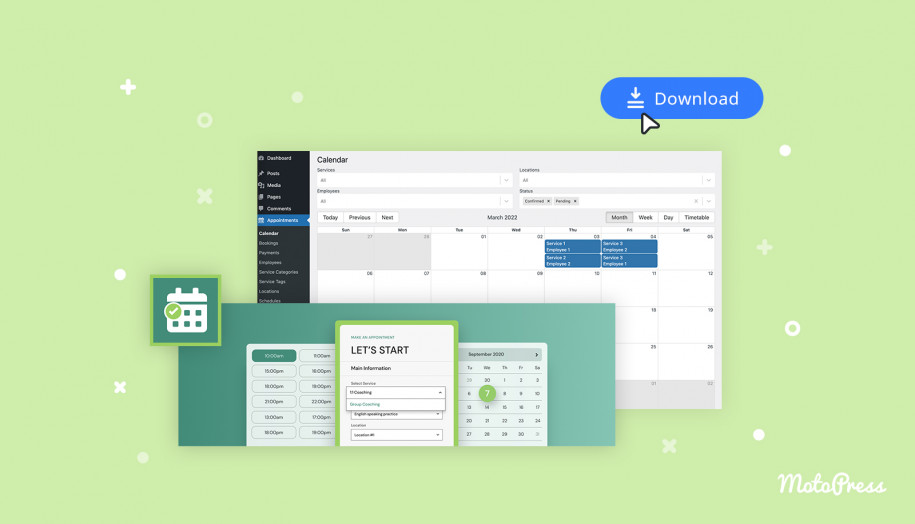

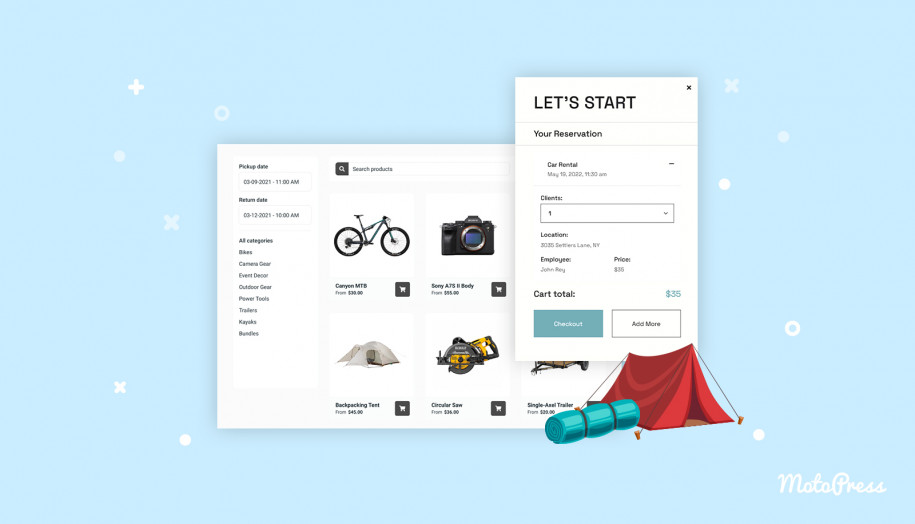
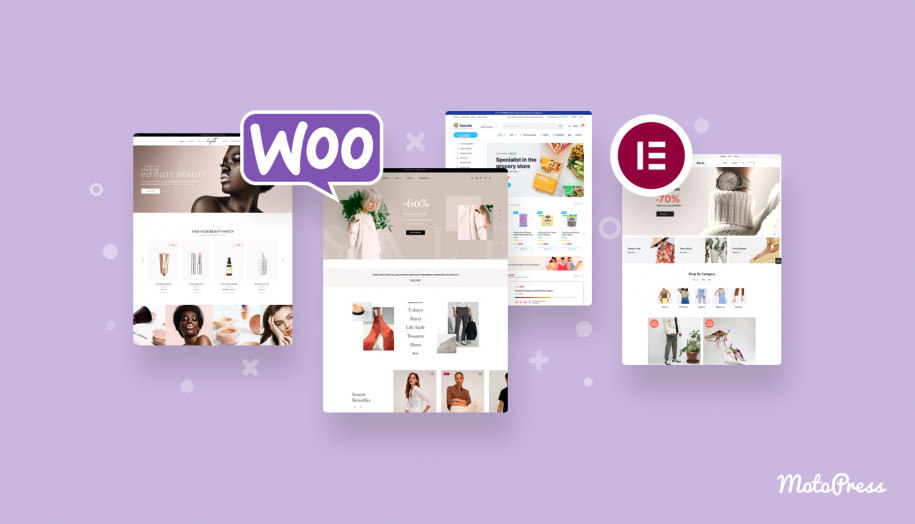



does this accepty paypal payment?
Hi, Appointment Booking plugin supports PayPal payment gateway by default.
Hi,
If different services take different amounts of time does the scheduler block out availability based on the time of each service?
For example, if we have 3 rooms available from 1-7pm for spa services, can we have all 3 rooms schedules adapt to the length of time each service would provide? If someone wanted a mini facial in room 1 (that takes about 20 minutes), once they select mini facial and pay does the plug-in know to block out only 20 minutes? If someone else wants a full body massage (40 minutes) also in room 1 is the 20 minute slot now unavailable to book in room 1? Once they select their time (knowing it’s not available from 2pm-2:20pm because of the mini facial) does the plug-in know that the massage is 40 minutes and offers all the other time slots that can accommodate 40 minutes available in room 1?
Hi Tasha,
Thanks for your questions. It is possible to set different duration for each Service. Different services of a specific Employee can not be booked twice at the same time. Feel free to signup a free 7-day trial and test the capabilities of the plugin https://appointment.getmotopress.com/