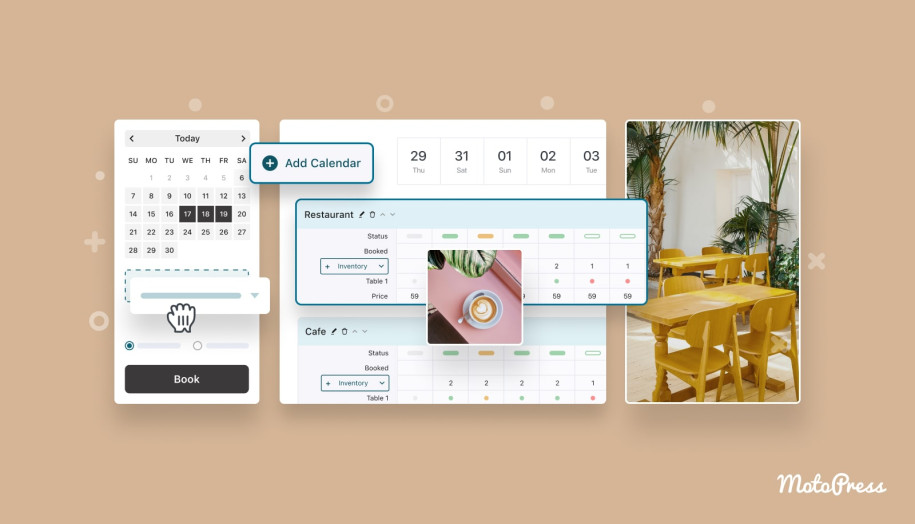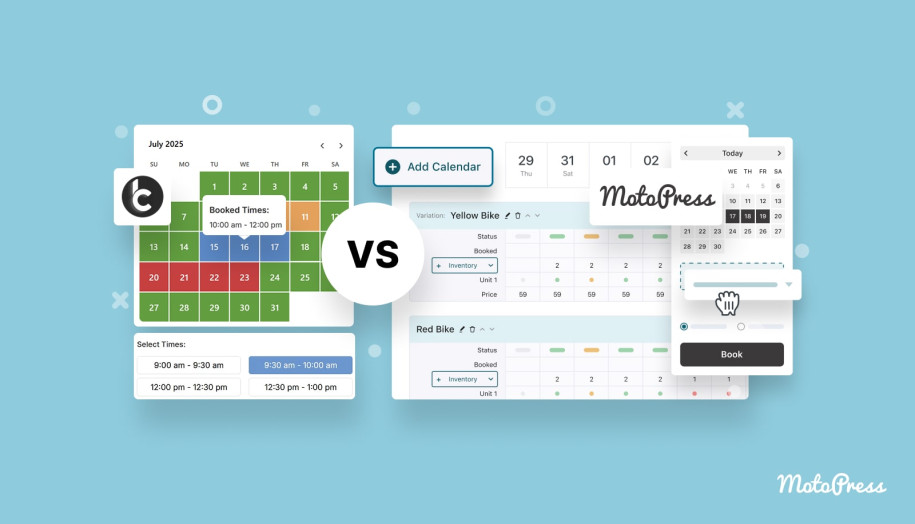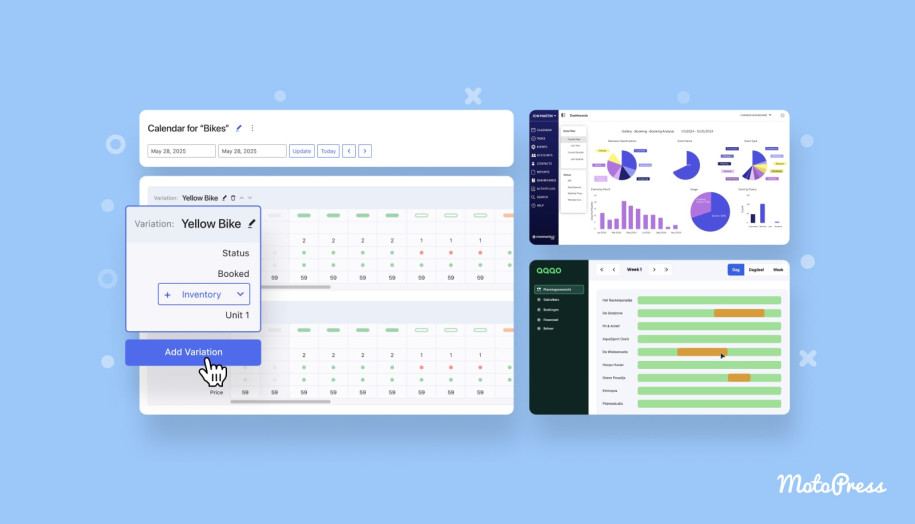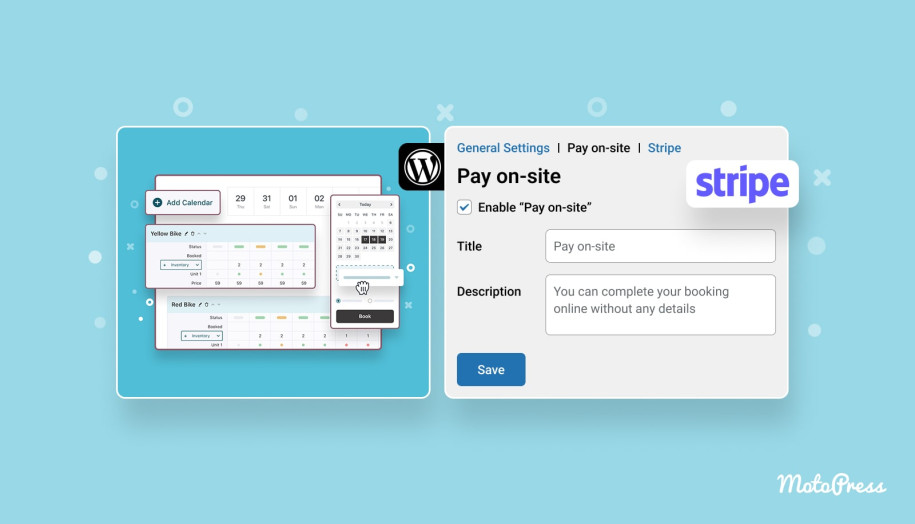How to Take Restaurant Reservations in WordPress
Table of Contents
Looking for an affordable version of a WordPress restaurant booking plugin? Look no further, as we have prepared a short guide regarding one of the latest MotoPress plugins – WordPress Booking Calendar, and how it can be used to set up online bookings for your restaurant. With this solution, you won’t have to rely on anything expensive and standalone, using something more customizable and reasonably priced instead that integrates perfectly with your WordPress website.
What is the MotoPress Booking Calendar for WordPress?
Before we explore how to add a WordPress restaurant reservation plugin and set it up for your restaurant, let’s learn more about the plugin first.
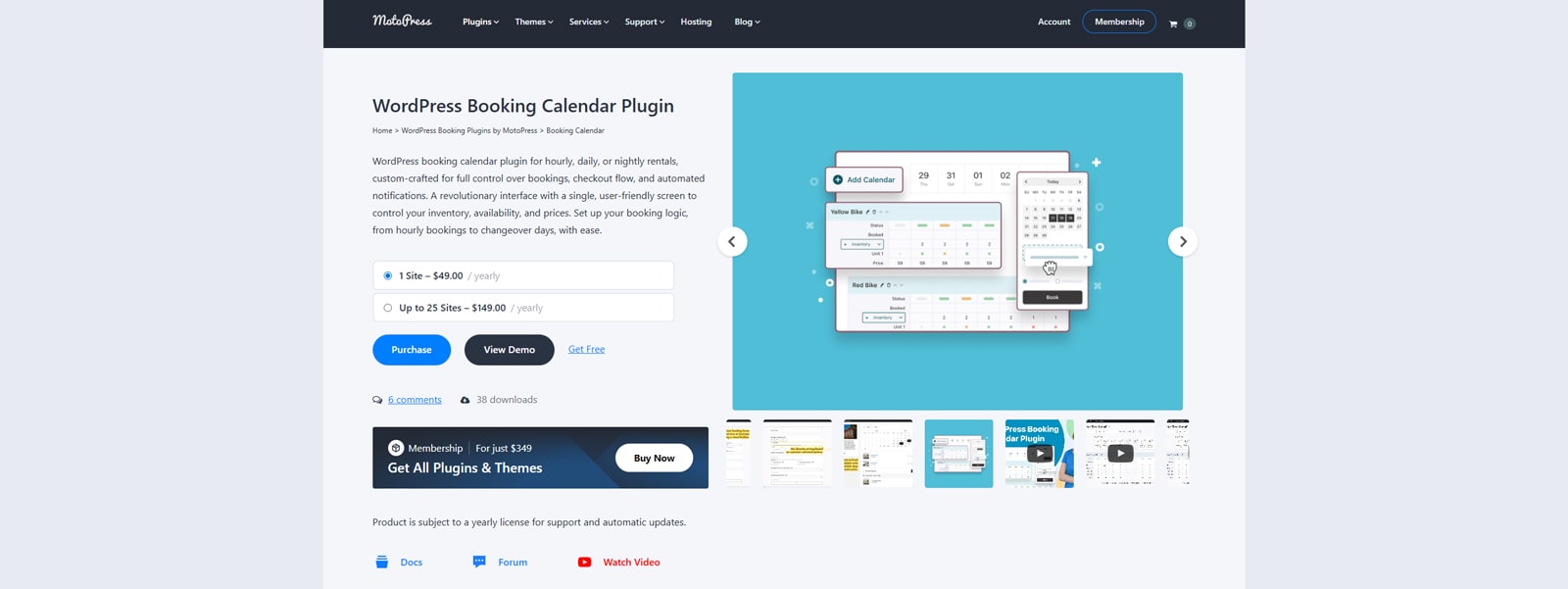 MotoPress Booking Calendar is an affordable and feature-rich solution built to fit a variety of businesses, from rental agencies to hotels and restaurants. Thanks to the easy-to-use visual calendar, the plugin allows for managing tables in your restaurant with a few clicks. You can also set up dynamic prices and edit availability on the same page without having to keep multiple tabs open.
MotoPress Booking Calendar is an affordable and feature-rich solution built to fit a variety of businesses, from rental agencies to hotels and restaurants. Thanks to the easy-to-use visual calendar, the plugin allows for managing tables in your restaurant with a few clicks. You can also set up dynamic prices and edit availability on the same page without having to keep multiple tabs open.
Having a built-in form builder, you can use the WordPress restaurant booking plugin to craft a table booking experience without any trouble or necessity to learn web development. In case you want to test the plugin before buying, feel free to start a free trial via the demo page or download the Lite version with core features available for free.
Key features:
- User-friendly booking calendar with 3 booking modes;
- Full inventory management support;
- Automated booking management;
- Integrated booking form builder;
- Gutenberg calendar block & shortcodes.
| Name | Developer | Price | Installations |
|---|---|---|---|
| Booking Calendar | MotoPress | Free or from $49/yearly | 34+ |
Restaurant Menu Plugin – a Free Option for Food Establishments
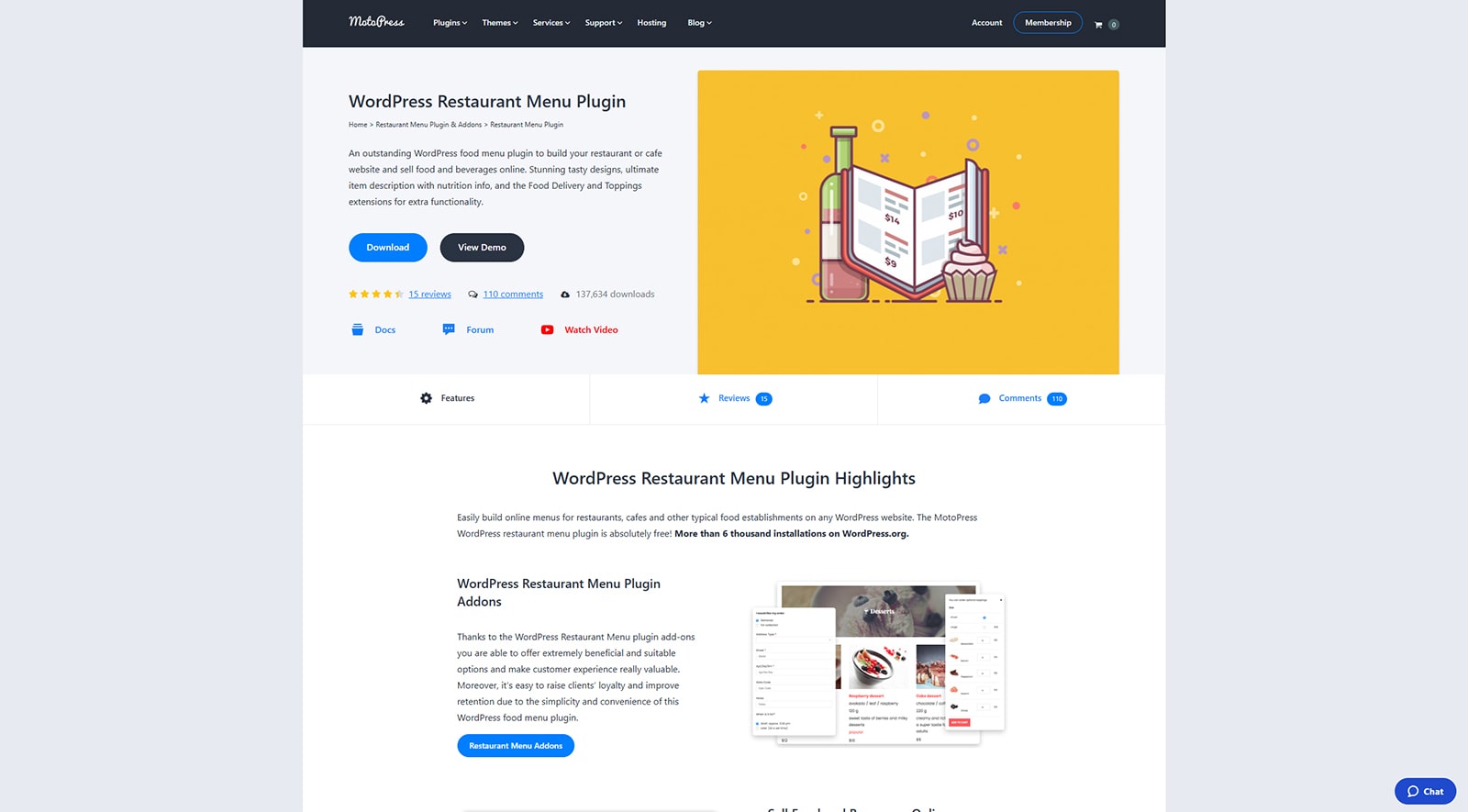 While managing restaurant reservations is certainly a key task for any food establishment, creating user-friendly menus is also key. If you manage or are planning to build a website for restaurant, cafe, or food delivery service, we recommend taking a look at the WordPress restaurant menu plugin. It allows for designing easy-to-use menus with informative dish descriptions, while also giving your site visitors a smooth way to order food online.
While managing restaurant reservations is certainly a key task for any food establishment, creating user-friendly menus is also key. If you manage or are planning to build a website for restaurant, cafe, or food delivery service, we recommend taking a look at the WordPress restaurant menu plugin. It allows for designing easy-to-use menus with informative dish descriptions, while also giving your site visitors a smooth way to order food online.
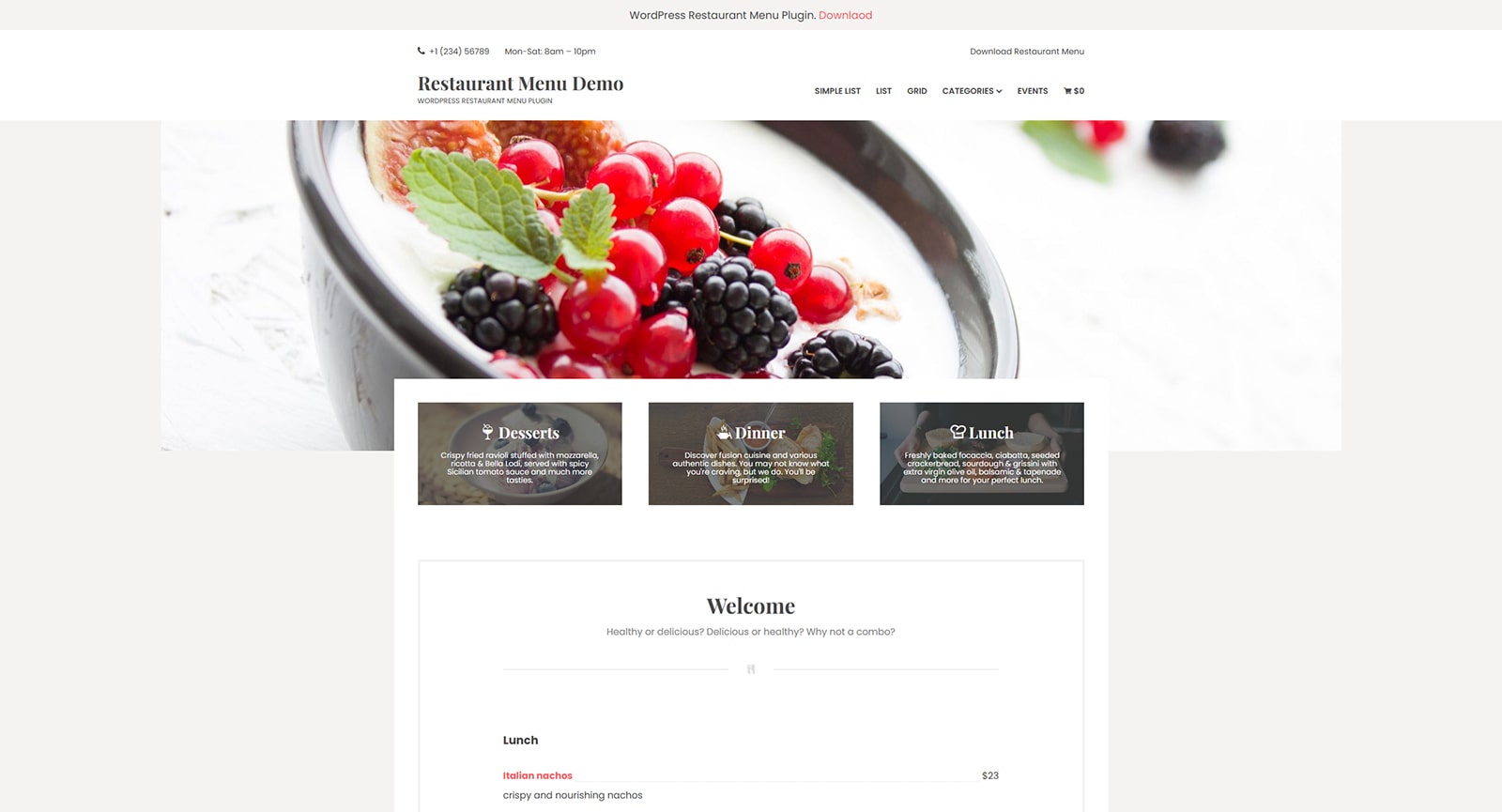 Being available for free on the WordPress plugin catalog, this solution makes a perfect addition to any restaurant website. It comes with multiple menu designs to help you choose what fits best for your website. You can also add a menu as a widget to any sidebar, as well as import/export items to create a ready-made food & beverage list without having to copy anything manually. Besides, the plugin has a responsive design, making it look spectacular on any modern device and screen resolution.
Being available for free on the WordPress plugin catalog, this solution makes a perfect addition to any restaurant website. It comes with multiple menu designs to help you choose what fits best for your website. You can also add a menu as a widget to any sidebar, as well as import/export items to create a ready-made food & beverage list without having to copy anything manually. Besides, the plugin has a responsive design, making it look spectacular on any modern device and screen resolution.
Key features:
- Unlimited custom food & drink categories;
- PayPal integration for secure online payments;
- Various free & premium addons;
- Easy to install and customize.
| Name | Developer | Price | Installations |
|---|---|---|---|
| Restaurant Menu Plugin | MotoPress | Free | 137k+ |
How to Configure WordPress Restaurant Reservation Plugin: 6 Simple Steps
 As you see, Booking Calendar by MotoPress is quite rich in terms of features. From a visual calendar to an inventory management system allowing for the simple planning of booked tables, this solution can be your affordable yet reliable tool for managing restaurant bookings. While it may not offer the traditional UI for planning how many tables are booked, it allows you to limit the number of available ones with just a few clicks, for example, by:
As you see, Booking Calendar by MotoPress is quite rich in terms of features. From a visual calendar to an inventory management system allowing for the simple planning of booked tables, this solution can be your affordable yet reliable tool for managing restaurant bookings. While it may not offer the traditional UI for planning how many tables are booked, it allows you to limit the number of available ones with just a few clicks, for example, by:
- Customizing table availability;
- Specifying what tables are bookable;
- Change prices based on how many tables are booked;
- Adding more available tables if necessary, or completely disabling some of them.
Additionally, you can create multiple booking calendars with this restaurant booking system WordPress solution for various venues. Moreover, it’s easy to set up varied prices depending on current load, season, available tables, or any other conditions. What’s more important, the WordPress restaurant booking plugin allows for simple and user-friendly restaurant reservations thanks to the form builder and easy frontend integration. Let’s look at how exactly it can be done.
Step 1: Create a Booking Calendar
To get started with WordPress restaurant table booking and reservation management, you need to create a calendar. The final result is going to look close to this:
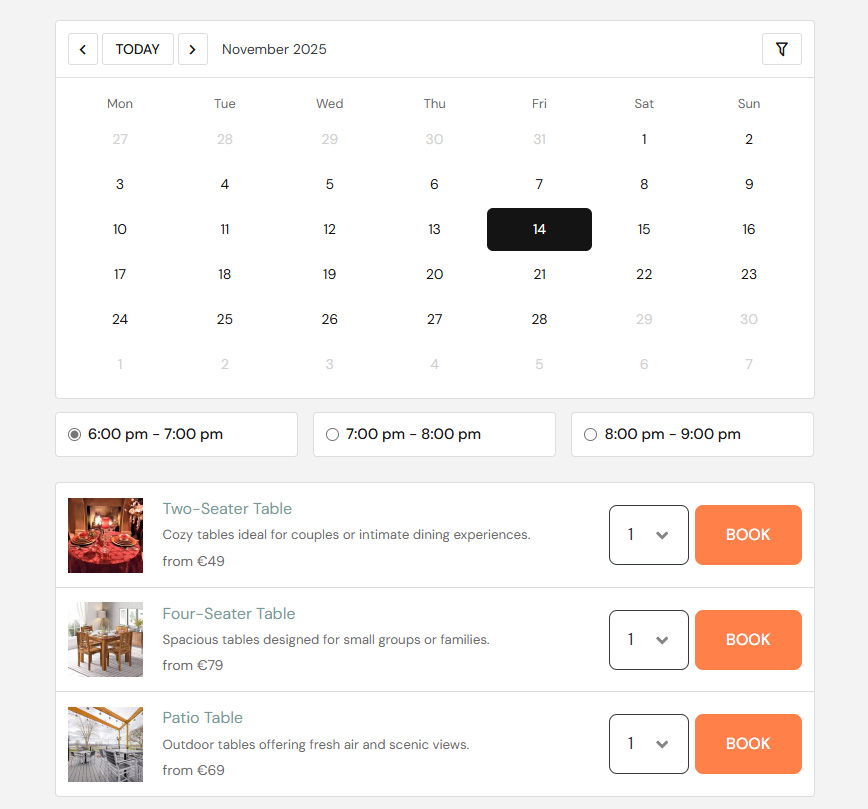
To achieve that, follow these steps:
- After purchasing or downloading, installing, and activating the plugin, navigate to the Calendar tab in your WordPress site’s dashboard.
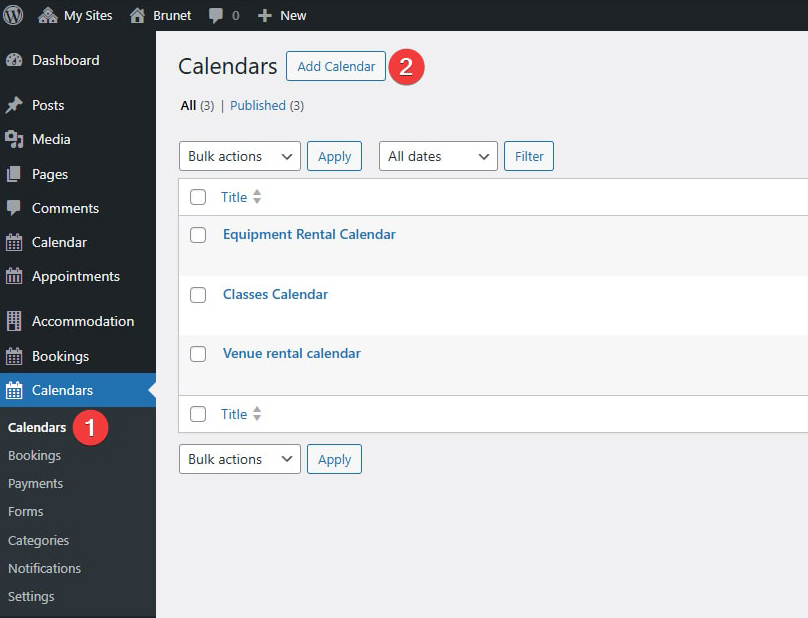
- Press the “Add the Calendar” button to create a new calendar that you plan to work with.
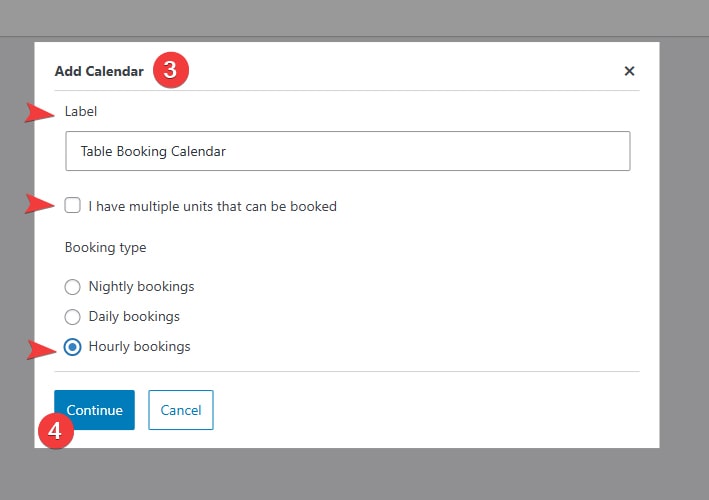
- A modal window will appear. There, specify the following:
- Calendar label (its name for easy identification in the dashboard);
- Whether or not you plan to make multiple tables bookable;
- The booking type you want to pick for the calendar. For table reservations, we recommend picking the Hourly mode, since it allows you to add and customize timeslots.
- Press “Continue” to finish creating the calendar.
From here on, you can continue adding tables and specifying prices as part of your restaurant’s inventory due to the specific inventory management system of Booking Calendar for WordPress. It is a part of the visual calendar where you also get to add and customize booking timeslots.
Step 2: Add Tables to Your Calendar
Modern restaurants manage reservations based on the timeslots and available tables. Thanks to the WordPress restaurant booking plugin and its advanced visual calendar that includes inventory management, you can add restaurant tables right after creating the calendar. Here’s how it can be done:
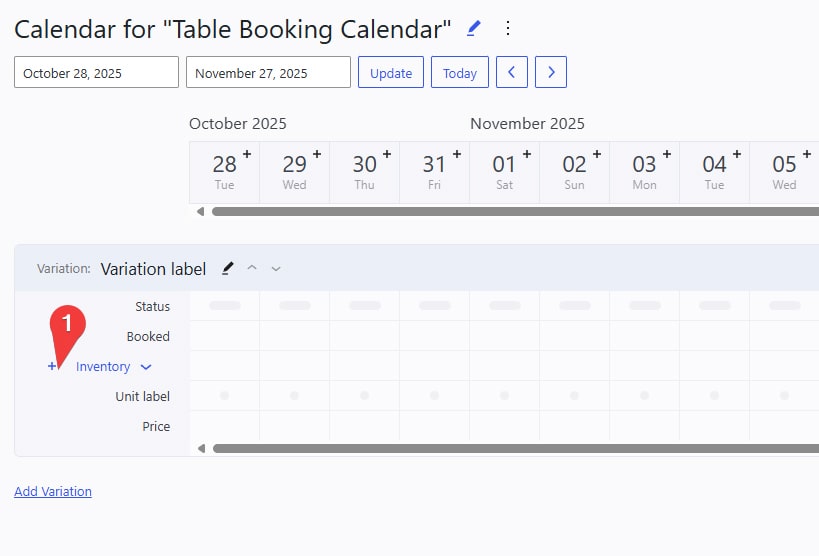
- After creating a calendar with the WordPress restaurant reservation plugin, a new page with a calendar layout in the dashboard will open. To add tables to it, press the plus button to the left of “Inventory” in the variation section.
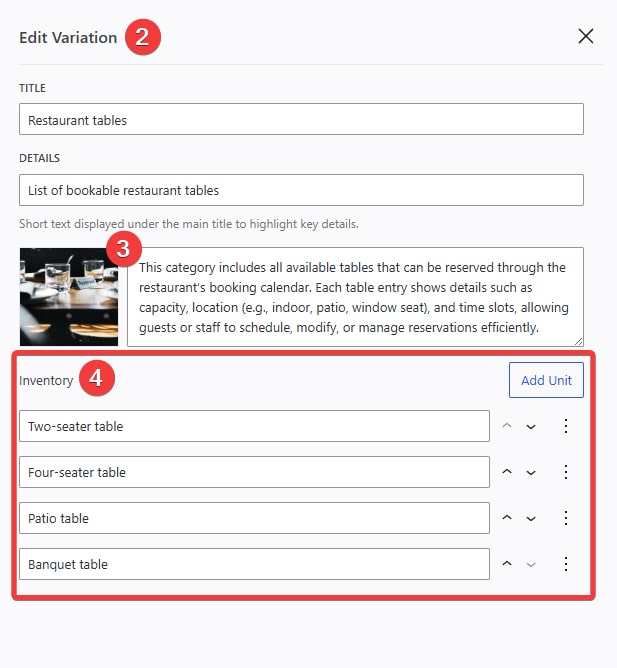
- In the sidebar that appears, you can add a variation label for easy distinguishing between various types of tables, for example:
- Two-seater tables;
- Four-seater tables;
- Patio tables;
- Banquet tables.
- The sidebar of the WordPress restaurant table booking system also allows adding photos and descriptions to the table variation, so you and your clients can easily find the tables they need online.
- Most importantly, you can add any number of tables in the “Inventory” section of the same sidebar. Note that these tables are added as multiple items available for booking within the same category. Don’t forget to replace “Unit label” with something easy for you to understand that reflects the types of tables in your restaurant. To add multiple table categories, press the “Add Variation” link under the inventory layout. Then, repeat the process described above for each category you want to add.
- To save changes, press “Save” at the bottom of the page.
Step 3. Specify Available Timeslots
Before you can manage table availability, you need to specify timeslots for them. Luckily, with MotoPress Booking Calendar, you don’t have to do it manually for every day in your restaurant’s schedule. Here’s what you need to do to get timeslots working with this WordPress restaurant booking solution:
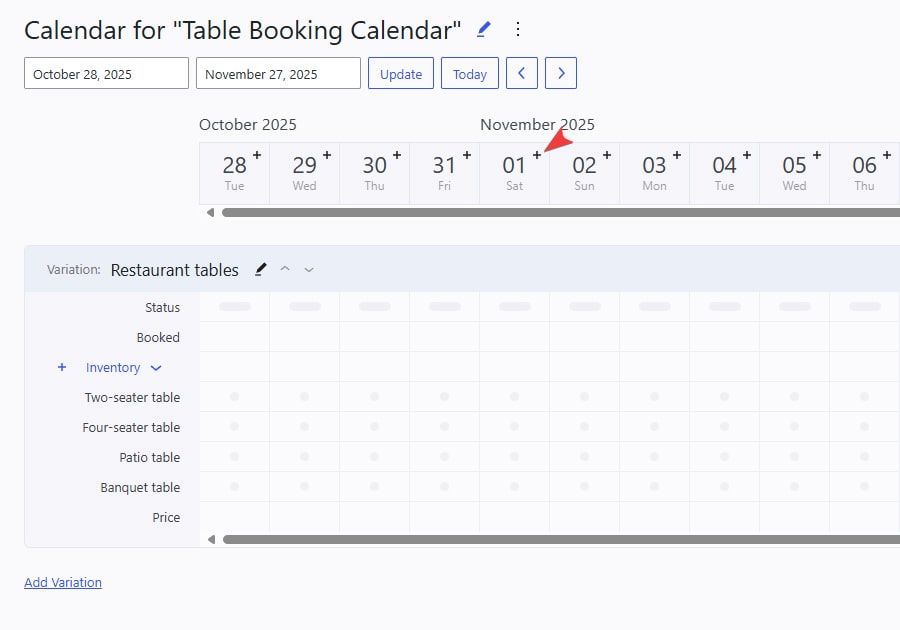
- On the same page with the visual calendar (the “calendar” tab in your WordPress dashboard), press the plus button next to the nearest date in the calendar that you need timeslots for.
- A timeslot sidebar will open. First of all, specify the time range you want to change timeslots for. This can be done by changing the Start & End dates in the corresponding fields by choosing them in the date & time picker.
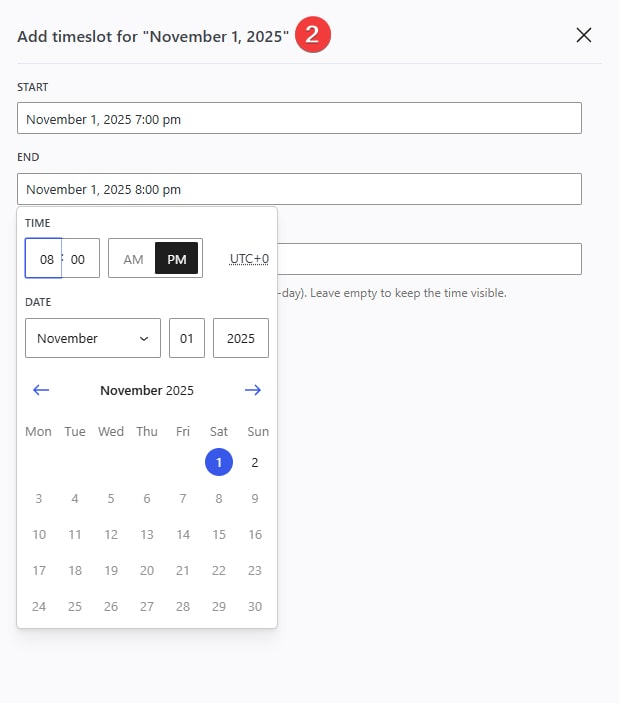
- Choose an option for recurring timeslots. There are five options available:
- Does not repeat;
- Daily;
- Every weekday;
- Weekly;
- Monthly.
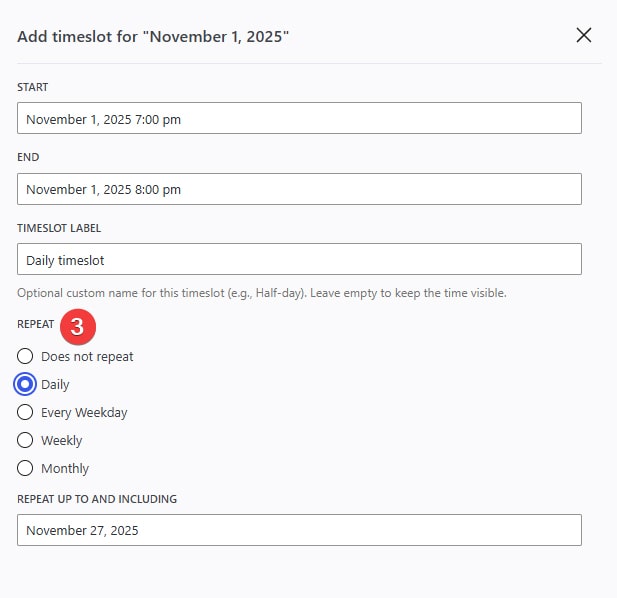
- Press “Save” to add changes to the active calendar.
Step 4. Edit Availability and Set Prices
Now that you have timeslots and tables configured for this restaurant booking WordPress plugin, you can start specifying their prices and availability. This is done in just a few clicks:
- To make tables available for booking, find them in the inventory section of the calendar.
- Based on the timeslots you’ve added, simply press on a calendar cell to specify whether the table is available or not in the specific time slot.
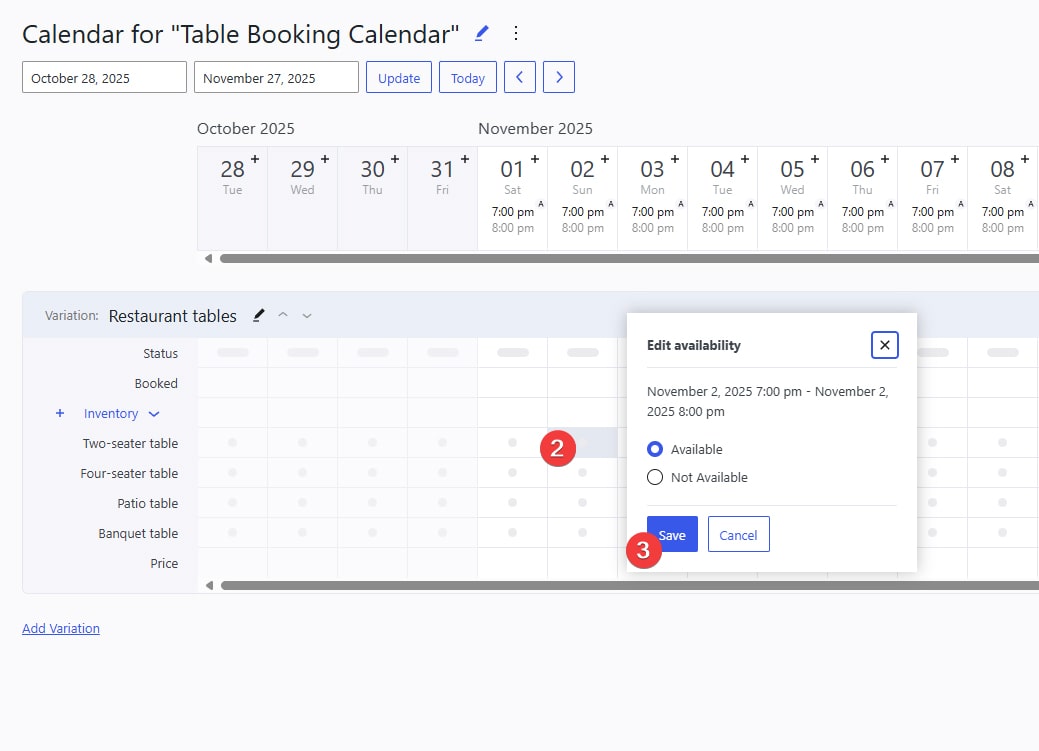
- Press “Save” to add availability changes.
- To specify the price of a booking for the table you’re editing, just press the empty calendar cell near the “Price” heading to add a rate for all tables in a timeslot. Unfortunately, you can’t specify the price for each table as the price applies to all tables in the same timeslot.
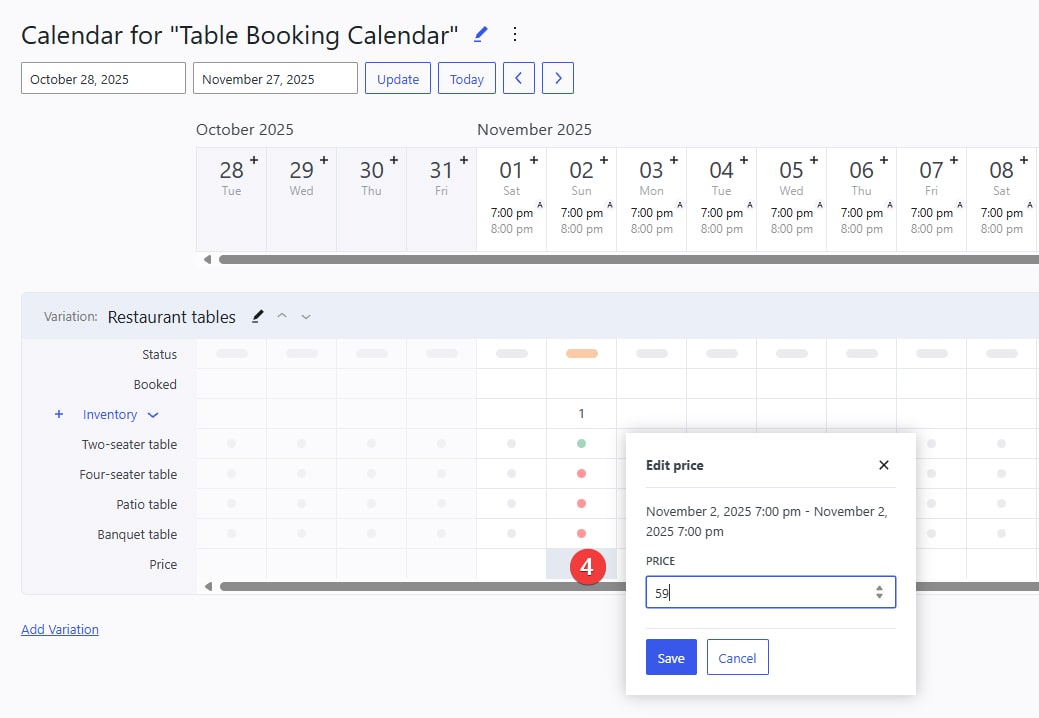
- For editing multiple units at once with the WordPress restaurant booking plugin, use the “Bulk edit” button on the top right of the variation section. In the sidebar that appears, you can edit the following:
- Days and timeslots that get affected by availability changes
- Units for which you want to edit availability
- Price per unit
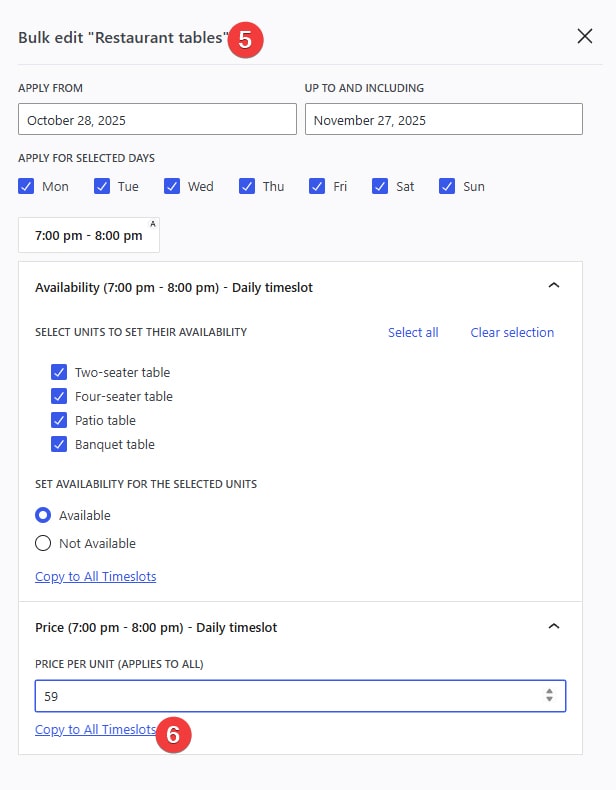
- You can also copy availability settings to all timeslots if you have many of them throughout the day, just by pressing “Copy to All Timeslots” at the bottom of the sidebar.
Step 5. Create a Booking Form for the Calendar
Next, you’ll need to create a WordPress restaurant table booking form to gather essential data of your soon-to-be customers. The process is quite straightforward:
- On the Calendar page in the dashboard of the WordPress restaurant plugin, press the “Add New Form” link when editing the desired calendar.
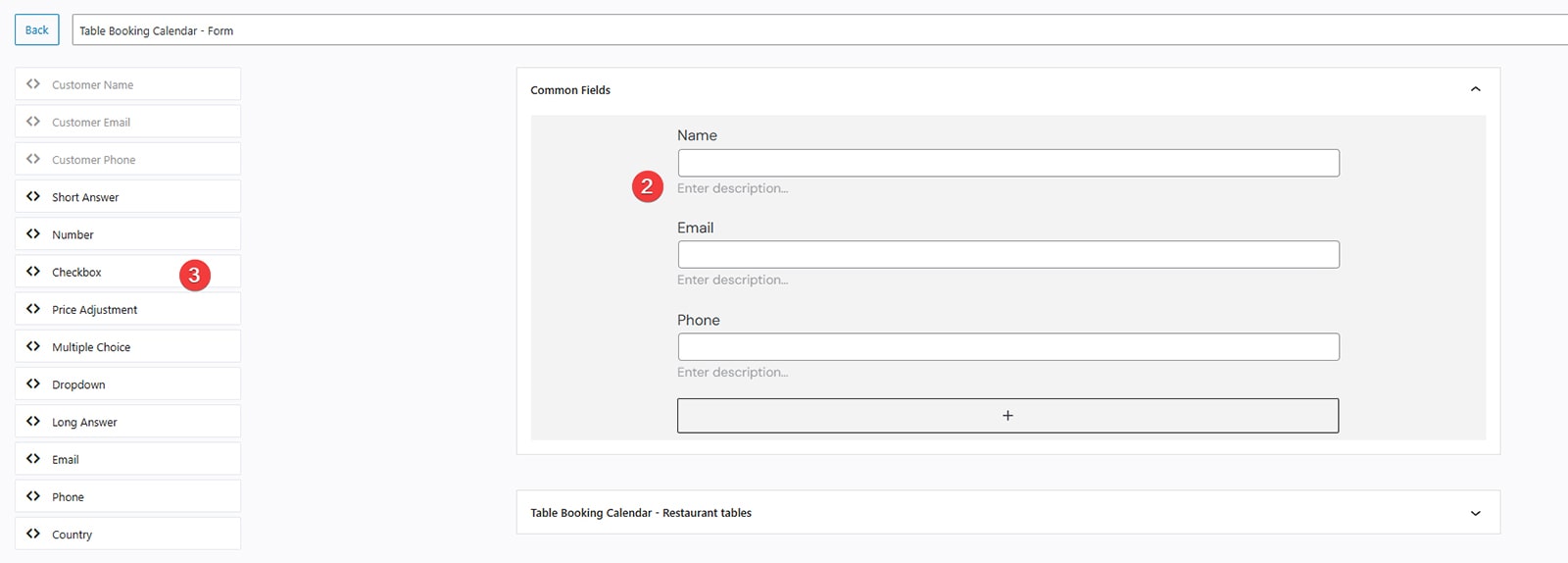
- A booking form builder interface will appear. There, you can add new fields and edit existing ones just by clicking on them. For example, you can add a field for specifying the number of guests by dragging the “Number” field.
- Additionally, you can add checkboxes for table location options using this WordPress restaurant booking plugin. This is helpful if you want your clients to have a choice from a table near the window or in the corner, for example.
- Each field is fully customizable with multiple settings displayed in the right sidebar.
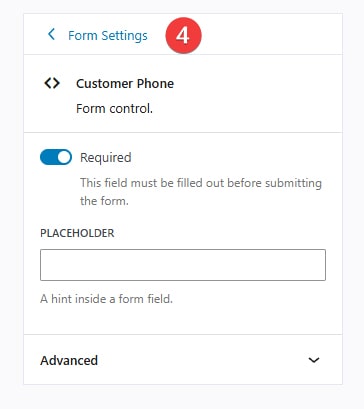
- By pressing the “Form Settings” in the same sidebar, you can specify the currency and its position to be shown during the booking process later.
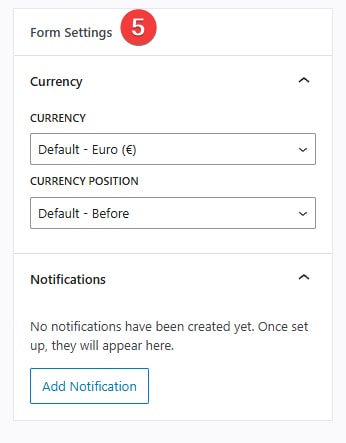
- Here you can also add email notifications by pressing the corresponding button. After this, you’ll be taken to the Notification page, where you can set up the form notification that will work with its trigger, and such options as:
- Recipients;
- Subject & header;
- Custom email addresses;
- Email notification message.
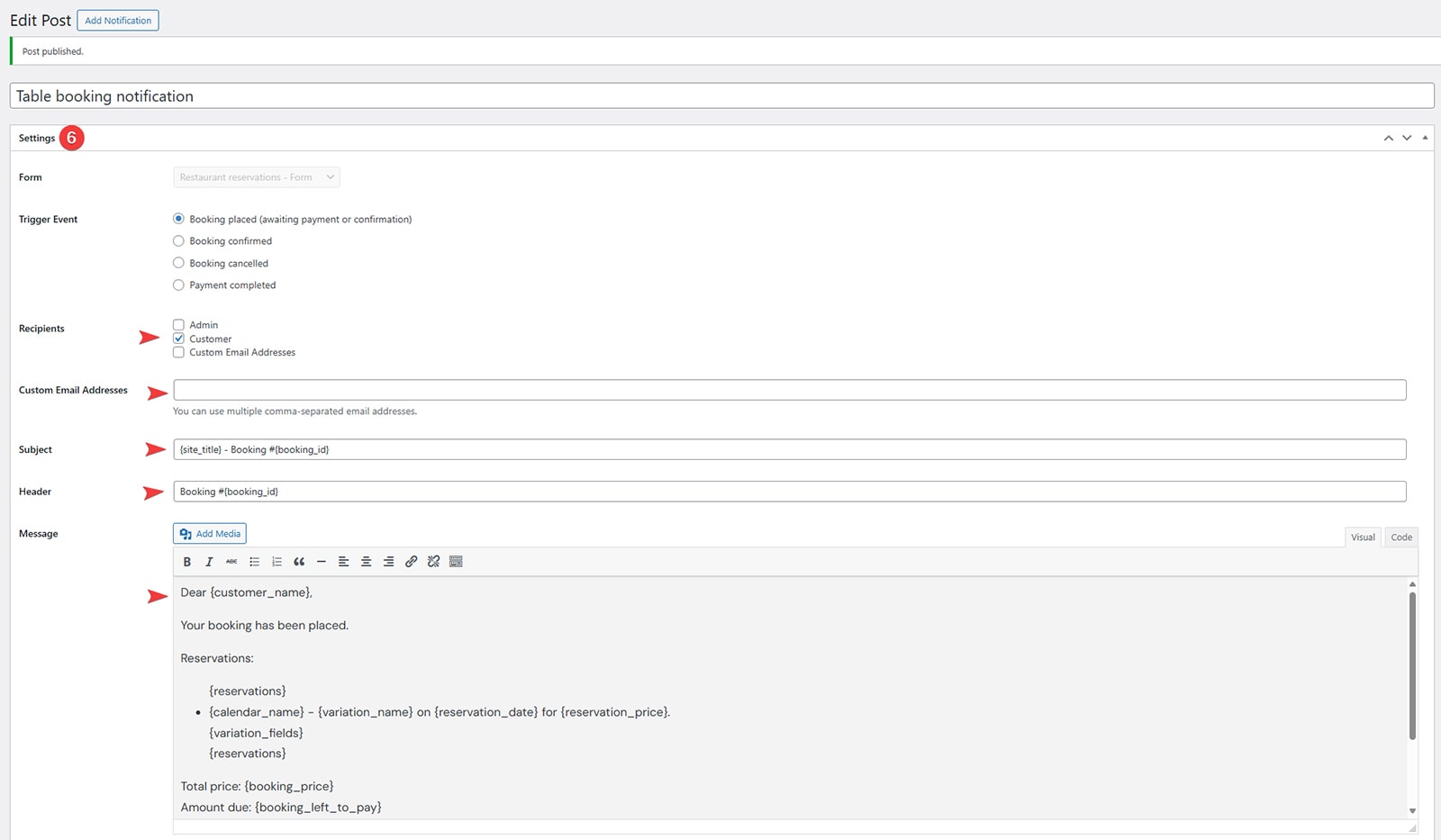
- After editing, don’t forget to publish your form by pressing “Create” and “Save” (if you’re editing a form you’ve already created).
Because the plugin wasn’t initially developed for just restaurants, you may need to adapt the calendar and form to your needs by adding specific fields. For example, you may add space for specific table booking options as we mentioned above. Note that the plugin also provides online payment functionality via the Stripe integration. Feel free to test how the form builder works by downloading the free plugin version from WordPress.org or by starting a free trial via the plugin’s live demo page.
Step 6. Add the Calendar to Your Website
Finally, after all configurations and editing, it’s time to add the booking calendar for your restaurant to your website’s page. Thanks to the built-in Gutenberg block, you can display the calendar in just a few clicks using this simple process of the WordPress restaurant booking plugin:
- Navigate to the “Pages” tab in your site’s dashboard.
- Press the “Add Page” button at the top of the page.
- In the Gutenberg editor, click the blue plus (+) button in the top-left corner and type “booking calendar” in the search bar to find the necessary block.
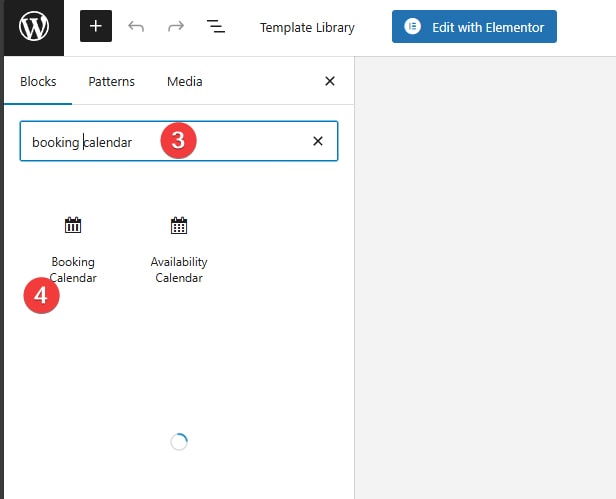
- Select the block from the results or drag it onto your page where you want the calendar to be displayed.
- In the “Calendar” dropdown menu, pick the calendar you want to display.
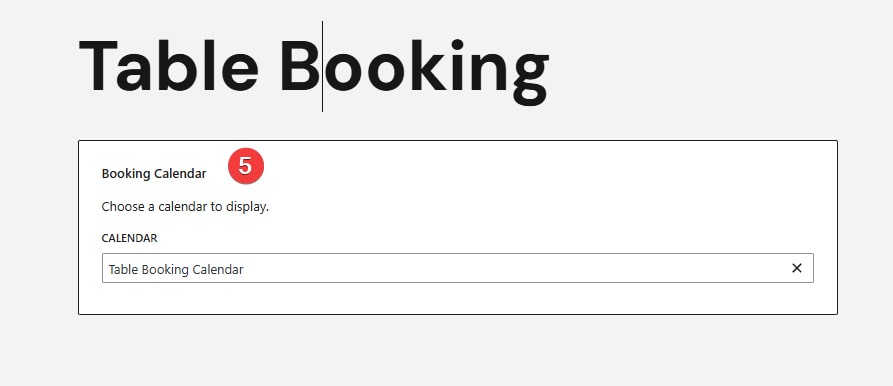
- Adjust any settings in the sidebar on the right as needed, for example:
- Active calendar;
- Date selection mode (Auto, Range, Multiple, Single);
- Number of months to show.
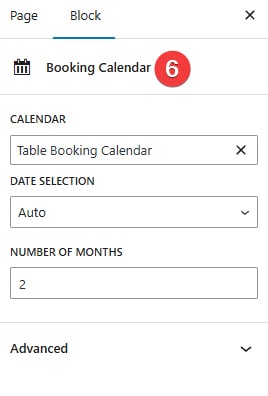
- After making necessary edits, click “Save draft” to save your changes, or “Publish” to make the calendar visible on your live site, similar to the image below.
Pros and Cons of Booking Calendar for Restaurants
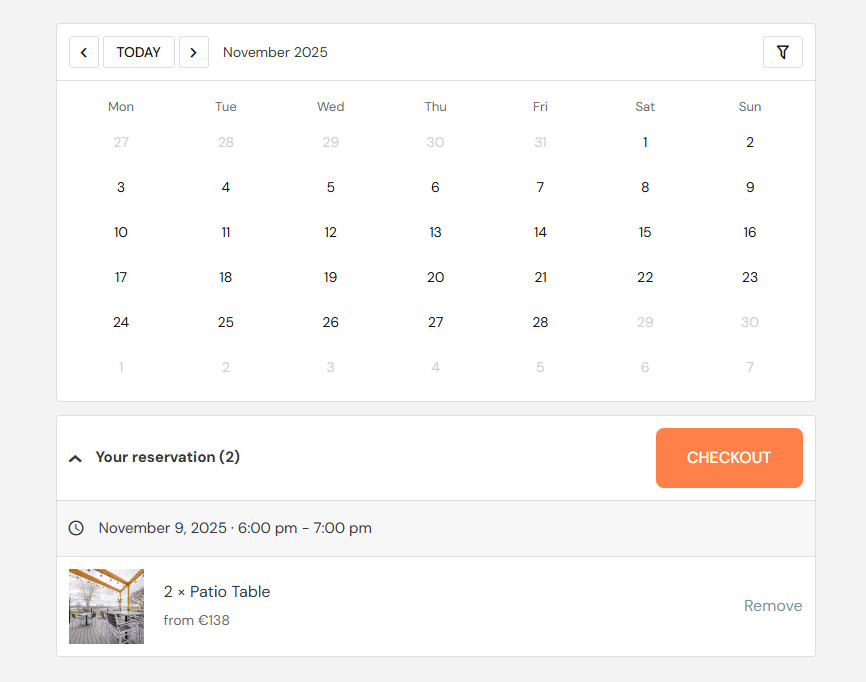
As you see, solutions like MotoPress Booking Calendar for WordPress can be easily adapted and used by restaurants. While it may not offer an extensive set of features you’d expect from more expensive solutions, it is surely a great plugin to get started with table functionality for your WordPress website. With its help, you can manage table reservations efficiently and provide a seamless booking experience while maximizing occupancy. While this WordPress restaurant booking tool still lacks some features like visual table selection and table filtering, it makes up for it with a user-friendly calendar, efficient price management, and affordable pricing. Here are some additional pros and cons you may want to consider before using the plugin:
Pros:
- Customer Convenience: Thanks to the MotoPress Booking Calendar plugin, guests can book online 24/7 without having to contact the restaurant.
- Active development: Plugin is still in active development, meaning that even if you don’t see some features you’d prefer, like Stripe integration, which has been recently added through free updates.
- Automated Notifications: The plugin also allows sending quite detailed and automated notifications and reminders to reduce no-shows.
- Customizable Forms: Thanks to the integrated form builder, you can also create booking forms in just a few clicks and connect them with your calendar and table inventory. This will help you gather information about table reservations and party size when the booking is made.
- Mobile-Friendly: Like many modern booking plugins for restaurants and other businesses, Booking Calendar is also responsive and built for performance. As a result, you get a booking calendar for restaurants that is available not only on all modern devices and screen resolutions, including mobile ones.
Cons:
- Cost: While the core functionality is available for free, the whole range of current and upcoming features requires payment.
- Learning Curve: If your staff have access to the restaurant website, they may need some time to adapt to the plugin before switching to a fully digital way of managing table bookings.
- Data Protection: Due to the open-source nature of WordPress and its plugins, it is recommended to also take care of your clients’ data security and overall site protection.
Conclusion
 We hope this overview of MotoPress Booking Calendar showed you how to use this solution for WordPress restaurant booking. With this proper way of not just saving money on booking management but also enhancing your establishment’s website with modern functionality, rest assured that your restaurant will draw visitors both online and offline easily. Whether you need a WordPress table booking system that is both configurable and not too expensive, using this solution can easily help you. Additionally, it comes with other benefits:
We hope this overview of MotoPress Booking Calendar showed you how to use this solution for WordPress restaurant booking. With this proper way of not just saving money on booking management but also enhancing your establishment’s website with modern functionality, rest assured that your restaurant will draw visitors both online and offline easily. Whether you need a WordPress table booking system that is both configurable and not too expensive, using this solution can easily help you. Additionally, it comes with other benefits:
- Visual calendar interface: By providing an easy-to-use visual calendar, the WordPress restaurant booking plugin makes it simple for you and your customers to view available timeslots and manage bookings.
- Centralized table booking management: Thanks to the above-mentioned calendar, you can take full control of available and booked tables to efficiently manage restaurant reservations and avoid double bookings.
- Multiple calendar support: you can create multiple calendars with the help of MotoPress Booking Calendar to separate bookings for different restaurant areas and venues. This will help you to avoid mixing different bookings in one calendar.
- Automated pricing settings: Plugins like the one mentioned in our article support dynamic pricing settings, and Booking Calendar for WordPress is not an exception. This allows you to set up prices automatically based on your restaurant’s load, the number of people who booked a table, and other criteria.
- WordPress builder integration: Finally, with modern booking plugins for restaurants, you get support for popular age builders like Elementor or Gutenberg. With the WordPress restaurant plugin by MotoPress, you get Gutenberg support, allowing you to integrate a calendar on any WordPress page in a few clicks.