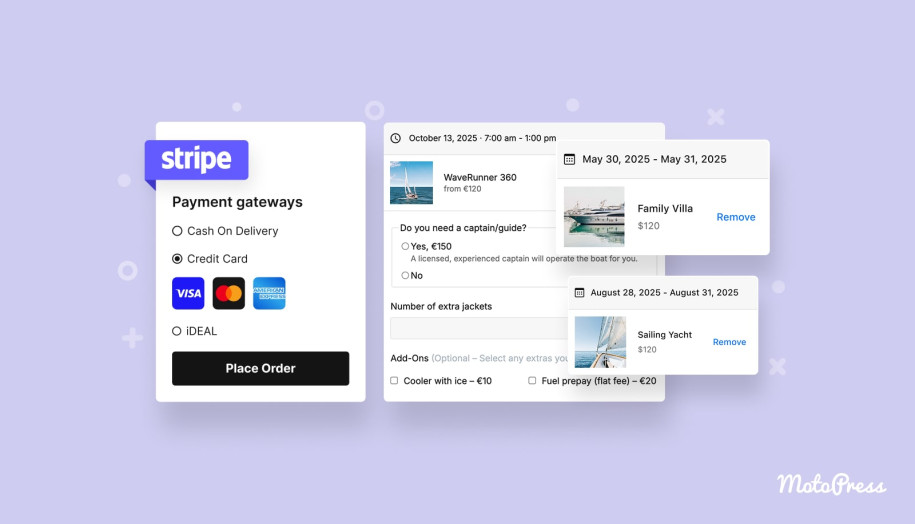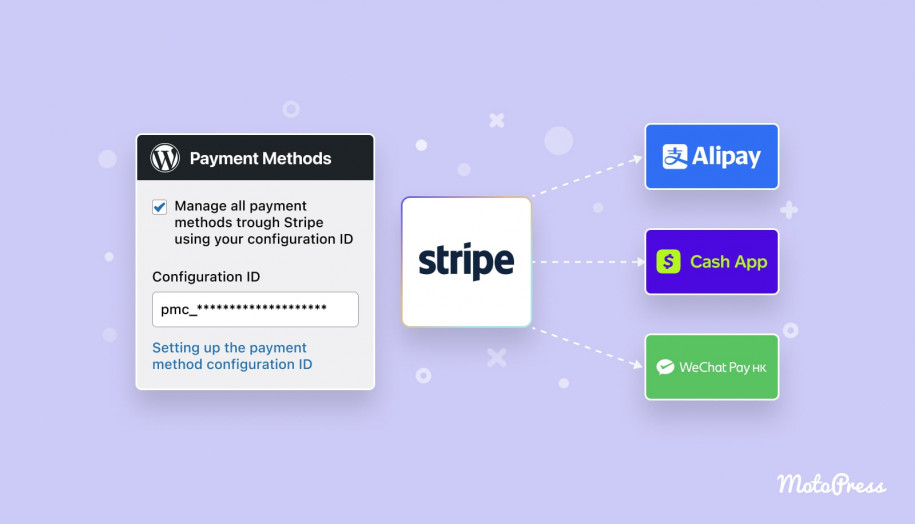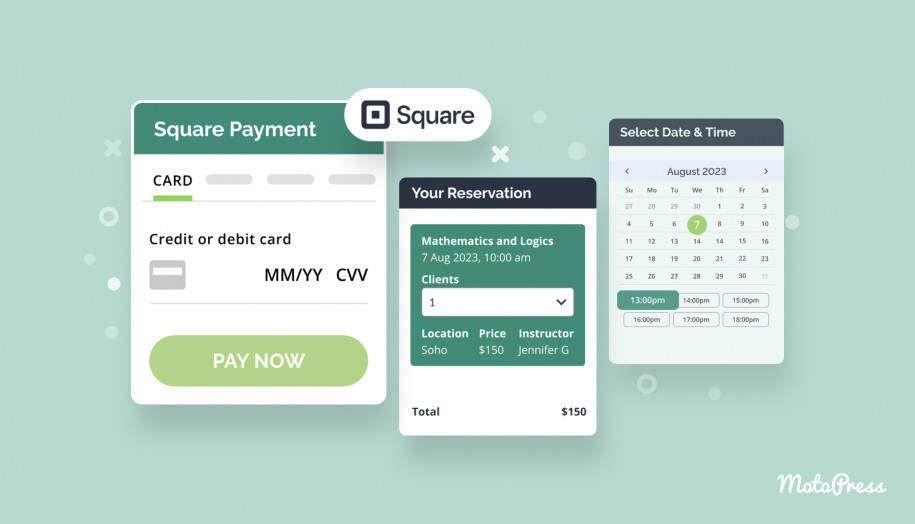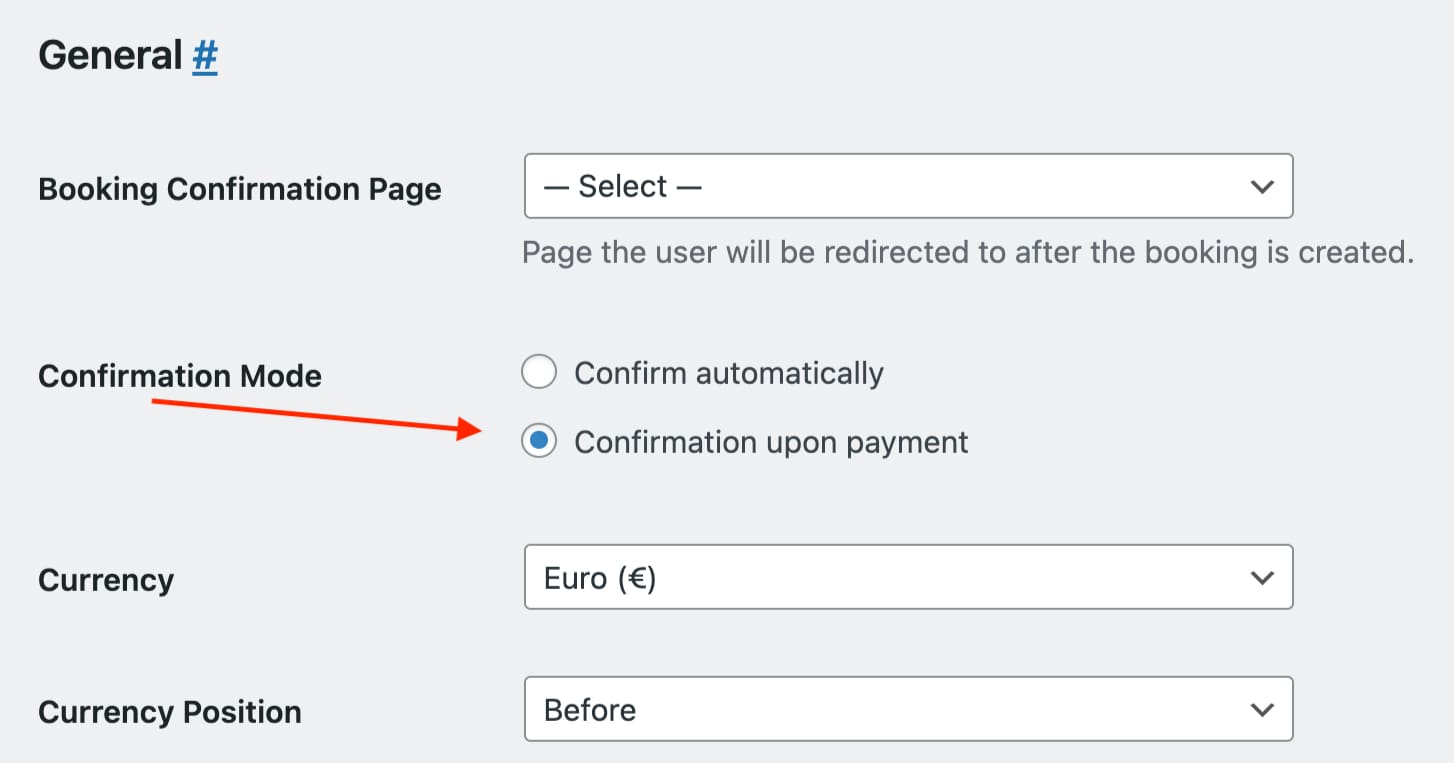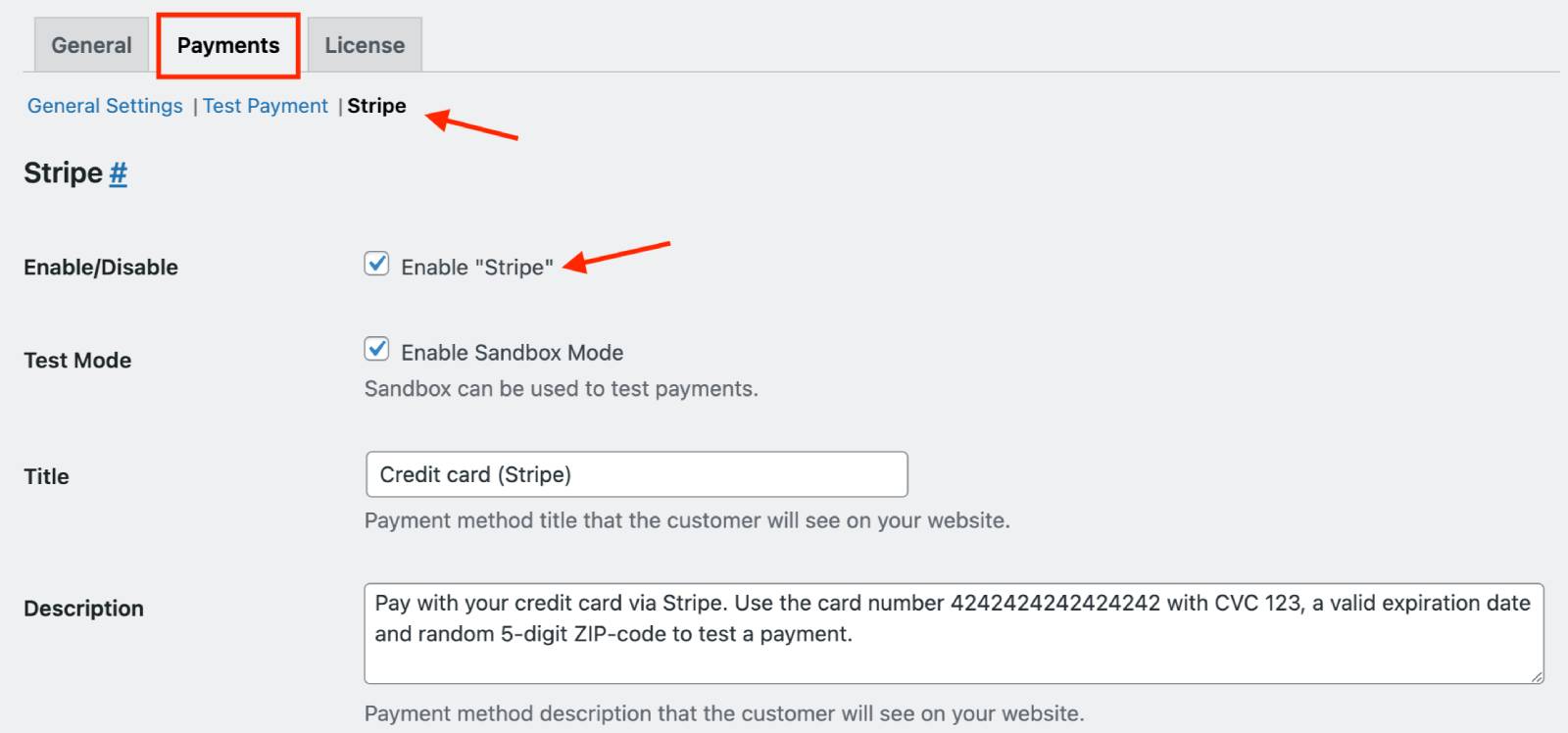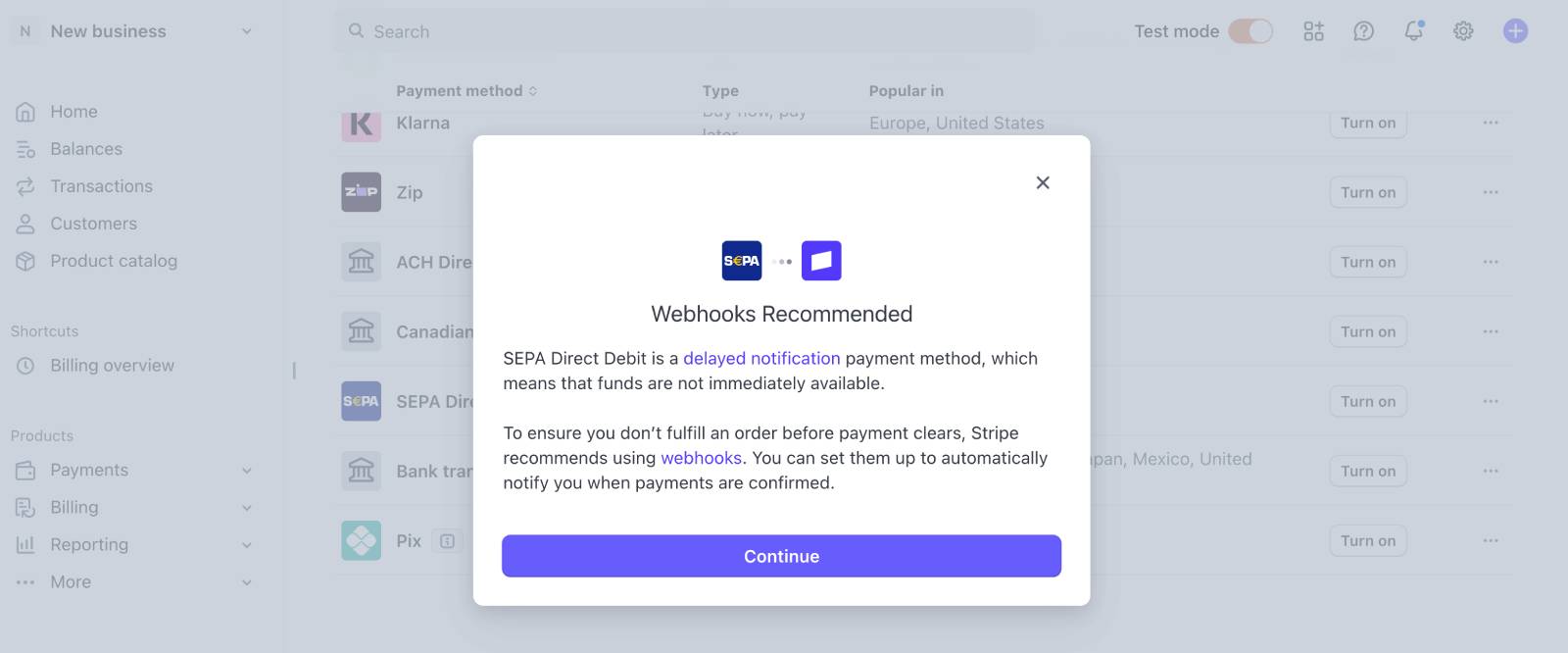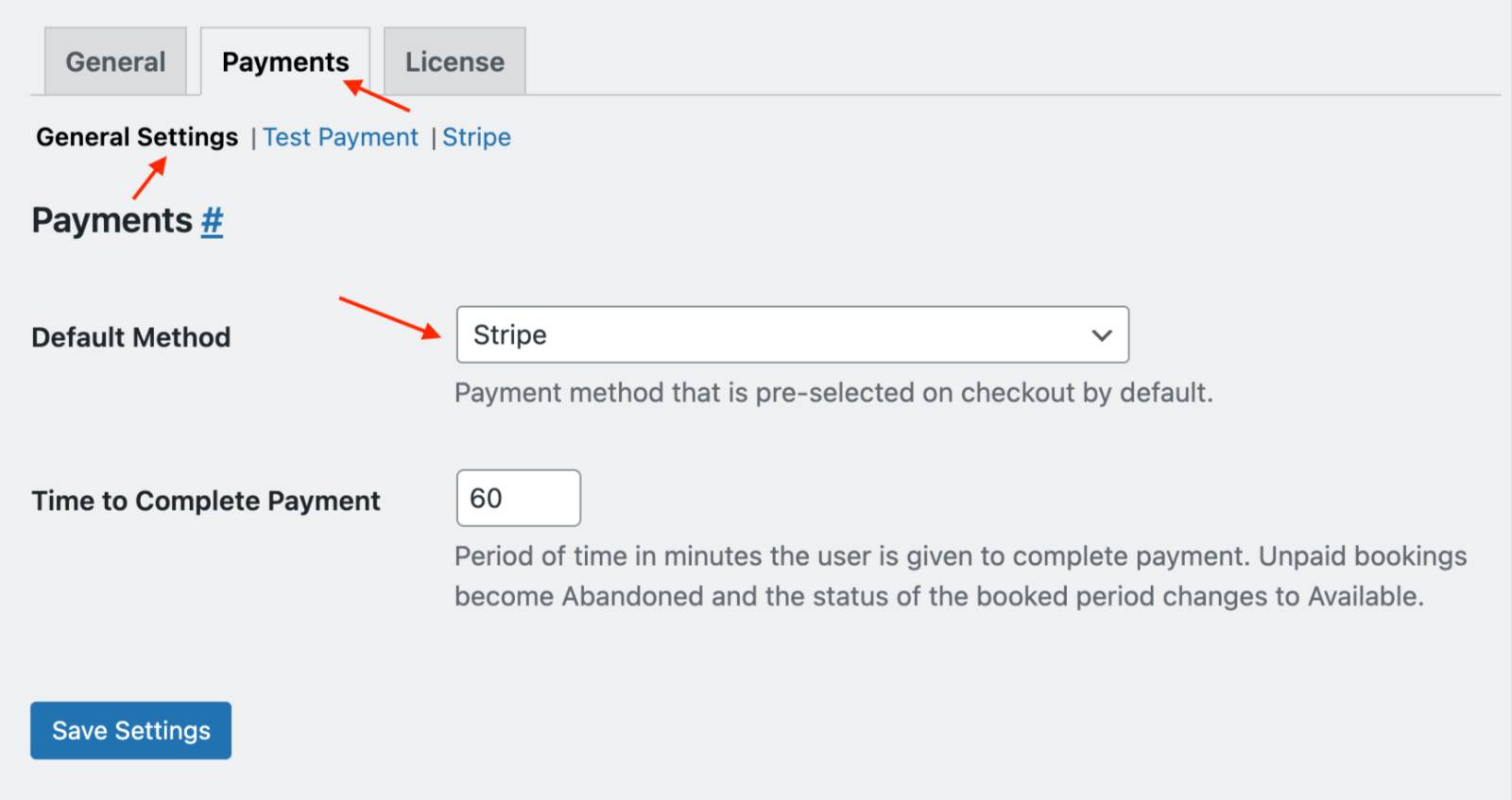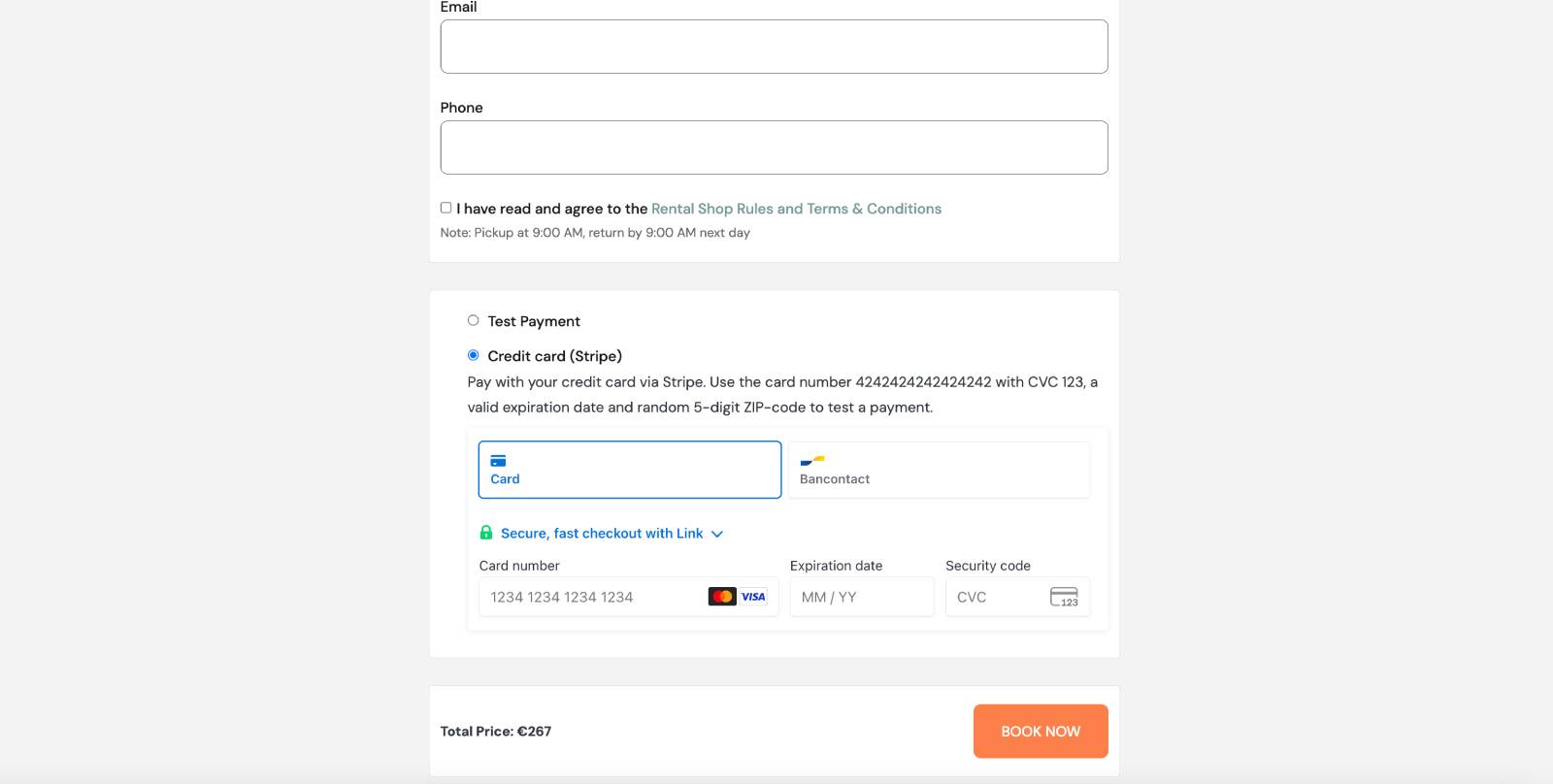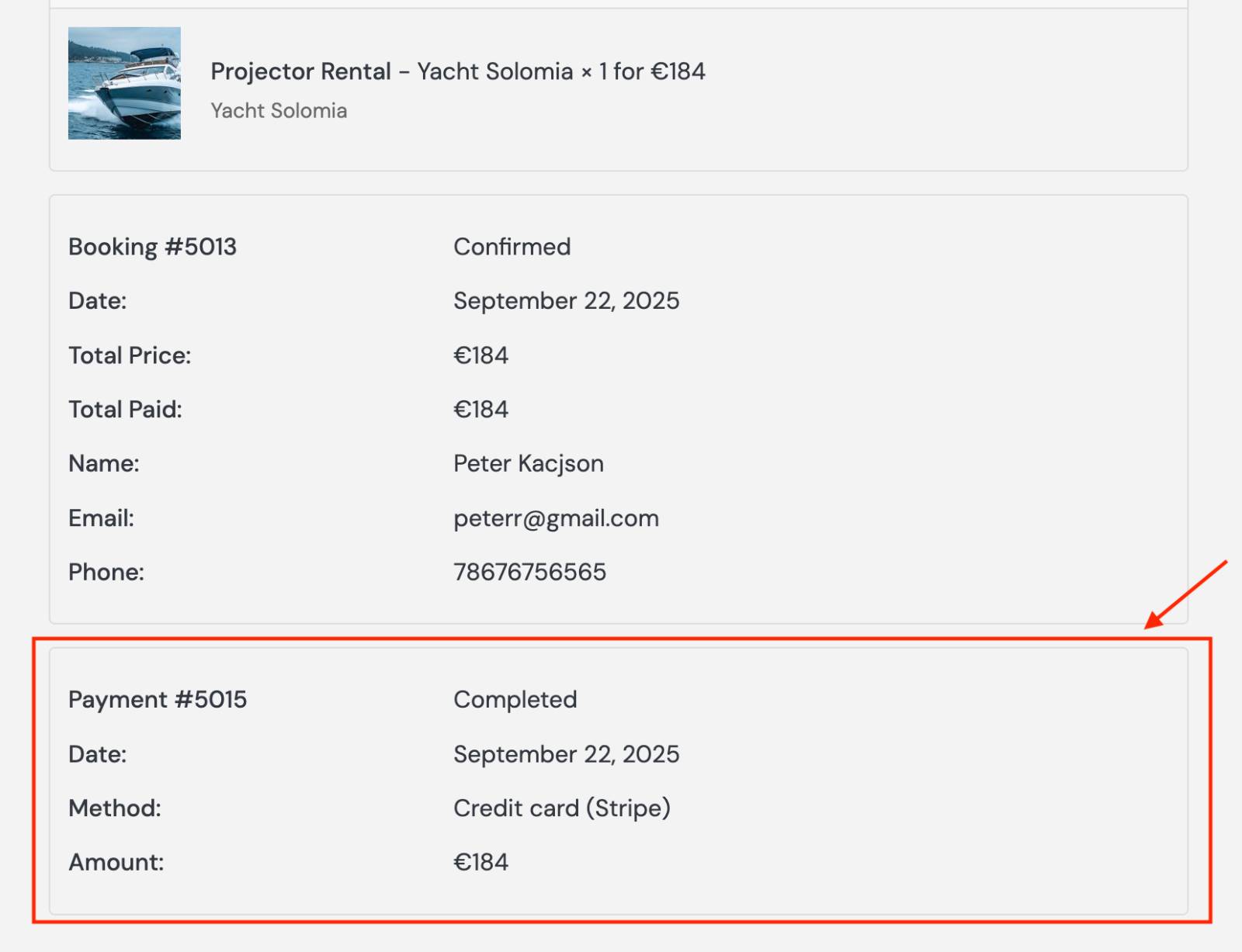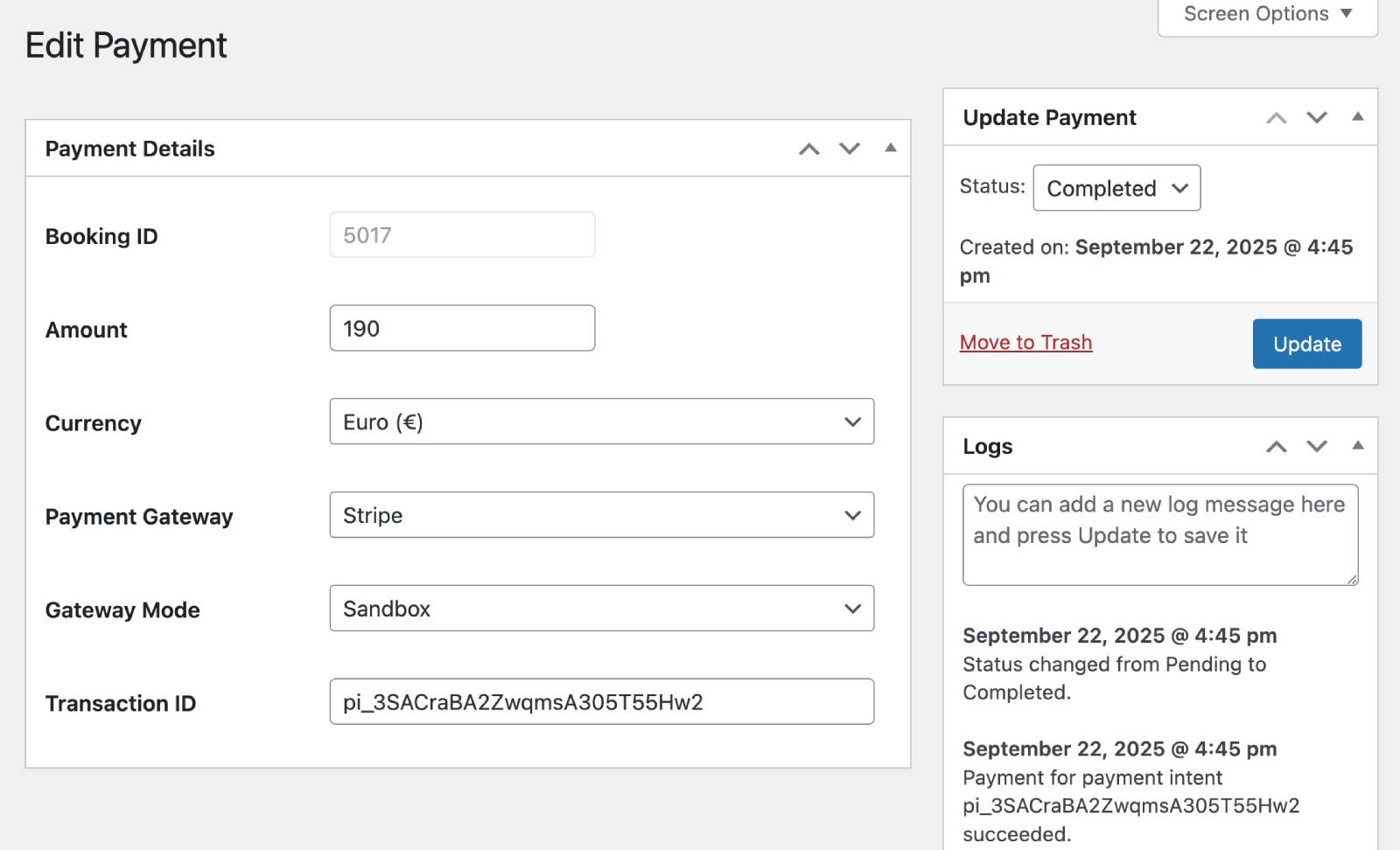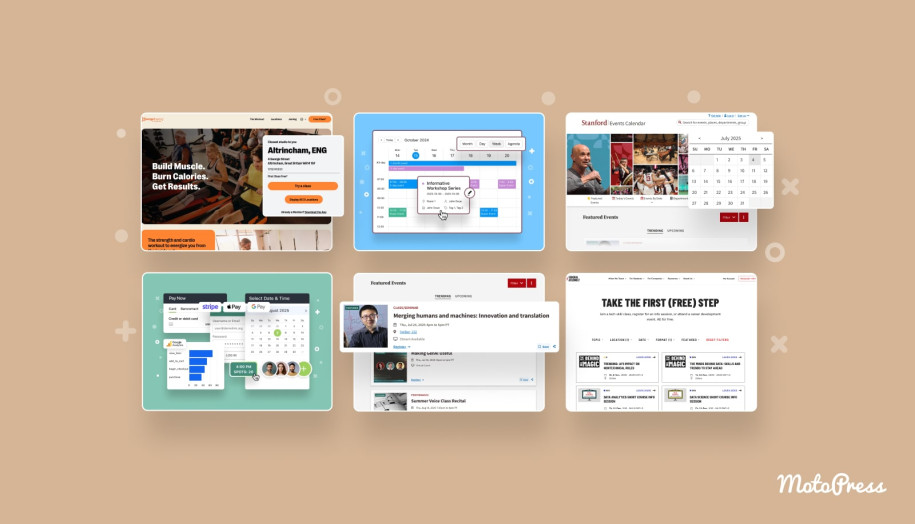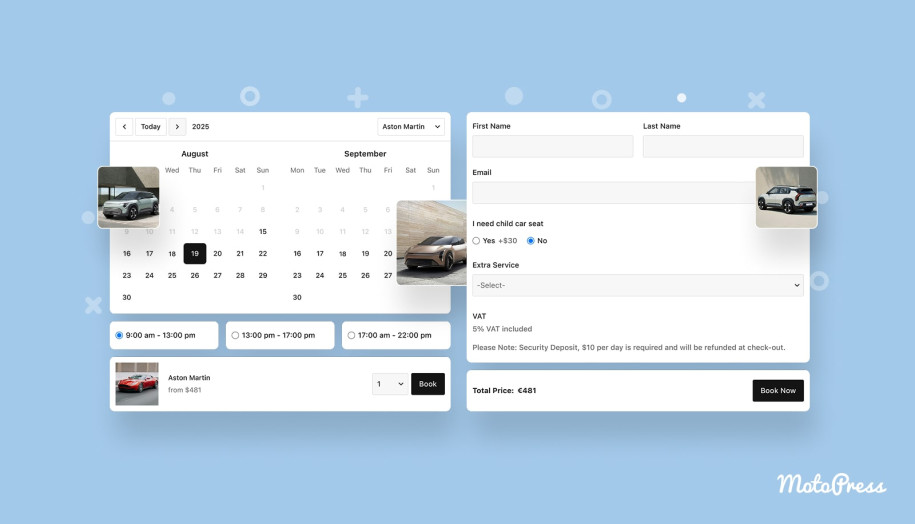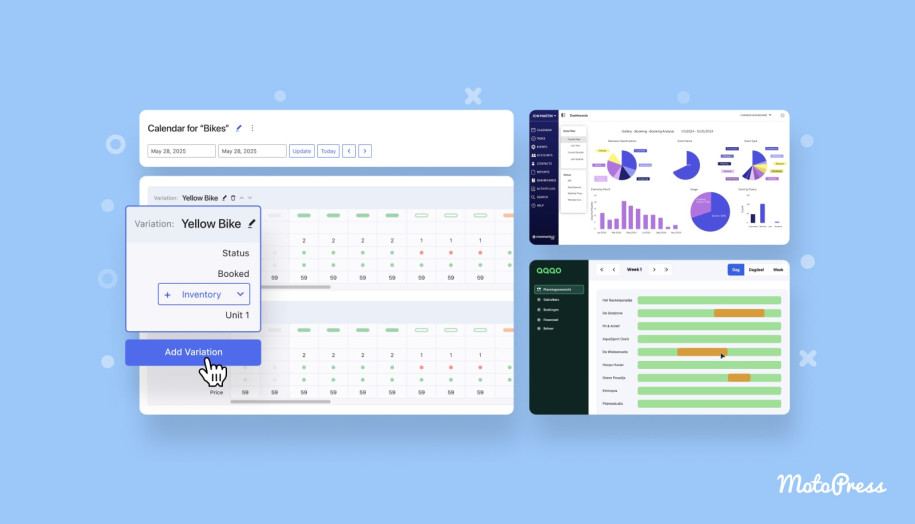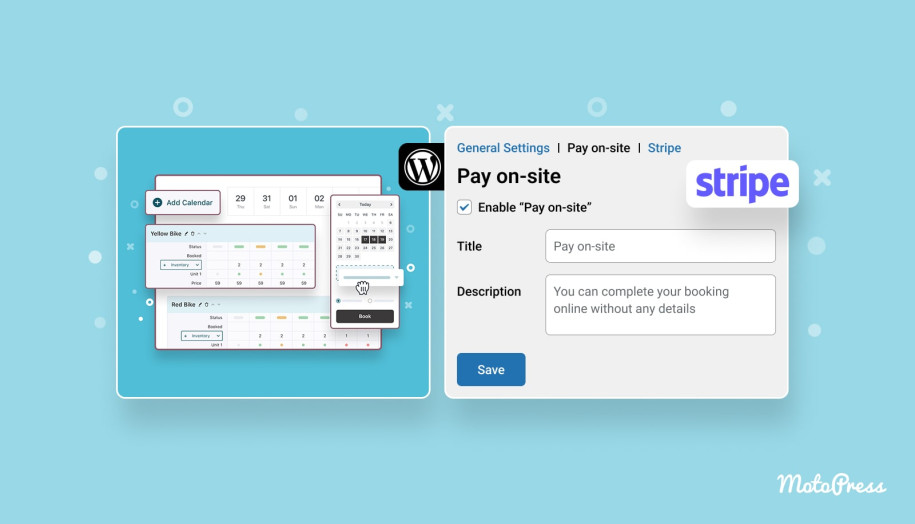Activate 20+ Stripe Payment Options for the MotoPress Booking Calendar Plugin!
Table of Contents
Since the Booking Calendar plugin 1.2.0, you can accept online payments for your bookings via Stripe! It’s built-in and free to use (but not included in the free plugin version).
If you have a Stripe account, you can connect it immediately to the MotoPress Booking Calendar plugin to start accepting payments on your WordPress.
Moreover, as you probably know, Stripe offers dozens of other payment methods that you can enable inside your account, including cards, digital wallets, and bank debits.
The fundamental thing about the built-in Stripe connection is that the plugin only takes care of the connection/integration itself. Further payment methods supported by Stripe, along with additional settings, are fully managed in Stripe, giving you complete and centralized flexibility and access to the variety of options.
If you haven’t used it before, it’s a great chance to start an account with Stripe. Stripe supports payments in 135+ currencies, PCI-compliant for the best security, and offers competitive fees with standard pricing usually around 2.9% + $0.30 per transaction.
Now, let’s take a look at Stripe in your Booking Calendar settings that you can turn into the Stripe booking system!
How to Connect Stripe to MotoPress Booking Calendar
How to enable Stripe calendar booking? To seamlessly connect Stripe to the MotoPress Booking Calendar plugin, you need to perform the following steps:
What do you need to connect Stripe?
To connect the WordPress Booking Calendar to Stripe, you need to have a Stripe account. From there, you need to obtain the required connection tokens.
But before that, make sure to complete these steps:
- Update your Booking Calendar plugin to at least 1.2.0.
- Go to Booking Calendar > Settings > General tab > Confirmation mode > select ‘Confirmation upon payment’. In the same menu, select the currency for your bookings. Click ‘Save Settings’.
- Go to the Payments tab > Stripe > click ‘Enable Stripe’.
Where to find those keys? You’re provided all the links to get them in your Stripe account directly in the Stripe settings menu in the plugin.
Here, add all keys from your Stripe account – they are obligatory for the connection to work:
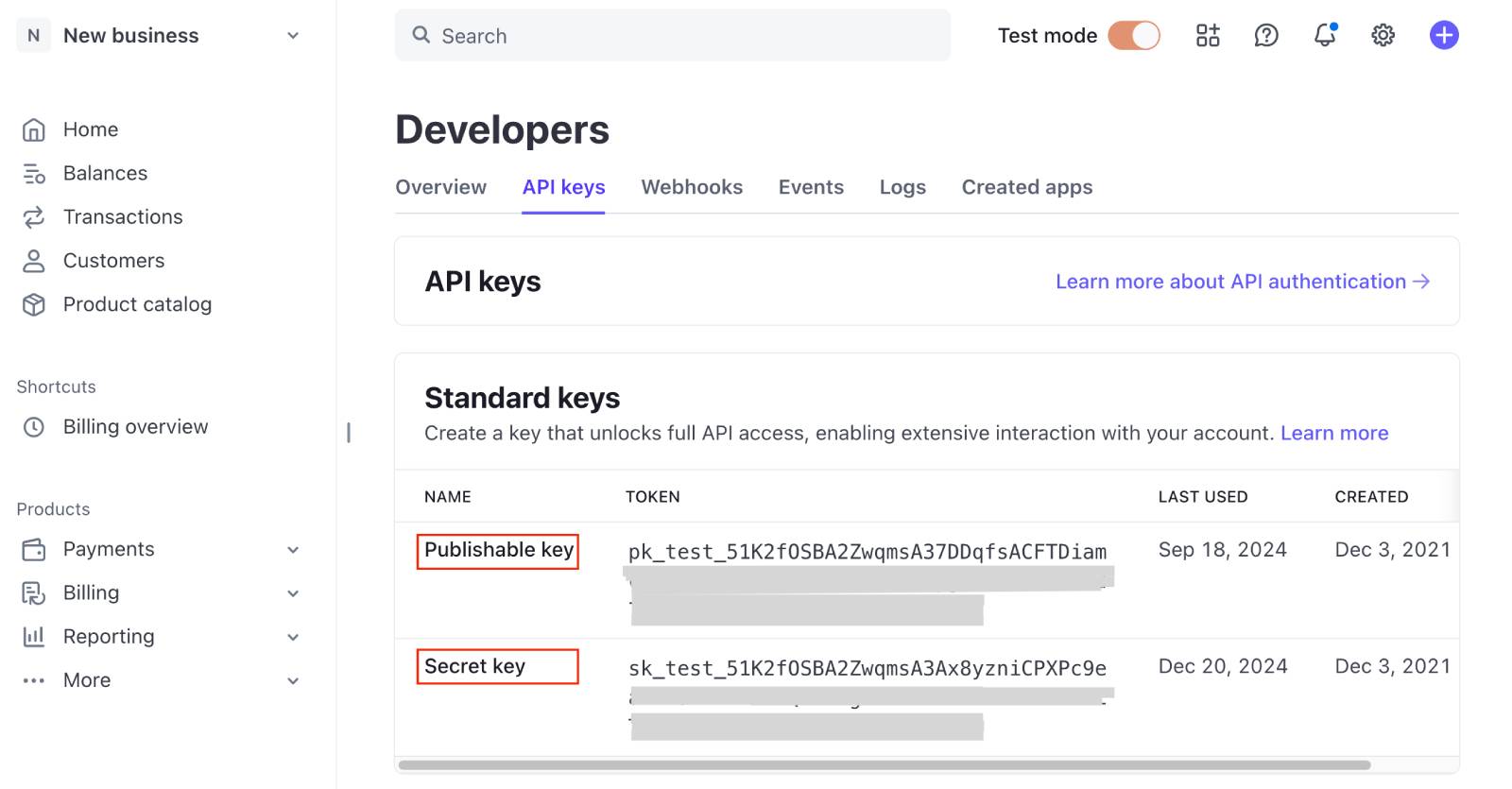
- Public Key
- Secret Key
- Payment Methods Configuration ID
Webhook Secret Key is optional, but some payment gateways will recommend using them when enabled in Stripe. For example, Sepa Direct Debit:
We also suggest adding webhook signing keys to keep your payments more secure.
Also, add a title and description for this method to display to customers, as well as the preferred language.
After you’ve entered all the data, click ‘Save Settings’.
- Go to the Payments tab > General Settings > Default method > Choose Stripe in ‘Default Payment Method’. Here, also select the amount of time you want to give your customer to complete a payment. If the customer doesn’t complete the process within the set time, the booking will be marked as ‘Abandoned’.
Also, make sure that your chosen currency in the plugin aligns with the supported currencies of your enabled Stripe payment methods.
How to test Stripe on your WordPress
You don’t necessarily need to start with live payments. It makes sense to test how they work using the Stripe sandbox mode – simply enable the test mode in Stripe settings in the Booking Calendar plugin. Please note that all the connection tokens should already be added.
Once the test mode is enabled and the booking confirmation mode is set to ‘Confirmation upon payment’, you can go to any calendar on your site and test a checkout.
The payment process is smoothly integrated into one-step checkout of the booking form.
The Stripe payment gateways displayed in the form depend on several factors, including your payment, country, and currency settings in Stripe, as well as the customer’s browser and location.
After the payment is completed, the confirmation page now also shows a payment information block, in addition to the booking details.
Once a payment/test payment is successful, you can see its details in the Payments menu, as well as view logs from the right (the history of a payment).
Customize Email Notifications for Payments
Payment information can be also reflected in automated emails sent to admins and customers.
In the newest plugin version 1.2.0, we’ve also added new notification types related to actions with payments:
- Payment received (admin).
- Payment received (customer).
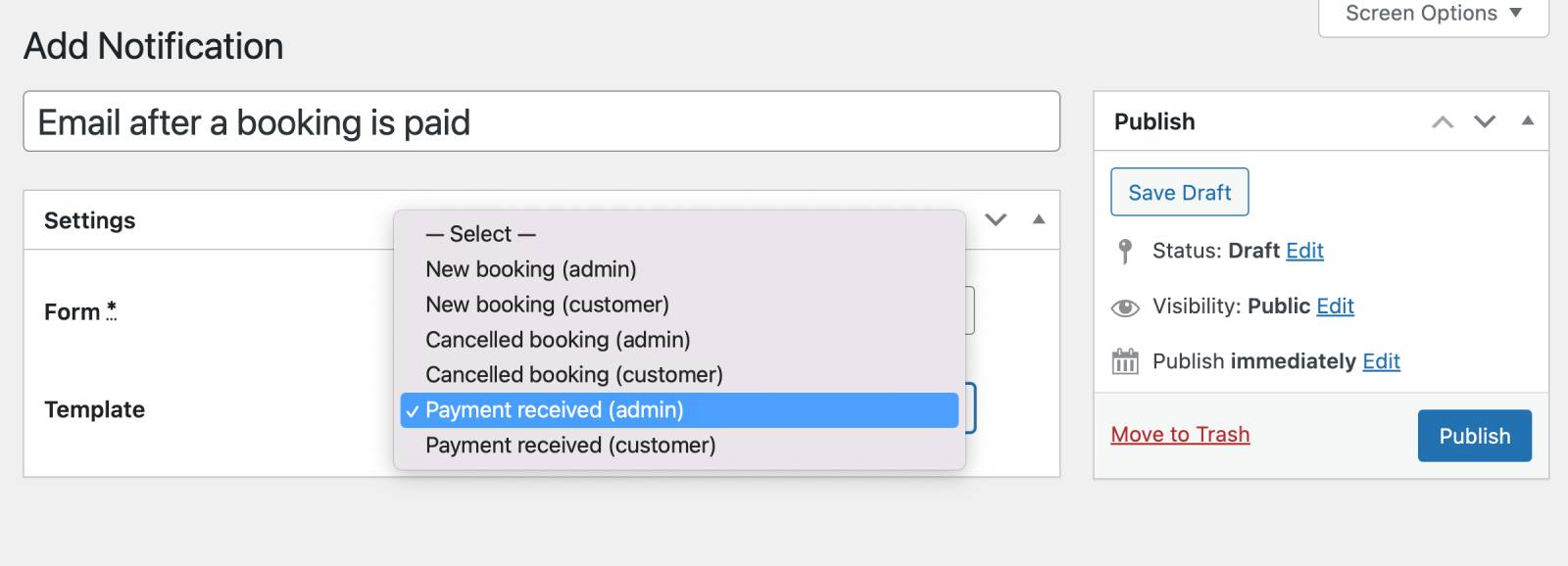
You can create either from the Notifications menu > Select template > Publish.
This will help you create a notification message about a payment much faster. These emails are sent for all bookings with the ‘Payment Completed’ status.
New tags in email templates include ‘Total paid’ and ‘Left to pay’.
To sum on when which email is triggered: the ‘New booking’ email is sent when a booking is placed without a payment, while the ‘Payment received’ for paid bookings, accordingly.
You can opt for any email depending on your booking confirmation type – or even send both at the same time. Up to you!
What Payment Methods Does Stripe Support?
As already mentioned, Stripe is more than one gateway. It allows you to connect and set up multiple payment options. Let’s list some of them right now to give you an idea.
ALL payment gateways in Stripe
| Wallets |
|
| Bank redirects |
|
| Buy now, pay later |
|
| Bank debits |
|
| Cards |
|
Take Stripe restrictions into account
While the Booking Calendar plugin doesn’t add any restrictions or settings above Stripe, the latter has many things to keep in mind when you use different methods. For example:
- Apple Pay requires registration of trusted domains to enable web use. To enable Apple Pay for your iOS app, you must configure your iOS certificates.
- When using digital wallets, the payment method displayed at checkout will depend on the client’s browser and device.
- Klarna works only for Australia, Austria, Belgium, Canada, Czechia, Denmark, Finland, France, Greece, Germany, Ireland, Italy, Netherlands, New Zealand, Norway, Poland, Portugal, Romania, Spain, Sweden, Switzerland, United Kingdom, and the United States.
- Not all presentment currencies are available for every payment method or in every country. For example, card payments support many currencies; non-card / local payment methods often support only specific ones.
- Your country settings in Stripe directly influence which payment options will be displayed in the customer’s browser.
What’s Next for the Booking Calendar Plugin?
You’re now using the booking plugin Stripe supports. The latest 1.2.0 update unlocks all Stripe-supported payment gateways, letting you offer region-specific options to your customers. Now you can manage methods directly in Stripe, and they’ll automatically work in your Booking Calendar checkout. It’s a great chance to centralize all the payment method management in one account, with the revenue and performance insights.
Waiting for the pay on-site option for this plugin? Wait no longer than the next release! Looking for other payment capabilities? Want to have multi-owner/multi-vendor capability for this plugin? Contact us directly and let your voice be heard!