WordPress Schedule Plugin Highlights
 Responsive Design
Responsive Design
WordPress Timetable plugin provides your audience with a proper tablet and mobile viewing of the timetable and upcoming events widgets.
It offers you more freedom of responsive design customization implemented by two alternatives: you can set it to either standard table view or responsive modern list view for mobiles. This setting can be applied in the timetable shortcode.
 Toolkit of Shortcode Settings
Toolkit of Shortcode Settings
You can use it as a gym class schedule WordPress plugin or even a TV schedule WordPress plugin – without any coding skills.
A timetable responsive schedule for WordPress added via TinyMCE is supplied with parameters to help you maximum adjust the timetable to your needs and website design. Each set is accompanied by sufficient clarifications to ensure you coordinate and edit your events fast without additional help.
 Full Control over Event Parameters
Full Control over Event Parameters
The MotoPress WordPress scheduling plugin works perfectly for various classes, training, workshops, conferences, formal parties, concerts, non-profits, and nearly any other type of event as a set of event details for the timetable is rather universal.
This WP schedule plugin allows you to edit the needed parameters your visitors expect to see while searching for the needed event: an event title, subtitle, time, event head, images, detailed event description, and time slots (if there are many for one event).
 WordPress Schedule Plugin Easy Event Filtering
WordPress Schedule Plugin Easy Event Filtering
The search results can be easily refined using the filters by events. The functionality of the plugin allows you to apply two filter styles: tabs to show all events at a time or a drop-down list.
Site visitors can easily filter the timetable to display the only events they are interested in. It’s very reliable in terms of navigation and guarantees the website visitors good times.
 The Upcoming Events Widget
The Upcoming Events Widget
The Upcoming events widget helps to keep the sidebar of your site clutter-free and to present all the future events in a stylish and elegant list style – so you can easily use it as a program schedule WordPress plugin. It’ll duplicate design settings of the actual timetable, but will look more compact. The widget is entirely hidden when no upcoming events are scheduled. This feature increases the usability of the timetable and helps to guide the site visitors faster.
 Powerful Schedule Functionality
Powerful Schedule Functionality
the ease of navigation, fast-loading events, and clean design are key factors able to increase a happy user experience; a lot of shortcode options ensure that your timetable runs so and is customized the way you want.
For example, you can manually adjust the row height to size the timetable according to the number of events and information output into one event cell, link particular events to external websites, and even automatically export/import timetable data during backup or changing hosting.
 Flexible Timeframes of WordPress Schedule Plugin
Flexible Timeframes of WordPress Schedule Plugin
The left ‘time’ column can show up to 15 minutes accurate time apart from standard hourly and half-hourly time frames. It lets you make the timetable more visually balanced and attractive depending on the number of events and row height set within the shortcode. If any unexpected delays or changes take place, your timetable can bend easily in one direction or other thanks to a couple of quick time edits in the shortcode settings.
 Optimized for Elementor
Optimized for Elementor
Got rid of the good old TinyMCE and don’t want to deal with shortcodes anymore? No problem! We created a dedicated timetable Elementor widget for our WordPress class schedule plugin.
So when you open a page in Elementor, just drag and drop the Timetable widget and start customizing its parameters in a visual mode – decide whether to show event details, the event head, choose the mobile behavior, and more in just a few clicks.
More Free Goodies for You
 Professional Support
Professional Support
If you believe the timetable plugin lacks any necessary feature, contact our support representatives and they won’t you keep waiting. There is also a detailed Timetable and event schedule by MotoPress tutorial.
The plugin is fully compatible with MotoPress WordPress Page Builder and also with WordPress Slider.
Download Demo Content (XML). You may also read users’ reviews of this popular WordPress Schedule Plugin on WordPress.org and download the product there.
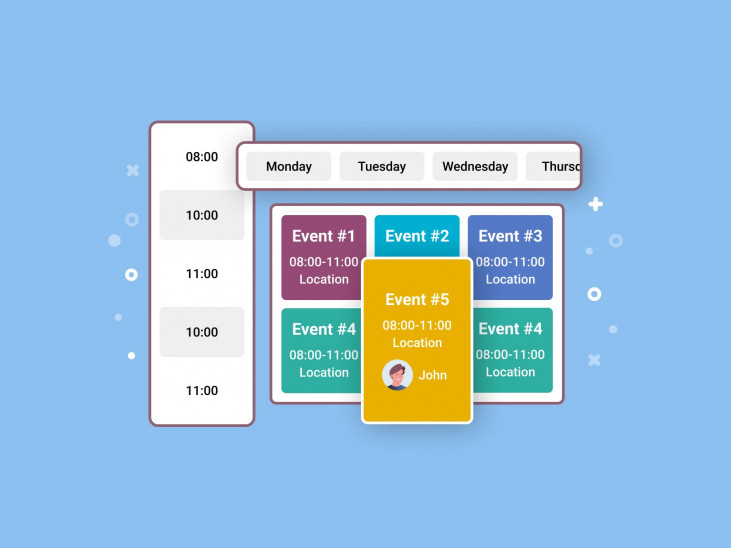
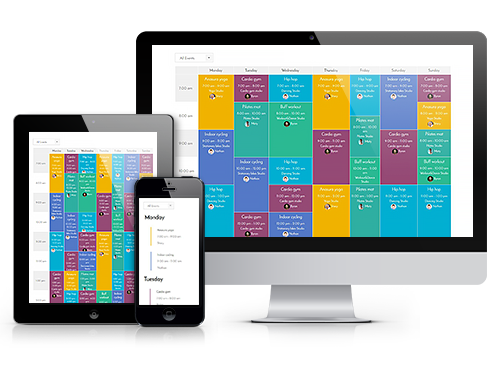 Responsive Design
Responsive Design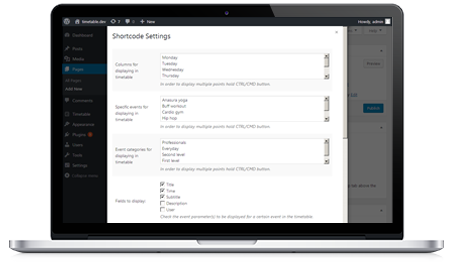 Toolkit of Shortcode Settings
Toolkit of Shortcode Settings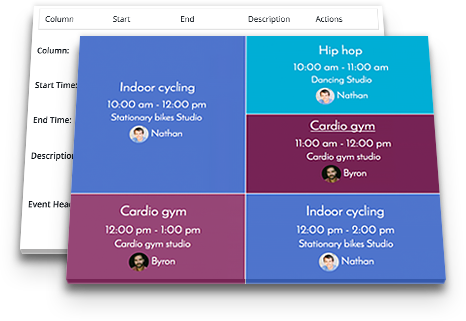 Full Control over Event Parameters
Full Control over Event Parameters
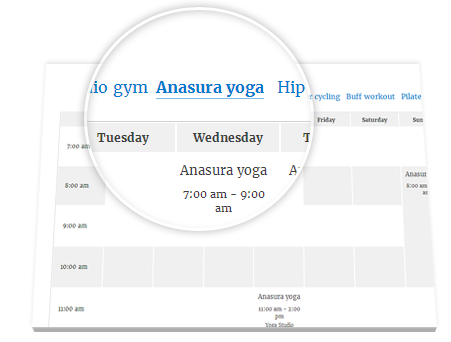 WordPress Schedule Plugin Easy Event Filtering
WordPress Schedule Plugin Easy Event Filtering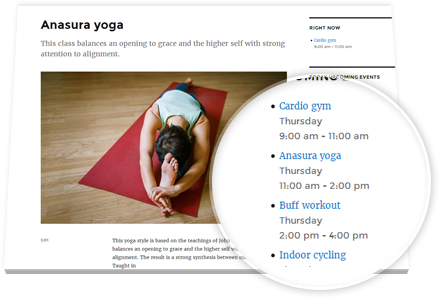 The Upcoming Events Widget
The Upcoming Events Widget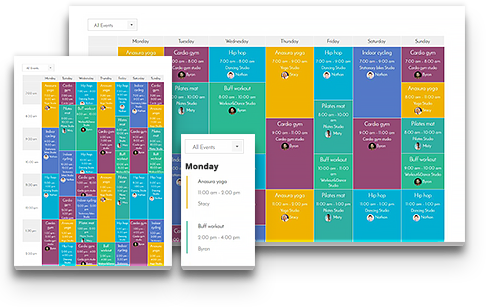 Powerful Schedule Functionality
Powerful Schedule Functionality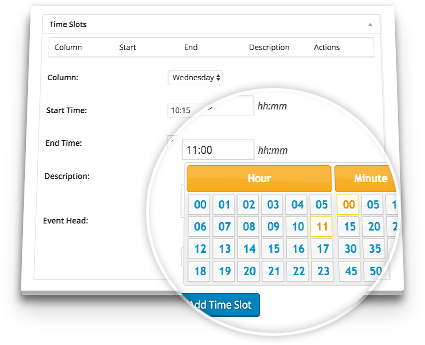 Flexible Timeframes of WordPress Schedule Plugin
Flexible Timeframes of WordPress Schedule Plugin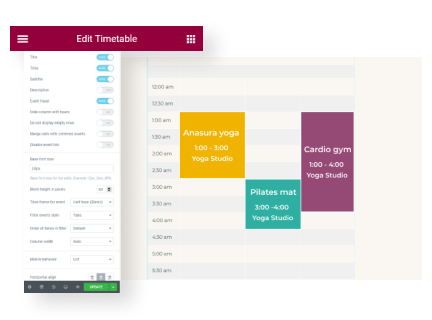 Optimized for Elementor
Optimized for Elementor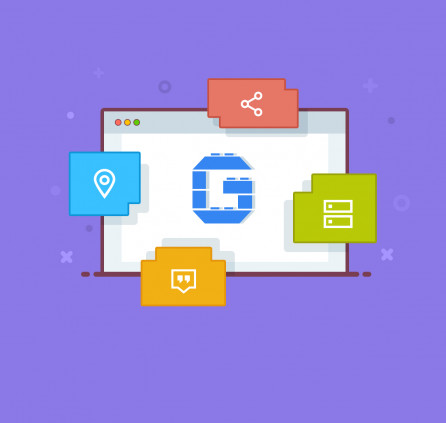
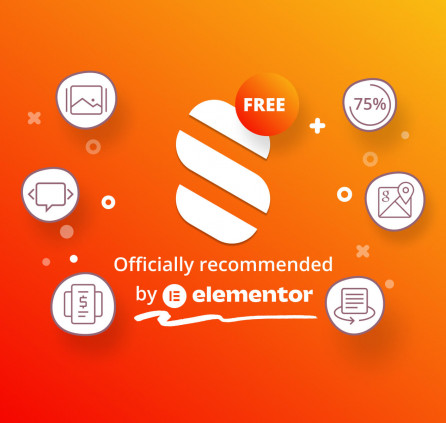
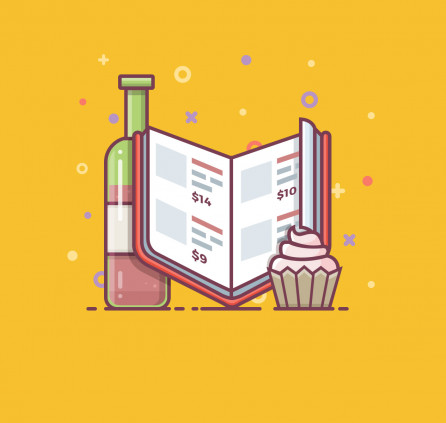
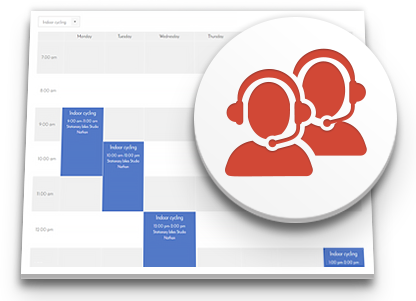 Professional Support
Professional Support
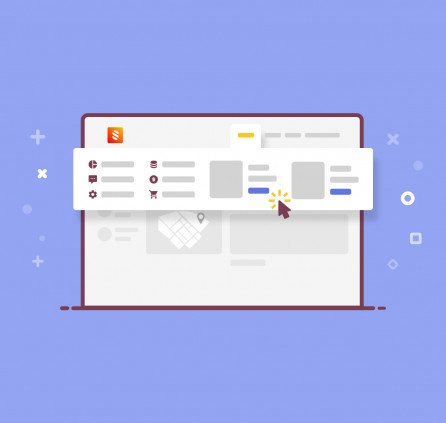
Hello, I really like your plugin, it’s easy to use and read. I have 2 events that run from 5:30-6:15. I’ve tried adjusting the times so they don’t overlap completely, but only one shows up. Is there a way to fix it?
Hello Bridget,
It is impossible to analyze each solution without taking a look at it. Please email us all the details if you have any technical question. Thank you.
Thanks, will do!
There is a bug when using your splendid plugin on a 24h timetable.. around the 12pm events there is an error and the timeline 12-13 is not correct.. any suggestion? Thanks for the useful tool you realized!
Nicola
Hi Nicola,
This is one-day timetable and it is not adjusted fr 2-days events. You can make the timeslot end at 12pm or 11:59pm but write true duration in the description. Thank you for your time and feedback
I really love this plug in ! Is it possible to add additional filters such as by
1-Location, ie Studio’s name or by region, city
2-Price Range
3-Level of Difficulties?
I wan to use this plug in to build a platform for users to search dance/yoga studio in my country. If there is a pro version that allows me to do advance filter and even sign up and payment. Please let me know!
Hi Jason,
Thank you for using TimeTable plugin.You can tie events to categories and tags and create different timetables at separate pages or using third party tabs, etc. Unfortunately there is no Pro version of this plugin however we’ll keep your suggestions in mind. Thank you!
can you elaborate your solution please? I need extra filters. Also, I need importing through excel file if you can guide me
Hi,
With your comment we will increase the priority of excel import and filters feature for future updates.
The solution above means that you need to tie your events to specific categories and then add multiple timetables (one for each category). Depending on the number of categories you may end up with too many timetables on one page. To present it in a better format, you can place each timetable in tabs created with a third-party plugin.
Hello. I’ve set up a calendar using Timetable. However, I can’t seem to change the font and size of font. I can’t find anything in the documentation for this. Can you point me in the correct direction, please?
Hi Robert,
Timetable plugin enqueues style of your theme to look a part of it. And fonts are defined by your theme. You should override style of TimeTable or apply custom styles to edit font.
For example you can create custom class ‘custom-font-table’ where you indicate custom font and apply it for your timetable shortcode via parameter CSS class:
.custom-font-table {
font-family: Verdana;
font-size: 1.5em;
}
Hi there! Thank you for the great plugin! Would it be possible to filter the timetable not by event but by category? I use the event location (yoga class rooms in different quarters of the city) as the categories and it would be great if the people could filter the timetable for the yoga classes in the place near where they live. Thanks for your reply! Lisa
Hi,
Thank you for kind feedback) It is one of most wanted features that is not available now. However you can add timetable shortcde of each category and add those shortcodes to Tabs element using our WordPress Page Builder or third party plugin that add Tabs. Thus you will have tab for each category with proper shortcode.
How can I prevent that the day starts at 0:00 h. I just want to show daytime 10.00 – 22.00.
Thank you.
Hi Heico,
There is parameter to hide empty hours – ‘Do not display empty rows’. You can simply re-add shortcode again but this time enabling this attribute or find this part in shortcode hide_empty_rows=”0″ and change its value from 0 to 1.
We are using this plugin for showing schedules of exercises in our nonprofit organization. But when two events are taking place at the same time the timetable doesn’t show it correctly. Would it be possible to add something like “Room” or “Place” for each Timeslot so we would be able to show schedules for each room? Categories doesn’t help in this case as we have exercises which take place in different rooms.
Hello Jan,
When 2 or more events take place at same time the events should be places one over another – vertically. That’s why we recommend to increase height of the row in shortcode preferences.
It is possible allow front end events submission for my website visitors?
Hi Ivan,
Currently it is possible to add Events from back-end only. If you do now ant your visitors to see some information at your back-end you can use third-party plugin to control permissions for user roles. Thus they will be able to reach Events only at your dashboard.
Hi I have 4 terms in the year with the same event running at slightly different times or days each term. I have terms as categories so I can make a page/tab per term but it still means that I have to make a seperate event with the same name for each of the terms. What I need is a taxonomy for time slots so that I can elect to display certain ones for any given calenda. Is this possible or is there a work around?
Hi Ben,
Could you clarify what you mean under terms? Do you have live example as I’m not sure I understand your question correctly. You can also email us all the details.
I’ve added a new event after using the plugin for several months now. But it doesn’t show up on my calendar. I checked everything and this event is the same as the original 3. What am I missing in terms of having a new event show on the calendar?
Hi Don,
You can try to add ID of newly created Event to the existing shortcode. Or you can re-add shortcode to the page adding newly create event.
Thanks. But can you clue me in on exactly where I would find the event ID? Also, I don’t see where I can grab the shortcode. The plugin came with a child theme and it was already set up, so I can see the shortcode, but don’t see where it was originally generated.
Hi Don,
Please refer to our documentation to learn how to add/generate shortcode of timetable.
You can learn ID of Event by going to Events>select event post to edit. When editor of certain Event Post is loaded you can take a look at link in the address form of your browser. You’ll see there e.g. ‘post=6297’ part. Where is ‘6297’ it is an ID of event.