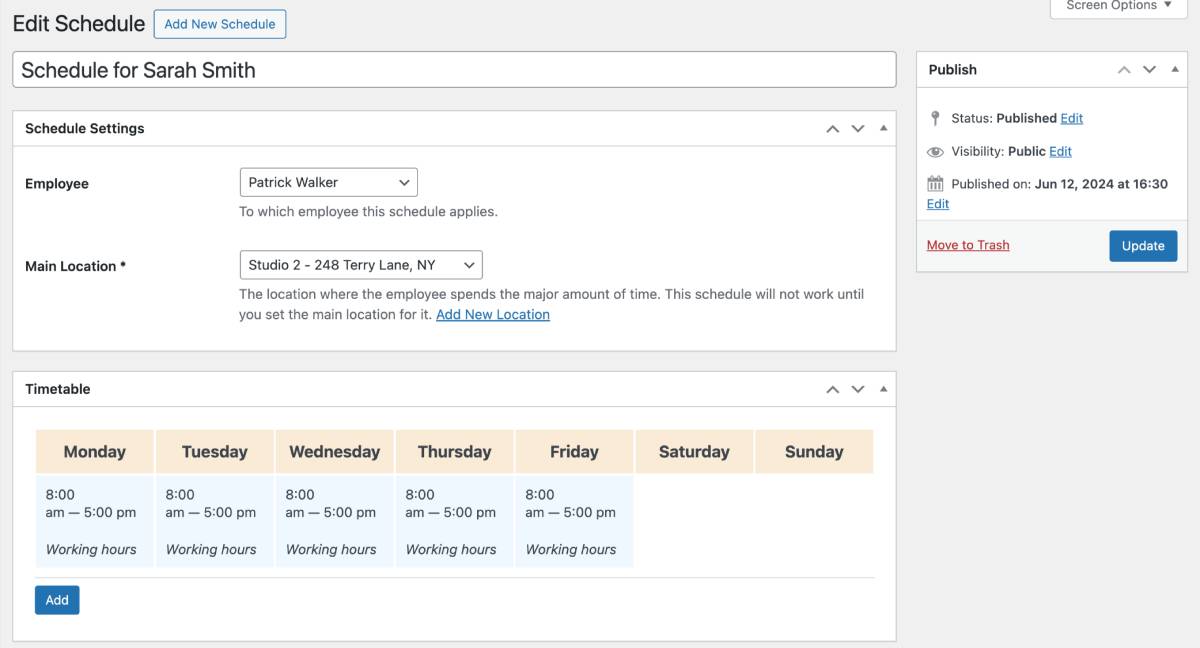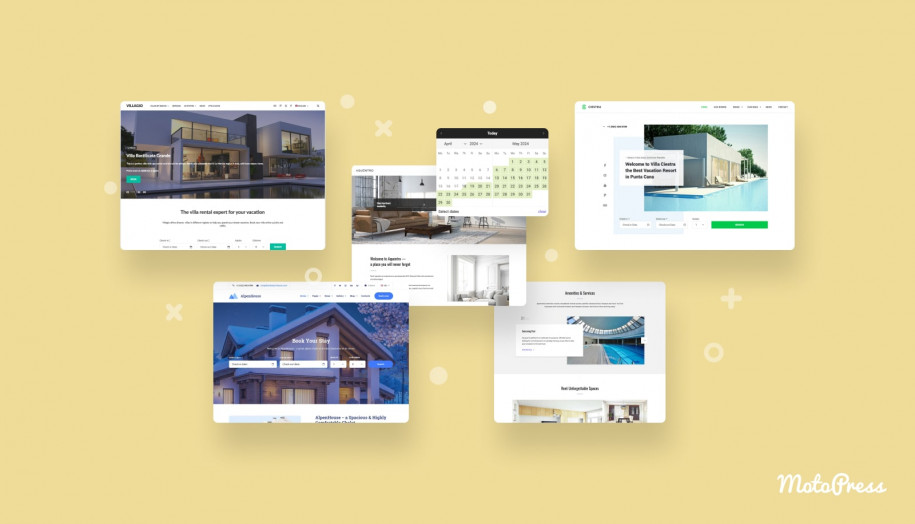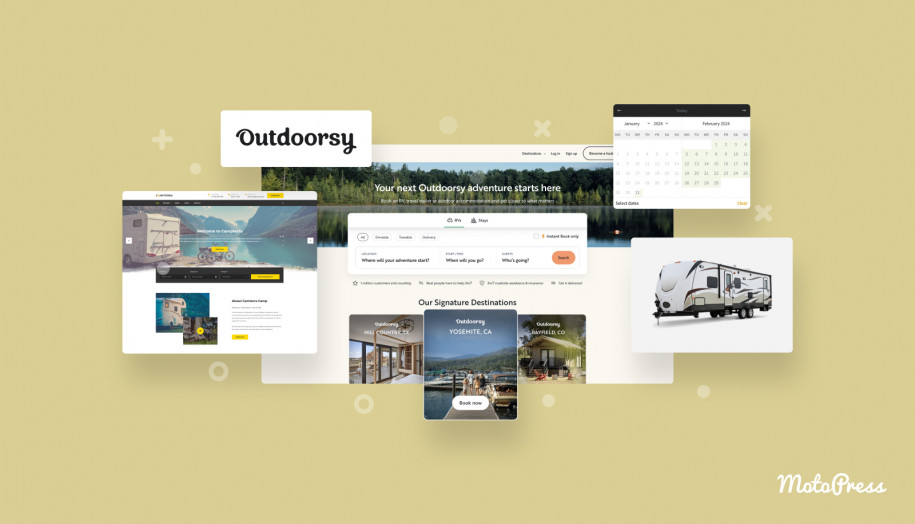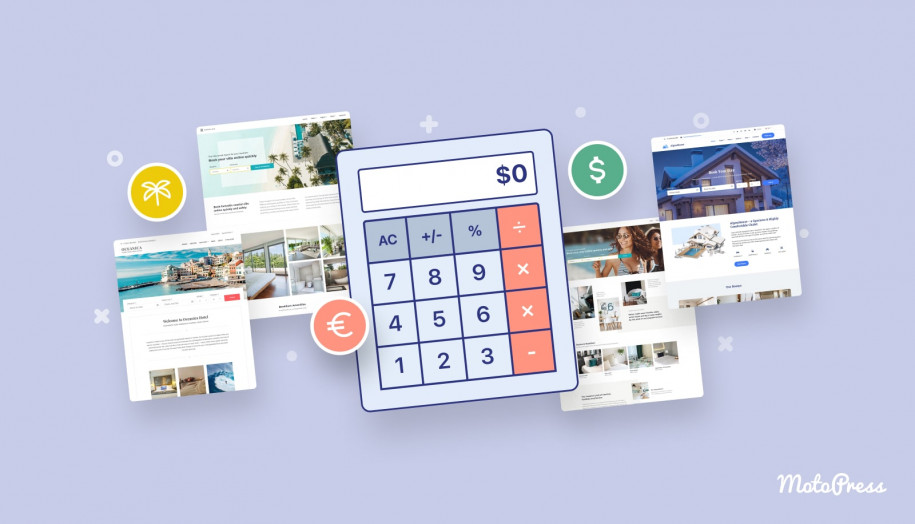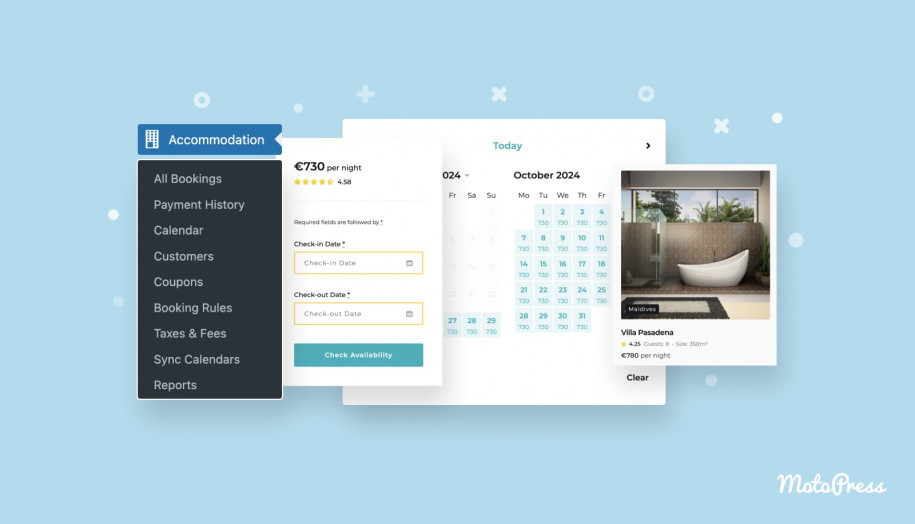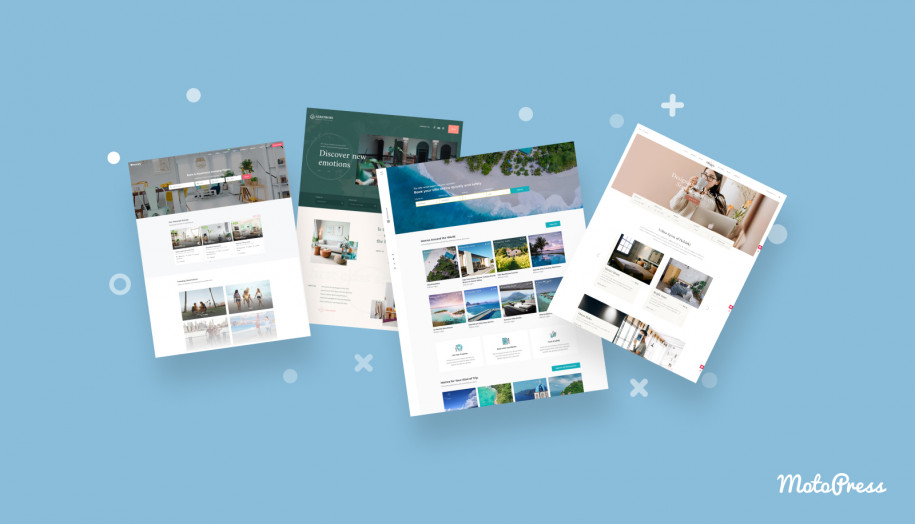How to Rent out Studio Space Online on WordPress Website?
Table of Contents
Renting out a venue or studio is much easier when you can configure your availability just once – and then enable clients to self-schedule the time that suits them. To implement such a booking system on WordPress, you basically need just one plugin – MotoPress Appointment Booking.
That’s one of our bestsellers for hourly bookings, including for spaces and rental properties.
Despite the ‘appointment booking’ reference in the plugin name, I’m going to show you that it’s okay to use it as a WordPress rental plugin for studios and spaces. It’s going to work as a well-oiled machine for hourly venue rentals!
Who Can Use the Booking Plugin?
Before showing you the steps to set up the plugin to rent out studio space, let’s take a look at some real rental business scenarios when the plugin will be perfectly suited:
- Hourly rentals for art studios, photo studios, or music/recording/rehearsal studios.
- Customers can book desks, private offices, or shared areas during the same time slot.
- Rent out a venue with multiple rooms or halls (e.g., conference centers) with different hosts.
- Rent out rooms for multiple activities simultaneously.
- Massage therapists or counselors might rent treatment rooms within the same building during overlapping hours.
- Classrooms for one or multiple instructors and groups.
As you see, it’s a nice option for small studios, schools, or venues.
When we take a look at specific booking calendar WordPress features and functionalities, what can you achieve with this plugin? Let’s highlight those that matter to renting out spaces.
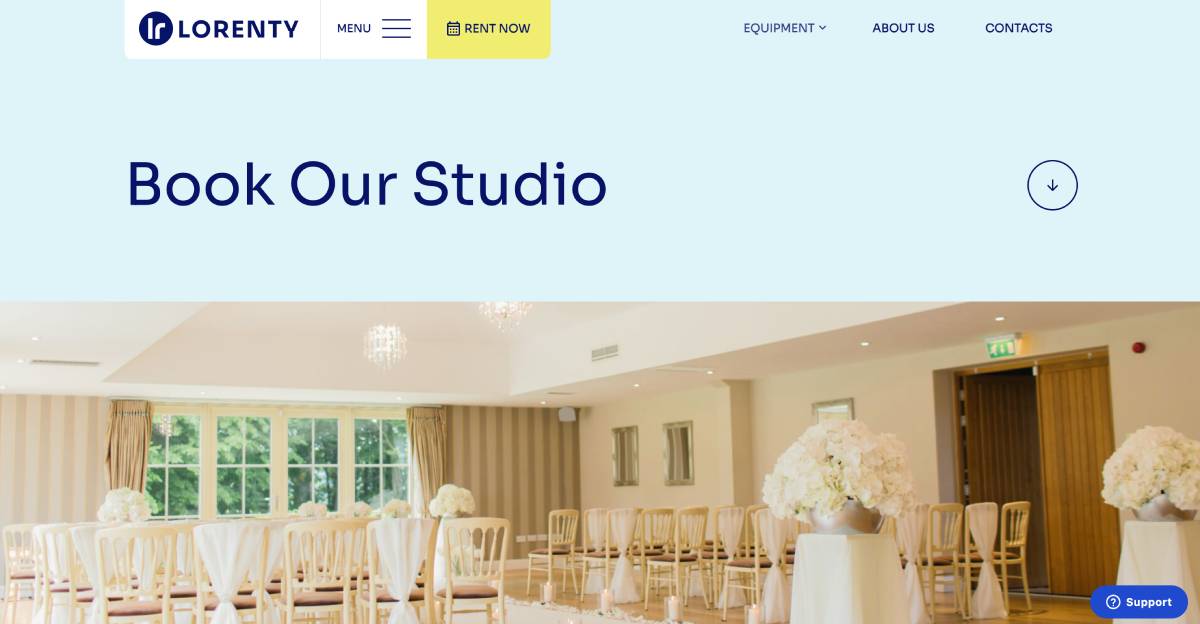
- Create unlimited rental spaces and set variable costs for them.
- Pre-define available rental durations that clients can book.
- Set the maximum available capacity of people for a rental space.
- Enable bookings of the same time slot by different people (e.g. co-working spaces, yoga or dance lessons).
- Set up automated online payments.
- Configure automated notifications.
- Allow customers to have their account to speed up future bookings (e.g. music recording or rehearsal studio).
To showcase examples in this tutorial, I’ll be using WordPress themes from MotoPress that already include the premium version of the booking plugin for free, but you’ll see me using the Lorenty theme more often than the others.

Step 1. Install the Booking Plugin
No matter which WordPress theme you choose, the MotoPress Appointment Booking plugin will work seamlessly with all of them. You can choose to start with either a free or premium version.
Free Appointment Booking Plugin
Once the plugin is installed, activate it as you would normally do with any other plugin.
The ‘Appointments’ menu should appear – that’s where you customize your plugin settings for renting out a studio space online.
Then jump straight to our tutorial below.
Step 2. Add Staff
Using the ‘Employee’ menu, you can add unlimited staff members to the system. Add as many staff members as you have rental spaces.
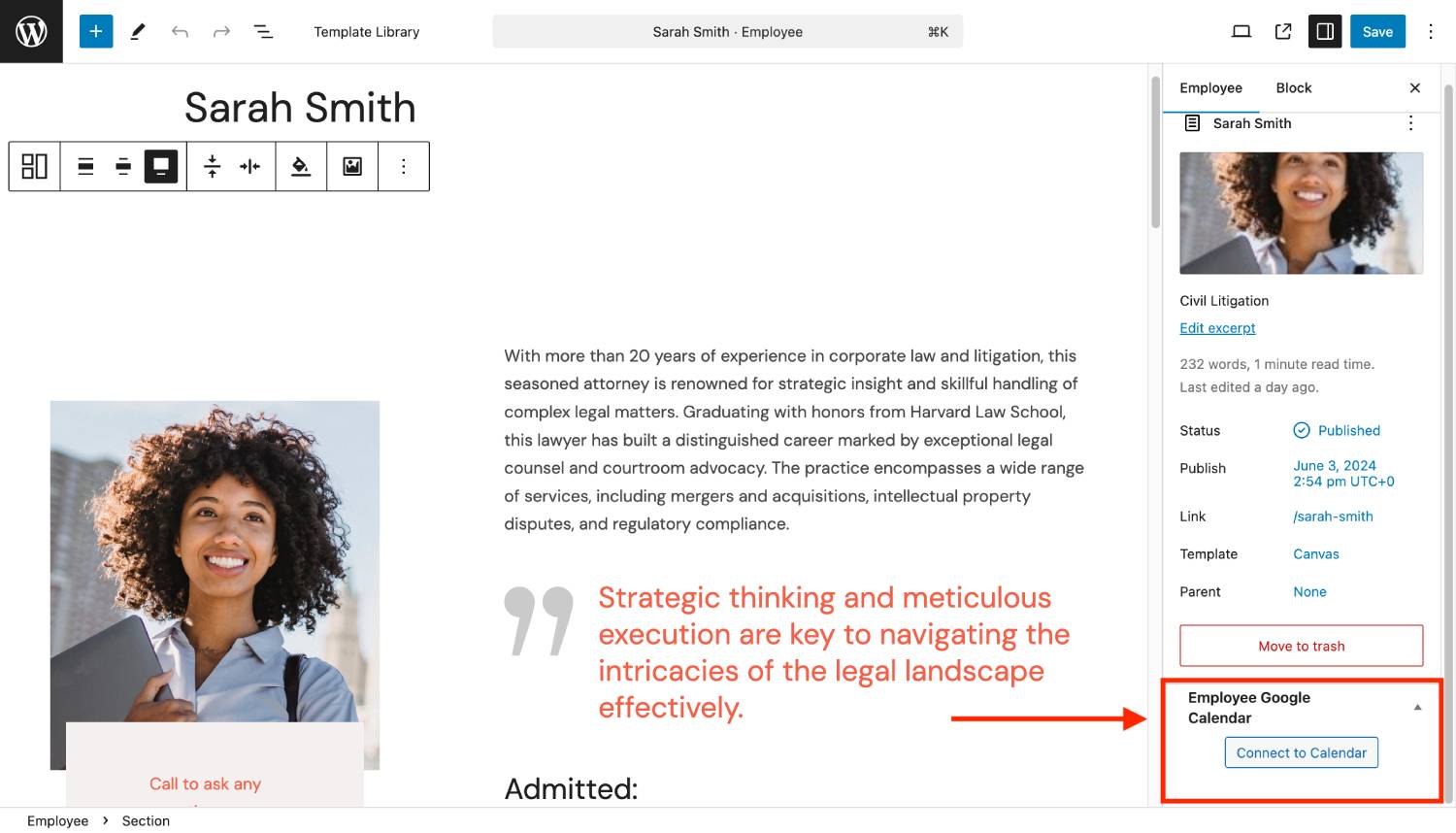
Even if you don’t need to output the staff/person selection in the booking form, it’s still required to add them to the system to control availability of rental spaces. Don’t worry, you can then completely hide the staff info from the booking page if required and keep control over it only in the back-office.
In case you want to allow customers to choose an instructor, host, etc., you will be able to add an ‘Employee’ selector to the widget. Easy peasy.
Moreover, if you want to have a dedicated person assigned to the rental space (who would get notified about new bookings on Google Calendar), you can later connect their email address to the Employee profile.
Step 3. Create Locations
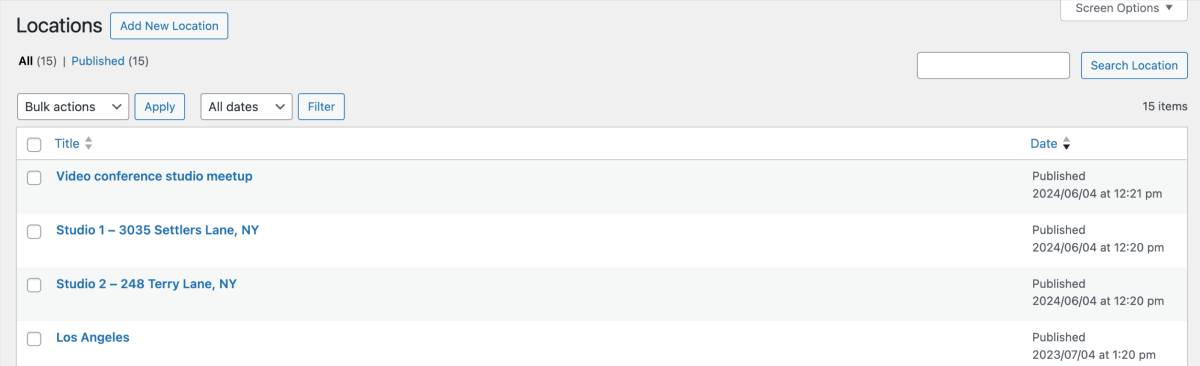
The plugin requires setting up at least one location for your rental studio. Staff members are tied to the exact locations you add.
For example, if you have three rehearsal halls in just one building, you may want to disable the location selector in the booking form (hide it completely), yet you need to have it added to the plugin.
However, if you have different studio spaces in various regions or cities, it makes sense to showcase the location selector to simplify the search for your customers.
To sum up, it’s up to you whether to show the location selector in the booking widget but it’s a must to have it set up via the plugin’s back-office.
Step 4. Manage Availability for Studio Space
Go to the ‘Schedules’ on the plugin dashboard to manage availability for staff.
If you don’t want to enable customers to select staff when making a booking, you can hide the staff information, still ‘passing’ its availability to a rental space.
So, in this menu, you customize availability based on the staff and location. If you have staff, you set up availability of the staff. If you don’t, you simply use ‘Staff’ to set up availability of rental spaces.
- You can add different working hours of your space based on the day of the week.
- Add lunchtimes and breaks to mark certain periods as unavailable.
- Add custom working hours for specific dates.
- Select days-off (when your studio is non-bookable).
Step 5. Create Rental Spaces
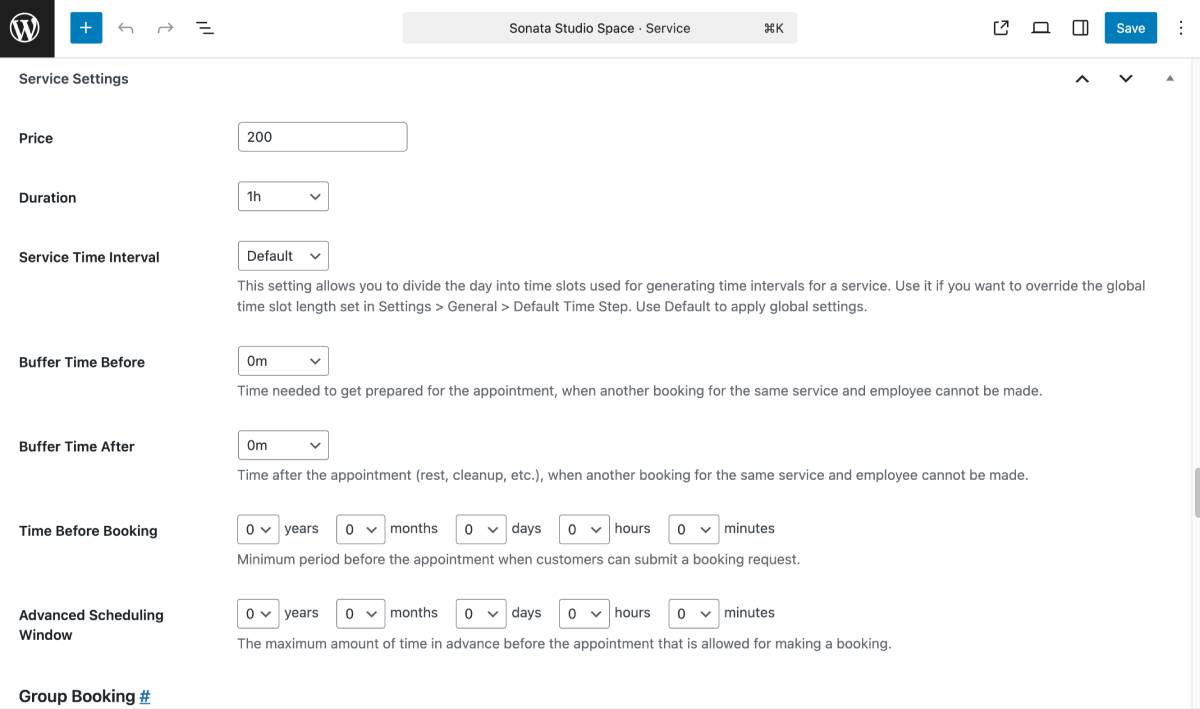
Finally, you can add all rental studios via the ‘Services’ menu of your Appointment Booking plugin.
So, a service is an actual rental space. You have multiple settings on this step:
- Add a name and detailed description of a rental studio.
- Add it to a category if you have many rentals and want to speed up the search for customers.
- Select a rental duration option and its cost.
- You can also add buffer times if you need to clean or prepare the studio before the next client.
- Optionally set a minimum and maximum period before the actual rental time when a customer can book a studio.
Next, you can customize the minimum and maximum capacity – how many people can a rental space contain. For example, if you offer large group rehearsals. There are a few nuances:
- You may enable ‘Group reservations’ if you want independent people to book the selected number of places. For example, it works for co-working spaces or yoga studios, when the same time slot is booked by multiple people. Think of it as tickets to your rental space.
- With ‘Group reservations’ disabled and capacity set, you basically enable one person to make a booking on behalf of a group (according to the capacity you set).
For either scenario, you may add your custom label for bookable items. For example, seats in a classroom.
When can you use the reservation booking feature? Consider these cases to rent out studio space:
- Art galleries – for exhibitions or photo shoots.
- Music studios – for recording or rehearsals.
- Dance studios – for rehearsals, classes, or fitness activities.
As for the pricing, you can click the “Multiply price by the number of booked items or spots” to enable this calculation when a client makes a booking.
You will also need to select ‘Employees’ tied to these studios. Remember, you need to choose an employee to set up availability for the rental space.
Notice the deposit settings, too. In this section, you can enable a particle payment collection (fixed or deposit) instead of the whole rental cost.
Step 6. Configure Currencies, Coupons & Page Settings
In the ‘Settings’ menu of the plugin that allows you to rent out studio space, you will find many fundamental configurations for the booking system. I won’t go into detail, but I’ll highlight a few key settings:
- Booking confirmation mode (choose to manually control booking or approve automatically with a payment).
- Set up the needed system pages.
- Enable coupon usage to provide customers with manually added discounts.
- Enable customer account creation.
- Enable booking cancellations by customers.
- Currency and default country on the checkout page.
Step 7. Set up Payments & Emails
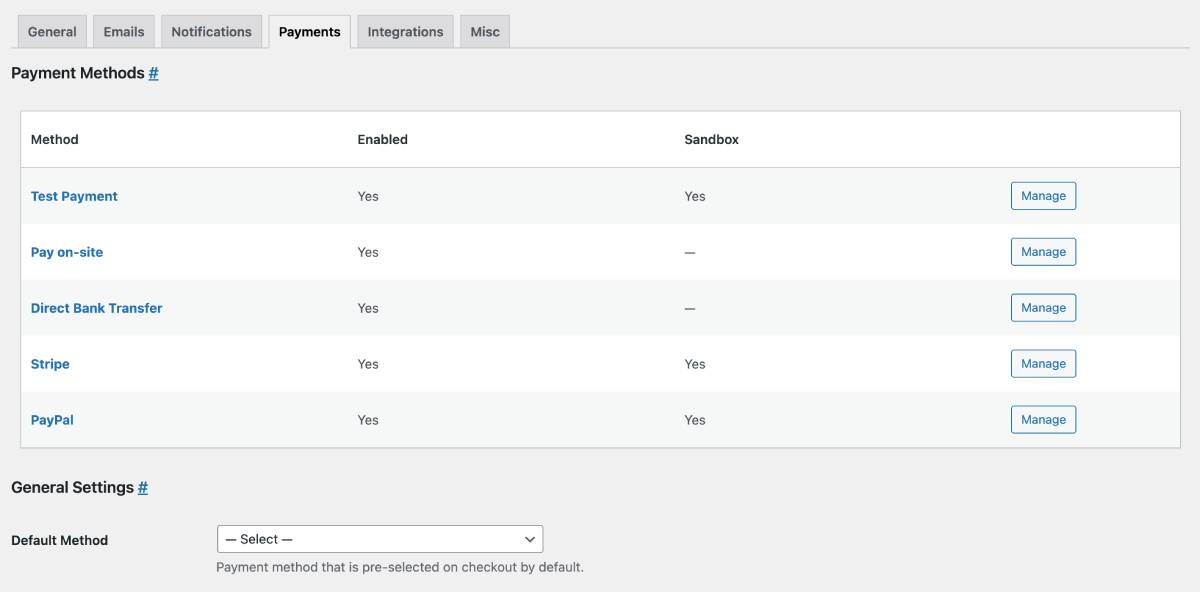
To further customize the plugin, you need to set up email notification templates, payment gateways, and possible integrations.
Available payments include:
- Stripe
- PayPal
- Pay on-site
- Wire transfer
- Square (via add-on).
With the Test Payment option available in the MotoPress Appointment Booking plugin, you will be able to quickly test how payments work.
As for emails, the plugin enables you to customize the content of those notifications, for you and your customers, as well as add branding elements (colors, fonts, footer, etc.).
Needless to say, you may even send SMS to notify your clients about booking details – automatically, with the dedicated Twilio SMS add-on. Once you install it, you’ll have an extra settings panel to set up this plugin to rent out studio space.
Step 8. Add a Booking Form to WordPress Site
Now, it’s time to make your studio bookable online on WordPress!
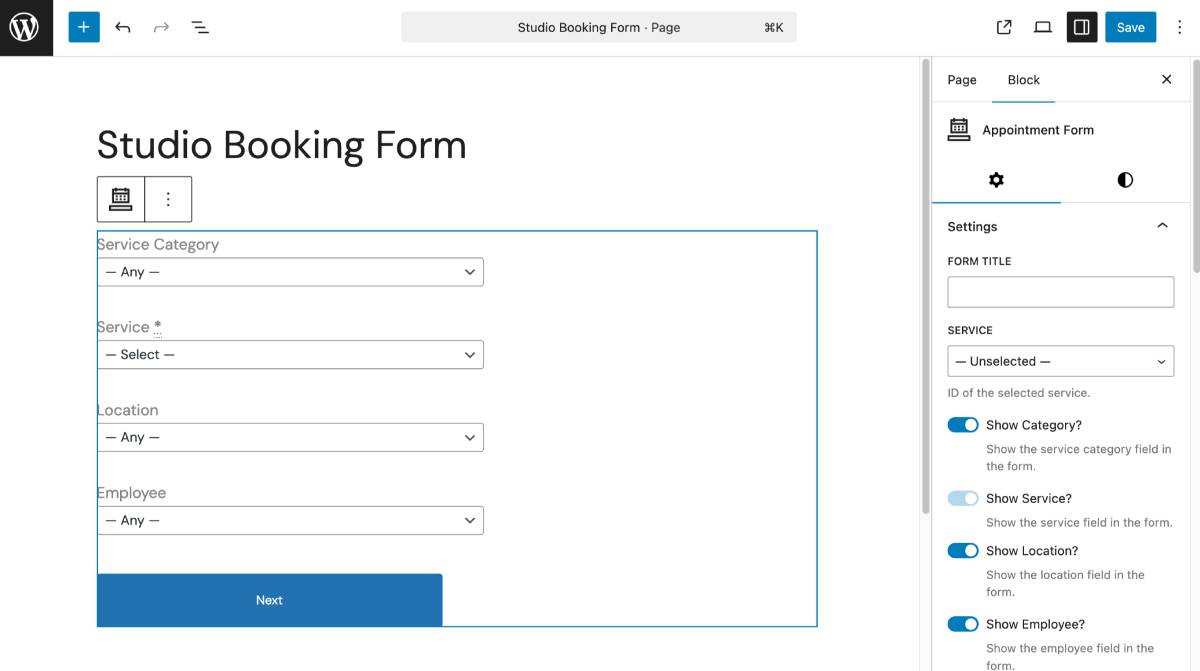
The MotoPress Appointment Booking plugin seamlessly works with all page builders, with custom-built blocks for the Gutenberg editor, Elementor, and Divi appointments.
To add a block/widget, simply open the needed page or post > find the block in the library of blocks > add it to the page.
Here you have even more settings to customize the booking form fields and their labels. For instance:
- Show or hide form fields. ‘Service’ is the only field you can’t hide.
- Pre-set a studio in the ‘Services’ field (so that it’s chosen by default).
- Type custom names for the fields.
- Select the number of columns for the timepicker.
- Choose to display either the rental duration or just the start time.
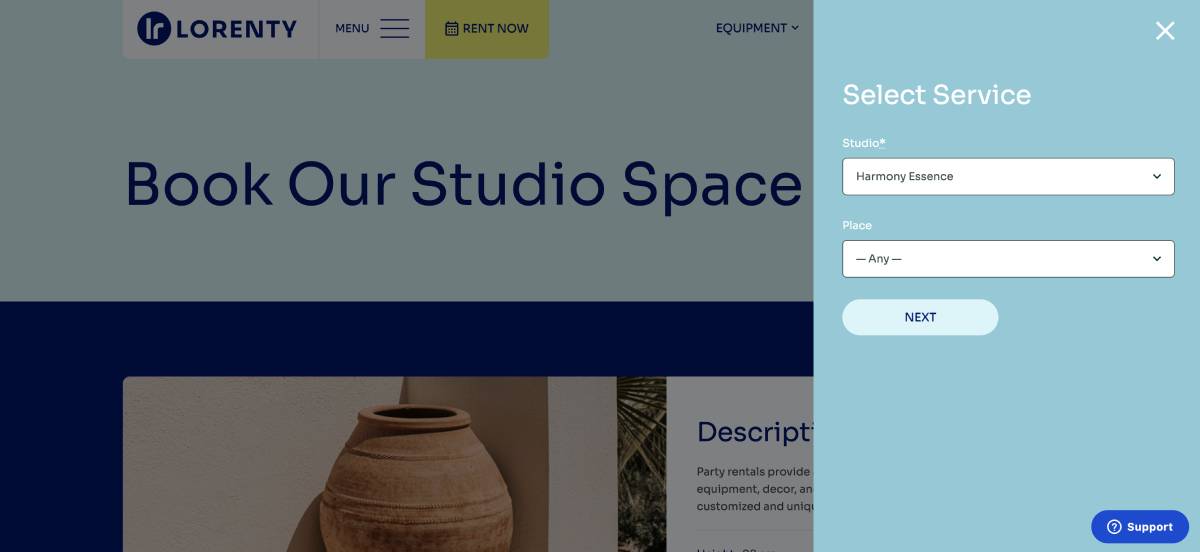
Once you are satisfied with the result, publish the form. Remember, it’s easy to place the booking form into any location on your site, very often including widget areas like WordPress sidebars or headers.
What are Your Extra Options?
With premium extensions available for the Appointment Booking plugin, you may connect even more solutions to the plugin and solve specific needs or better track bookings.
- Video conferencing if you want to provide online meetings.
- PDF Invoices if you want to send more professional invoices to clients.
- Google Analytics to track interactions with your booking form.
- Checkout Fields Editor to collect more information through the booking form.
Needless to say, you can get all these add-ons in a bundle with a fantastic discount.
FAQ
Can I rent out studio space daily?
Is there a WordPress photography studio theme?
What is the best theme to building a rental website WordPress?