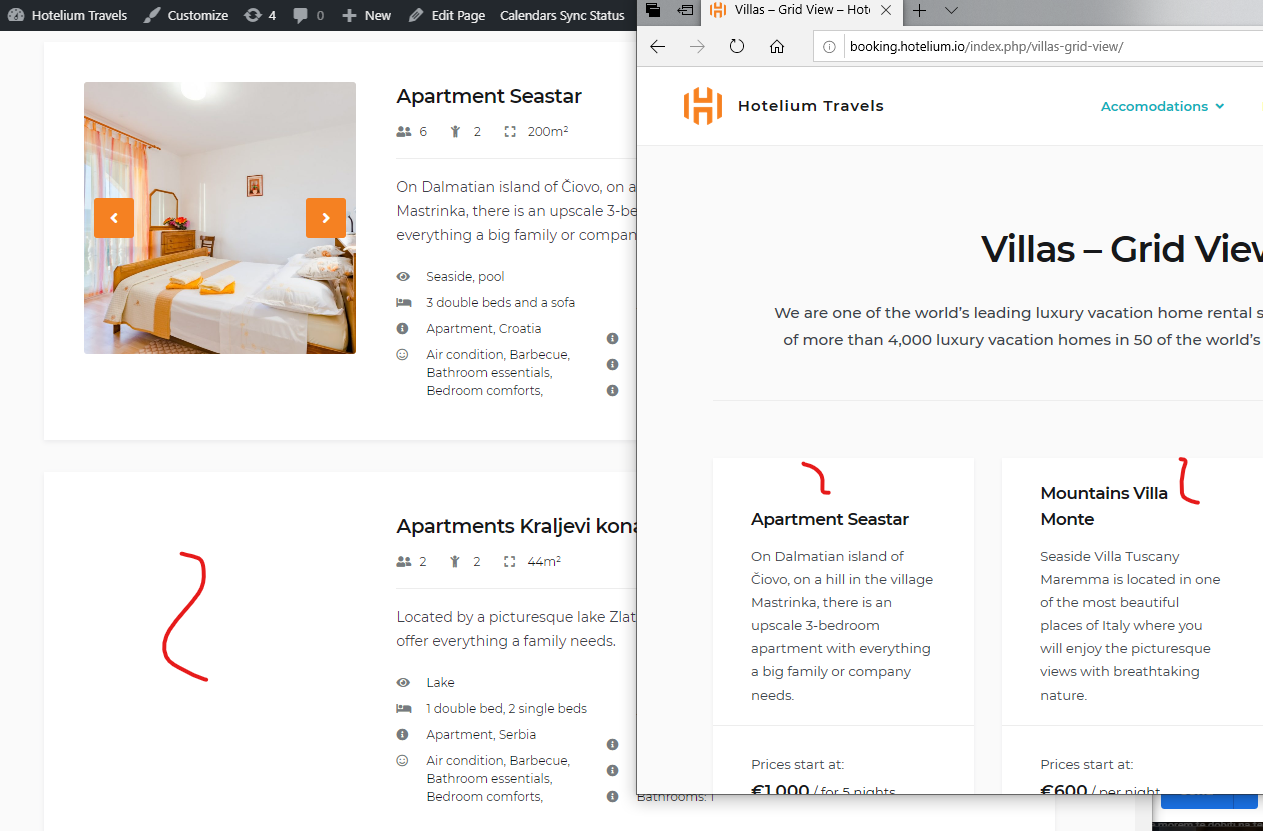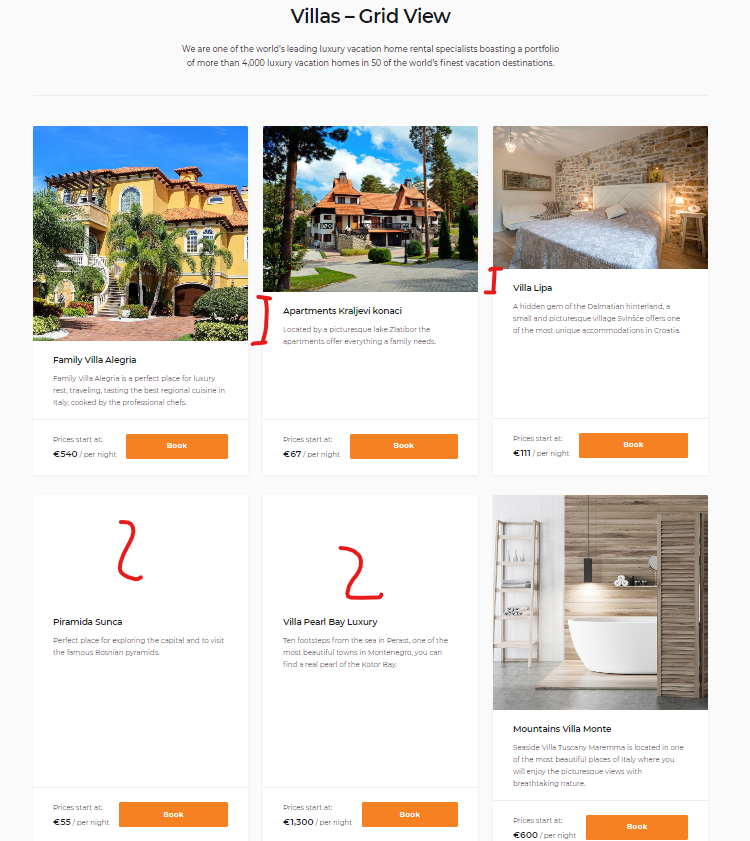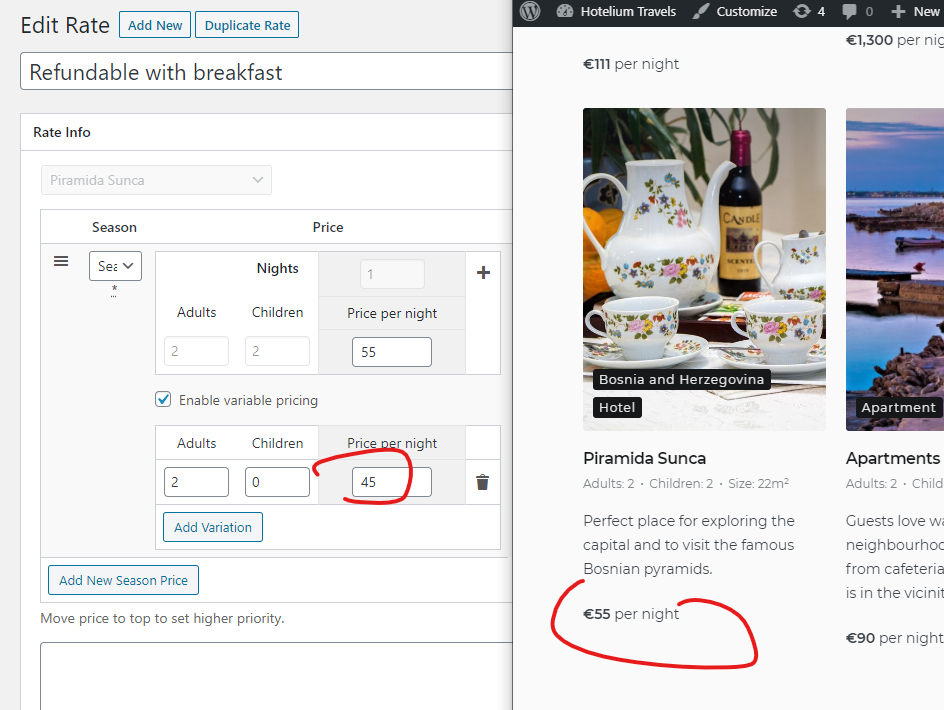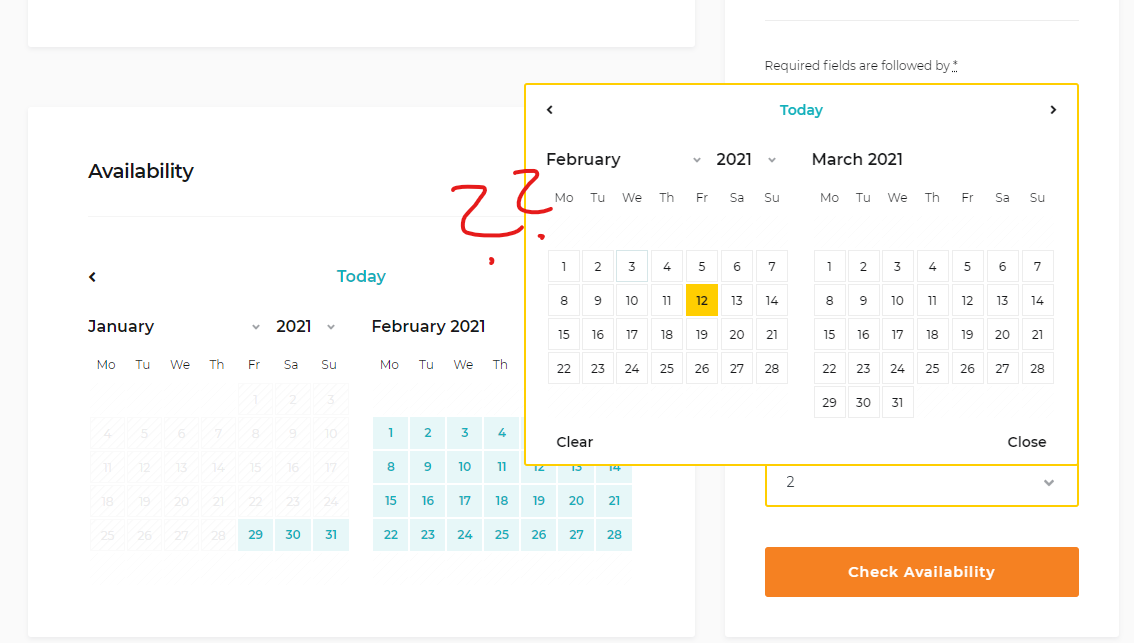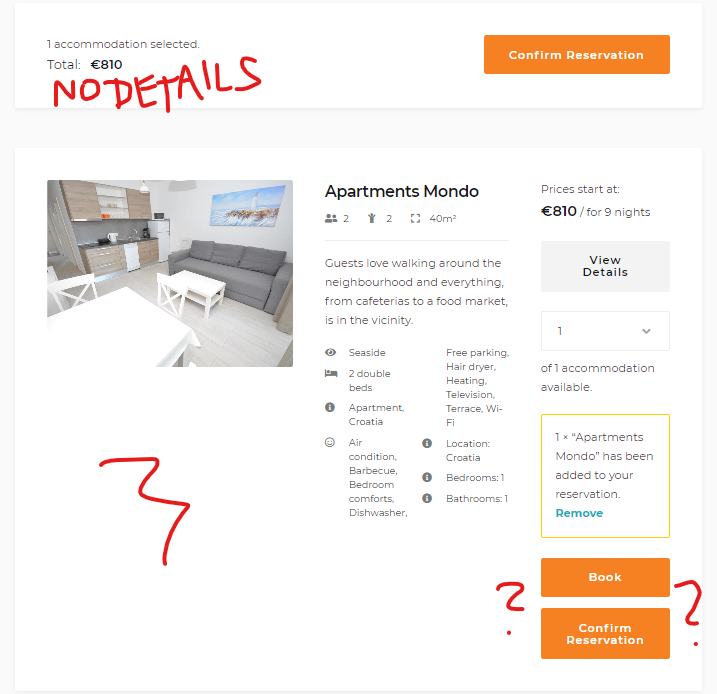Free and Premium WordPress Plugins & Themes Forums WordPress Themes Booklium Booklium starting issues
- This topic has 3 replies, 2 voices, and was last updated 3 years, 5 months ago by
Andre Flores.
- AuthorPosts
- February 1, 2021 at 3:17 am #1066572
David Tomsic
ParticipantI recently purchased the Booklium template to use as a small booking agency. However, after one night of experimenting and reading your tutorials, I am stuck with a couple of issues. Any suggestions?
1. Images in list / grid / compact view don’t show
(It is pretty random – in Edge almost never, in Chrome sometimes, in Safari almost every time. Tried PCs and iPhones.)

2. Cover images in grid view are not of the same size!!
This is extremely disturbing and not cool!

3. The quoted price is not the lowest!

4. The map is a must for an agency booking page.
If not a general map with all the accommodations at least there should be a map on every accommodation subpage. Please help me implement it, otherwise the platform is close to useless.5. Two calendars, one for checking availability and the other for setting the dates are really clumsy.
Just about everyone will futilely click on the availability calendar to set the dates. Even more so on the mobile, because that one is the first one. This should be fixed at all costs. One calendar!

6. The booking process is very awkward
You go on the accommodation page which you want to book. You set the dates, adults and children, but instead of getting clear offers for that particular accommodation, you get results for every accommodation. This is very weird, but it gets even more. You click ‘book’, and a totally unnecessary middle screen with no extra info shows where you must click ‘confirm reservation’ (??? – we are not launching missiles!!!). If you click ‘book’, nothing happens. Then you get to the booking confirmation screen where you must set the number of adults and children AGAIN! How can we make this procedure smarter and quicker??

7. I see no way to pay deposit upfront (Paypal for example) and the rest on arrival.
It is even suggesting I have to pay deposit on arrivalFebruary 1, 2021 at 7:08 am #1067719Andre Flores
ModeratorHello David,
We have just located your ticket in our Help Desk, you have received a response to all the questions in ticket #35060.
Regards,
AndreFebruary 2, 2021 at 8:43 am #1068420Maurice Couwenberg
Participanthello, I have 2 sites in preparation with booklium. Could you share the response to his questions of ticket #35060. This to learn from
thanks
Maurice
February 3, 2021 at 11:21 pm #1069361Andre Flores
ModeratorHello Maurice,
Sure, I will gladly do that, you will find answers to the above questions below:
1. The issue has been fixed in the Hotel Booking plugin v. 3.9.3. The issue is since the plugin is built in the purchased Booklium theme, it can be updated along with the theme only. It usually takes some time for our developers to update the theme to make sure everything works in tact. If you do not want to wait for the theme update, it is recommended to get the Hotel Booking plugin license separately in order to receive plugin automatic updates regardless of the theme version.
2. Images are all the same size on the theme demo: https://themes.getmotopress.com/booklium-default/villas-grid-view/. It is recommended to use square images, as they are used in the theme by default. The image dimensions used in the Booklium theme by default are 892×892 px.
3. By default the Hotel Booking plugin has the base price displayed on the front-end, not the lowest one. As I can see on your screenshot the base price is $55. If you are using variable pricing you should set the lowest price as the base price in order to have it displayed on the front-end.
4. The map can be added to each accommodation type easily. You may either use one of the available additional plugins on the web or use the Google Maps embed code and insert it directly in the page content area.
You will find some directions on how to implement the Google Maps in this thread.5. Currently this is how the Hotel Booking plugin functions by default. However, we do have such a feature request and are currently collecting our users feedback. In case there are more similar requests from other users, we might consider implementing this feature in one of the plugin future updates.
6. In order to avoid your guests being redirected to the Search Results page when booking directly from the accommodation type pages, you should navigate to Accommodation ->Settings and enable the “Skip search results page and enable direct booking from accommodation pages.” option there.
The reason you get a screen with “Confirm Reservation” button is because the Hotel Booking allows multi-booking, so you are able to book several accommodations right from the Search Results page and then click “Confirm Reservation” – on the Checkout page you will see all the booked accommodations.7. In order to enable the Deposit type payment you should navigate to Accommodation ->Settings ->Payment Gateways and choose the “Deposit” next to the User Pays option for selection. Make sure to also enable and set up one of the available online payment methods, so your guests could actually pay the deposit.
You will find detailed information regarding this matter in plugin documentation.Regards,
Andre - AuthorPosts
- You must be logged in to reply to this topic.