Super Easy & Quick Guide to WordPress User Roles
Managing user role access in WordPress dashboard is one of the greatest pros of MotoPress Visual Page Builder Developer License. This option gives you tons of possibilities and is not very complicated to set up, but it’s easy to get lost and provide extra access capabilities to wrong users if not having a clear understanding of each role and their differences. Let’s revise the main options of default roles and have a look at some useful free tools to simplify the management process.
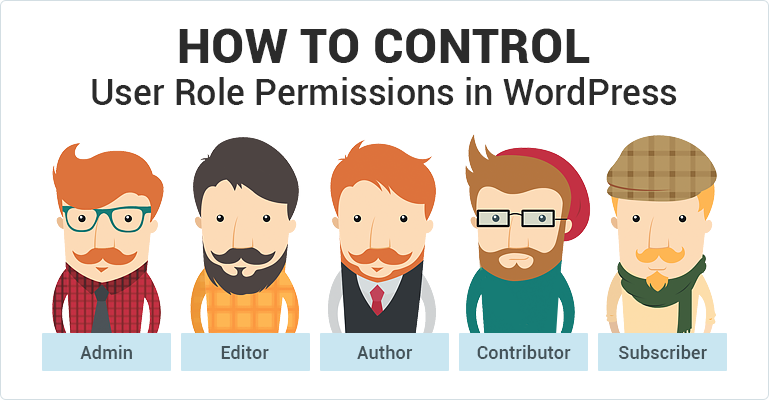
When you install your WordPress website, there are five default user roles (may be found under Users in your WordPress Dashboard):
- Administrator
- Editor
- Author
- Contributor
- Subscriber
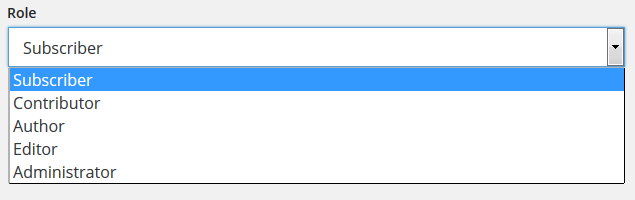
When you add some particular plugins/currently manage any, they may include additional roles (for example, a Customer role implying the online shopper of your cafe), so don’t be surprised if you notice any additional roles apart from the default ones.
Let’s get down to details of each user role.
For your own website you are an Administrator. This role (the most important and powerful one) implies that you have full access to all possible website settings. In short, you are responsible for everything and the entire website is in your hands! A fuller list of your role includes the following actions connected with managing website content:
- reading the site
- editing/deleting/publishing of posts/pages
- editing published posts
- uploading/editing/deleting files
- editing/deleting/publishing the posts/pages of the others
- reading/editing/deleting private pages
- managing categories
- moderating comments
- activating /deleting/editing of plugins and themes
- creating/editing/deleting users
- editing theme options
- seeing all users and promoting particular users
- switching themes
- updating cores
- editing dashboard
Editor is a content hero and manager, he has full control over it. That’s a very convenient helping role if you deal with a lot of regular posts/updates and high traffic that possibly leads to comments. Editors are not provided with access to your website settings, users, plugins and themes, so you are the the only person responsible (except for hackers) to some ‘unknown’ change to global website parameters. The editor has the next options:
- reading the site
- editing/deleting/publishing of posts/pages
- editing/deleting of published posts
- uploading files
- editing/deleting/publishing the posts/pages of the others
- reading/editing/deleting private pages
- managing categories
- moderating comments
Author is a standard role of bloggers. They are able to create and publish their own posts and are provided with access to the Media Library. Check out the main Author’s options:
- reading the site
- editing/deleting of published posts
- editing/deleting/publishing posts
- uploading files
Authors can be also manually provided with a capability to modify comments, but only for their own posts.
Contributor is a necessary role mostly for guest bloggers. They are only allowed to create unpublished posts (they add and edit their own posts, but have no option to publish them) and submit for review of an Editor or Administrator. By default, they don’t have access to Media Library, but the Administrator can provide Contributors with this capability. This is what this role can do:
- Reading the site
- Editing posts
- Deleting posts
Subscriber is only able to read website content, no access to any inner website settings or content. This role is limited to connection with the site to User login area to be able to update his/her profile. In general, such users can read posts and leave comments. Generally, their option includes:
- Reading the site
Useful free WordPress plugins for managing user roles
There are already a great many of free WordPress tools to simplify your work with user roles. Especially multisite administrator will be happy to have a couple of such timesavers at hand. Consider the following examples:
User Switching plugin will provide you with a great opportunity of a qucik swithing between user accounts (without a need to log in/log out):
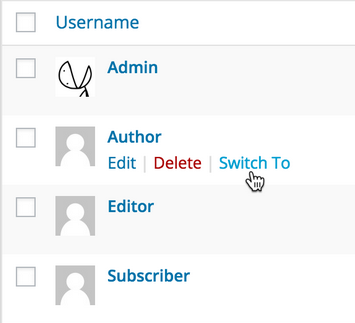
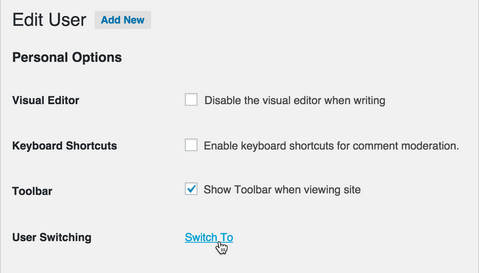
Among plugins for multisite network, there are a couple for creating custom roles and managing them. A lot of users advise User Role Editor, which will help you easily define user roles and assign their capablities.
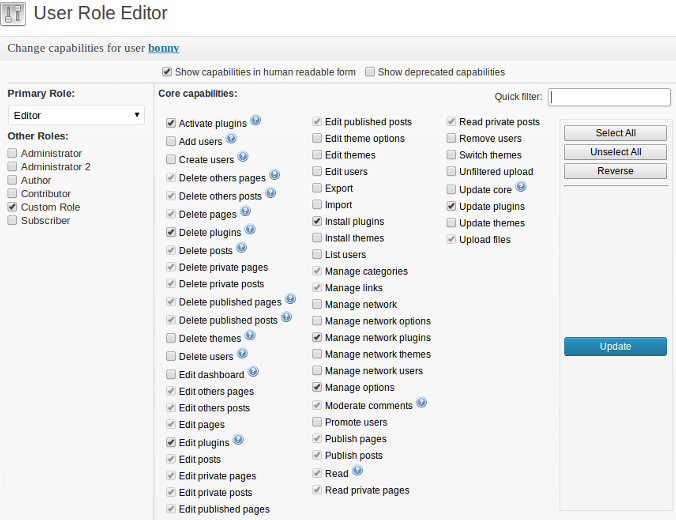
Another one great plugin (especially useful to multisites) to modify the roles is Capability Manager Enhanced. It’s very easy in use as allows to fully manage roles within one section. After installing and activating the plugin, go to Capabilities > from the drop-down select/deselect the needed roles or go to “Create a new role” and give it appropriate access (tick the needed options in Capabilities).
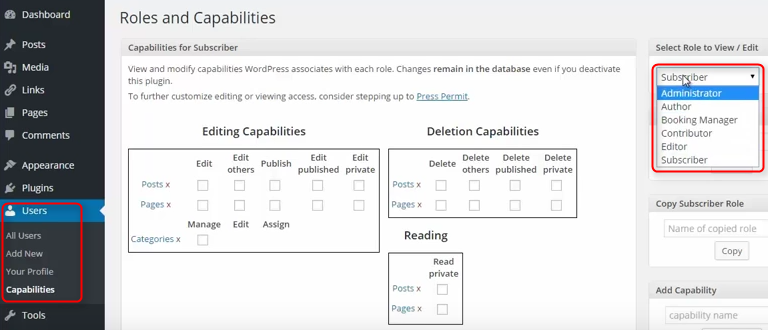
If you have any important idea to add to the post or experience to share, speak your mind in comments!
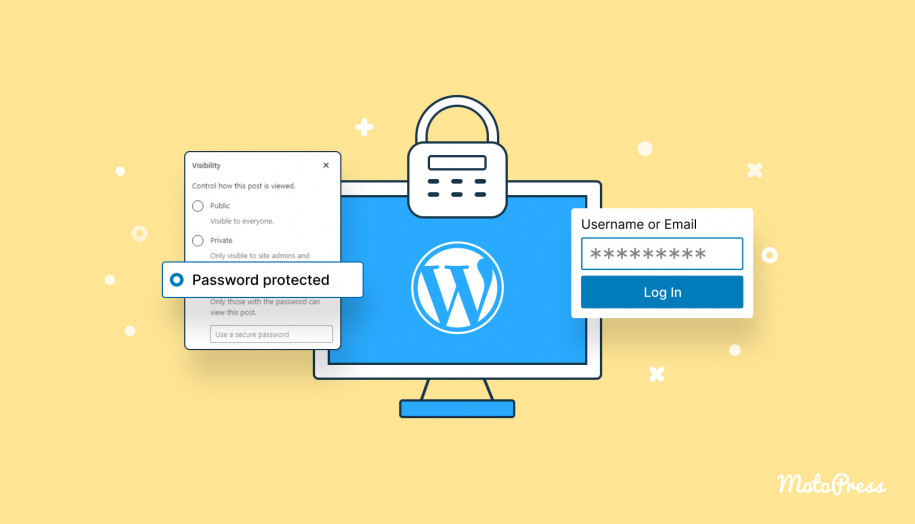
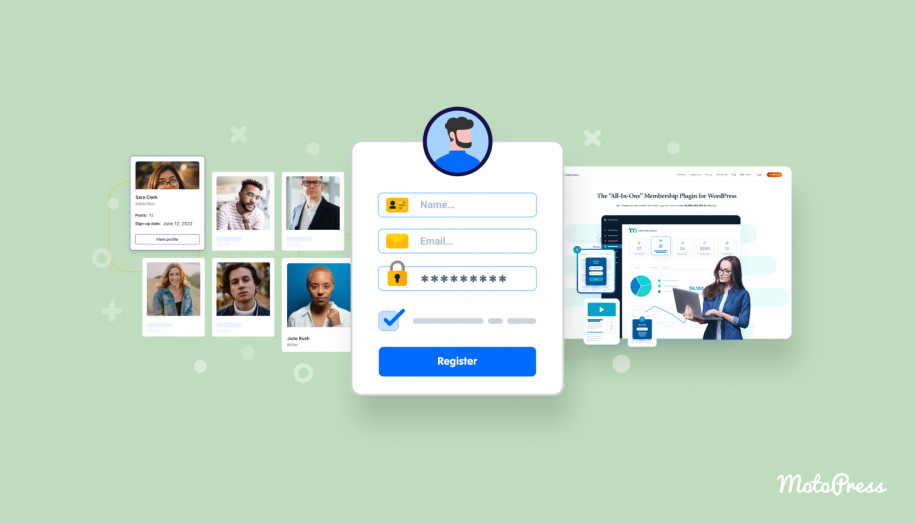
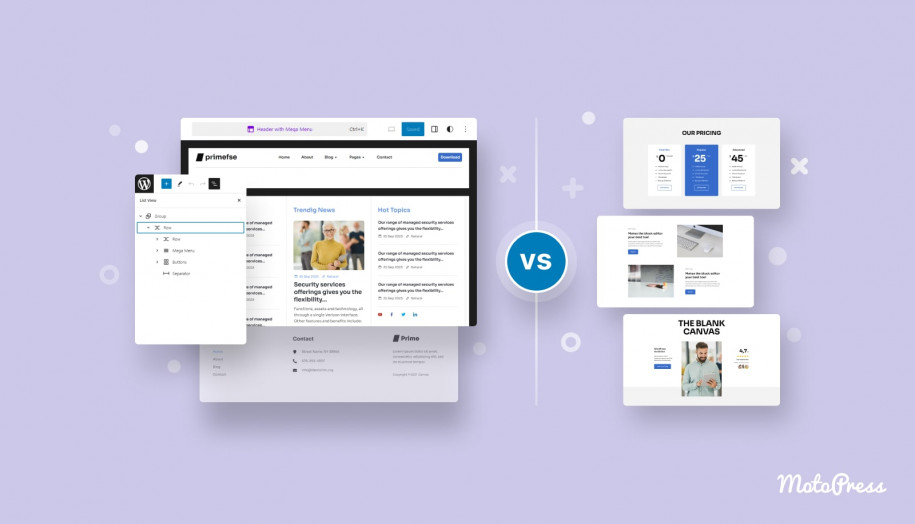
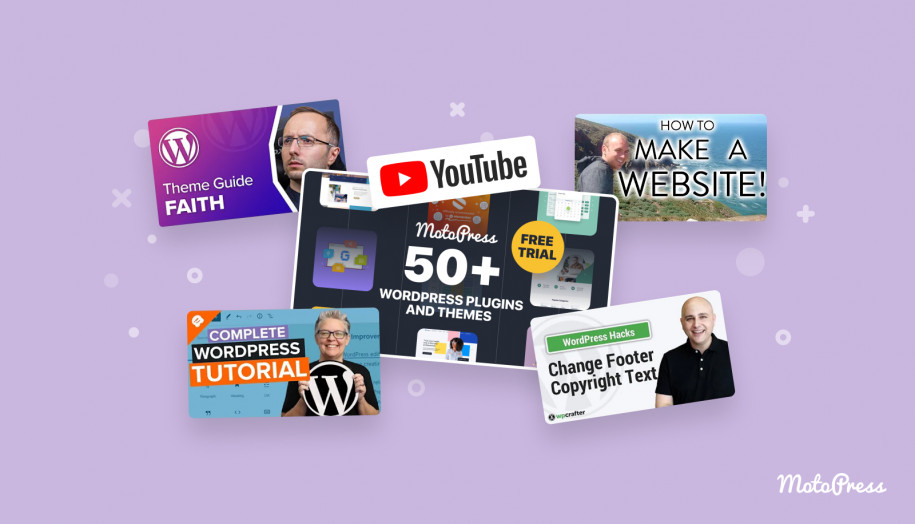
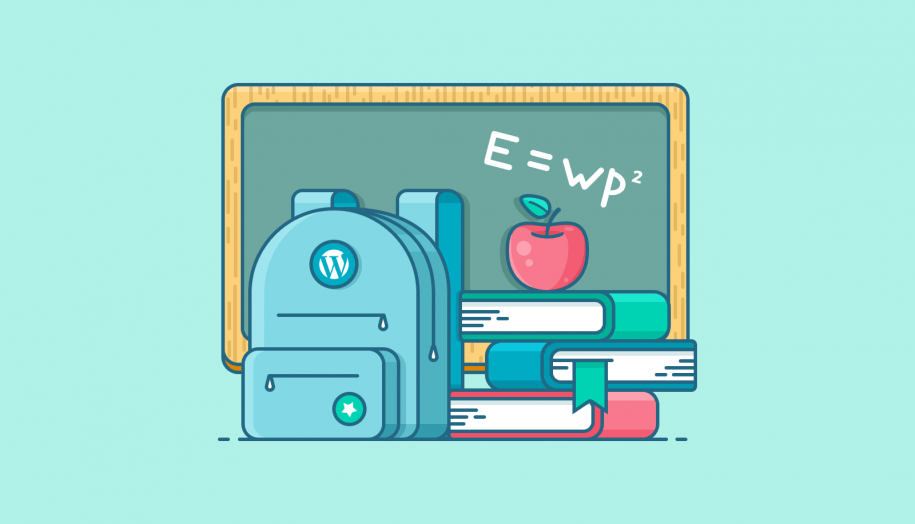
Very good. Thank you very much have to bookmark this.