This addon is for WordPress Restaurant Menu Plugin, it installs a shopping cart button in the navigation bar.
Having a shopping cart on your e-commerce website creates an impression of a professional and customer-oriented business process. The shopping cart prevents any sort of confusion and creates comfortable conditions for ordering. It also contributes to a better user experience as customers’ multiple items look well-structured and organized in a list of the cart.
Plugin options:
- Display cart icon, or only items/prices.
- Display items only, price only, or both.
- Display always, or only when there are items in the cart.
- Float left, float right, or use your menu’s default settings.
Use the Restaurant Menu > Settings > Extensions > Menu Cart screen to configure the plugin.
A shopping cart enhances the efficiency of your website by giving rich and handy tricks to clients which meanwhile urges them to add more items to the cart. All people like simplicity especially while doing shopping or ordering food, a cart is an easy solution for them as the list of products and the total sum can be viewed at any time.
UX plays an efficient role when it comes to choosing any sort of software for your website. Apart from the cool design and easy-to-manage backend, it is extremely important to create simple and straightforward payment solutions for the customers. For the latter purpose, there is no better option than a shopping cart on your menu.
E-commerce is a wonderful technology by means of which you may easily double your revenue and sell extra items with no effort. All you need to make this real is a special management core and handy helpers (addons) that you can get by MotoPress.
Read our article on how to add and customize your Shopping Cart Addon by MotoPress.
Check other useful Restaurant Menu WordPress Addons for your website:
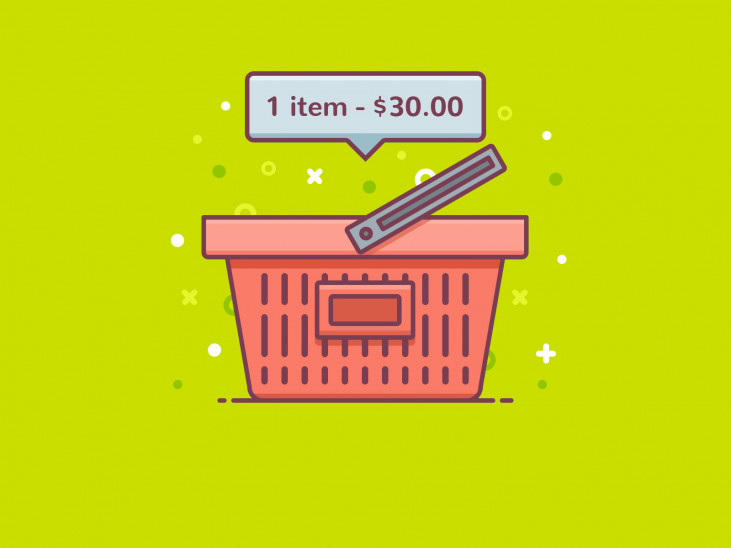
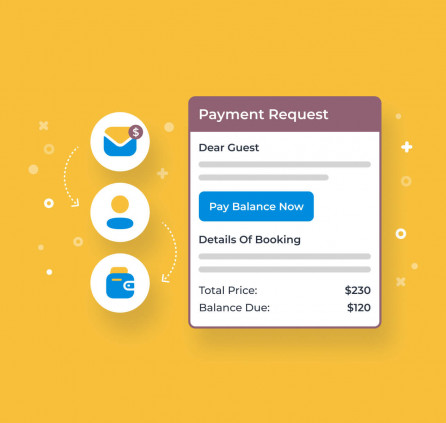
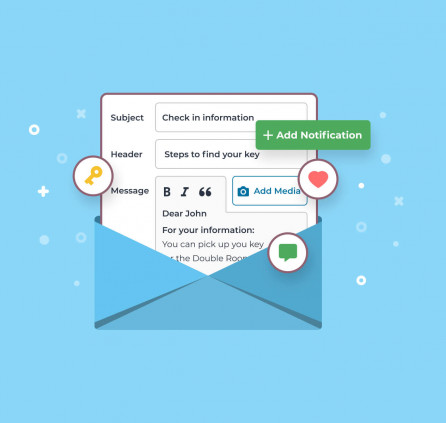
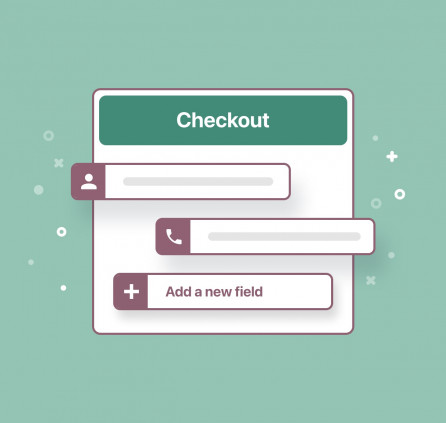
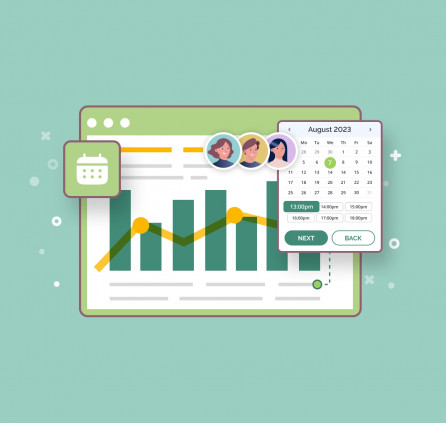
Hey, I just downloaded the cart plugin and followed the instructions for it to show up, but it doesn’t work. I have tried with my main menu and created a new one to test, but still can’t see the cart icon. What would be the issue?
Hi Gevorg,
You may contact our support team so we could take a closer look at it.
I need to add an extra column to the shopping cart to get additional information about the item being purchased, this column has to appear only with the products of a specific category, not with all of them. How do I add an additional custom column to the shopping cart table? I also need to make address input required.
Hello Eugenia, we do not provide customization services of this type at the moment.
Hello Jonh, I wrote about multisite adapt of restaurant-meunu-cart. This is just to keep track and so you have my email
Thank you for your feedback.
How can i access the view file of the cart?
i want to modify the layout just a bit
Hi Ali, you may browse the files of the add-on to find the needed file.
How do we make it possible to use multiple payment options? Now we can only offer payments via paypal or creditcard… unlike the hotel booking plugin that allows to integrate with woocommerce so options like iDeal are made possible.
Hi Steph, At the moment there is available PayPal only. You may use this sample addon as an example to integrate other payment gateways if you have enough coding skills. Or you may look for a third-party developer to integrate custom payment gateway for you.
How to change the Lenguaje fields manually in the Checkout and the Order details. Also how to make the shipping adress a REQUIRED field
Hello Jordino,
1. If you need to change some system text of the plugin, you can do it with the Locotranslate plugin. Here is the detailed instructions:
– Install the Loco Translate plugin from wp.org and activate it.
– Navigate to the Loco Translate tab > Plugins and select the needed plugin.
– Click New Language.
– Choose the language of your WordPress.
– Select location: languages/plugins/mp-restaurant-menu-.po
– Use the Filter field to find the string that you want to change.
– Insert your own phrase as a translation.
– Save and check the result.
– When you are done, the Loco Translate plugin can be deleted. Make sure to follow step 5 so that you do not lose the changes.
2. You can make address fields required by using the Delivery addon http://prntscr.com/i7l2ct
Hello. I can’t add the shopping cart on both languages’ menus. When I go to settings, the first step is to choose the menus where I want the cart to appear. But although it says “Select the menu(s) in which you want to display the Menu Cart” it isn’t possible to choose more than one menu! This is because the options are presented as a drop-down list. They should be check boxes.
Hi Leonidas,
Restaurant Menu plugin has not been tested with multilingual plugins so it is not multilingual ready. Could you specify the plugin you use to add more languages to your site?