Here is a list of all attributes for shortcode [mp-timetable ... ]:
col – comma-separated column IDs.
events – comma-separated event IDs.
event_categ – comma-separated event category IDs.
increment – hour measure; possible values 1 – hour (1h), 0.5 – half an hour (30min), 0.25 – quarter an hour (15min).
title – display event title; possible values 1 or 0.
time – display event time; possible values 1 or 0.
sub-title – display event subtitle; possible values 1 or 0.
description – display event description; possible values 1 or 0.
user – display event head; possible values 1 or 0.
row_height – event block height in pixels; example 45
font_size – base font size for the table; example 12px, 2em, 80%.
view – filter style; possible values dropdown_list or tabs.
label – filter label; default is All Events.
hide_label – display ‘All Events’ label or not; possible values 1 or 0.
hide_hrs – hide first (hours) column; possible values 1 or 0.
hide_empty_rows – hide empty rows; possible values 1 or 0.
group – merge cells with common events; possible values 1 or 0.
disable_event_url – disable event URL; possible values 1 or 0.
text_align – horizontal align; possible values left, center, right.
text_align_vertical – vertical align ; possible values default, top, middle, bottom.
id – unique ID.
custom_class – CSS class.
responsive – mobile layout; possible values 1 – display as list, 0 – display as table.
Example of the shortcode:
[mp-timetable col="111,222,333" events="444,555" event_categ="777,999" title="1" time="1" sub-title="1" description="1" user="1" row_height="45" font_size="12" increment="1" view="dropdown_list" label="All Events" hide_label="0" hide_hrs="0" hide_empty_rows="1" group="0" disable_event_url="0" text_align="center" text_align_vertical="default" id="id selector" custom_class="class selector" responsive="1"]
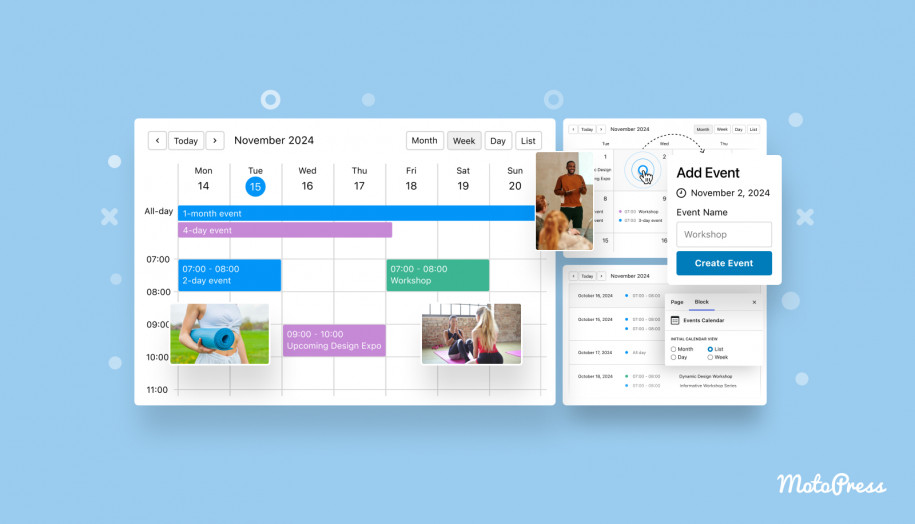
I can’t get the email signup to work. It only comes up as wordpress for the client. I need it to come up as a client’s email and then s/he can create a password.
Hi Diane,
Thanks for your comment however could you clarify the question in more detail? The article is about the parameters of the shortcode of TimeTable to build it manually.
I can’t get the shortcode to work with the schedule. Is there a tutorial for this?
Hi Patrick, make sure you have added proper timeslots to your events. Also, check the shortcode you have added to the page and make sure there are indicated the valid IDs of events and columns. By the way, you may remove event and column parameters from the shortcode (col=”111,222,333″ events=”444,555″) to display all the events and all the columns in the schedule. Could you specify what editor you use to add a timetable?
Hello,
Where exactly can I see the colums’ and events’ IDs?
Hi Rodica,
You may find the ID of the Event or of the Column in the URL when you edit specific event or column