WordPress Schedule Plugin Highlights
 Responsive Design
Responsive Design
The WordPress Timetable plugin provides your audience with a proper tablet and mobile viewing of the timetable and upcoming events widgets.
It offers you more freedom of responsive design customization implemented by two alternatives: you can set it to either standard table view or responsive modern list view for mobiles. This setting can be applied in the timetable shortcode.
Check out our more advanced version of the timetable plugin: Events Calendar WordPress plugin. For more details, view comparison.
 Toolkit of Shortcode Settings
Toolkit of Shortcode Settings
You can use it as a gym class schedule WordPress plugin or even a TV schedule WordPress plugin – without any coding skills.
A timetable responsive schedule for WordPress added via TinyMCE is supplied with parameters to help you maximum adjust the timetable to your needs and website design. Each set is accompanied by sufficient clarifications to ensure you coordinate and edit your events fast without additional help.
 Full Control over Event Parameters
Full Control over Event Parameters
The MotoPress WordPress scheduling plugin works perfectly for various classes, training, workshops, conferences, formal parties, concerts, non-profits, and nearly any other type of event as a set of event details for the timetable is rather universal.
This WP schedule plugin allows you to edit the needed parameters your visitors expect to see while searching for the needed event: an event title, subtitle, time, event head, images, detailed event description, and time slots (if there are many for one event).
 WordPress Schedule Plugin Easy Event Filtering
WordPress Schedule Plugin Easy Event Filtering
The search results can be easily refined using the filters by events. The functionality of the plugin allows you to apply two filter styles: tabs to show all events at a time or a drop-down list.
Site visitors can easily filter the timetable to display the only events they are interested in. It’s very reliable in terms of navigation and guarantees the website visitors good times.
 The Upcoming Events Widget
The Upcoming Events Widget
The Upcoming events widget helps to keep the sidebar of your site clutter-free and to present all the future events in a stylish and elegant list style – so you can easily use it as a program schedule WordPress plugin. It’ll duplicate design settings of the actual timetable, but will look more compact. The widget is entirely hidden when no upcoming events are scheduled. This feature increases the usability of the timetable and helps to guide the site visitors faster.
 Powerful Schedule Functionality
Powerful Schedule Functionality
the ease of navigation, fast-loading events, and clean design are key factors able to increase a happy user experience; a lot of shortcode options ensure that your timetable runs so and is customized the way you want.
For example, you can manually adjust the row height to size the timetable according to the number of events and information output into one event cell, link particular events to external websites, and even automatically export/import timetable data during backup or changing hosting.
 Flexible Timeframes of WordPress Schedule Plugin
Flexible Timeframes of WordPress Schedule Plugin
The left ‘time’ column can show up to 15 minutes accurate time apart from standard hourly and half-hourly time frames. It lets you make the timetable more visually balanced and attractive depending on the number of events and row height set within the shortcode. If any unexpected delays or changes take place, your timetable can bend easily in one direction or other thanks to a couple of quick time edits in the shortcode settings.
If you need to display recurring or multi-day events, and get more options for your schedule, get our WordPress events calendar plugin.
 Optimized for Elementor
Optimized for Elementor
Got rid of the good old TinyMCE and don’t want to deal with shortcodes anymore? No problem! We created a dedicated timetable Elementor widget for our WordPress class schedule plugin.
So when you open a page in Elementor, just drag and drop the Timetable widget and start customizing its parameters in a visual mode – decide whether to show event details, the event head, choose the mobile behavior, and more in just a few clicks.
More Free Goodies for You
 Professional Support
Professional Support
If you believe the timetable plugin lacks any necessary feature, contact our support representatives and they won’t keep you waiting. There is also a detailed Timetable and event schedule by MotoPress tutorial.
The plugin is fully compatible with MotoPress WordPress Page Builder and also with WordPress Slider.
Download Demo Content (XML). You may also read users’ reviews of this popular WordPress Schedule Plugin on WordPress.org and download the product there.
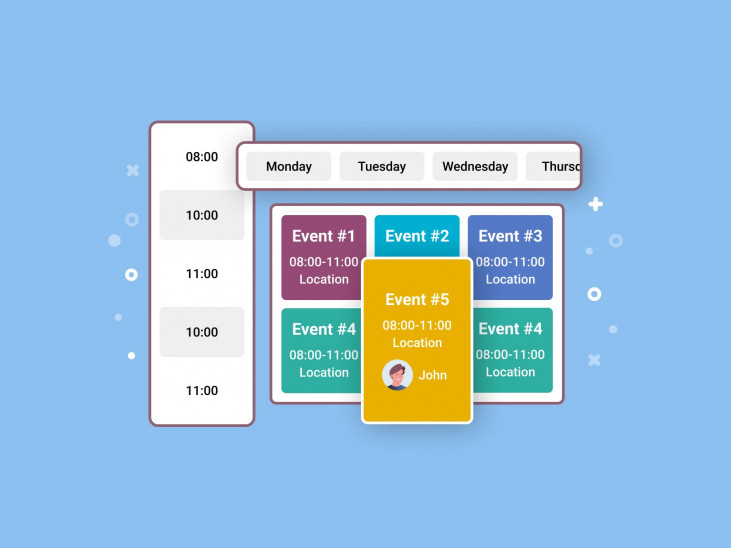
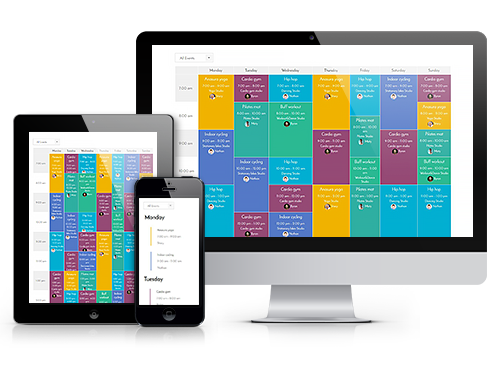 Responsive Design
Responsive Design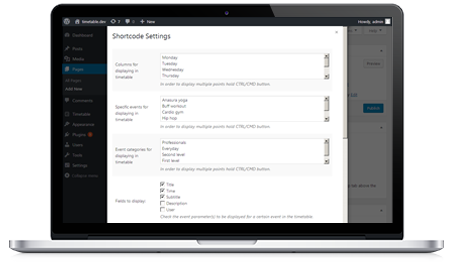 Toolkit of Shortcode Settings
Toolkit of Shortcode Settings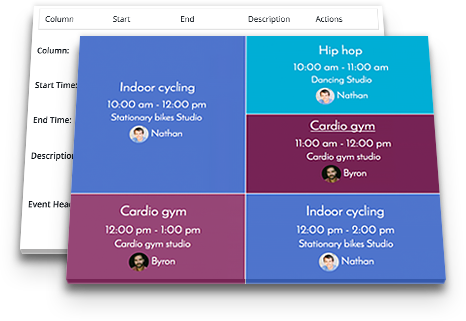 Full Control over Event Parameters
Full Control over Event Parameters
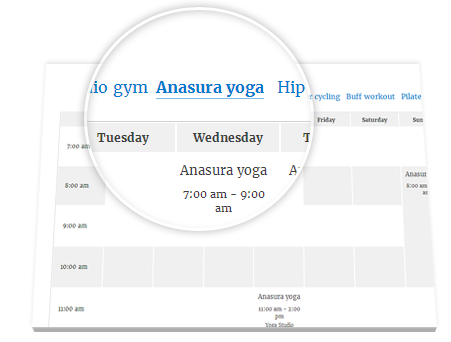 WordPress Schedule Plugin Easy Event Filtering
WordPress Schedule Plugin Easy Event Filtering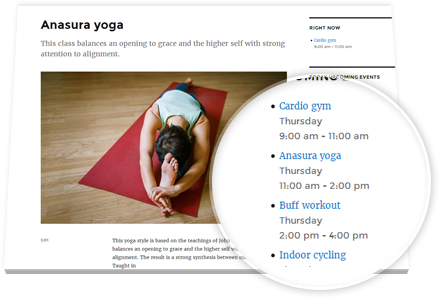 The Upcoming Events Widget
The Upcoming Events Widget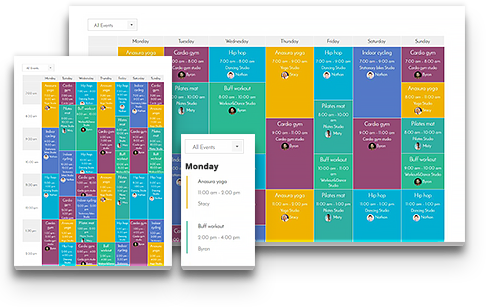 Powerful Schedule Functionality
Powerful Schedule Functionality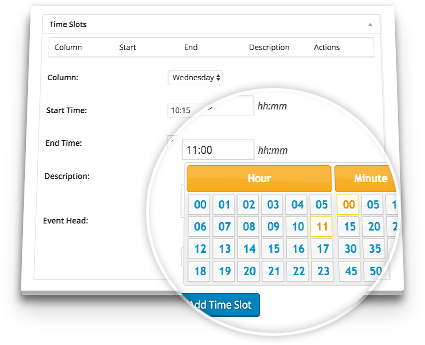 Flexible Timeframes of WordPress Schedule Plugin
Flexible Timeframes of WordPress Schedule Plugin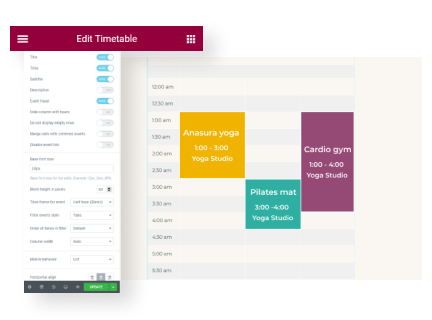 Optimized for Elementor
Optimized for Elementor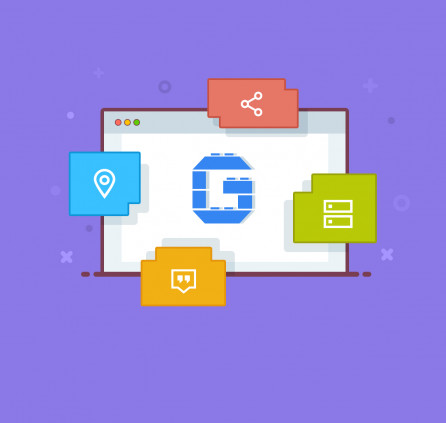
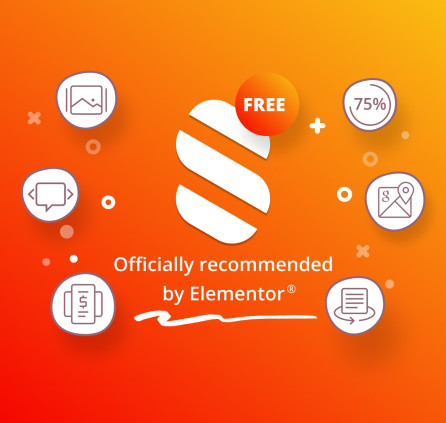
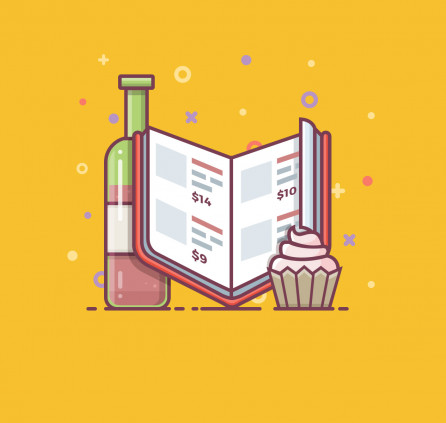
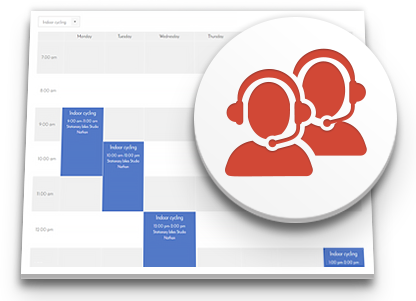 Professional Support
Professional Support
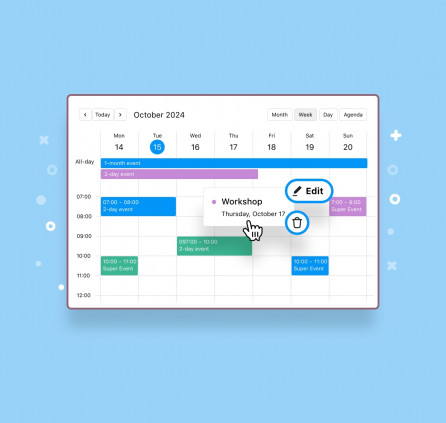

When inserting the “ongoing events” and “today’s upcoming events” widgets in Elementor, only the one added first appears and the other is duplicated
Hi, You can contact our support team for assistance.
Is it possible to display the “timetable events” widget in
An Elementor section?
Hi Jorge, You can read his post to learn how to add timetable with Elementor https://motopress.com/blog/elementor-timetable-widget/
hey guys…I’m having issues with NEW events not shown on the frontend, cleared browser/server cache STILL nothing? Even tried adding event again?
Hi, try contacting our support team by submitting a request or on the plugin forum
Hello, I noticed, that when I put a timetable inside an accordion or details block (which is closed at page load), the timetable does not show up one I open the details view/accordion block. When I set the details view/accorion block to start in an open statee, everything works well.
The same thing happens if I change the size of the window of the browser. Once I go from timetable to list view (or vise versa) the latter is empty.
I thing that the plugin does do something at the page load where it checks what to load and afterwards does not do anything while interacting with the page.
Is there I possible workaround for that?
Thanks
Hi, I’d recommend you to check the timetable with the default theme like twenty twenty. Perhaps there is some custom method of the page preloading.
Hello, thank you for the quick reply. Unfortunately, I am already using Twenty Twenty Three as my theme. Do you have any other ideas? I also tried to disable WP fastest cache but it changes nothing…
Hi. Is this only available for wordpress?
Hi Julian, Yes, this plugin can be used on WordPress CMS only.
Hi, is there a why to import Columns and Events from an Excel sheet or a .csv file? to do a bulk load of data. thank you.
Hi Pablo, there is no possibility to import the events and columns form third-party CSV or XML files.
Hello, I was hoping to have the schedule display 15 minutes. The events are overlapping each other and not displaying nicely. Is there a way to adjust this? Also, the Wednesday column is wider than the others. Is there a setting for distribute column width evenly?
https://wulfrunmartialarts.com/schedule/
Hi Barbara,
There are events that occur at the same time so such events overlap each other. As an option, you may add different timetables to the tabs to show the timetable of each class individually.
If you use shortcodes you may add the parameter table_layout=”fixed” to the shortcode to make the columns of the same width. If you use widget or block you may find the option COLUMN WIDTH
and select a Fixed value.
Hi motopress!
Haven’t used your plugin for 2 years (annual local ice skating for 30 days event; not taken place due to corona)… now configuring it again. All updated/upgraded to the latest versions.
What I notice is that the legacy widget (to be used for “whats going on today”, and “upcoming events” does not load any data anymore. Used to work like-a-charm…
The new widget does not have a selector for “whats going on today”, and “upcoming events”… (or at least, I cannot find a how-to).
Note: am using DIVI, therefore using widgets to show it on the right page on the homepage an/or right collumn.
any suggestion how to fix this?
Thanks!
Alex
Hi Alex, You may try to install Classic Widgets plugin to be able to add Timeslots widgets to the widget area. Let me know if it is helpful.
Hi, i have the same problem. Just installed the “Classic Widgets plugin” as suggested but always the same day –> which is the wrong day was shown. Any ideas? KR JohGre
Please describe your question and submit a ticket to our support team. Thanks.
Is it possible to select one of the Events as the default one to show first instead of all of them?
Hi Sebastian,
Thanks for your question. The order of the event timeslots is chronological. Could you please clarify your question in more detail if I did not get the question correctly?
Hello,
Great plugin.
Is it possible to have 2 events at the same moment but displayed side by side ?
Currently, they are displayed one above the other and it’s a problem when the first one lasts 2h (9:00-11:00) and the other only 1 hour (9:00-10:00).
It’s problematic for me because I need to manage the schedule of 2 rooms in the same timetable.
It feels like my first event ends at 10:00 a.m. when we look at the board.
And my second event starts at 10:00 a.m.
Hi Florian, Thanks for your question. There is no possibility to show the simultaneous events horizontally at the moment. Though we will keep your request in mind and perhaps we will manage to offer other layouts of the events in the timetable.
This would be amazing! There ist the workaround with the merging cells but that doesnt apply in the responsive view so I definitely support Florian’s idea
Thanks for your feedback.