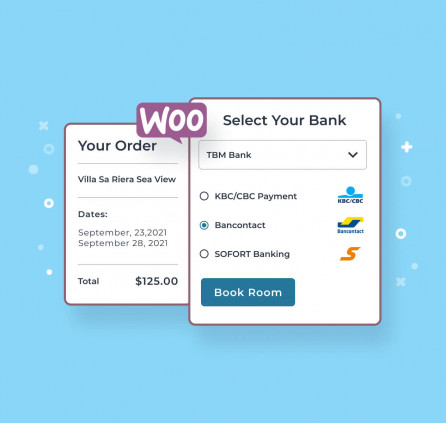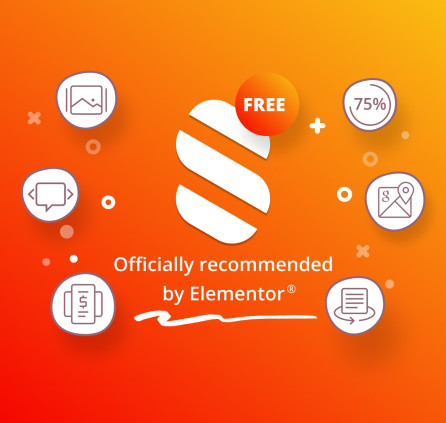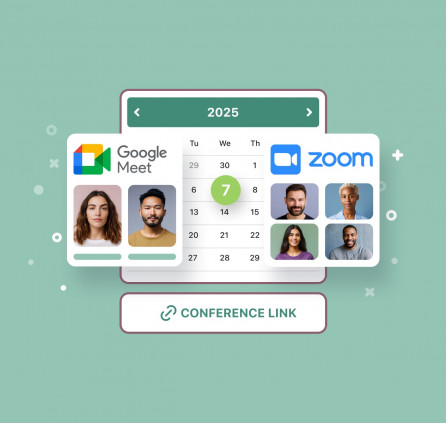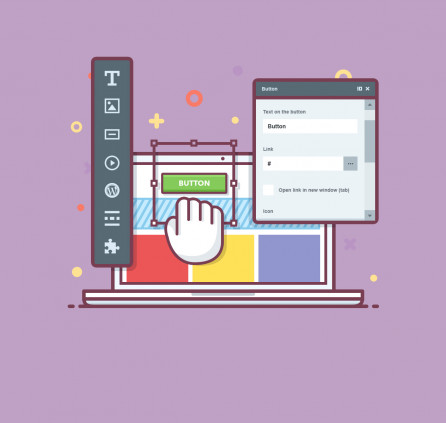Pricing Table is one more premium MotoPress add-on for WordPress Visual Builder. Using this widget you are able to create responsive and animated pricing tables and boxes that will help you to sell your services, products, bundles, and plans in an easy and awesome way.
Pricing tables are also highly useful for bloggers who write reviews and roundups about companies and various service providers. You can compare the main features of the products, show their pros and cons, and even sell them right from your blog. All this is in a single place so visitors do not have to walk through other pages to look for additional information.
MotoPress went above and beyond and made it possible to add custom content to the features area using TinyMCE editor. Thus you can easily style text, add images, videos, and even shortcodes creating an eye-catching pricing table.
Additionally, the module is completely customizable and does not require any coding skills as always. All you need is just to change color with a color picker or paste HTML color code to apply it for background, text, price, title, button, etc.
Therefore you are able to adjust either generally style – it would be applied by default for each new column and individual style – edit each column with different colors. Moreover, if you prefer dynamic content on your website you can enable Zoom or Slide Up animation within one click.
MotoPress Pricing Table addon allows even to embed custom buy button instead of default one. That is you can use WooCommerce buttons so that your visitors could add products to the cart or paste PayPal embed code, Sign Up, and other payment/purchase buttons. And you can definitely use shortcodes to paste your buttons with custom styles into the pricing box.
Installation
- Go to Plugins > Add New in your WordPress DashBoard
- Click Upload Plugin, Browse and Choose File, then select ZIP file of Pricing Table plugin.
- Click Install Now.
- Click Activate to add new widgets right away.
- Launch MotoPress Content Editor on any Page, Post, or Custom Post Type
- Check Other group of objects to find a new widget – Pricing Table
How to add Pricing Table Widget
- Drag Pricing Table widget to the page and drop it there
- Select amount of columns for your pricing tables
- We recommend setting up general styles for current tables that would be applied by default:
- Primary color – the color of the table header
- Background and Features color – the colors of the features listing
- Title and button color – text color of the title and button
- Price text and Background colors
- Features text color – the color of the text in the feature listing.
How to add more tables and customize them
- Once you add a new table you will see it next to the first one with the same general style.
- Edit title, subtitle, and currency.
- There is the ability to edit recurrence e.g. frequency of payment – per month or per year, etc.
- Add a list of features. Using TinyMCE editor you are able to apply shortcodes or add any custom content like images, videos, etc.
- Define button type among: Simple (default), WooCommerce or Script/HTML/Shortcode. Thus you are able to add code of buttons like PayPal or add your custom buttons via shortcodes.
- Edit button text and URL.
- You can also make the item special and it will be zoomed a little to stand out.
- And now you can also customize the table individually if you do not want to emphasize it.