WooCommerce Payments Extension for the Appointment Booking Plugin
The WooCommerce Payments extension for the Appointment Booking plugin will help you connect many more local payment methods and provide even more payment convenience to your clients. This MotoPress WooCommerce appointments addon is made to simplify the way you can get access to the most popular ecommerce plugin on WordPress, eliminating the need to hire a developer or develop your own in-house booking plugin for WooCommerce.
How to install the Appointment Booking WooCommerce addon
- Install and activate the WooCommerce addon for Appointment Booking.
- Create one WooCommerce product (e.g. label it Appointment) that your clients will pay for.
- Go to your WordPress dashboard > Appointments > Settings > Payments > WooCommerce > Manage > Enable this payment method > select the WooCommerce product you created.

- Enable and set up WooCommerce payment gateways via WooCommerce > Settings.
How it works for your clients
- Your client chooses a service and appointment time in the booking widget.
- They provide personal data to confirm the reservation.
- They choose the WooCommerce payment gateway that suits their needs and pay.

- Upon a successful payment, a new booking appears in the Bookings menu of your Appointment Booking plugin.
- Orders in WooCommerce are automatically synchronized with bookings of the Appointment Booking plugin.
Requirements:
- Appointment Booking 1.18.1 or greater;
- WooCommerce plugin 6.6.0 or greater;
By installing this appointment booking extension, you are free to connect 80+ international payment methods that WooCommerce has to offer (PayPal, Sofort Banking, Bancontact and many other popular gateways). Those are free and paid extensions you can choose to install and output at checkout as available payment methods for your clients when used in the Appointment Booking widget.
This is the simplest solution for the WooCommerce plugin booking needs for the MotoPress appointment scheduling plugin users. Here is the detailed video guide how to install the extension.
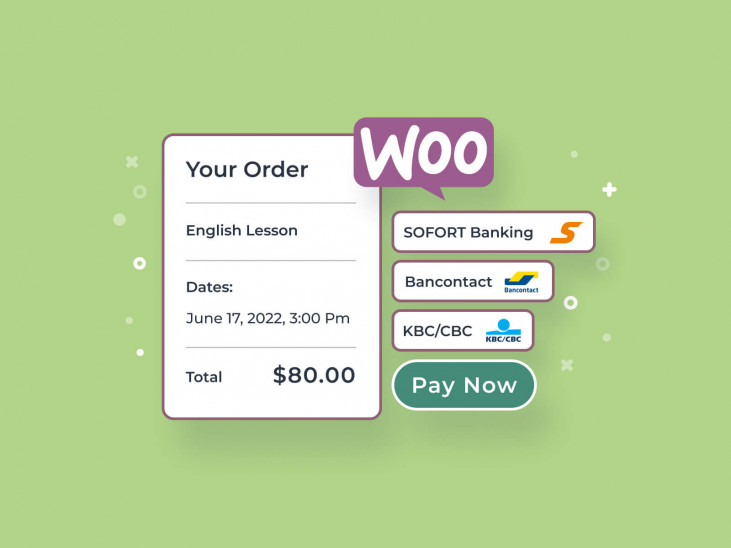
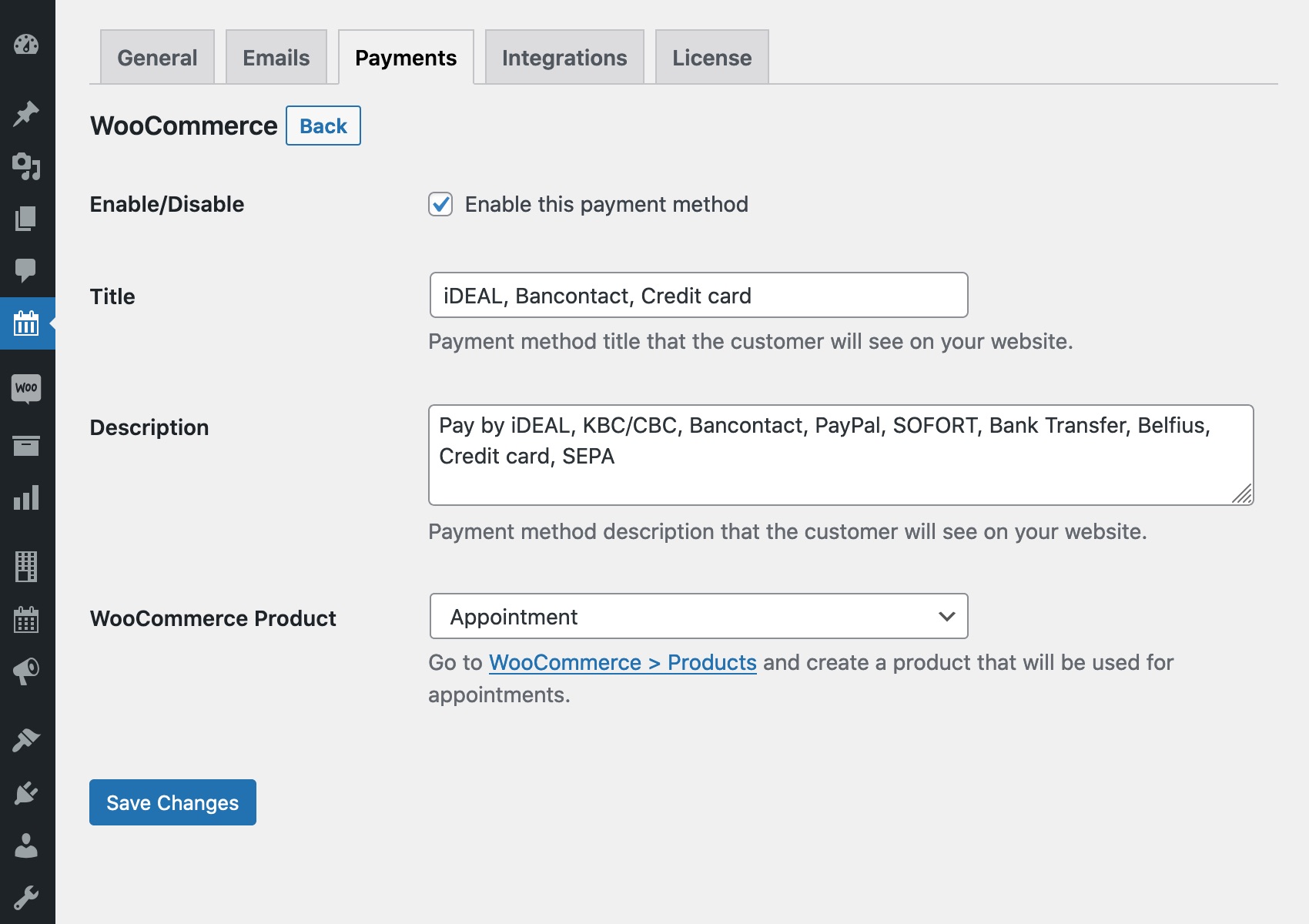
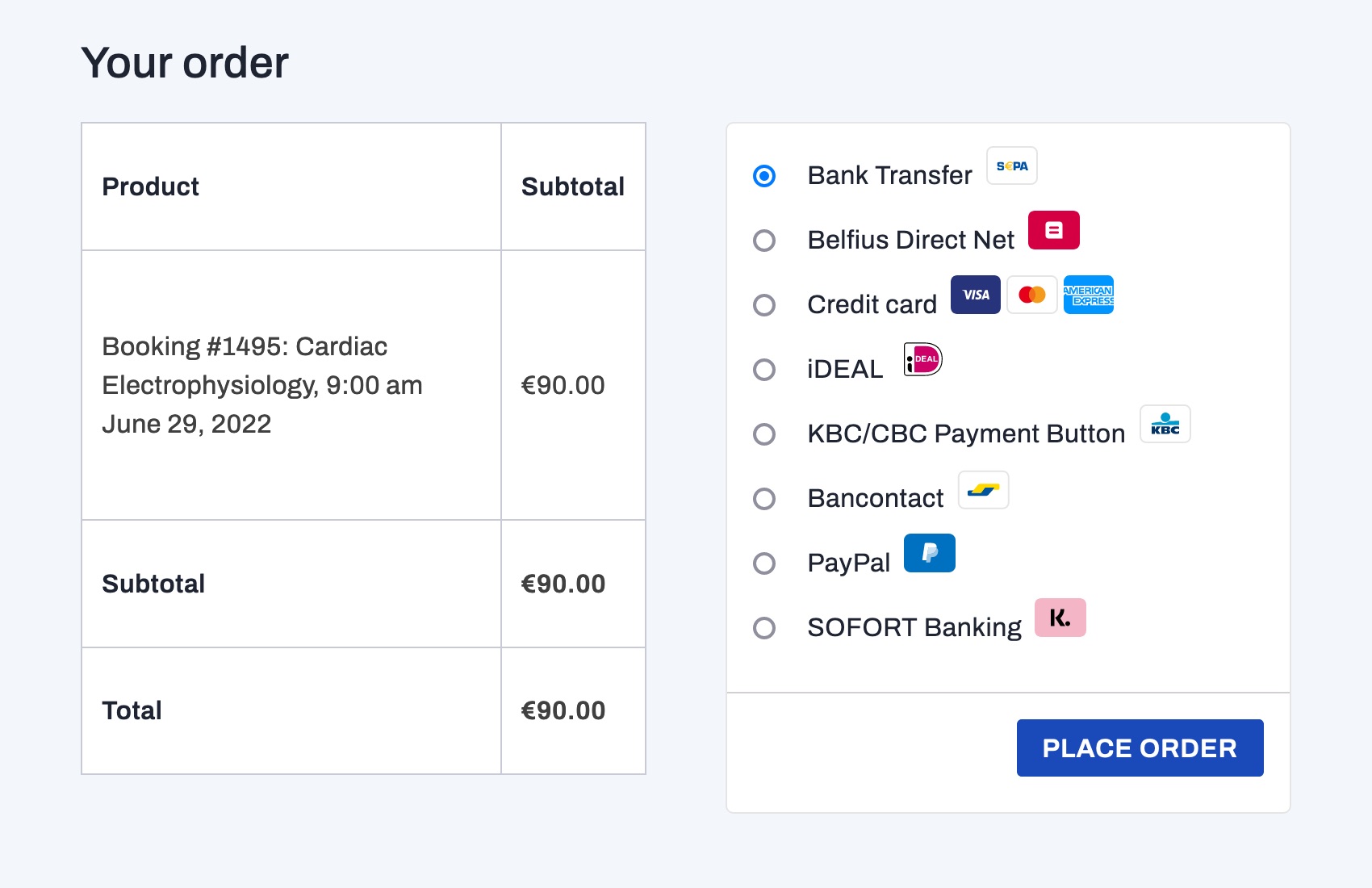
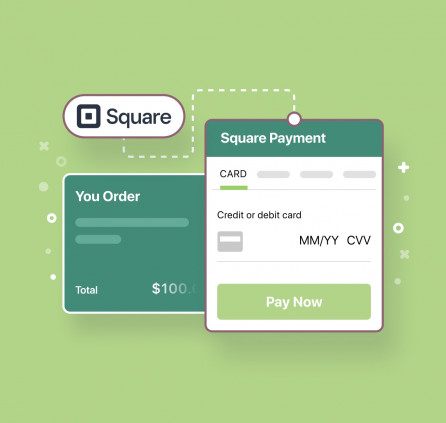
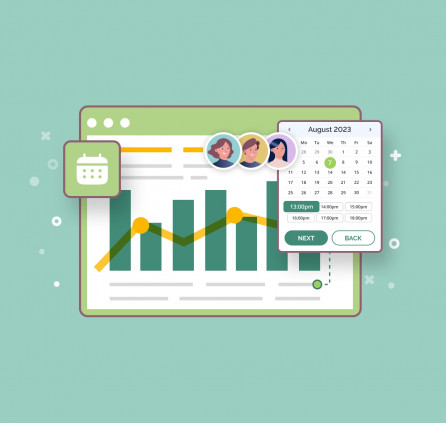
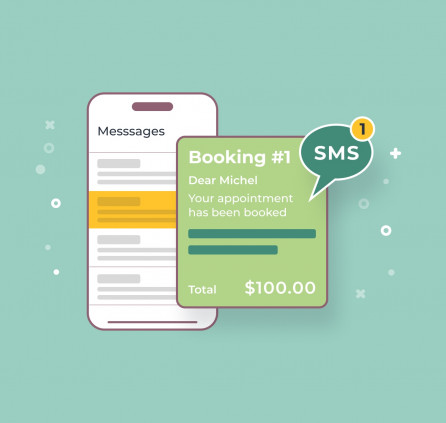
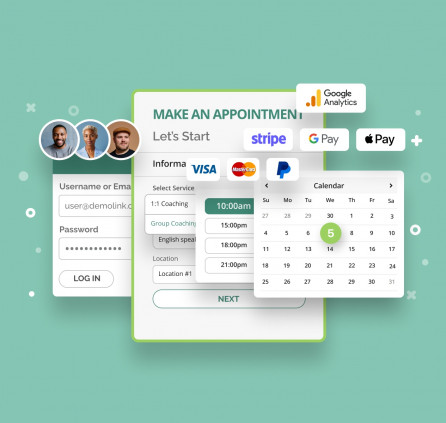
By Marios Tucaj on
Niche Product, Great Service