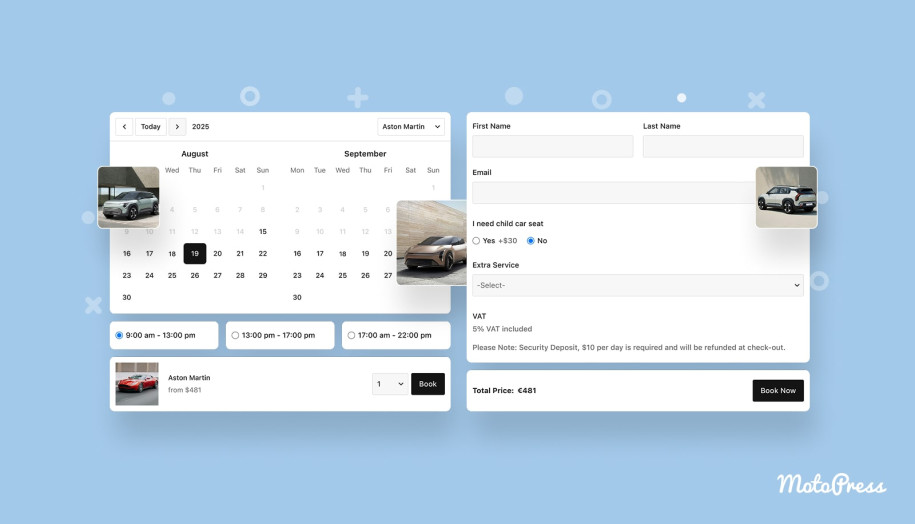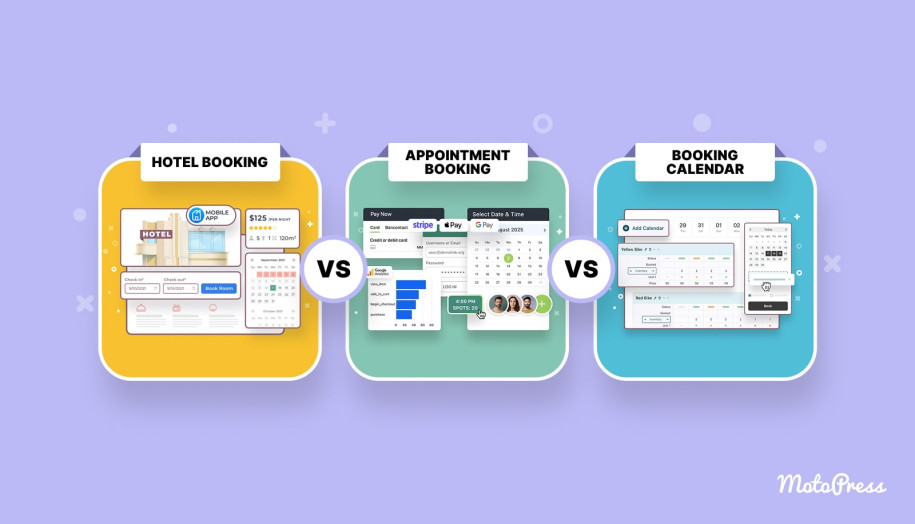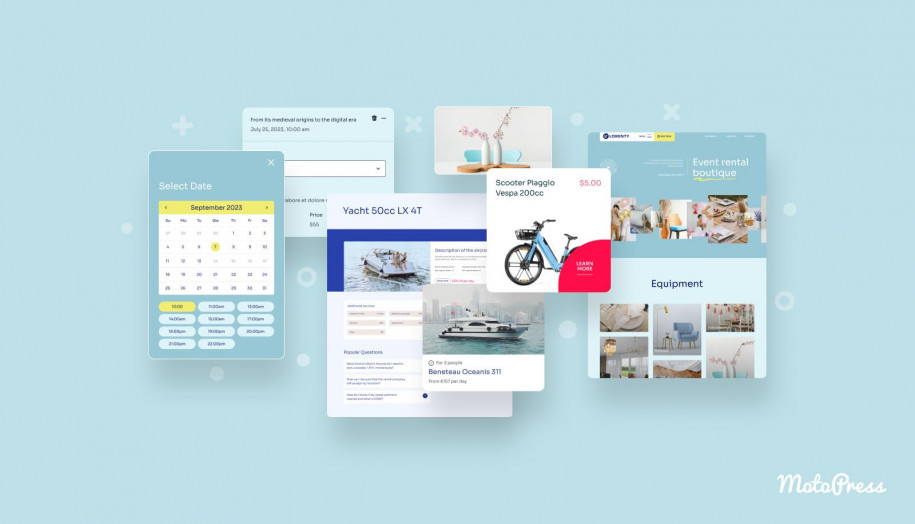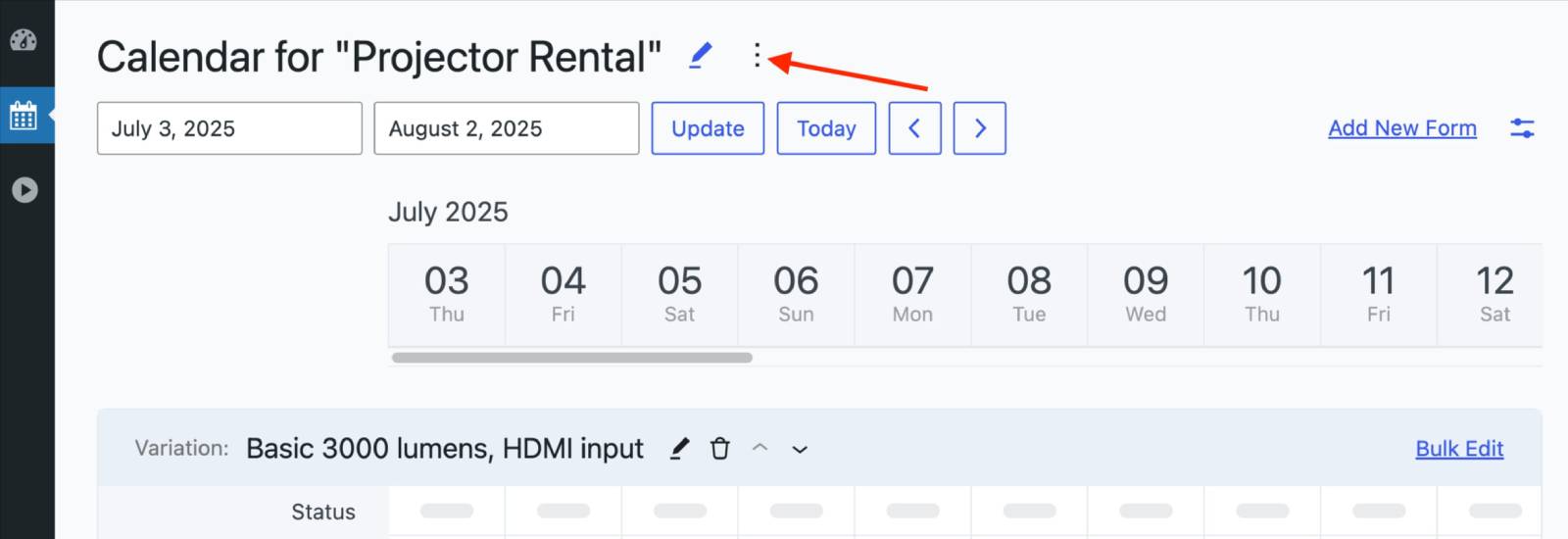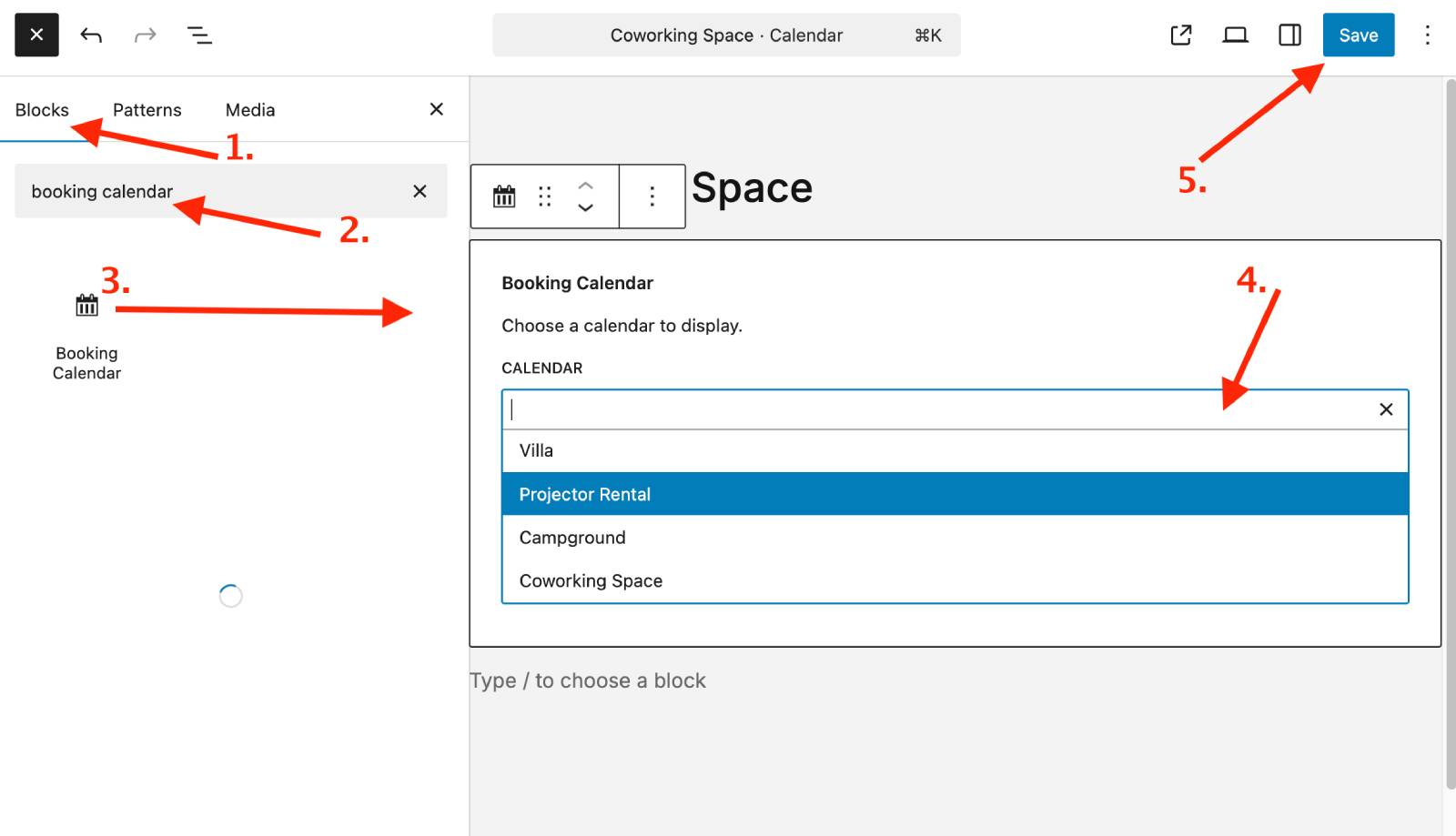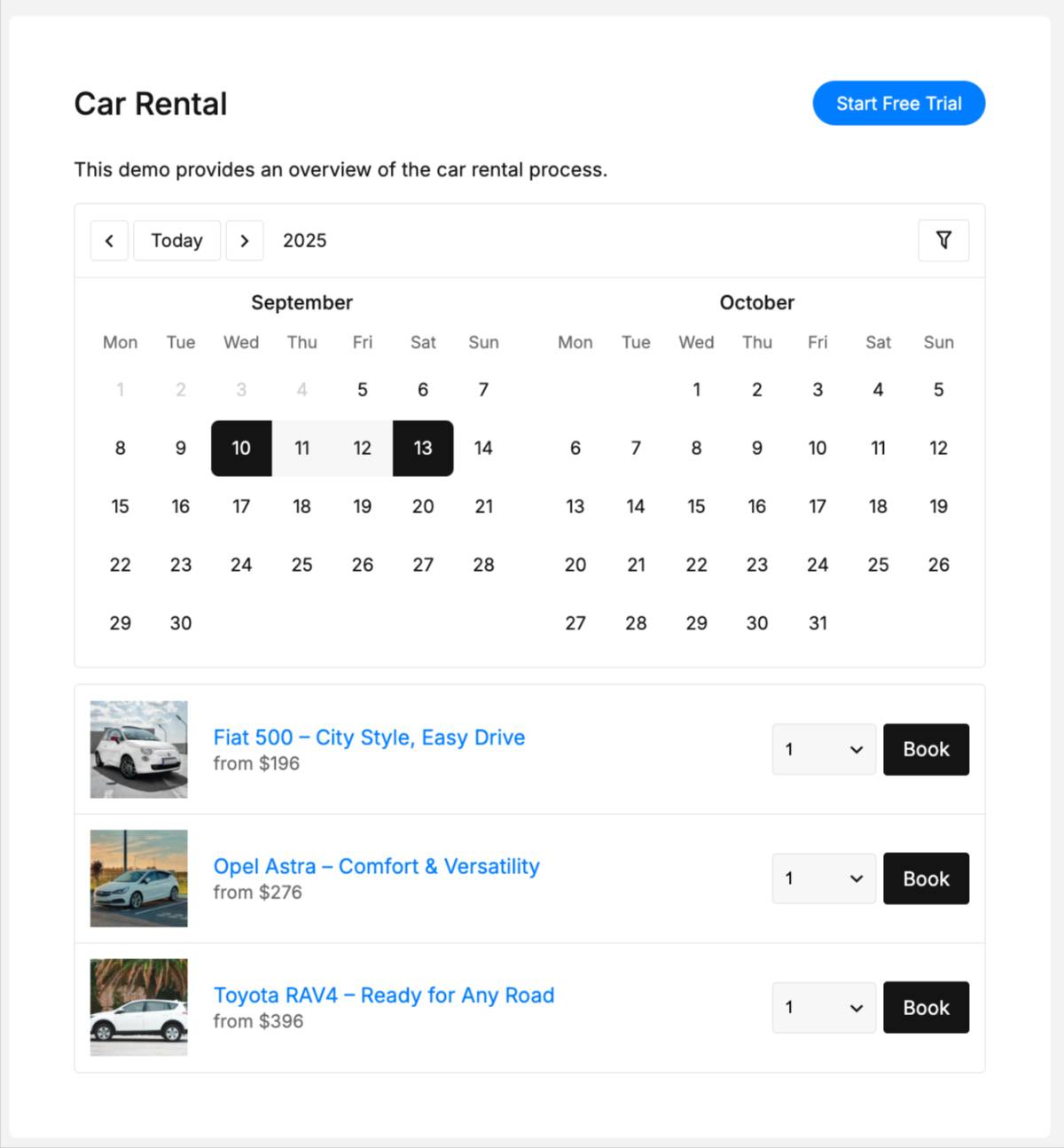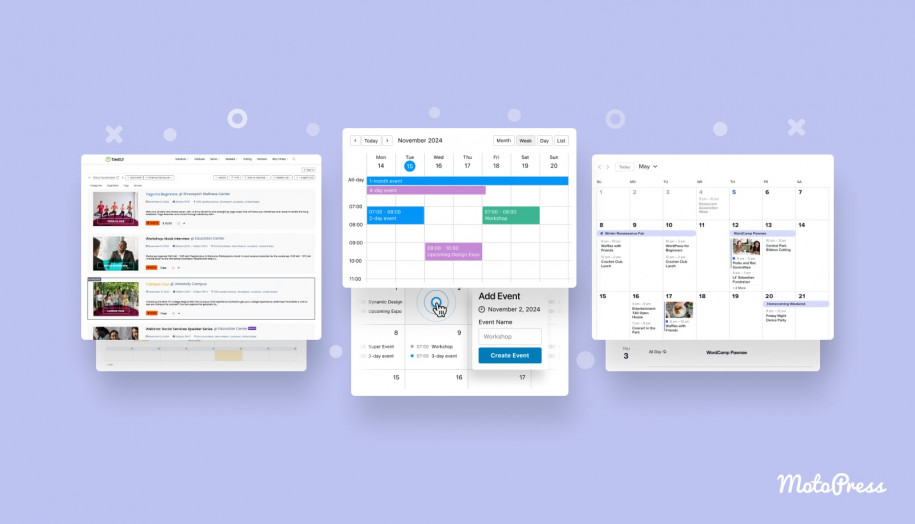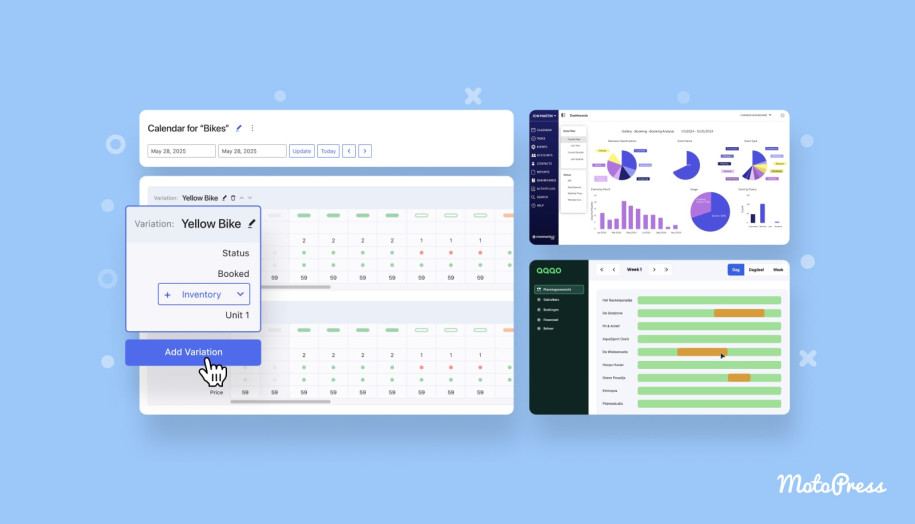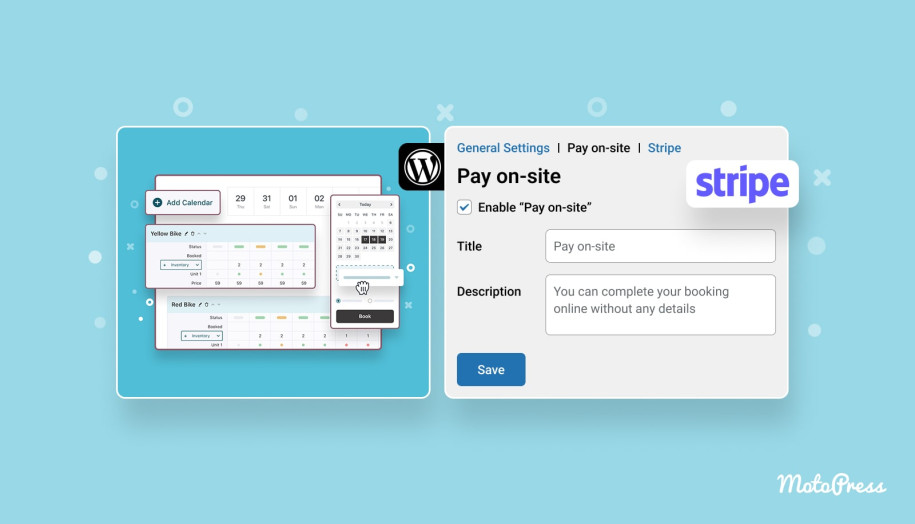How to Add a Booking Calendar to Your WordPress Site
Table of Contents
In the world of optimization and automation in every step of your life, adding a booking calendar to your site is child’s play. Especially with affordable and really simple-to-use tools.
Ready to do that in a few simple steps? Then go to your /wp-admin URL and let’s get our hands dirty.
When do you need to add a calendar?
Basically, when you need two functions:
- self-booking by a client.
- make a calendar central to this booking.
They check available dates or hours via a calendar – with intuitive marks of such dates, and, bingo, make a booking.
So many business niches, hobbies, and NGOs, law firm sites that have a website might need this tool one day or another:
- Schools, tutors, and coaches.
- Salons and spa centers.
- Rental spaces and accommodations.
- Equipment rental shops.
What booking calendar plugin will we use?
We will use the MotoPress Booking Calendar plugin in this tutorial.
It offers probably the most affordable and simplest way for non-techs to add a booking calendar to a WordPress site. No hidden fees or crazy pricing plan variations, with dozens of add-ons for basic functions. You only need to choose if if it’s for one domain name/website or multiple – hence two price options.
Enterprise-grade agencies can better consider MotoPress Membership because the latter comes with this WordPress booking calendar plugin + more than 50 quality WordPress products.
Let’s firstly highlight its key capabilities:
- Fully visual – mark slots as available/unavailable in clicks.
- Use for any booking period – whether by days, nights, or hours (including same-day checkout).
- Bulk edit – choose inventory and customize its availability for all at once.
- Booking form with powerful fields and a price calculator.
- A native WordPress block for a calendar (with visual settings).
Since you can employ it for any booking period, you have one tool easily used for multiple cases on the same site, with unlimited calendars.
For example, mixed-use cases like wellness centers (massage by the hour, retreats by nights/days), yacht or boat rentals (day trips or overnight stays) don’t even need several plugins. And then you have it – all possible types of calendars are covered by just one plugin.
Let’s create a calendar with bookable slots
Start with a calendar – from there, you will and manage your rentals and inventory.
Add a calendar
1. Go to Calendars → Add Calendar.
2. Enter a calendar name, choose booking type, and check multiple units if needed.
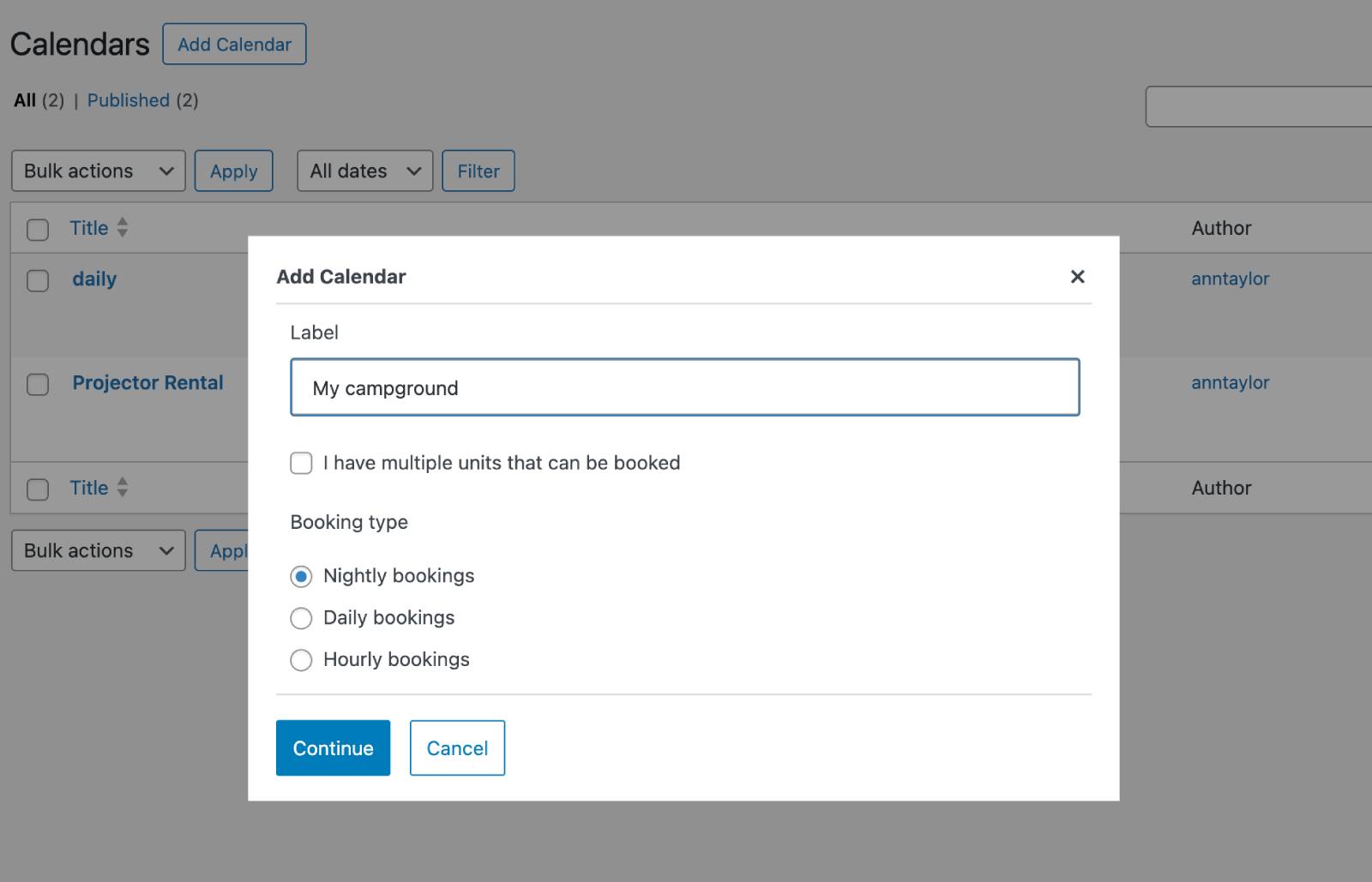
3. Click Continue to save and start managing.
Pay attention to the drag-and-drop interface: tour calendar is visual and easy to manage with drag and drop.
You may also click the three dots next to the calendar title to open the built-in wizard that shows you the steps right on the scene. Here are a few:
Date Range
Choose how many days to display and manage in settings.
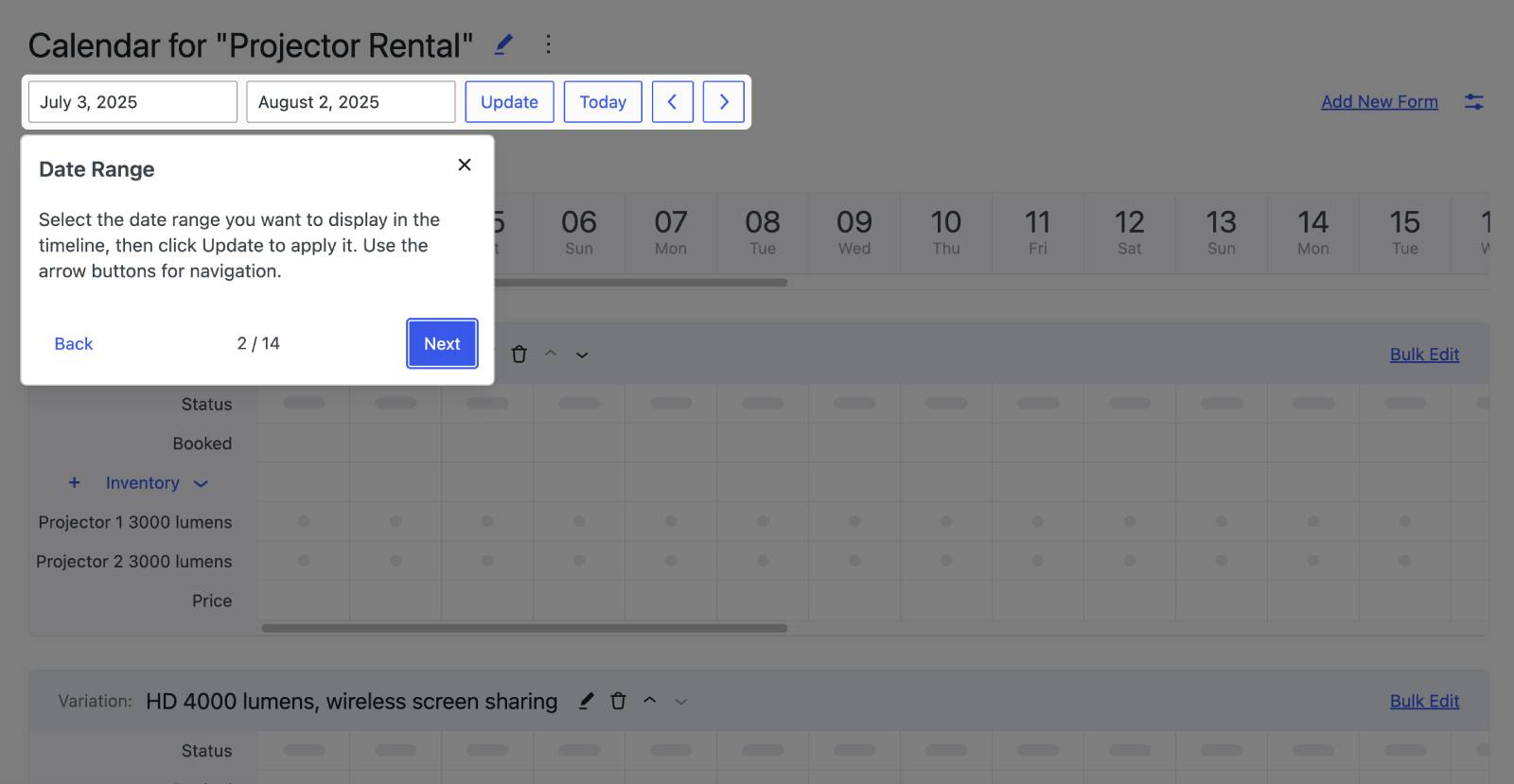
Edit Calendar Page
Click the pencil icon to edit your calendar page in WordPress.
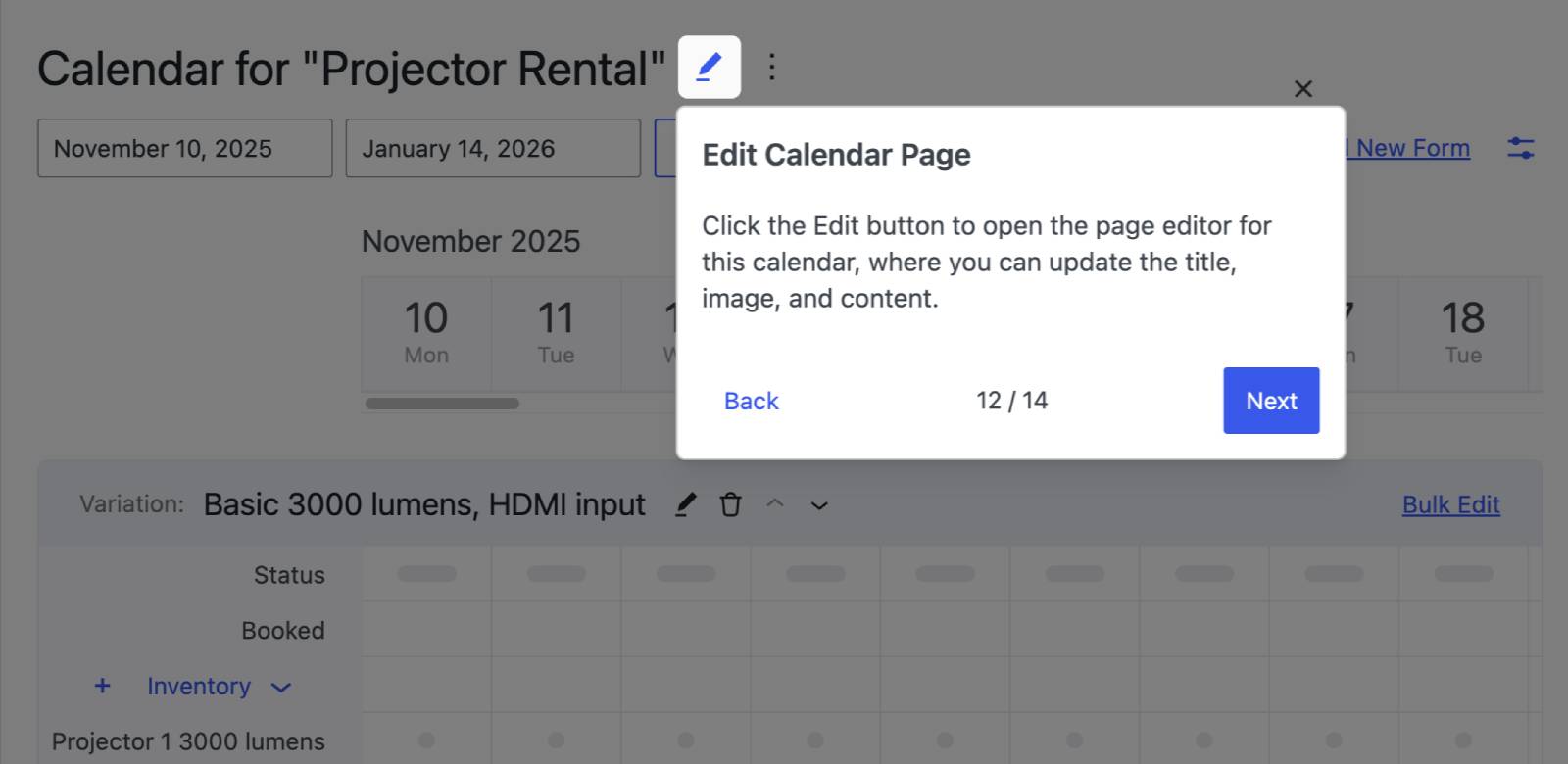
Rental Items & Inventory
Click “Add Variation” to add rental types or edit existing ones with the pencil icon.
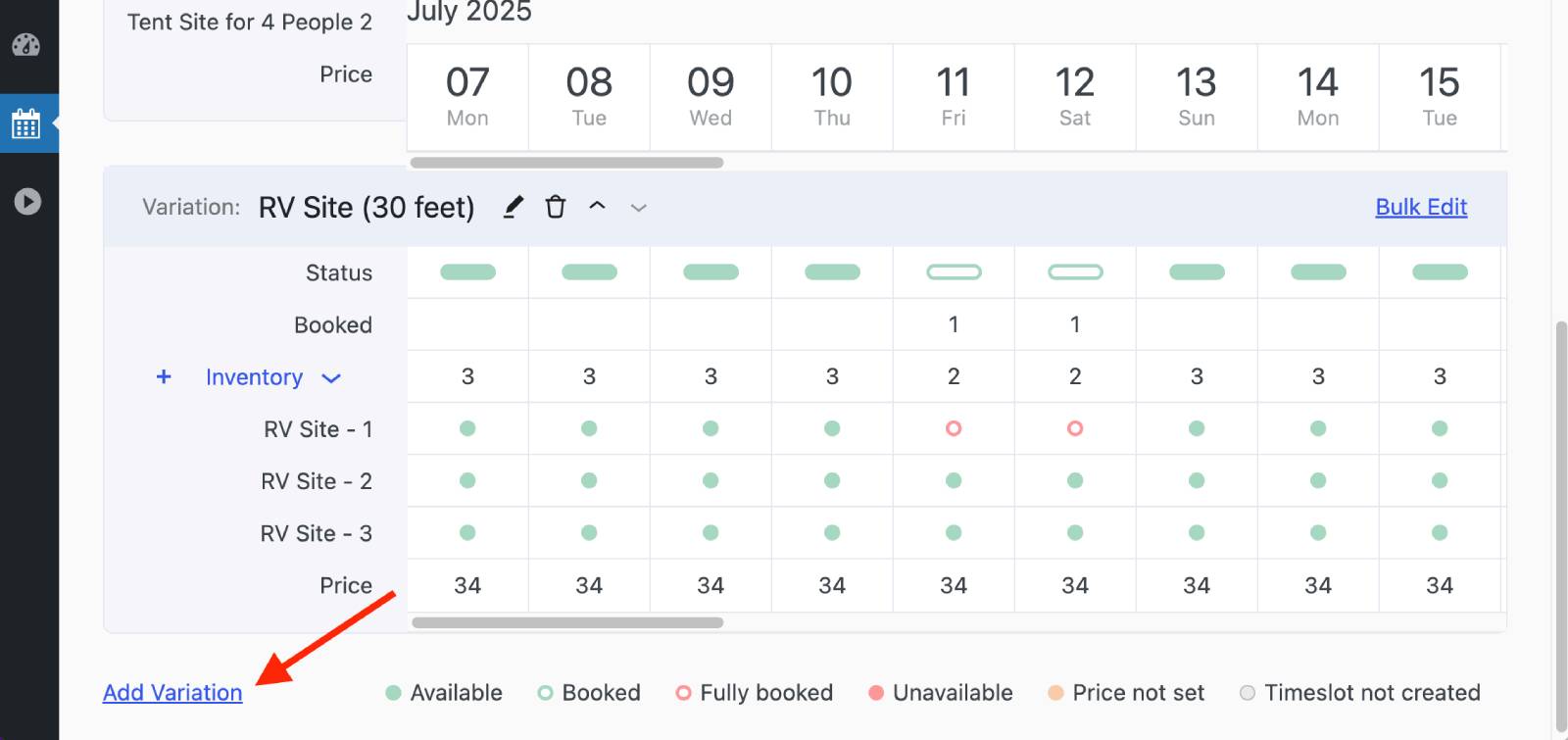
Bulk Edit
This one is really nice – you can update availability and prices across the entire inventory using the Bulk Edit option.
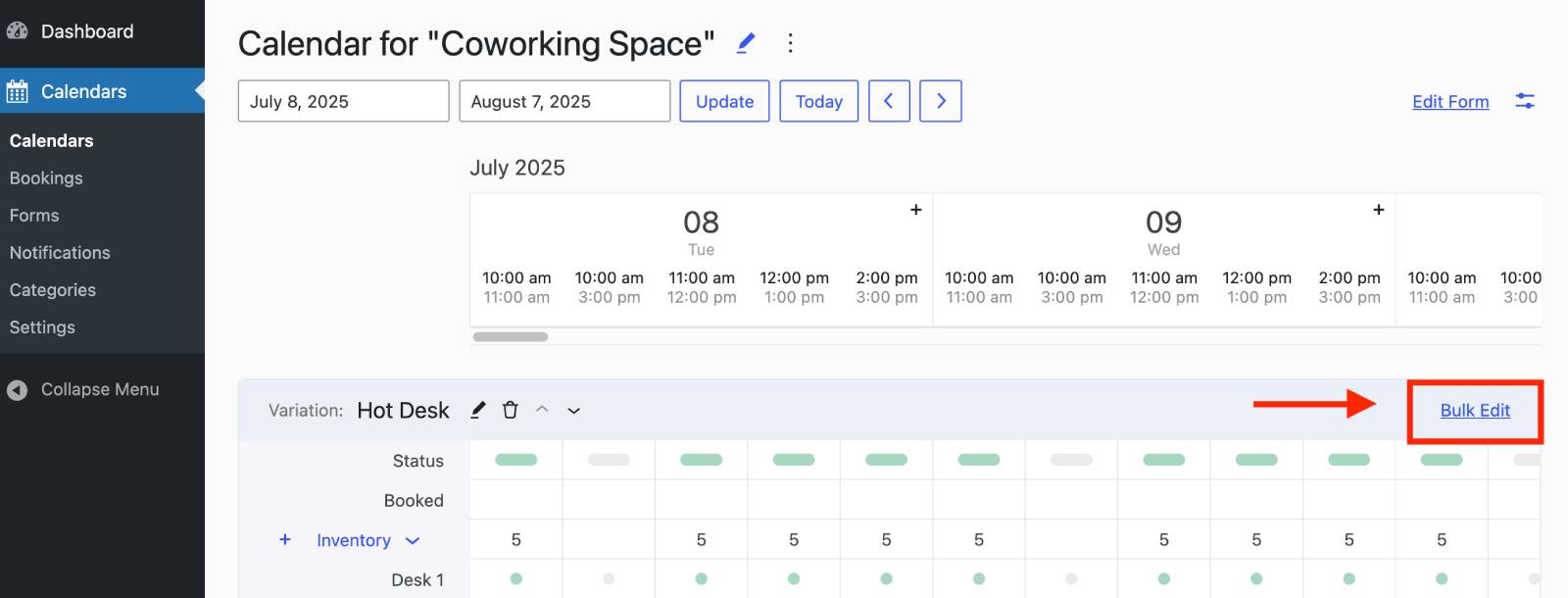
Direct Editing
Another easy thing – visually select an item in the calendar to quickly change availability or prices.
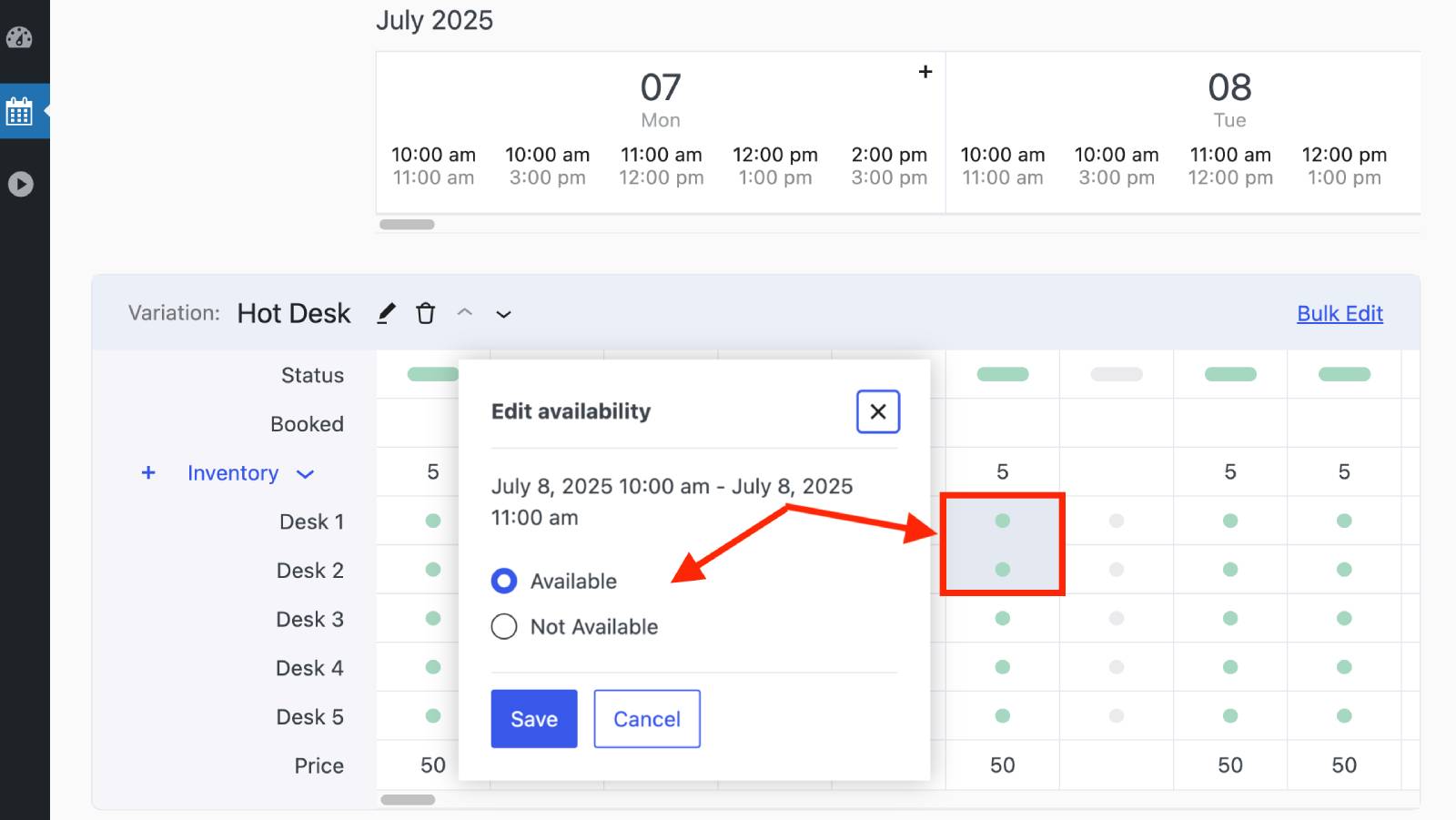
Edit Booking Form
For your availability calendar, you can optionally add a booking form. Later when you have a few forms, you can even link an existing one from Settings. That means you can use the same booking form for many calendars.
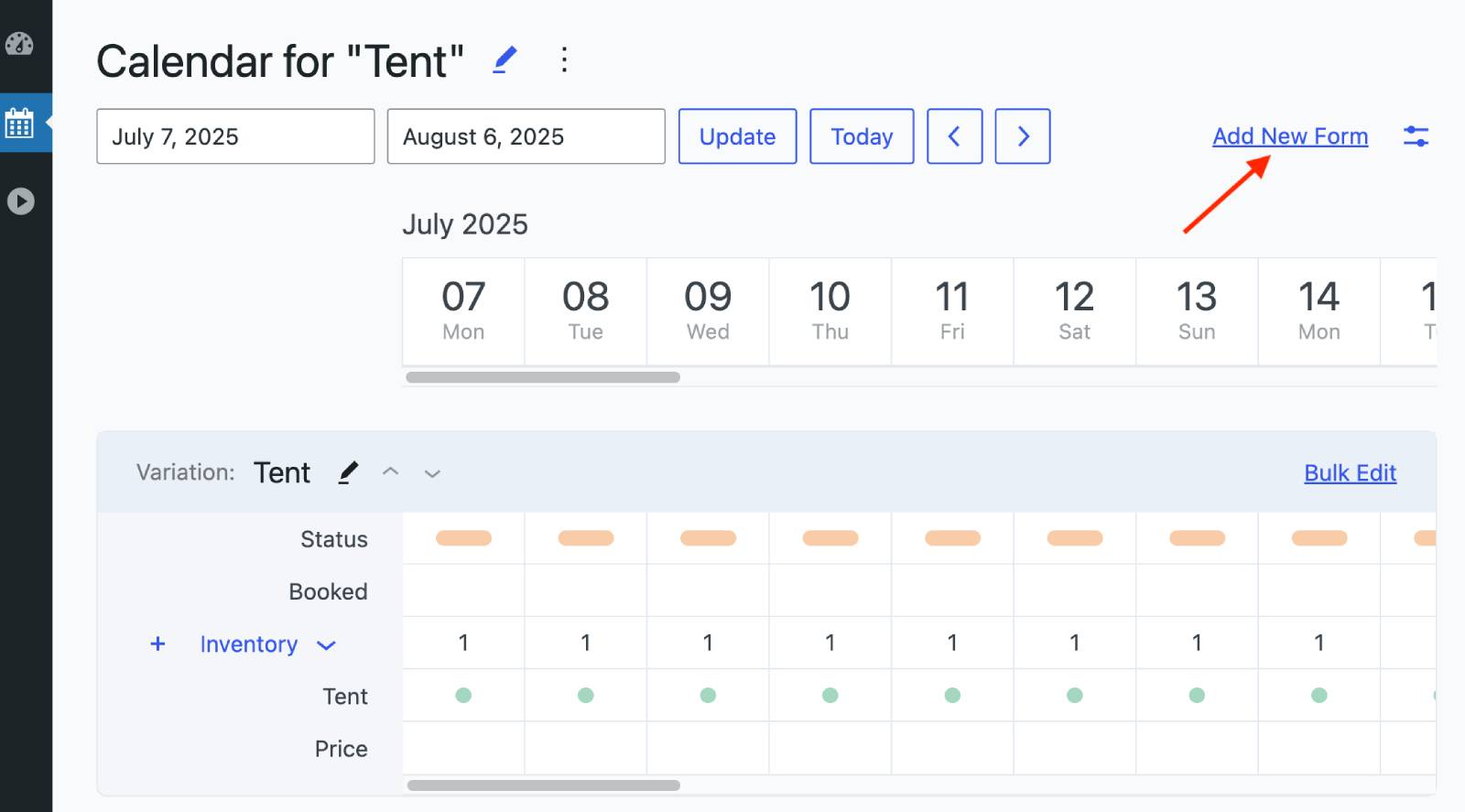
Add a rental type (Variation)
When you have a calendar, you now need to add rental items to it. One or multiple. They will be sort of assigned to this calendar. Thus, you can create multiple calendars with their own items.
2. Fill in the title, optional image, and description.
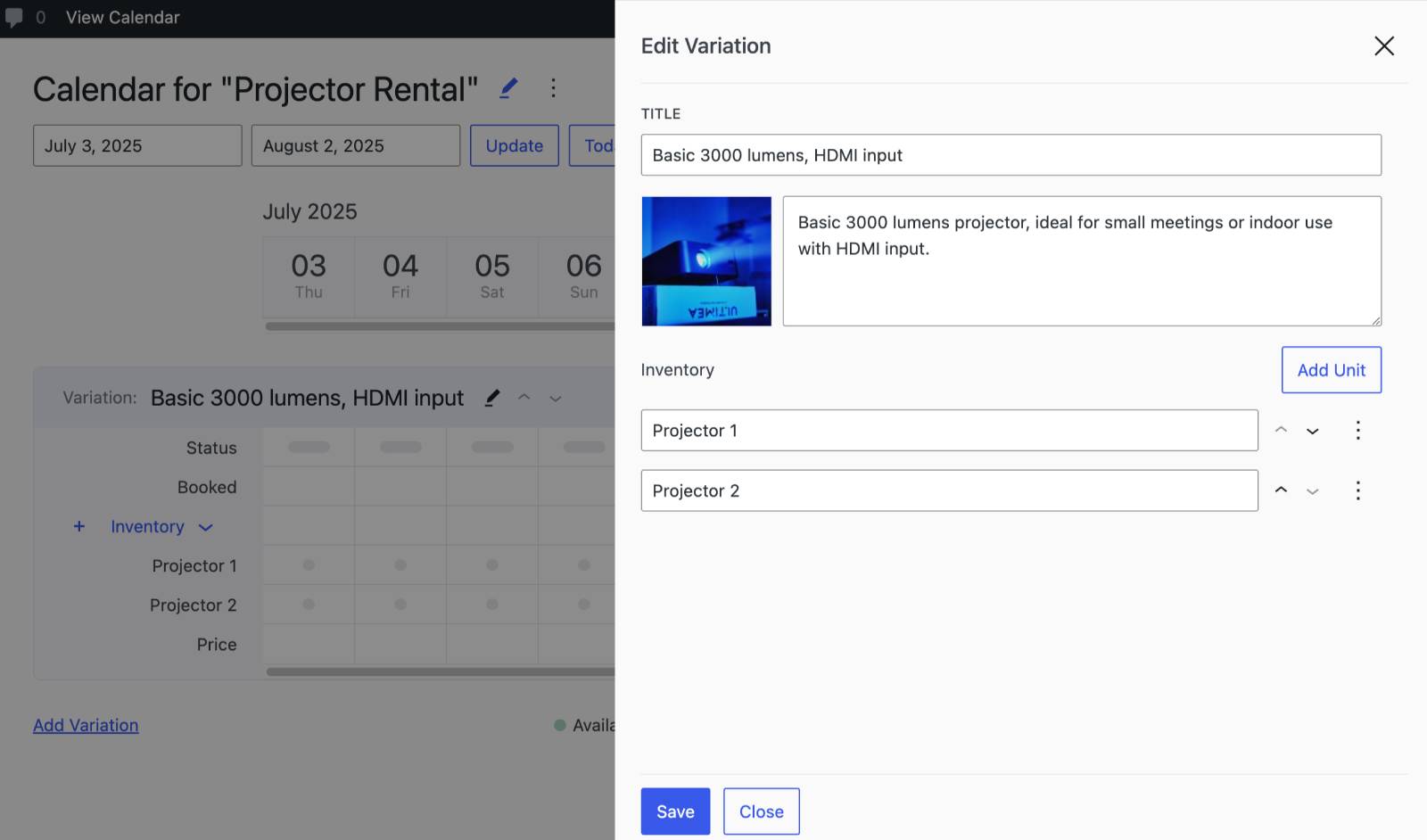
3. Click +Inventory next to the rental type to add inventory, the number of items of that rental type.
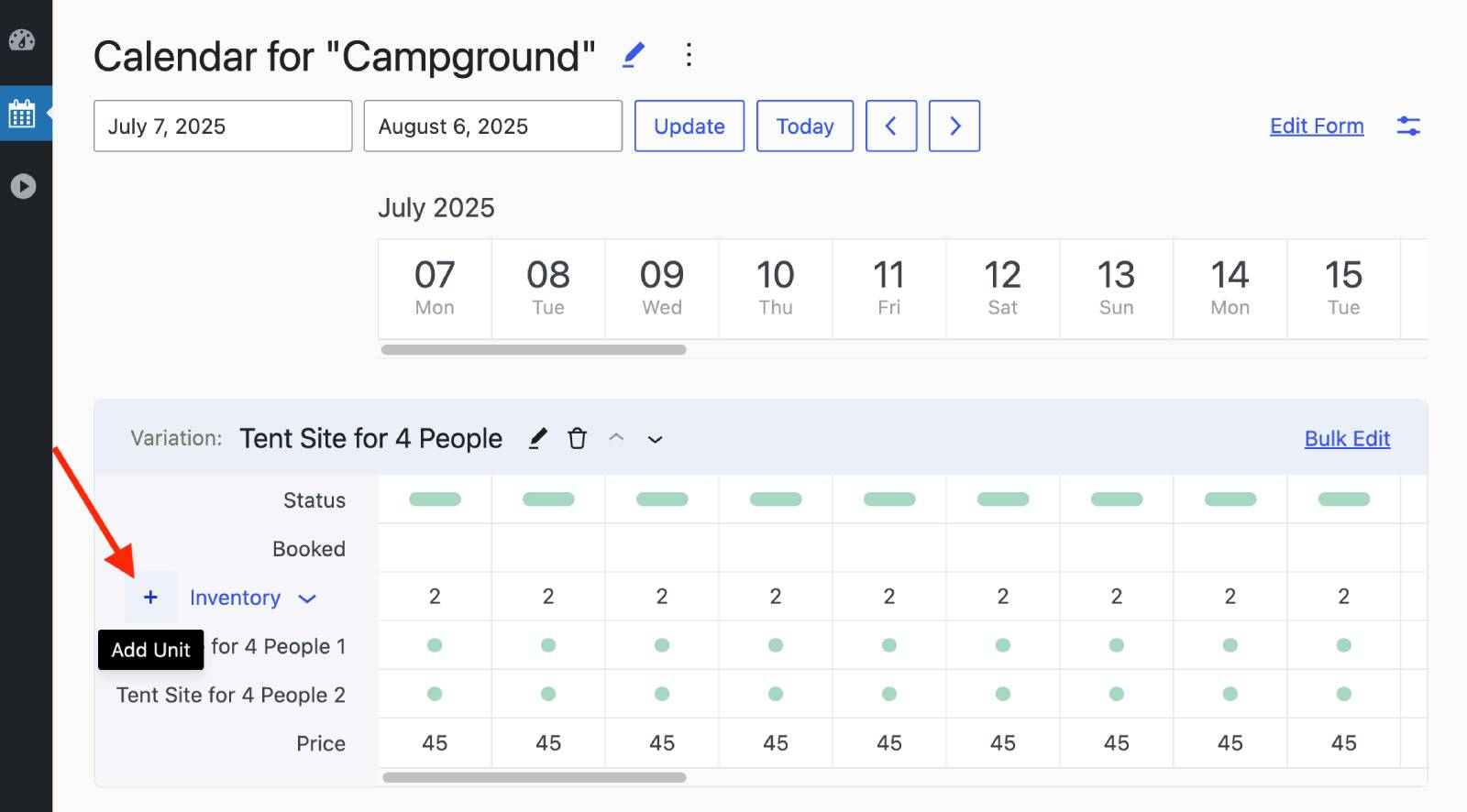
The Inventory row shows how many units are available.
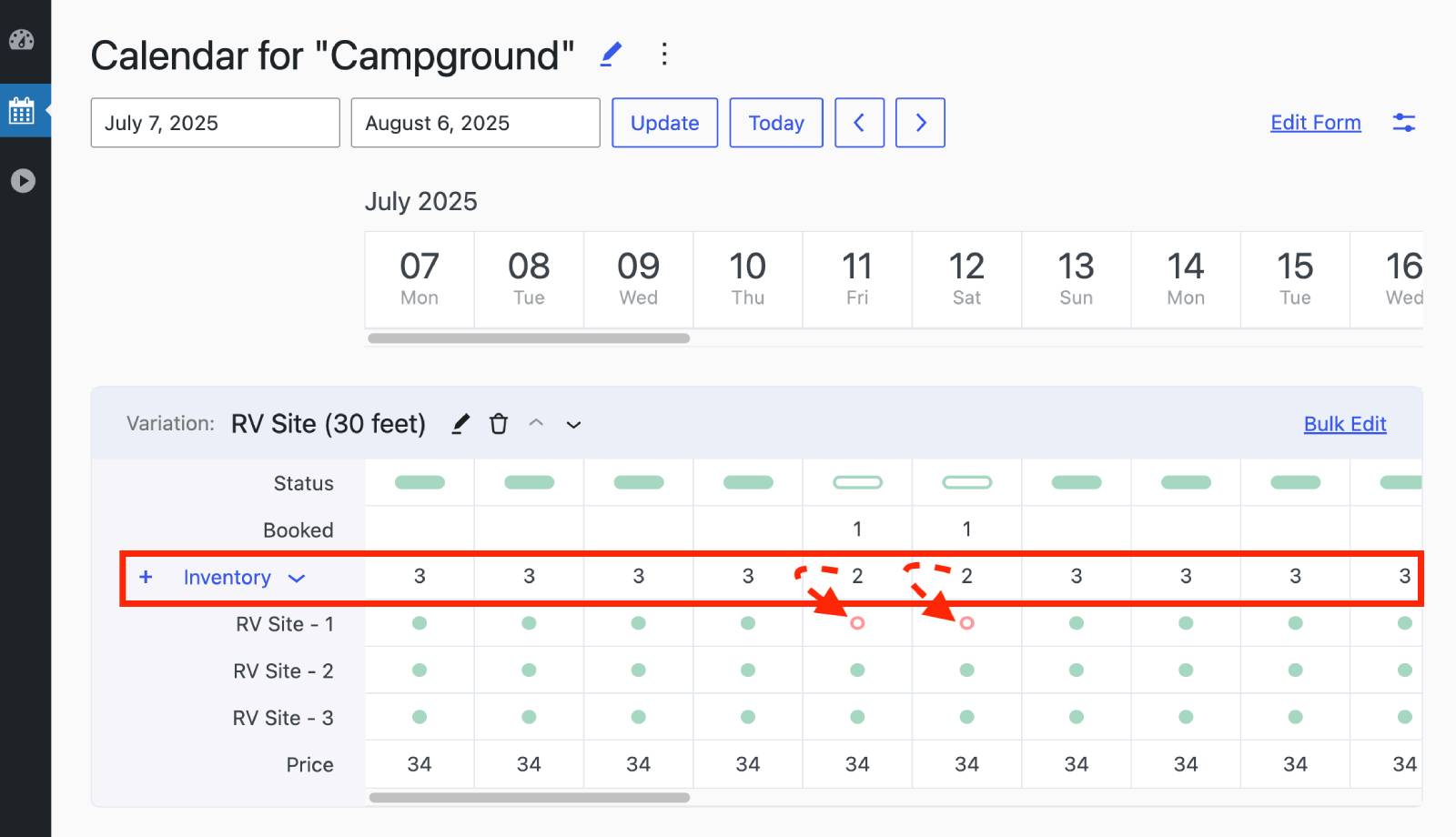
Add a booking form for a calendar
Go to Calendars → Forms → “Add New Form” then edit and click Save.
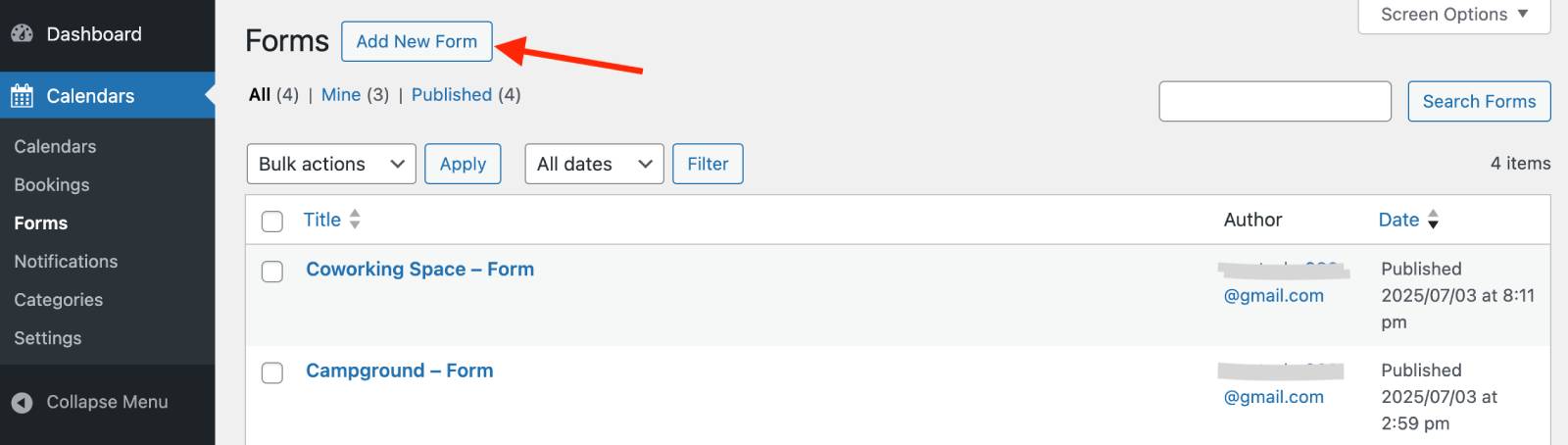
The block editor lets you drag fields from the left, preview in the center, and adjust settings on the right.
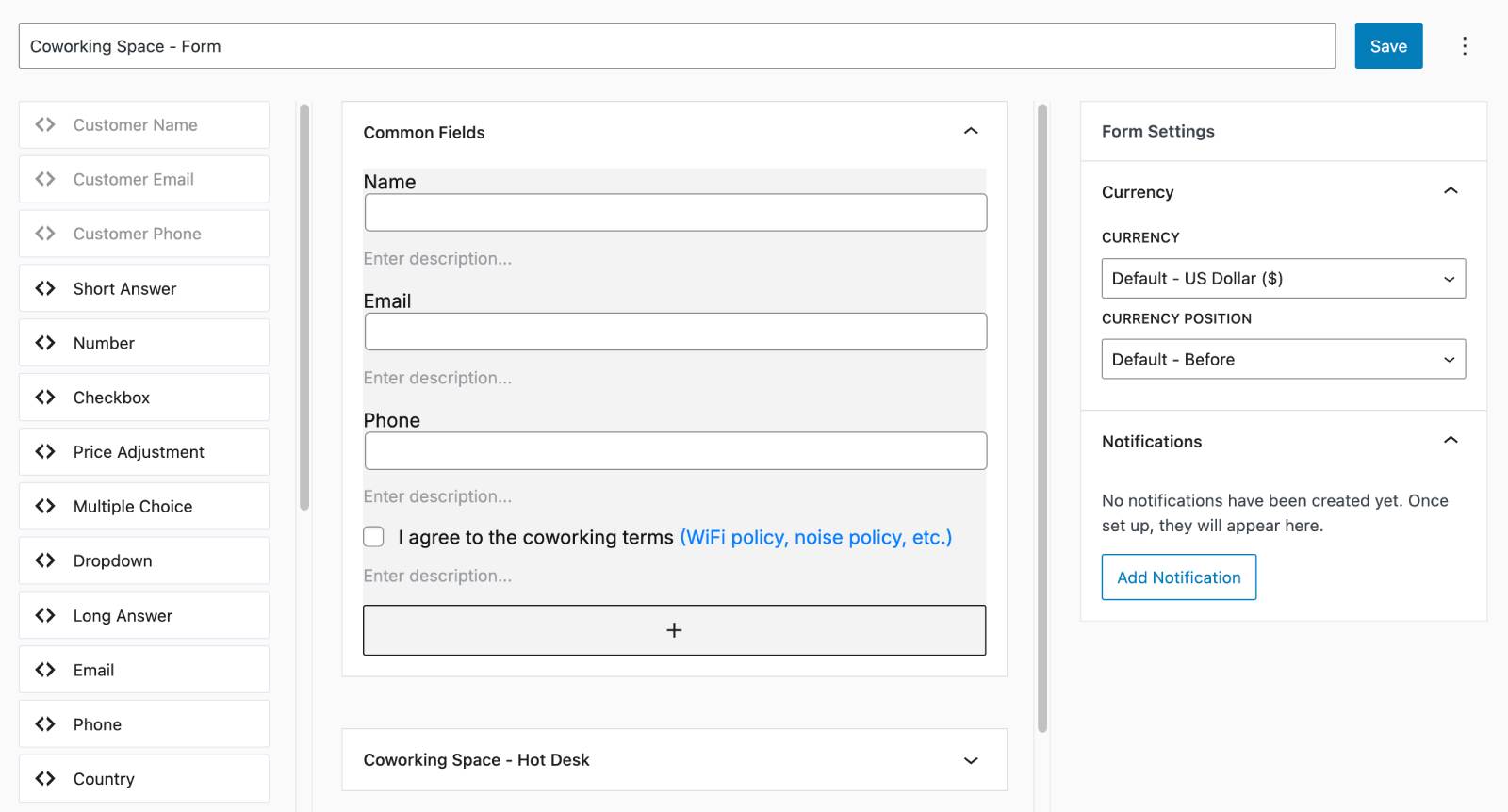
There are 13 available fields such as Name, Email, Phone, Dropdown, Checkbox, and more. Click the plus icon to add new fields or blocks.
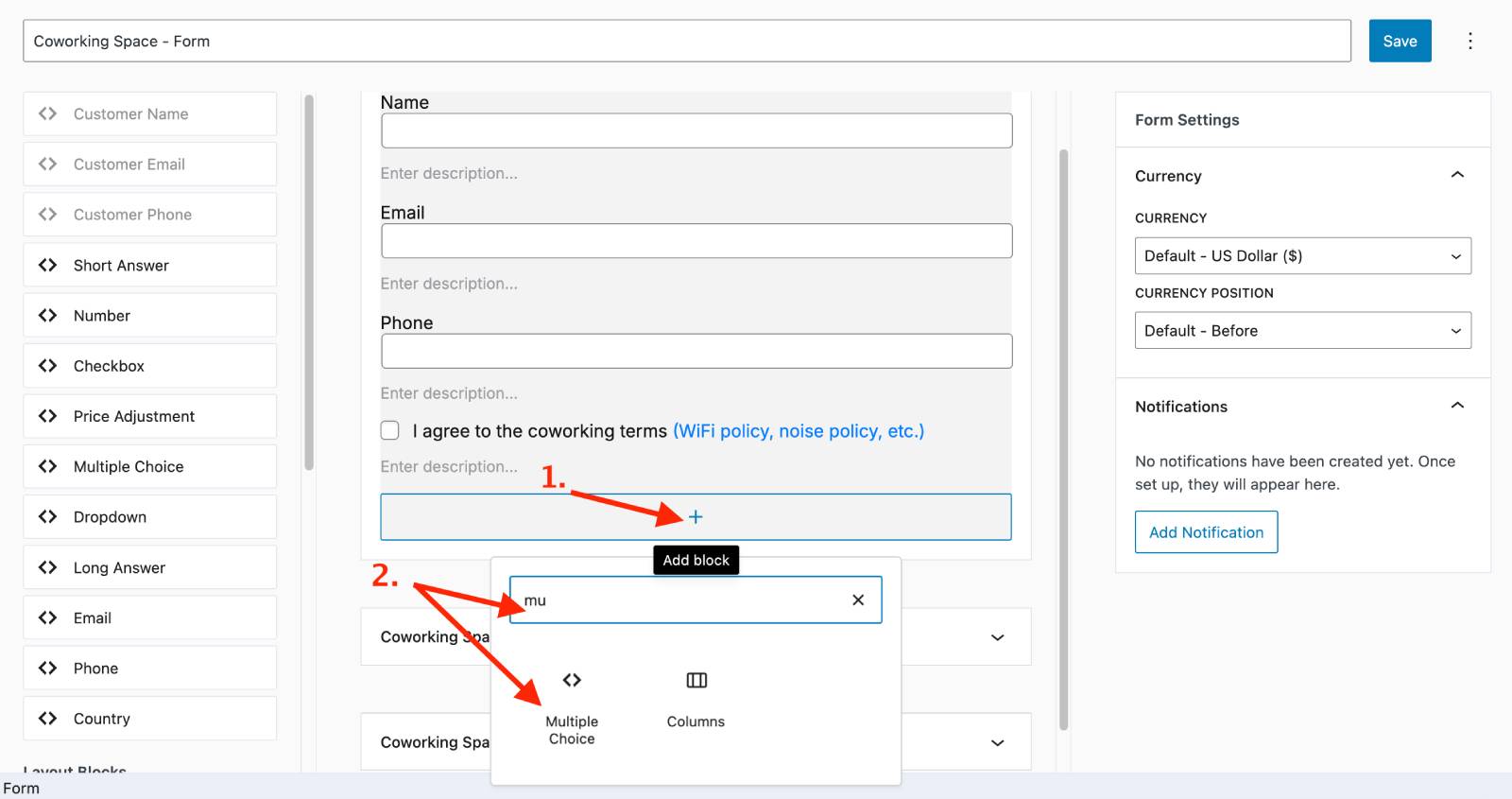
You can add both functional fields that collect data from customers using this booking plugin for WordPress – and layout blocks, for example, add columns to your form.
The default form includes Name, Email, and Phone, which can be edited or replaced.
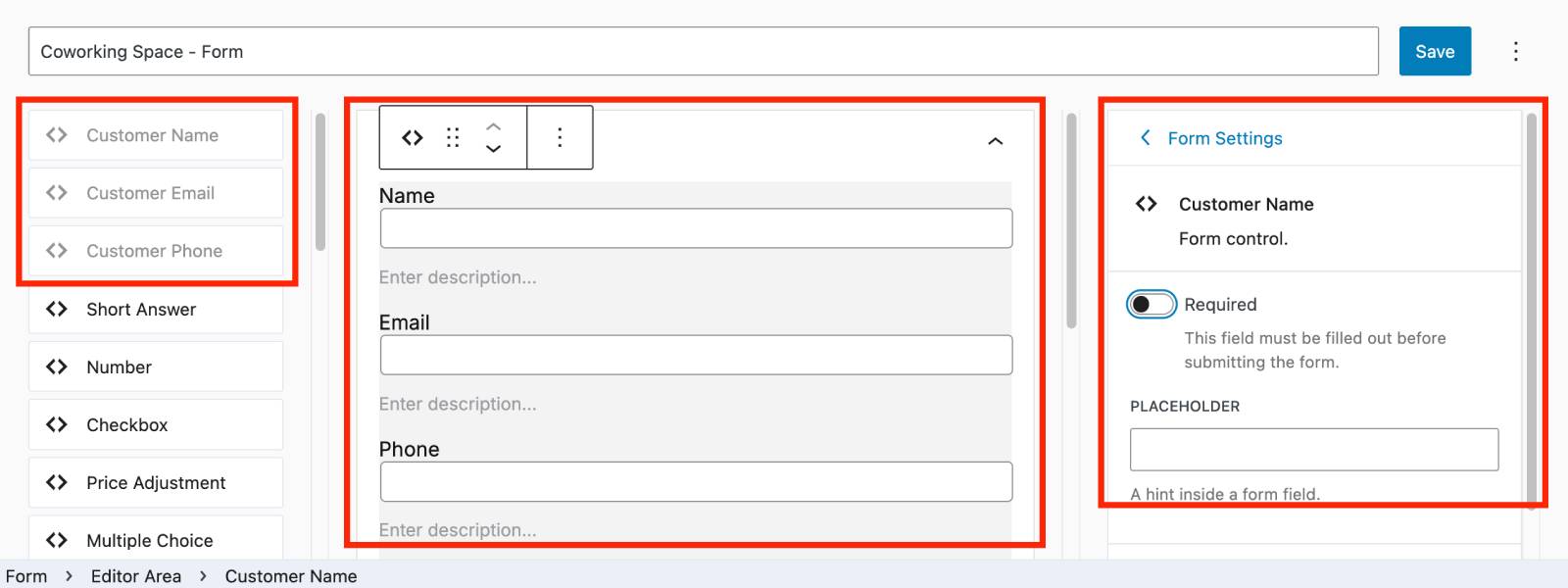
Want to customize prices of rental items?
Some fields (Price Adjustment, Checkbox, Multiple Choice, Number) can change the booking price – user a percenrtage of fixed cost price adjustment.
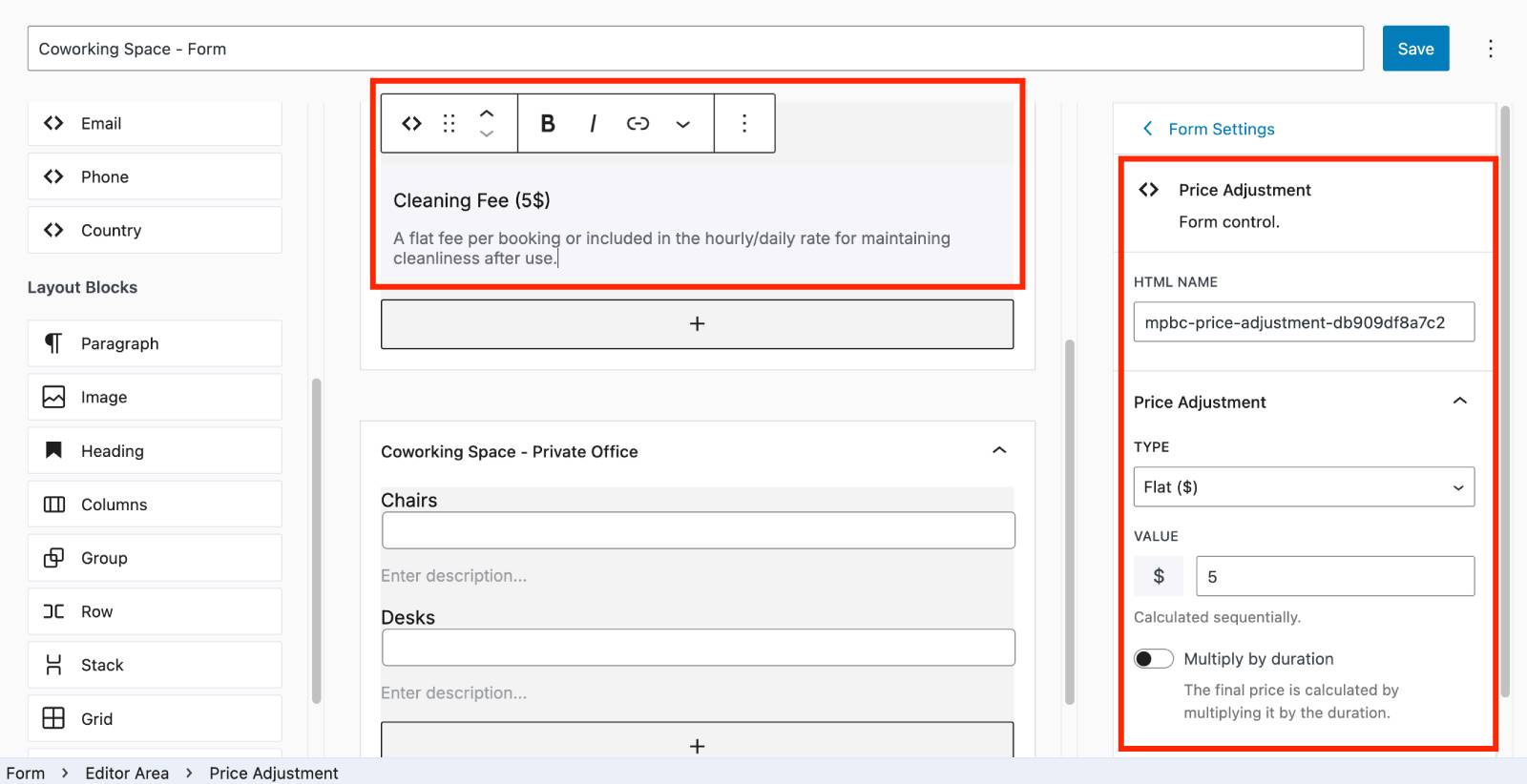
Pay attention that every booking form includes common fields (always shown) and unique fields (specific to variations).
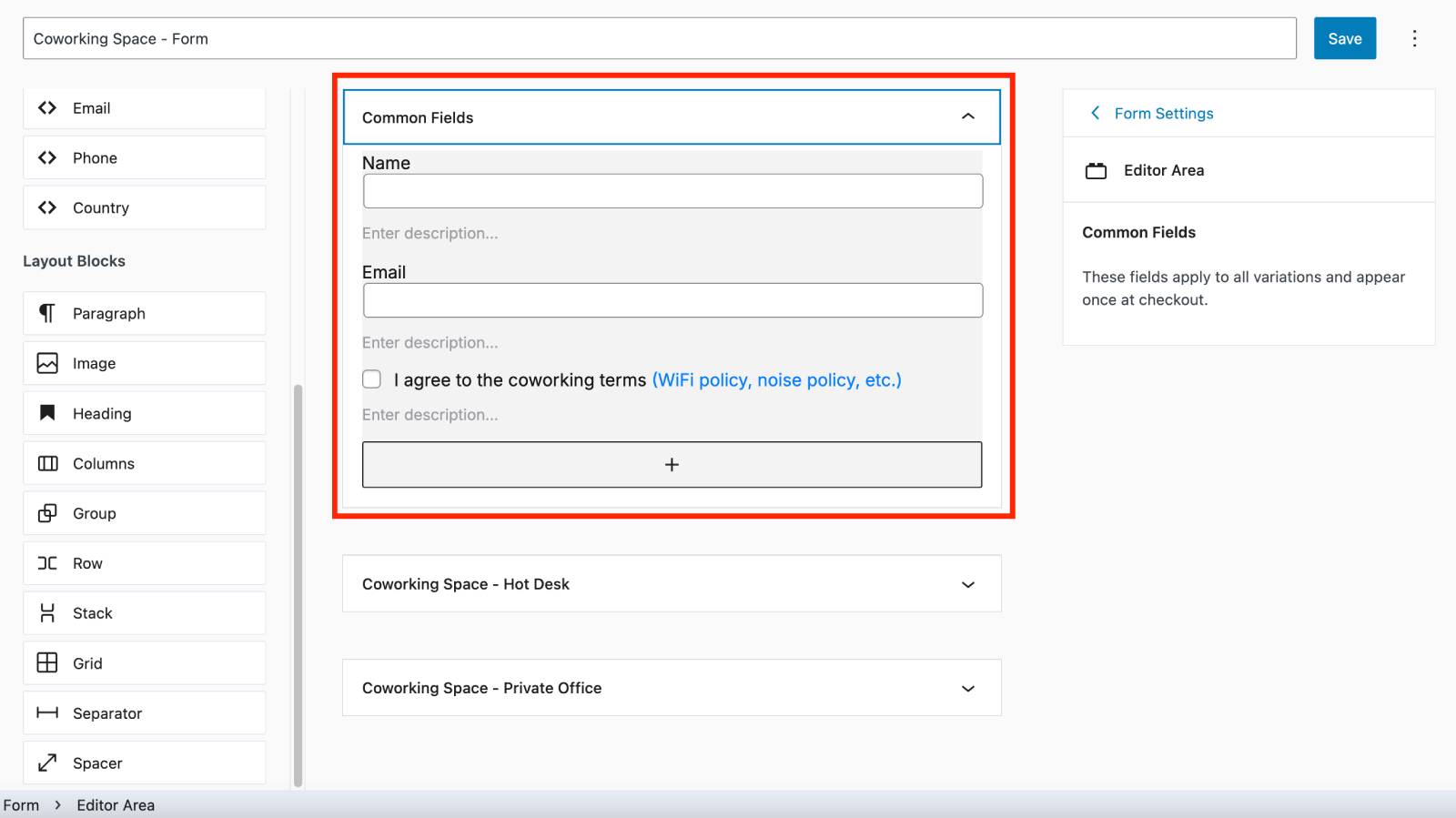
Add a booking form to your site
There is a simple shortcode you can add to any page for a booking calendar + booking form to appear.
Alternatively, use the block editor to add and customize the booking calendar WordPress block.
If you have several calendars created with the plugin, simply choose which one to display.
The look of the calendar on your site will depend on the WordPress theme you use.
The basic look is like on the demo:
Multiple things can be chosen and booked in one transaction. Inventory is automatically updated across your entire calendar.
Test it first-hand, even the backend access here:
Or even download a free version and use it for real needs:
These are just the basic steps of adding a WordPress calendar booking plugin. It surely has more settings – including sending automated messages once your form receives submissions, currency customization, and payments via Stripe (scheduled release – September, 2025).
Concluding: The most user-friendly booking calendar WordPress plugin
The new MotoPress booking calendar WordPress plugin is such a lightweight and easy to use that it takes no time to add it to your site. Its distinctive features include:
– all possible booking durations, which makes it flexible and suitable for any type of business.
– visual-first availability, pricing, and bookings management.
– powerful booking form with smart price control.
Ready to give it a try? Enjoy modest pricing of the early versions!