WordPress Schedule Plugin Highlights
 Responsive Design
Responsive Design
The WordPress Timetable plugin provides your audience with a proper tablet and mobile viewing of the timetable and upcoming events widgets.
It offers you more freedom of responsive design customization implemented by two alternatives: you can set it to either standard table view or responsive modern list view for mobiles. This setting can be applied in the timetable shortcode.
Check out our more advanced version of the timetable plugin: Events Calendar WordPress plugin. For more details, view comparison.
 Toolkit of Shortcode Settings
Toolkit of Shortcode Settings
You can use it as a gym class schedule WordPress plugin or even a TV schedule WordPress plugin – without any coding skills.
A timetable responsive schedule for WordPress added via TinyMCE is supplied with parameters to help you maximum adjust the timetable to your needs and website design. Each set is accompanied by sufficient clarifications to ensure you coordinate and edit your events fast without additional help.
 Full Control over Event Parameters
Full Control over Event Parameters
The MotoPress WordPress scheduling plugin works perfectly for various classes, training, workshops, conferences, formal parties, concerts, non-profits, and nearly any other type of event as a set of event details for the timetable is rather universal.
This WP schedule plugin allows you to edit the needed parameters your visitors expect to see while searching for the needed event: an event title, subtitle, time, event head, images, detailed event description, and time slots (if there are many for one event).
 WordPress Schedule Plugin Easy Event Filtering
WordPress Schedule Plugin Easy Event Filtering
The search results can be easily refined using the filters by events. The functionality of the plugin allows you to apply two filter styles: tabs to show all events at a time or a drop-down list.
Site visitors can easily filter the timetable to display the only events they are interested in. It’s very reliable in terms of navigation and guarantees the website visitors good times.
 The Upcoming Events Widget
The Upcoming Events Widget
The Upcoming events widget helps to keep the sidebar of your site clutter-free and to present all the future events in a stylish and elegant list style – so you can easily use it as a program schedule WordPress plugin. It’ll duplicate design settings of the actual timetable, but will look more compact. The widget is entirely hidden when no upcoming events are scheduled. This feature increases the usability of the timetable and helps to guide the site visitors faster.
 Powerful Schedule Functionality
Powerful Schedule Functionality
the ease of navigation, fast-loading events, and clean design are key factors able to increase a happy user experience; a lot of shortcode options ensure that your timetable runs so and is customized the way you want.
For example, you can manually adjust the row height to size the timetable according to the number of events and information output into one event cell, link particular events to external websites, and even automatically export/import timetable data during backup or changing hosting.
 Flexible Timeframes of WordPress Schedule Plugin
Flexible Timeframes of WordPress Schedule Plugin
The left ‘time’ column can show up to 15 minutes accurate time apart from standard hourly and half-hourly time frames. It lets you make the timetable more visually balanced and attractive depending on the number of events and row height set within the shortcode. If any unexpected delays or changes take place, your timetable can bend easily in one direction or other thanks to a couple of quick time edits in the shortcode settings.
If you need to display recurring or multi-day events, and get more options for your schedule, get our WordPress events calendar plugin.
 Optimized for Elementor
Optimized for Elementor
Got rid of the good old TinyMCE and don’t want to deal with shortcodes anymore? No problem! We created a dedicated timetable Elementor widget for our WordPress class schedule plugin.
So when you open a page in Elementor, just drag and drop the Timetable widget and start customizing its parameters in a visual mode – decide whether to show event details, the event head, choose the mobile behavior, and more in just a few clicks.
More Free Goodies for You
 Professional Support
Professional Support
If you believe the timetable plugin lacks any necessary feature, contact our support representatives and they won’t keep you waiting. There is also a detailed Timetable and event schedule by MotoPress tutorial.
The plugin is fully compatible with MotoPress WordPress Page Builder and also with WordPress Slider.
Download Demo Content (XML). You may also read users’ reviews of this popular WordPress Schedule Plugin on WordPress.org and download the product there.
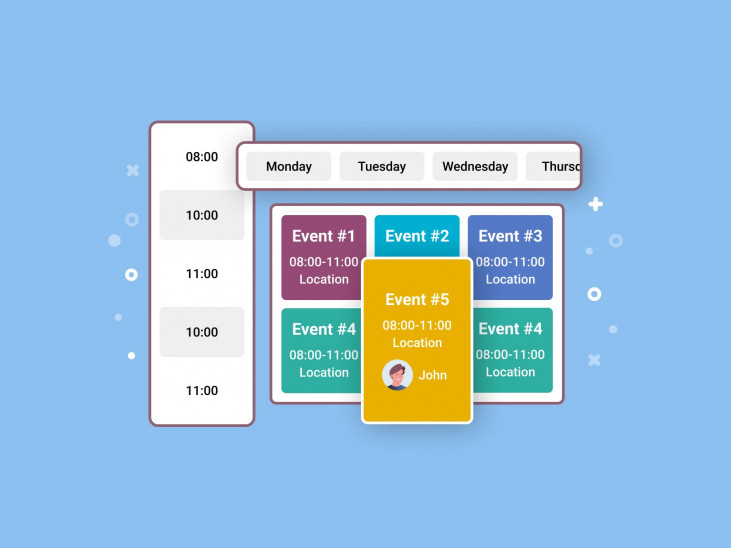
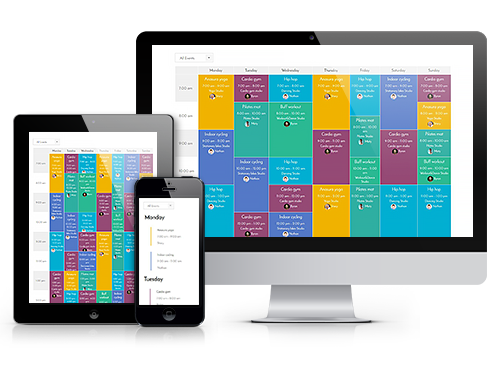 Responsive Design
Responsive Design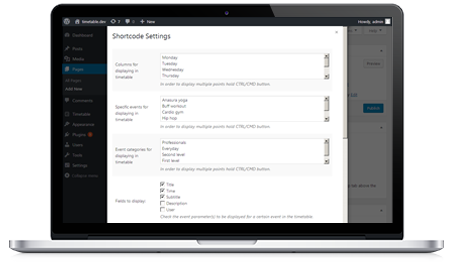 Toolkit of Shortcode Settings
Toolkit of Shortcode Settings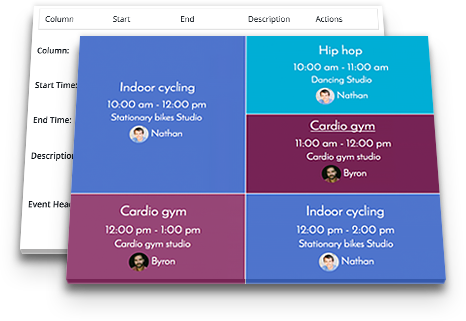 Full Control over Event Parameters
Full Control over Event Parameters
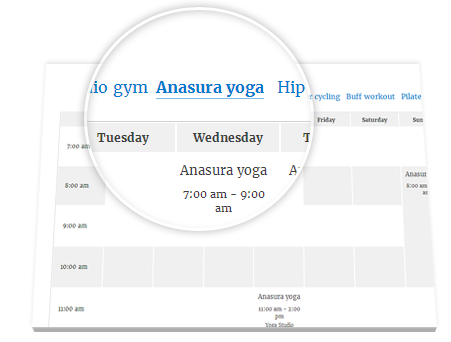 WordPress Schedule Plugin Easy Event Filtering
WordPress Schedule Plugin Easy Event Filtering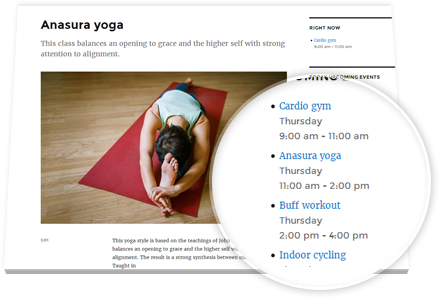 The Upcoming Events Widget
The Upcoming Events Widget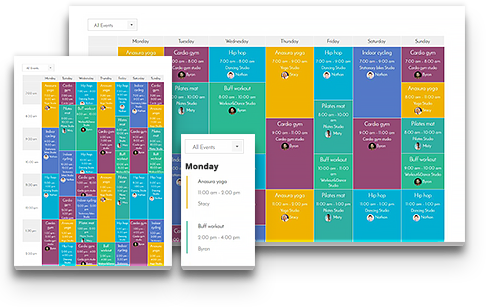 Powerful Schedule Functionality
Powerful Schedule Functionality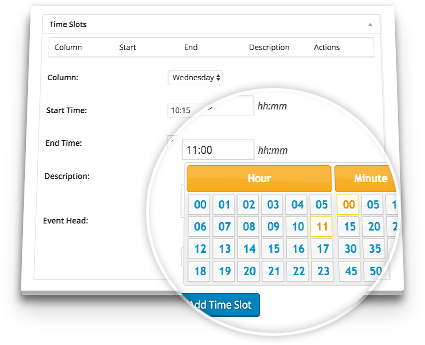 Flexible Timeframes of WordPress Schedule Plugin
Flexible Timeframes of WordPress Schedule Plugin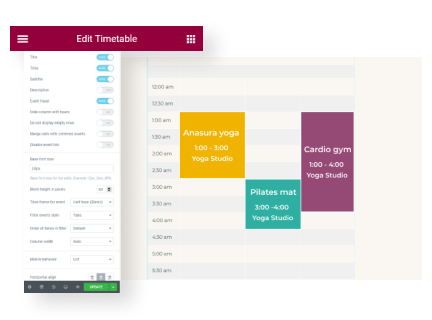 Optimized for Elementor
Optimized for Elementor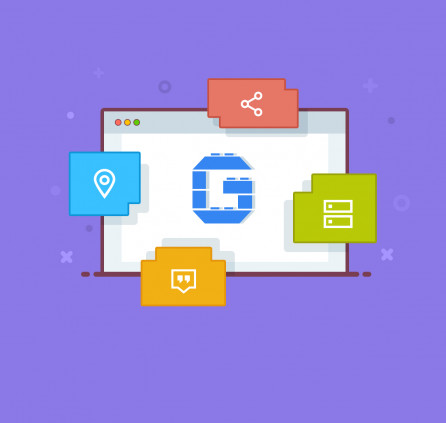
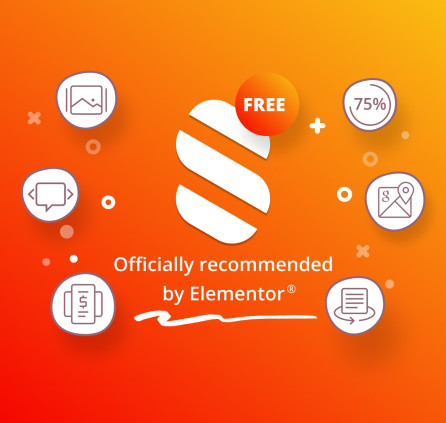
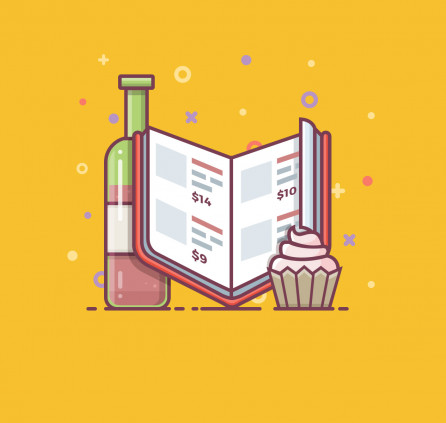
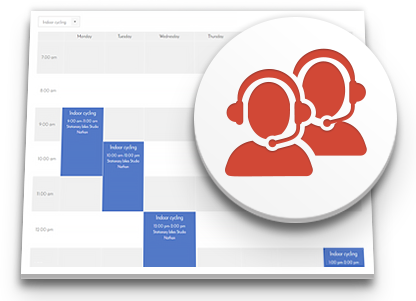 Professional Support
Professional Support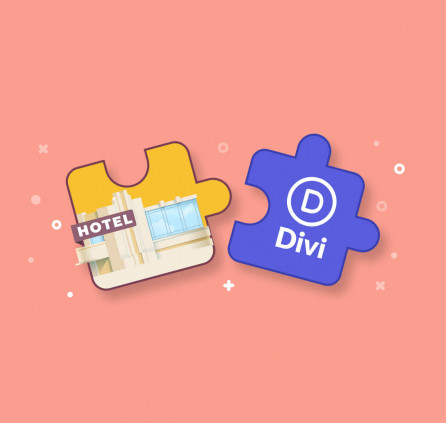
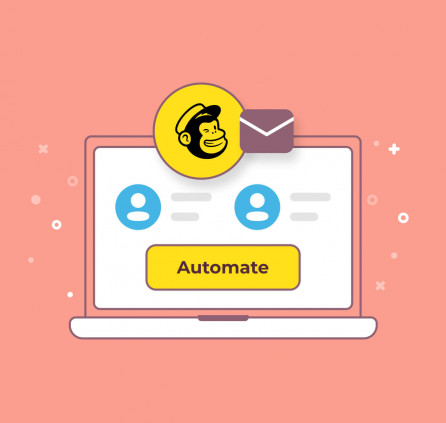

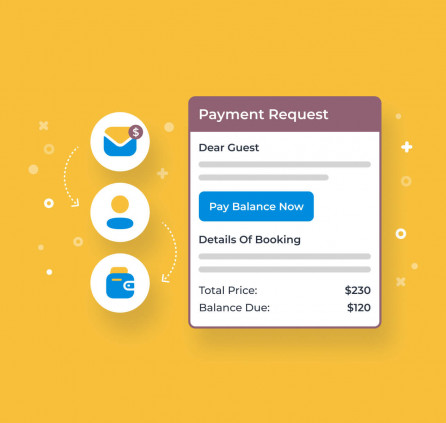
Hi,
We noticed that the plugin has been removed from the WordPress Repository, would we be receiving automatic updates if i install the plugin manually, if i download it from here?
Thank you.
Best,
Rencee
Hi Rencee, you may find more information by reading this post – https://motopress.com/blog/motopress-plugins-are-not-available-on-wordpress-org
Hello,
Thank you for a great plugin. I installed it and test it and works great.
I was just wondering is it possible to have a full info all the the time and not just on hover over element/box (Thaiboksing, boksing for exemple)?
https://novus.0ncpmyjsjngkvdiv.prev.site/timeplan/
Thanks you very much!
Best regards,
Dejan
Hi Dejan, You need to increase the height of the row to display all the information. I’ve checked your site and it looks like you have sorted this already out.
Thank you for creating a great product. The Timetable & Event Schedule plugin is being used for our multi-day convention this fall. An item we have not been able to figure out, however, is how to display the day the event is is occurring on, on the Event page, and how to have that link to the appropriate timetable page.
For reference, we have four days of events. When each event page is viewed, it shows the event information followed by the Event Timeslot(s) at the bottom, presenting the location/room (the timetable column) and its respective time. The location (TT column) is a link, however when clicked, it lists ALL of the events scheduled in that location regardless of the day it is scheduled for. Each day of the convention is a category so a page exists for each day, sorted to include only that day’s events on the TT.
How can the day be included at the bottom of the Event page and how can the link point to the specific day’s timetable? As is, it is very confusing for customers to click on the link and end up with a long list of events and have no idea which day the event is actually on, just when and where.
Thanks!
Hi Rick, At the moment there is no option to redirect to a custom page with a timetable. You may try to create custom pages and enable redirect from default to your custom links.
Hello,
I cannot see any table on DOM ready, all are set as display: none.
Custom theme.
Thanks,
-Daniele
Thanks for your comment. You may try activating another theme to check if the conflict is caused by your current theme. You may also check the settings of your current theme whether there is something like Smooth scroll or Smooth appearing/loading and disable these options.
Great plugin! Made a wonderful schedule with it, but the widget says: no events found. Tried to let it display just 1 event category but still: no events found. What is going wrong?
Hi Esther,
Thank you for your feedback. Please check the Columns posts you added and make sure you have selected proper Days of week for each column type option.
When you add an event, press the add new button under the time settings. otherwise it will not work
Thanks for your feedback.
I love this plugin. The way how it creates a standard print looking timetable is lovely. I love how it’s based on days and doesn’t restrict you to dates like others, which makes it ideal for weekly recurring events.
I can’t figure out why some events show in the “Upcoming”, while others don’t.
I would love to see an upgrade that auto adds “social share” to the event pages.
Hi Nigel,
Thank you for your feedback and shared experience. As for Upcoming events so this may depend on Column type. You should check all your Columns and make sure there is selected Day type selected.
As for share buttons so there are quite a lot of plugin that adds share buttons to pages, posts and custom post types (events).
We would also appreciate if you review plugin by this link
I think i have a bug, (tested on 2 German-Wordpress Sites), the Time is correct demure in the WordPress Config Site. After the Event is gone, the Event (Time 19:00) in the Widget (“All upcoming Events”) is still displayed (after 22:00 and 23:00).
Hi Tobi,
Please try to navigate to Dashboard > Settings > General and try to select UTC+ as timezone.
Sorry i have say in my first post, if i set in UTC is the same. Alle Upcoming Events only leave the Day is over. But the Event is from 7.00 – 19.00 a clock.
Hi Tobi,
Could you submit a request to our support team explaining the issue with TimeTable?
A nice plugin, have most of the features I needed.
I am having a problem loading the timetable with a Theme that use AJAX tho.
when I refresh the page manually the timetable shows as it should but when I click on link or menu for the timetable page which the theme load the content via AJAX, the table won’t show. all the table elements have style=”display:none;” and I think the js remove the style for the first table with an id of “#all” on document ready the problem is this is loaded with ajax so no on document ready even will fire.
can you suggest where to start so the plugin can support ajax theme.
thanks.
Could you provide example of schedules? Also could you try to disable filter by events or change the way of filter from drop down to tabs for example.
Thanks for the quick reply.
I have tried setting “Filter events style” from Dropdown to Tabs and None but that doesn’t work. The problem is with the plugin functions.js and or event.js script not running on ajax content load.
when I remove the style=”display:none;” from action-shortcode-functions.php on line 103, multiple tables will be shown for each “Event category” which are listed in the filter dropdown menu. now the JavaScript task was to hide all the other tables other than the active “Event category” from the dropdown menu.
ps I didn’t understand what you mean by example of schedules. The time table shows fine, this is just a problem with ajax loading.
Thank you for your reply. I meant an URL to the page of your site where schedules in placed. Thanks.
you can check it here
http://wp.nag8tor.tk/
1. Click on the schedule from the menu.
2. when that doesn’t work, refresh the page and it will work
Btw on mobile, since the schedule shows as a list, it works but still without the filtering capability. Which shows this is a javescript problem.
http://wp.nag8tor.tk
Is it some custom theme installed on your WordPress? Is there option to disable ajax page preloading within theme preferences?
yes its a custom theme and there is option to disable the ajax and with ajax disabled the timetable work just like any other none ajax theme because every page is loaded as if manually loading the page.
as a temporary fix, its not really a fix but in action-shortcode-functions.php on line 103 i change the
“style=”display:none” to
if($post != ‘all’) {echo ‘style=”display:none;’;}
At least now, even on ajax load it show the first table(#all) but without the filtering capability and also I think some css is missing because some cells overlap on mouse over.
ps you won’t see the change on the demo site, I am trying it locally
Hey.
I found an error when I add a link to the event description and save it. After that, the link changes from
< a href="/team/elena/" rel="nofollow"> Elena </a>to<a> Elena </a>. I hope, the code will be displayed here normally. If not, try to explain otherwise. When you save single or double quotes, a backslash is automatically added to the description field.He Denis,
Please refer to this topic on the plugin forum to find out proper format to add a link to timeslot description
Hello, first of all, thank you very much for this plugin, it is very useful!
I am trying to import the xlm with the events exported from another WordPress installation but, although it does not give any errors, only imports the first column (Monday) and no more columns or events matter.
The xml seems to be fine. Do you know what may be happening?
Thank you!
Regards,
R. Marcos
Hello Rodrigo,
Thank you for contacting us. Probably the import is not possible due to low execution time set up on your server. You may send your XML file to our support team to test it locally.