MotoPress Image Hotspot Addon is light, easy and beneficial addon for MotoPress WordPress Editor This module allows to place animated pointers with tooltips over images at your WordPress website. Use this hotspot tool to create products reviews, characteristics, visual guides, instructions and recipes in easy and cheerful way. Thanks to the visual text editor you can type, link and style the text right at the tooltip. Thus you are able to describe any part of the picture making it dynamic and informative with the MotoPress photo hotspot add-on.
Everybody knows that illustration helps to catch and memorize information much better than static documentation. Image Hotspot addon converts boring page or post into an amazing visual example which will certainly draw attention of your visitors. In order to avoid design or color conflict we took care and added color pickers for pointers, tooltips and text. Additionally, there is an ability and define position of the tooltips not to cover each other if they are placed too close and make it display on hover, on click or all the time. The main point is that you can edit it visually by using MotoPress Page Builder and without any coding experience at all.
Features
- animated hotspots
- tooltip custom colors:background and text
- unlimited amount of hotspots
- tinyMCE editor for tooltip text
- tooltip diplay options: always, on hover and on click
- hotspot custom colors
- ability to change tooltip position: bottom, top, left, right
- customizable preset themes for hotspots and tooltips
Installation
- Go to Plugins > Add New in your WordPress DashBoard
- Click Upload Plugin, Browse and Choose File, then select ZIP file of Image Hostspot plugin.
- Click Install Now.
- Click Activate to add new widgets right away.
- Launch MotoPress Content Editor on any Page, Post or Custom Post Type
- Check Media group of objects to find new widget – Image Hotspot
How to add Image Hotspot Widget
1. Drag Hotspot Image to the page and drop it there
2. Select an image to add pointers to
3. Set up an Inherit hotspot and tooltip theme that would be applied by default:
- hotspot color: custom, red grey, black
- hotspot size: small, middle and large
- tooltip theme: select predefined one or modify custom one with color picker
- select tooltip position
- define when the tooltip should be displayed: on hover, on click or always
How to add new hotspot to the image
1. Add new hotspot and it will appear at the center of the image
2. Type tooltip text in the description field
3. When you hover over the image you can see the x and y percentage position of the cursor at the top right hand corner
4. Just put a cursor to the place where you want to add a pointer, remember the position percents and type them to X and Y Position fields
5. Once you indicate the coordinates for a hotspot it will move to its place.
6. You can also customize each hotspot individually if you do not want to use Inherit style
It’s all about your imagination. Don’t miss your chance to make your WordPress blog unique with Image Hotspot widget.
Read more about WordPress Image Hotspot plugins.

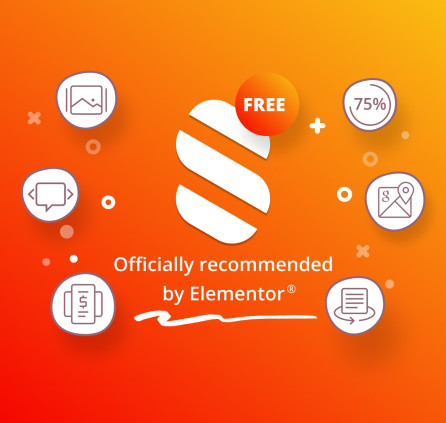
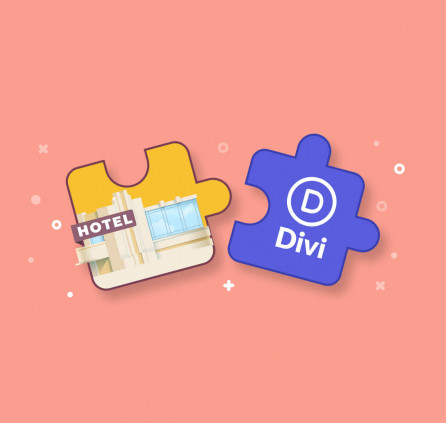
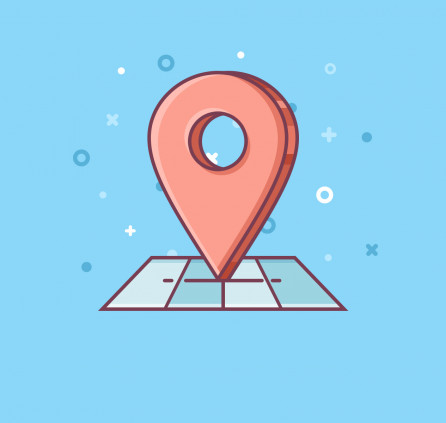
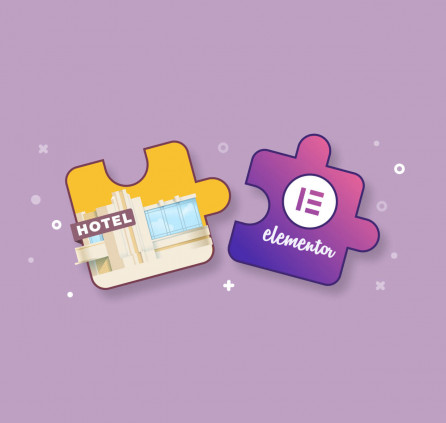
Hi, Can I add a long paragraph to the text area? If text over the pop-up text window, would scroll bar will appear?
Hi, Young!
Sure! The site guests see the whole text that you add in the description box, even if it is a long paragraph. The text will appear on hover or click or can always be displayed in the picture (depends on what option you will choose in display settings).
May I know which WP version is compatible of this plugin?
Hi Sunil,
It is compatible with latest versions of WordPress. This plugin is an extension for Content Editor plugin.
Hi I purchased this addon and uploaded it. So far i’m not seeing this widget anywhere, not in my Avia Layout Builder. Not sure how to do Launch the Motopress editor. is this a plugin? Would appreciate to hear back from you.
Hi Sarah,
Thank you for your question. Image Hot Spot is an addon for MotoPress Content Editor. You need to install it to be able to add Image hotspot widget to your pages, posts, etc.
does it work with your content editor lite? I just need the addon.
Yes, you can use any addon for Content Editor even with its Lite version.
hello, is this responsive? how does it adapt to the phone visualization?
Hello Nando,
Yes, Image Hotspot addon is responsive and locations of spots are adjusted according to image size. You can check it by viewing current page at mobile device.
Does this add on have any known issues with sites that have an SSL certificate?
Hello,
Image Hotspot addon is compatible with secure connection. If you have any questions or difficulties you can submit a request to our support team.
Can the hotspot text be a link to another URL?
Hi,
Yes, sure you can link your text as you can add content using WordPress editor window. Thus you are able to add images, videos and other objects to hotspot description.
You can test all addons at our live demo.
Hi,
how is it possible to set a link to a hotspot?
I set it to show the text by hover, and I would like to open different pages when a visitor klick on it.
Thank you very much for your help.
Cheers
Peter
Hi Peter,
You can add link while editing tooltip description. You can either use WordPress editor window or use tag to link the text. Feel free to contact our support team if you still need assistance.