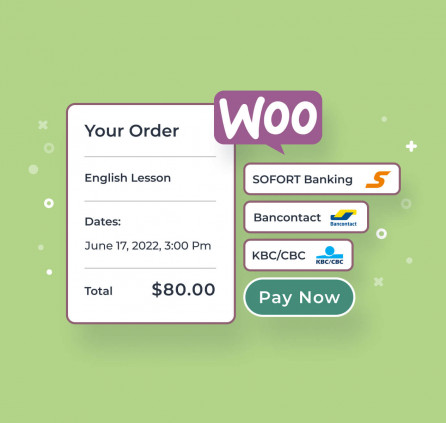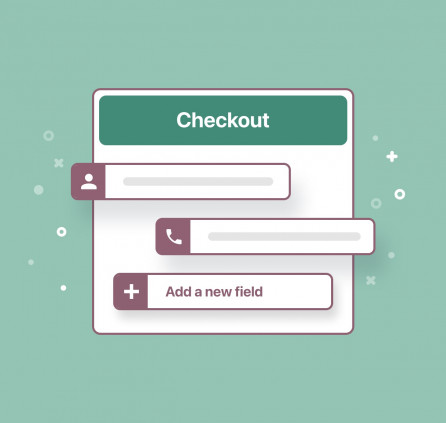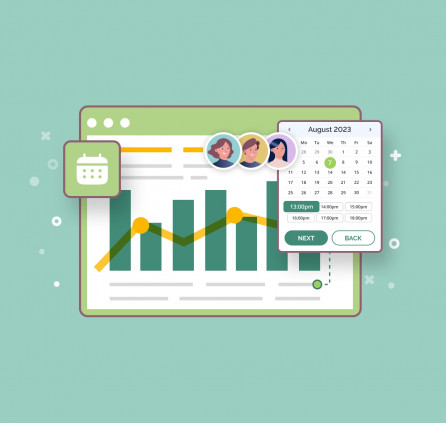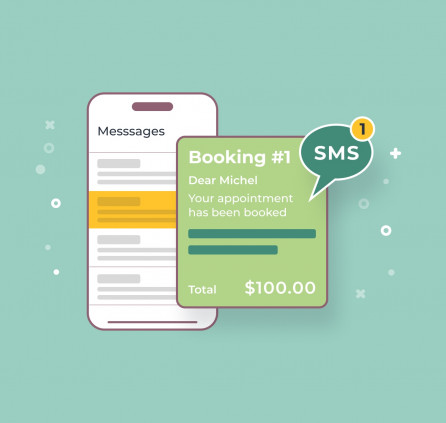Key Highlights of the Appointment Booking PDF Invoices Extension
This extension to the Appointment Booking plugin lets you automatically send PDF invoices with every confirmed booking, directly to your customer’s email address.
 Create Fully Branded Invoice Templates
Create Fully Branded Invoice Templates
An invoice will automatically include all the related payment details for the exact booking, including the associated booking ID.
Additionally, you can also brand it with your company’s information and alter its appearance with:
- Company name and description.
- Company logo.
- Invoice numbering of the needed format.
 Easily Maintain Sequential Invoice Numbering
Easily Maintain Sequential Invoice Numbering
The extension offers various options to create the needed format to automatically number your invoices.
For example, you can use the year, month, or hour tags to create invoice numbers. You can also set the sequential invoice numbering that will start from the number you set up manually.
 Automatically Send PDF Invoices as Email Attachments
Automatically Send PDF Invoices as Email Attachments
Fully automate the invoicing process for your service business. This Appointment Booking PDF Invoices extension sends PDF invoices as email attachments with each confirmed booking.
All you need to do is set up a branded invoice template and add a dedicated tag to automated client emails.
 View, Download, and Print Invoices from WordPress
View, Download, and Print Invoices from WordPress
This extension creates a separate PDF invoice for each booking, which you can also view and download in your WordPress dashboard, with the ability to print it from your browser.
This means you can also resend invoices manually to clients when needed. What’s more, invoices are always up-to-date with the latest payment information.
 Enable Clients to Download Invoices on Your Website
Enable Clients to Download Invoices on Your Website
After a client confirms a booking, you can opt for displaying a direct link to their automatically generated invoice right on your WordPress website.
This allows them to view and download the invoice immediately on the booking page!
Appointment Booking PDF Invoices – FAQ
What does this extension do?
How can you customize an invoice template?
- Include company name and more detailed information;
- Upload company logo;
- Add legal company information;
- Add an invoice title;
- Choose a font.
What numbering format will the invoice have?
Requirements:
- Appointment Booking 2.1.1 or greater

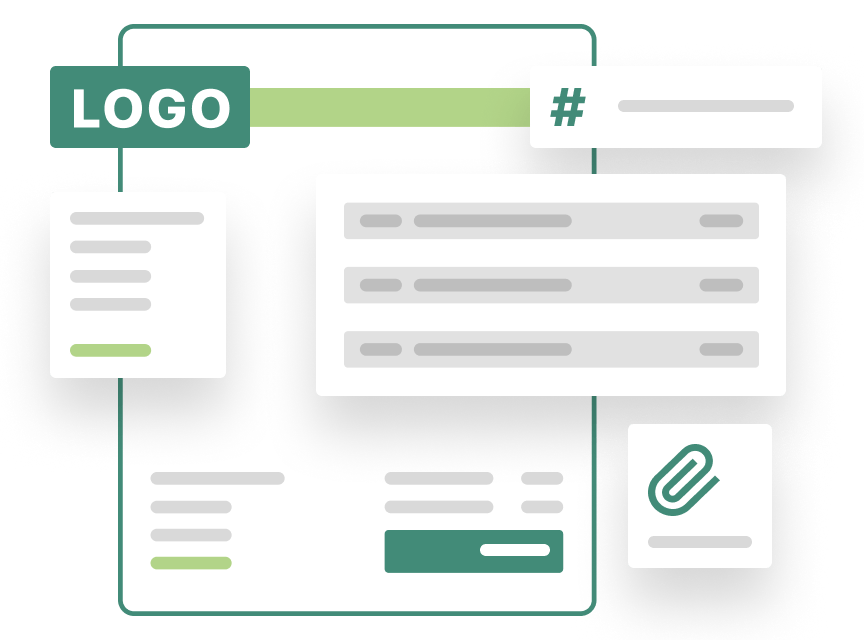 Create Fully Branded Invoice Templates
Create Fully Branded Invoice Templates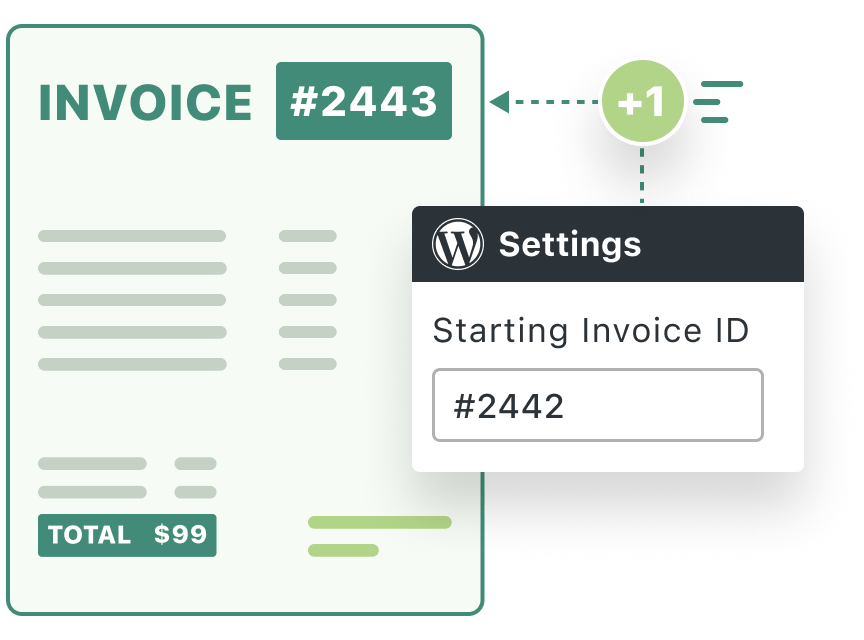 Easily Maintain Sequential Invoice Numbering
Easily Maintain Sequential Invoice Numbering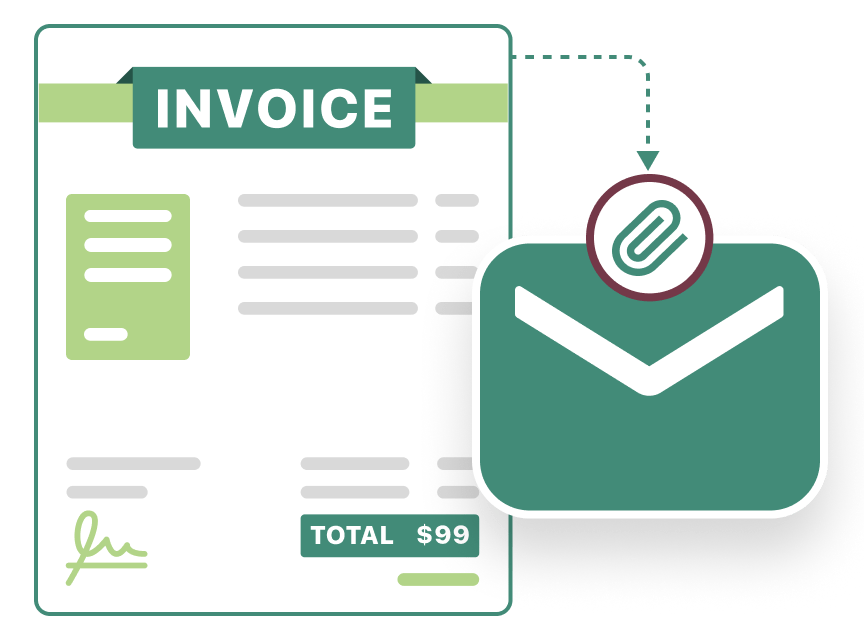 Automatically Send PDF Invoices as Email Attachments
Automatically Send PDF Invoices as Email Attachments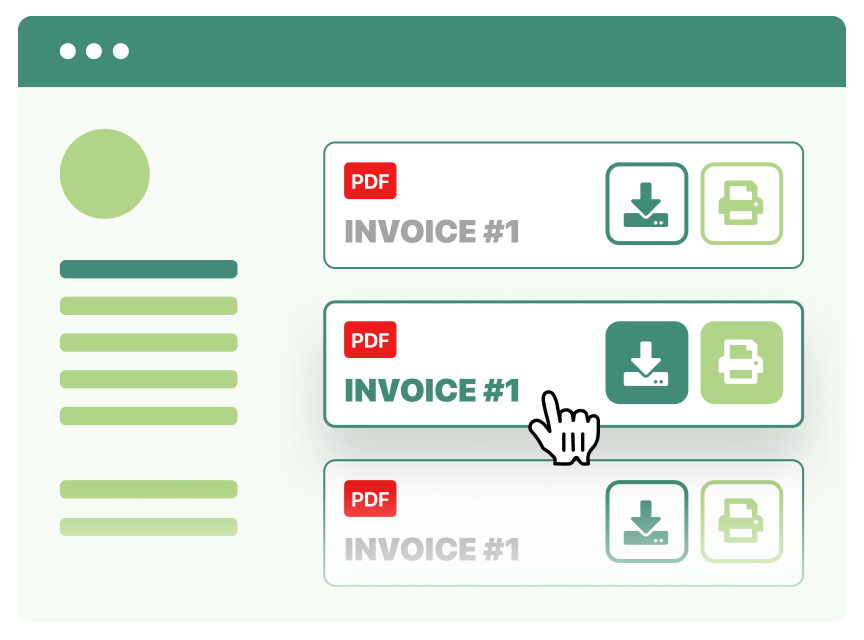 View, Download, and Print Invoices from WordPress
View, Download, and Print Invoices from WordPress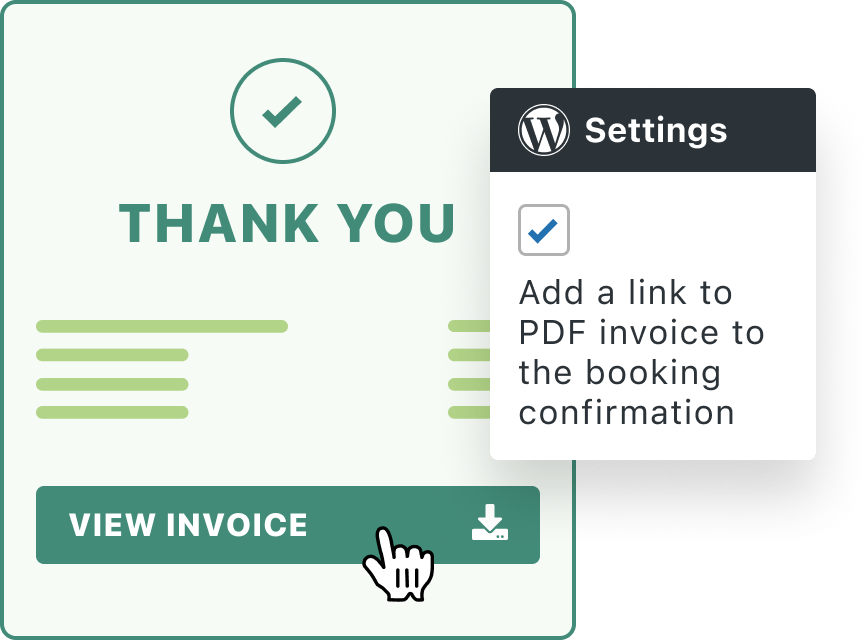 Enable Clients to Download Invoices on Your Website
Enable Clients to Download Invoices on Your Website