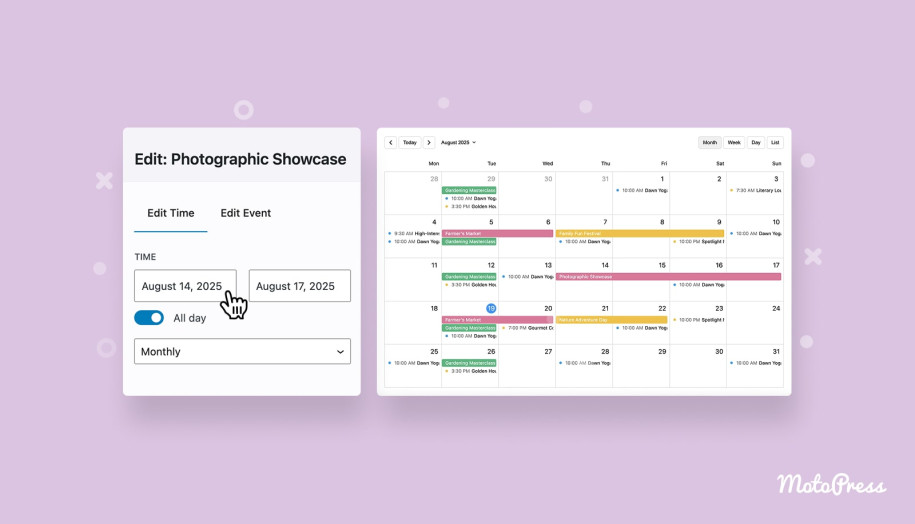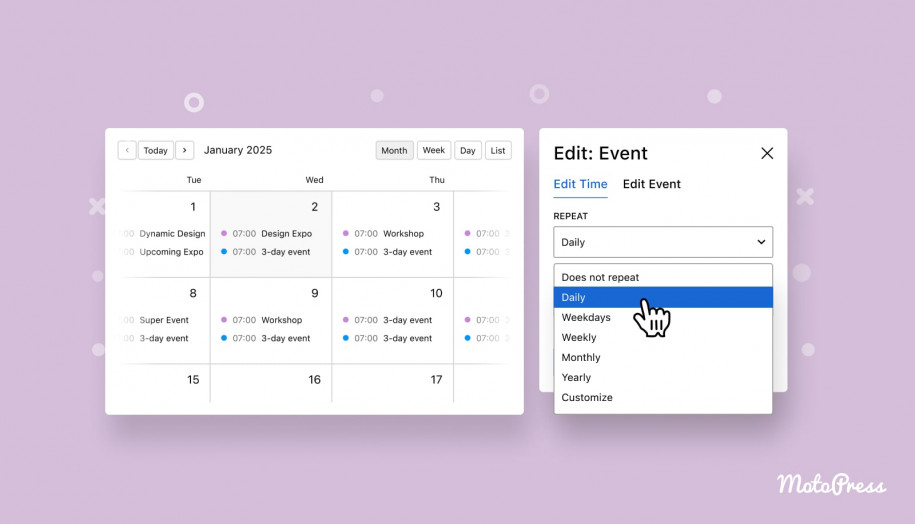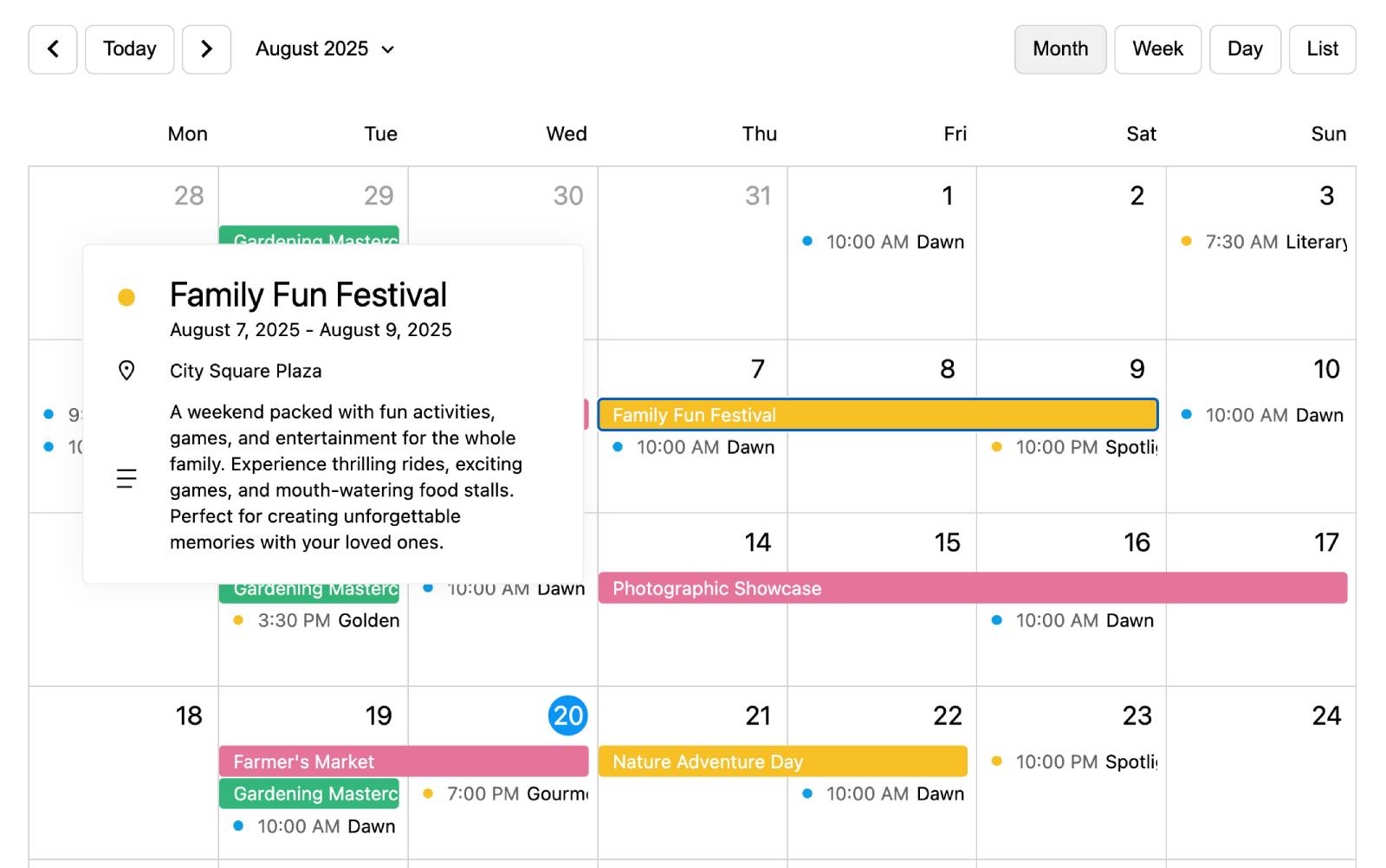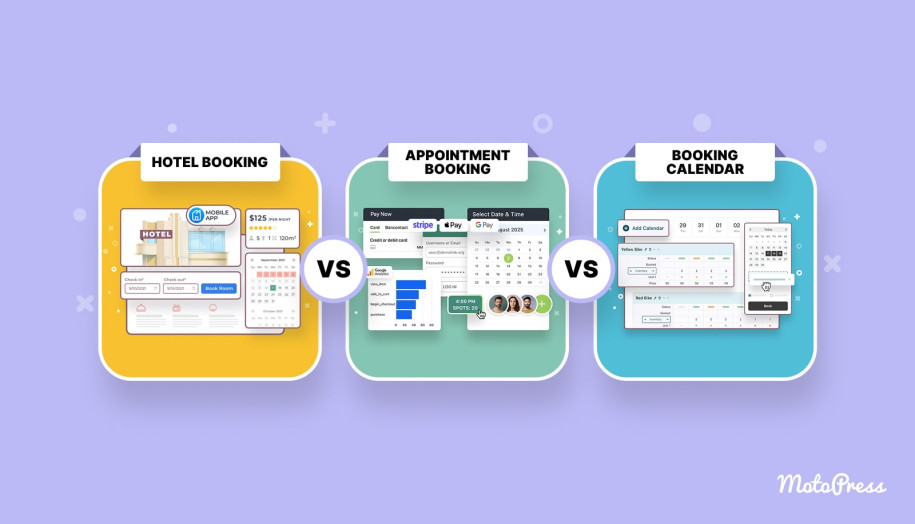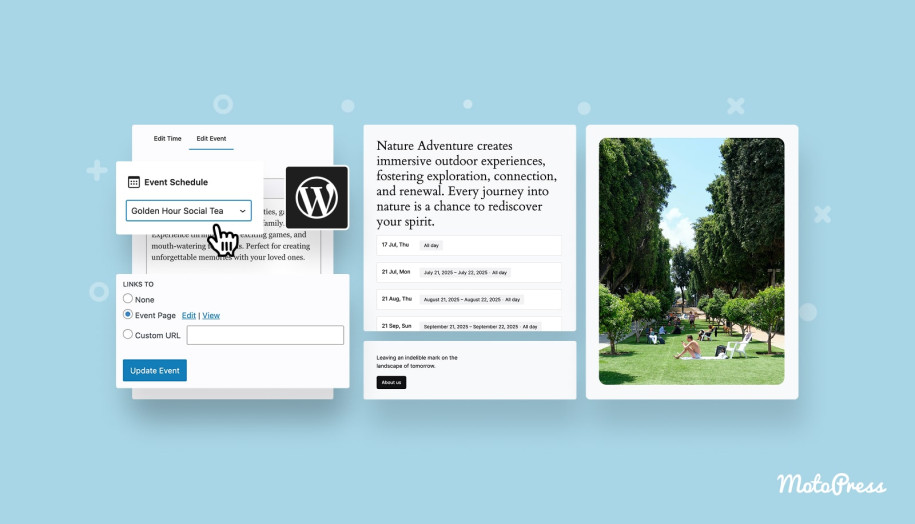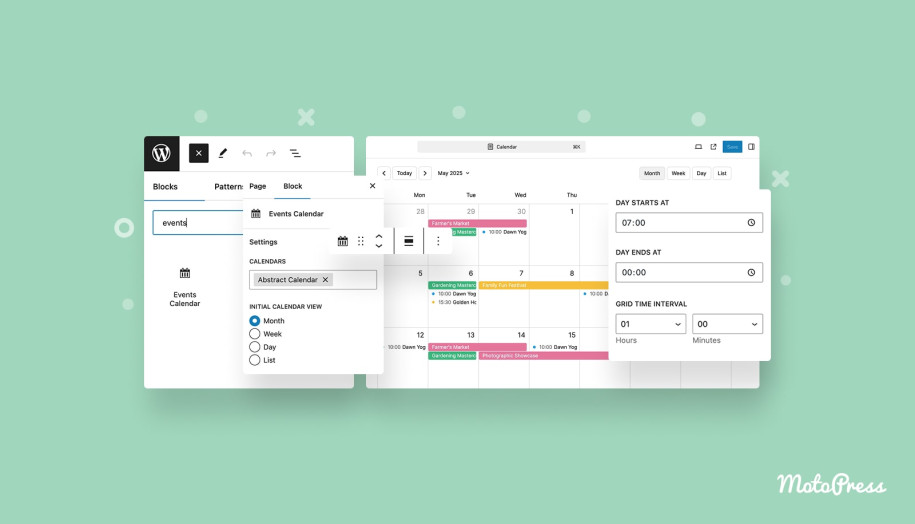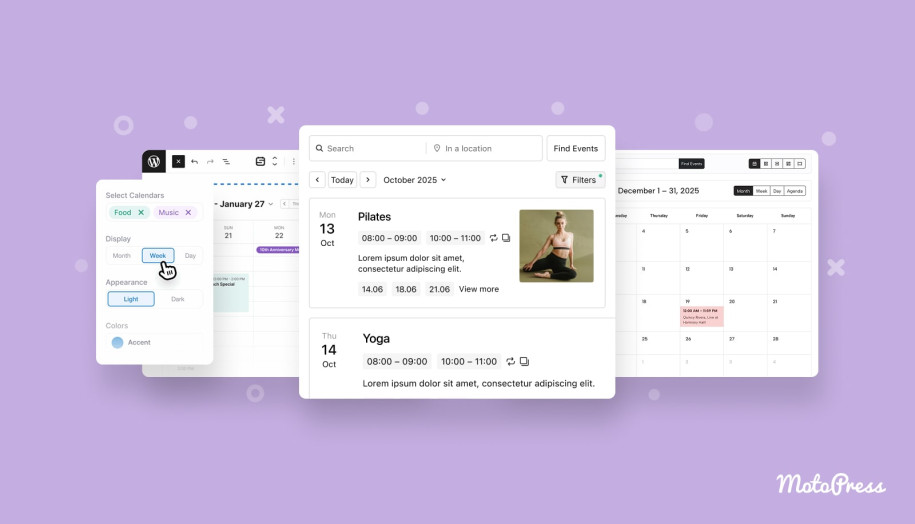How to Create a Multi-Day Event Schedule in WordPress
Table of Contents
What’s the best way to create a multi-day event with a WordPress event plugin? If you’re looking for an answer to this question, chances are you are looking for something feature-rich enough to provide more than just single-day event management.
Thankfully, we have a solution for you! In today’s article, we’ll take a look at an affordable and functionally flexible tool, MotoPress Events Calendar, that solves the task of managing multi-day events like conferences, festivals, or workshops.
What is MotoPress Events Calendar?
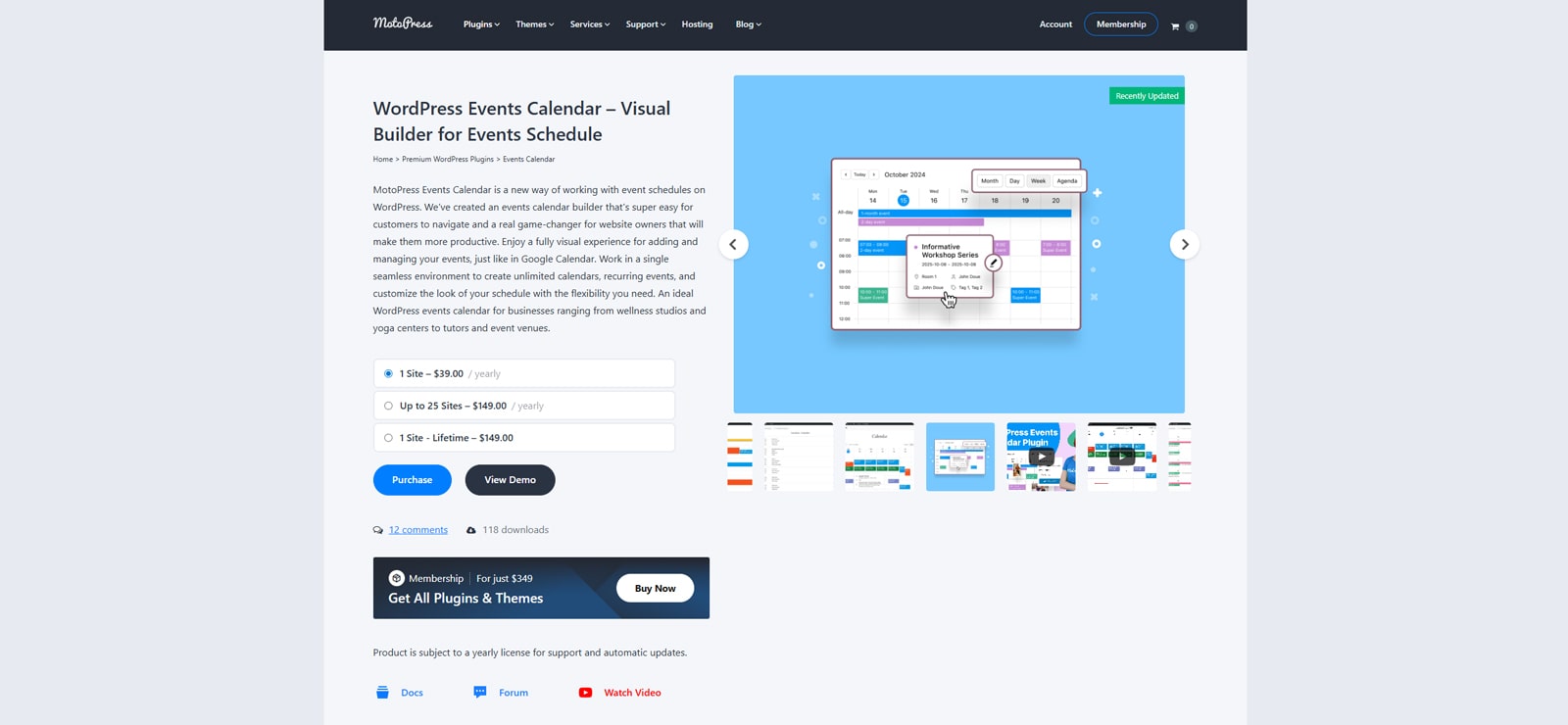 Before we explore the process of creating a multi-day event with Events Calendar by MotoPress, let’s learn more about the WordPress event schedule plugin and its features first.
Before we explore the process of creating a multi-day event with Events Calendar by MotoPress, let’s learn more about the WordPress event schedule plugin and its features first.
MotoPress Events Calendar is a flexible, user-oriented event plugin that is designed for creating visual calendars in a few clicks.
Additionally, this event manager WordPress plugin provides full compatibility with Gutenberg builder and allows for full calendar customization to ensure it displays events the way you need. With 4 calendar layouts, this plugin delivers multiple ways of presenting your events and event publishing timetables without referring to coding or custom web development.
From showcasing your events to importing them from other calendars and creating timetables and dedicated event pages, the MotoPress Events Calendar plugin has enough features to help you manage your events efficiently. Packed with both essentials and some extra benefits, it can serve as a great tool for not just showing upcoming events but also providing information and managing them without having to rely on any extra add-ons or more costly WordPress event plugin options.
Key features:
- 4 calendar views (Month, Week, Day, Timetable);
- Built-in visual calendar builder;
- Includes Gutenberg calendar block & shortcodes;
- Calendar data import & export;
- Perfect for recurring & multi-day events.
| Name | Developer | Price | Installations |
|---|---|---|---|
| Events Calendar | MotoPress | From $39/year | 110+ |
More Details Multi-Day Schedule Demo
How to Create a Multi-Day Event with MotoPress Events Calendar
As you see, the event plugin WordPress calendar can be used for any event planning purpose. This is also true for multi-day events, such as conferences, festivals, spiritual retreats, or trade shows.
While you can also plan similar events with more expensive plugins, the tool by MotoPress gives easy access to all the features without resorting to additional pricing plans, add-ons, or hidden fees. This means you can create a multi-day event just like any other, and present it properly by integrating the calendar into any page. Below, we’ll take a look at the process of creating such events with the MotoPress event plugin and making sure it is properly shown on your website, including such details as:
- Calendar layout;
- Event details;
- Categories and tags;
- Multi-day timeframe (date & time).
In just a few simple steps, you’ll find out how to create a multi-day event and make sure it is shown on your WordPress calendar without any extra web development needed. Note that the guide requires purchasing, installing, and activating the WordPress event plugin by MotoPress before you get started.
Step 1. Create the Event Calendar
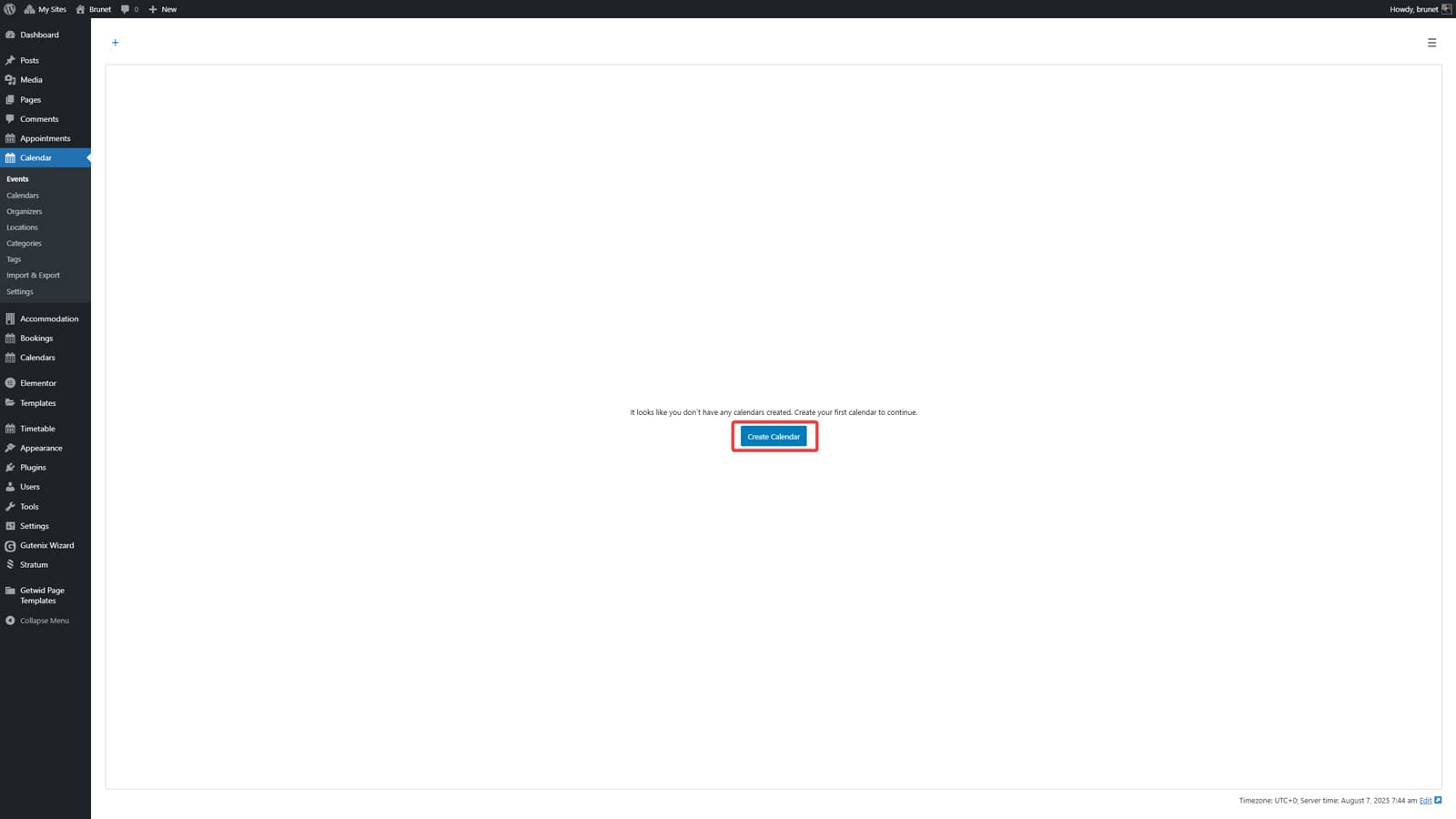 If you have already installed and activated the MotoPress Events Calendar, you are ready to create your first event with this plugin. The process is pretty straightforward and starts with creating the calendar before you can add an event to it. Here’s what you need to do first:
If you have already installed and activated the MotoPress Events Calendar, you are ready to create your first event with this plugin. The process is pretty straightforward and starts with creating the calendar before you can add an event to it. Here’s what you need to do first:
- After WordPress event schedule plugin activation, navigate to the Calendar tab in your WordPress dashboard.
- If you haven’t created any calendars yet, press the “Create Calendar” button.
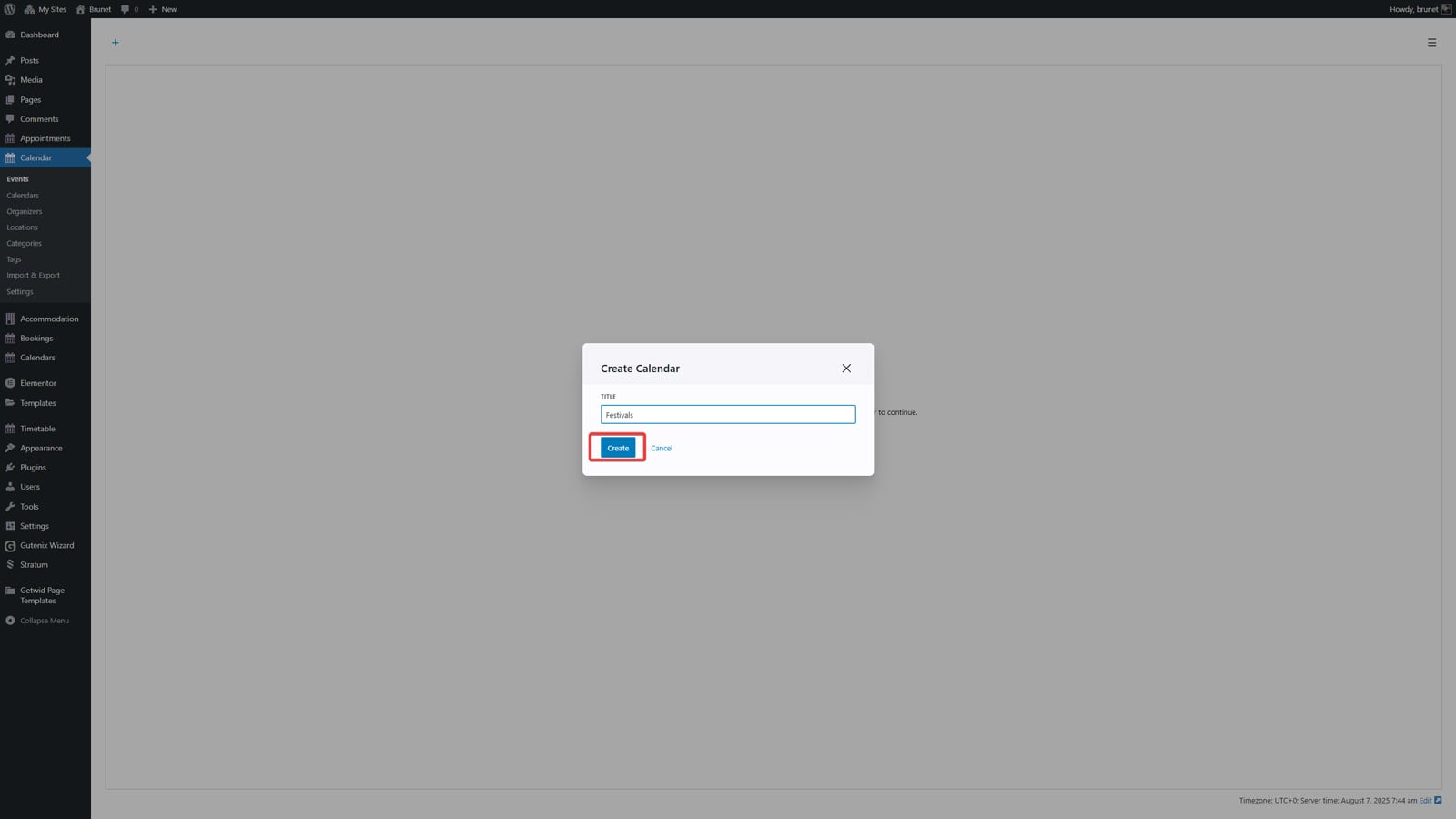
- Enter the title of your new calendar and press “Create”.
In these 3 simple steps, you’ll have a clean and empty calendar ready for creating new events. In case you want to import existing events to Events Calendar by MotoPress, you need to navigate to the “Import & Export” tab. Using the “Import” tab, upload the ICS file with your calendar data to add events to the newly created calendar. Additionally, with this tool, you can specify the following:
- Calendar where imported events will be added;
- Event update mode (update existing events or retain existing data);
- Event category and tag.
Step 2. Add the Multi-Day Event and Provide Its Details
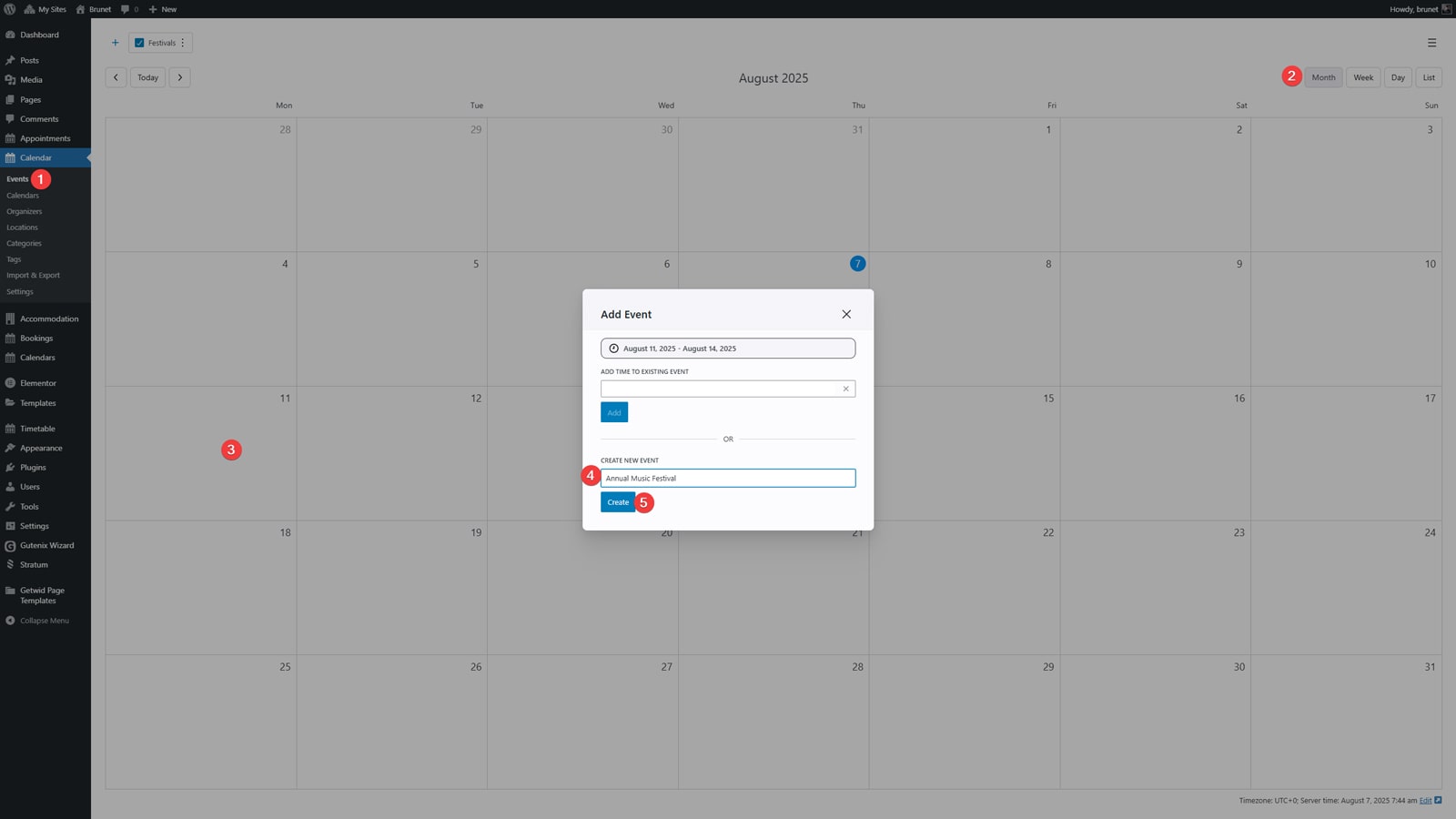 Let’s move from creating a calendar to a multi-day event that can also be added in just a few clicks using the visual event builder supplied with this WordPress event plugin. Thanks to it, adding the event of any complexity and editing it afterwards is as simple as adding a similar event to Google Calendar. Here’s what you need to do to create a multi-day event with the WordPress event calendar plugin:
Let’s move from creating a calendar to a multi-day event that can also be added in just a few clicks using the visual event builder supplied with this WordPress event plugin. Thanks to it, adding the event of any complexity and editing it afterwards is as simple as adding a similar event to Google Calendar. Here’s what you need to do to create a multi-day event with the WordPress event calendar plugin:
- Open your calendar (“Events” tab).
- Choose the Month view from the right.
- Right in the calendar, press and hold the left mouse button and drag your mouse across dates to pick the date range for your event. Release it to create the event.
- A modal window will appear where you’ll need to add the event title in the “Create new event” field.
- Press the “Create” button to create an event.
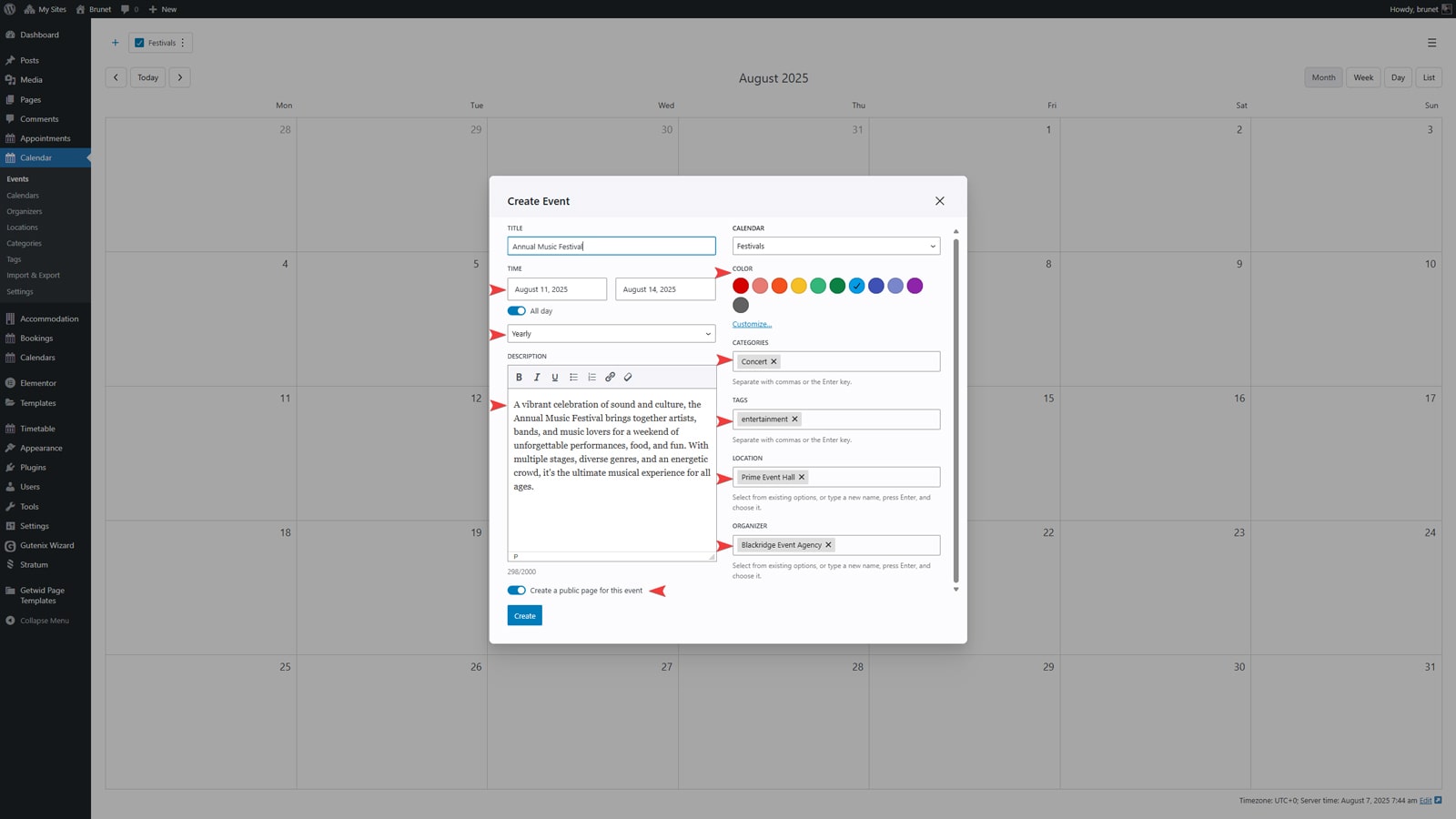
- In the next window, you will be able to provide details about your event. Here you need to specify the following:
- Event timeframe (disable the “All day” toggle to add exact time when your event starts and finishes);
- Recurring event options (for example, if your multi-day event repeats annually);
- Description that will be displayed in the calendar when your site visitor hovers over the event;
- Color of the event to make it distinguishable in the event plugin WordPress calendar;
- Categories and tags for easier search;
- Event location and organizer.
- You can also enable the “Create a public page for this event” toggle. With its help, your clients will get access to the page where the event schedule is displayed by default. To edit it, click on the linked button to view the page and edit it with the Gutenberg page builder.
Step 3. Integrate the Calendar
After creating the event, you can display it in the calendar or list on your website.
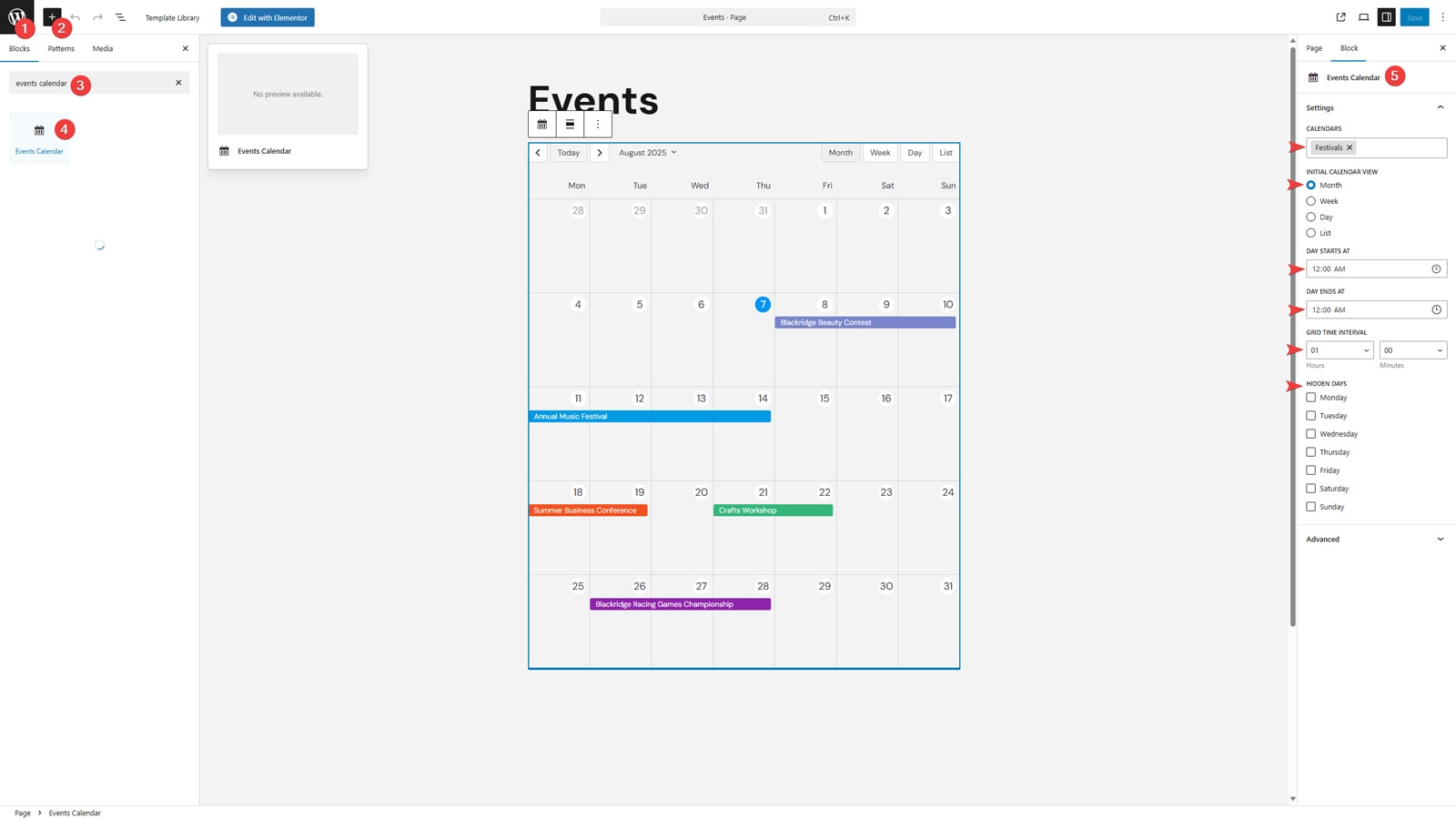 Thanks to the Gutenberg block integrated with the WordPress event plugin and its support of shortcodes, this can be easily done. Below, we’ll show how to add it using the Gutenberg block as it is the fastest and most straightforward way to have your calendar displayed in just a few steps:
Thanks to the Gutenberg block integrated with the WordPress event plugin and its support of shortcodes, this can be easily done. Below, we’ll show how to add it using the Gutenberg block as it is the fastest and most straightforward way to have your calendar displayed in just a few steps:
- Navigate to the “Pages – Add Page” tab in your WordPress website’s dashboard to open the Gutenberg editor.
- In the upper left corner of the new page, press the blue plus button to open up the block inserter.
- Enter “Events Calendar” in the block search bar to find the Events Calendar block.
- Pick the block and press or drag it to add it to your newly created page.
- After adding, you can customize how your events calendar looks. This includes:
- Calendar you want to display;
- Default calendar view (Month, Week, Day, or Timetable);
- Start and end of the day;
- Time interval of calendar grid (default is 1 hour);
- Days you want to hide from the calendar (for example, weekends).
- Optionally, you may add additional description or other content to make the calendar page more visually attractive.
- When you’ve finished editing, press the “Publish” button in the top right corner to make the page public.
With this step completed, you will have your multi-day event and calendar published on your website. As an extra step, you can add the calendar page to the site’s main menu, using the “Appearance – Menus” tab in the WordPress dashboard. As for the WordPress event calendar plugin, you can also use its other tabs to manage tags, categories, locations, and organizers. This is especially useful if you plan to add more similar events with different venues, topics, and event pages to make them easily available for search.
Conclusion
 We hope this overview of the WordPress event plugin by MotoPress and how it can be used to create a multi-day event proves useful for your event management goals. Whether you are looking for something simple yet reliable or functionally rich, this plugin can help you manage events of any timeframe, including recurring ones. Thanks to its flexibility, you can create a calendar for all types of events, from educational to entertainment ones. As a result, you get access to such benefits:
We hope this overview of the WordPress event plugin by MotoPress and how it can be used to create a multi-day event proves useful for your event management goals. Whether you are looking for something simple yet reliable or functionally rich, this plugin can help you manage events of any timeframe, including recurring ones. Thanks to its flexibility, you can create a calendar for all types of events, from educational to entertainment ones. As a result, you get access to such benefits:
- Easy event management: Events Calendar by MotoPress allows for creating calendars visually as well as editing events from a centralized dashboard, providing you with effective event management tools. Besides, you can add various event details like title, description, date/time, location, etc.
- Customizable & mobile-responsive design: Similar to the most modern plugins, Event Calendar is responsive and works well on any screen resolution and with various WordPress themes. Being mobile-ready helps the event manager WordPress plugin to properly present your events on your website, regardless of what devices your visitors use.
- Improved user experience: Thanks to the clean calendar design, potential event attendees can easily find upcoming events. This improves user experience, allowing your visitors not only to get the event information they need but also to enjoy spending time on your site.
- Increased engagement: Lastly, having a well-designed calendar plugin like Events Calendar helps to increase engagement of your website users. This means you can promote upcoming events directly on your website, without having to invest in marketing using other platforms or services.