WordPress Schedule Plugin Highlights
 Responsive Design
Responsive Design
The WordPress Timetable plugin provides your audience with a proper tablet and mobile viewing of the timetable and upcoming events widgets.
It offers you more freedom of responsive design customization implemented by two alternatives: you can set it to either standard table view or responsive modern list view for mobiles. This setting can be applied in the timetable shortcode.
Check out our more advanced version of the timetable plugin: Events Calendar WordPress plugin. For more details, view comparison.
 Toolkit of Shortcode Settings
Toolkit of Shortcode Settings
You can use it as a gym class schedule WordPress plugin or even a TV schedule WordPress plugin – without any coding skills.
A timetable responsive schedule for WordPress added via TinyMCE is supplied with parameters to help you maximum adjust the timetable to your needs and website design. Each set is accompanied by sufficient clarifications to ensure you coordinate and edit your events fast without additional help.
 Full Control over Event Parameters
Full Control over Event Parameters
The MotoPress WordPress scheduling plugin works perfectly for various classes, training, workshops, conferences, formal parties, concerts, non-profits, and nearly any other type of event as a set of event details for the timetable is rather universal.
This WP schedule plugin allows you to edit the needed parameters your visitors expect to see while searching for the needed event: an event title, subtitle, time, event head, images, detailed event description, and time slots (if there are many for one event).
 WordPress Schedule Plugin Easy Event Filtering
WordPress Schedule Plugin Easy Event Filtering
The search results can be easily refined using the filters by events. The functionality of the plugin allows you to apply two filter styles: tabs to show all events at a time or a drop-down list.
Site visitors can easily filter the timetable to display the only events they are interested in. It’s very reliable in terms of navigation and guarantees the website visitors good times.
 The Upcoming Events Widget
The Upcoming Events Widget
The Upcoming events widget helps to keep the sidebar of your site clutter-free and to present all the future events in a stylish and elegant list style – so you can easily use it as a program schedule WordPress plugin. It’ll duplicate design settings of the actual timetable, but will look more compact. The widget is entirely hidden when no upcoming events are scheduled. This feature increases the usability of the timetable and helps to guide the site visitors faster.
 Powerful Schedule Functionality
Powerful Schedule Functionality
the ease of navigation, fast-loading events, and clean design are key factors able to increase a happy user experience; a lot of shortcode options ensure that your timetable runs so and is customized the way you want.
For example, you can manually adjust the row height to size the timetable according to the number of events and information output into one event cell, link particular events to external websites, and even automatically export/import timetable data during backup or changing hosting.
 Flexible Timeframes of WordPress Schedule Plugin
Flexible Timeframes of WordPress Schedule Plugin
The left ‘time’ column can show up to 15 minutes accurate time apart from standard hourly and half-hourly time frames. It lets you make the timetable more visually balanced and attractive depending on the number of events and row height set within the shortcode. If any unexpected delays or changes take place, your timetable can bend easily in one direction or other thanks to a couple of quick time edits in the shortcode settings.
If you need to display recurring or multi-day events, and get more options for your schedule, get our WordPress events calendar plugin.
 Optimized for Elementor
Optimized for Elementor
Got rid of the good old TinyMCE and don’t want to deal with shortcodes anymore? No problem! We created a dedicated timetable Elementor widget for our WordPress class schedule plugin.
So when you open a page in Elementor, just drag and drop the Timetable widget and start customizing its parameters in a visual mode – decide whether to show event details, the event head, choose the mobile behavior, and more in just a few clicks.
More Free Goodies for You
 Professional Support
Professional Support
If you believe the timetable plugin lacks any necessary feature, contact our support representatives and they won’t keep you waiting. There is also a detailed Timetable and event schedule by MotoPress tutorial.
The plugin is fully compatible with MotoPress WordPress Page Builder and also with WordPress Slider.
Download Demo Content (XML). You may also read users’ reviews of this popular WordPress Schedule Plugin on WordPress.org and download the product there.
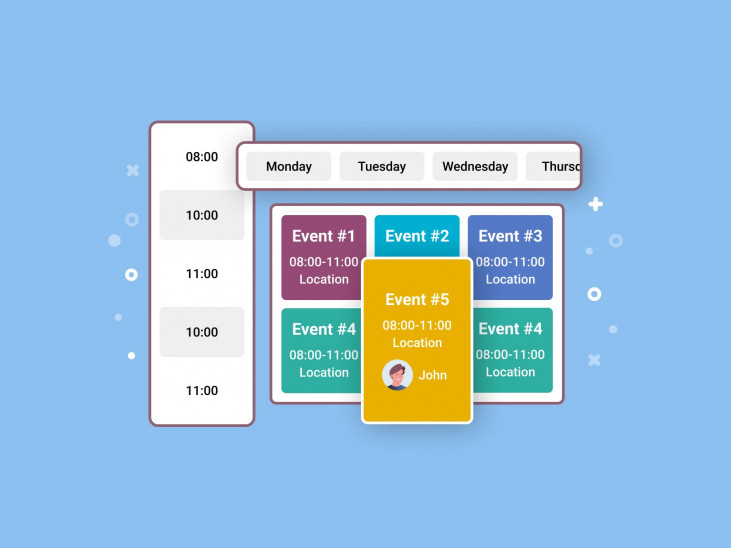
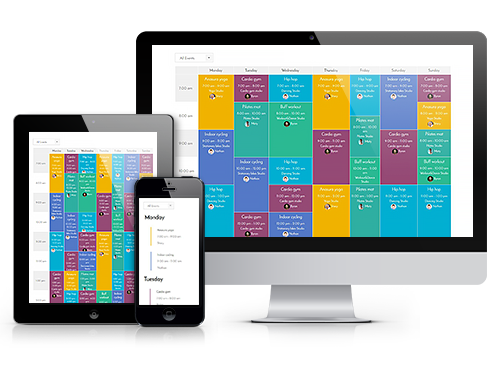 Responsive Design
Responsive Design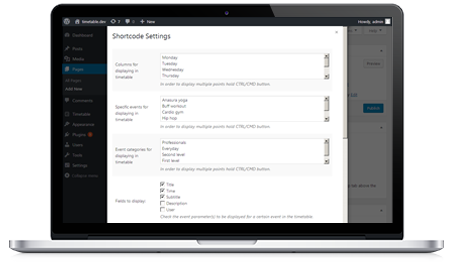 Toolkit of Shortcode Settings
Toolkit of Shortcode Settings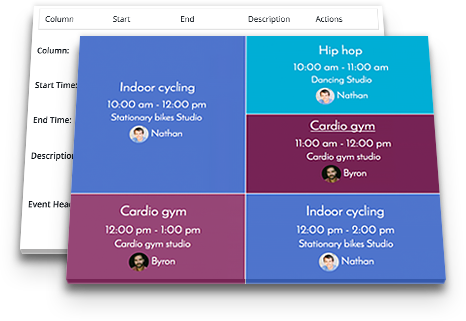 Full Control over Event Parameters
Full Control over Event Parameters
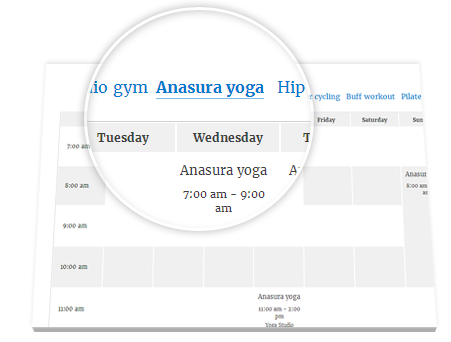 WordPress Schedule Plugin Easy Event Filtering
WordPress Schedule Plugin Easy Event Filtering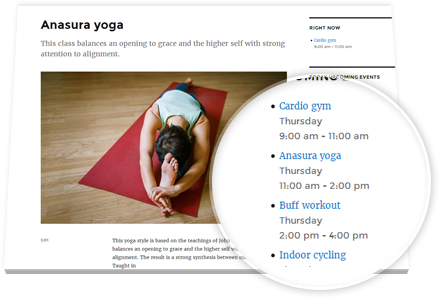 The Upcoming Events Widget
The Upcoming Events Widget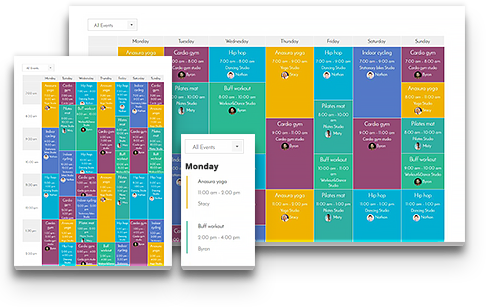 Powerful Schedule Functionality
Powerful Schedule Functionality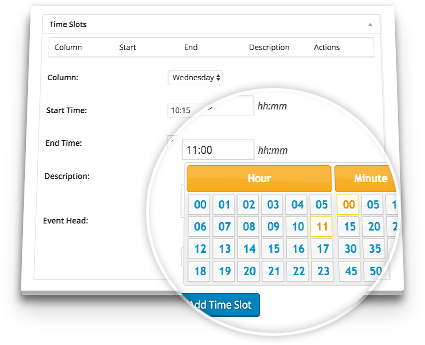 Flexible Timeframes of WordPress Schedule Plugin
Flexible Timeframes of WordPress Schedule Plugin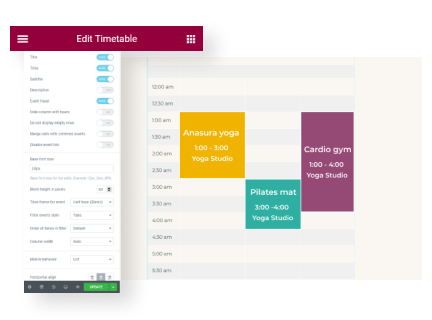 Optimized for Elementor
Optimized for Elementor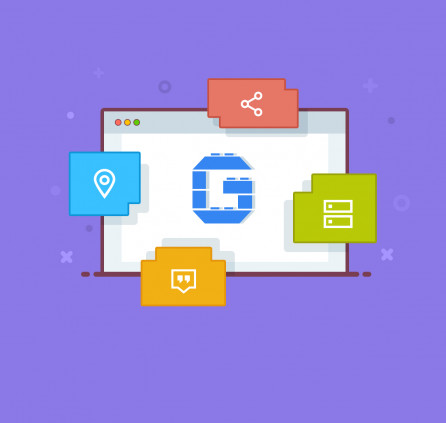
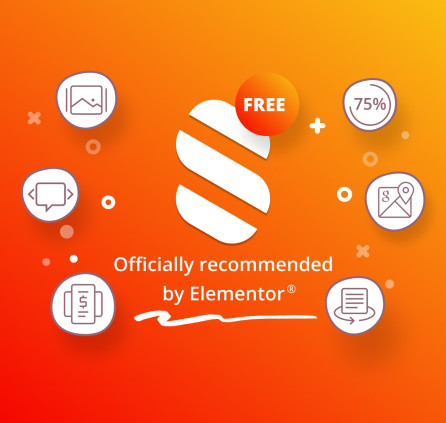
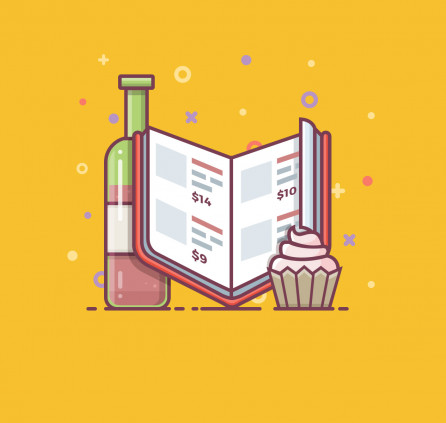
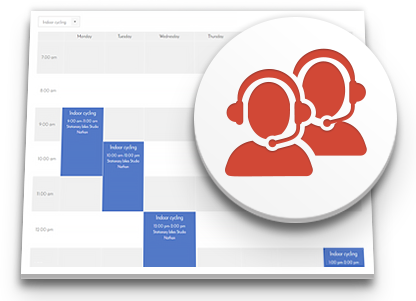 Professional Support
Professional Support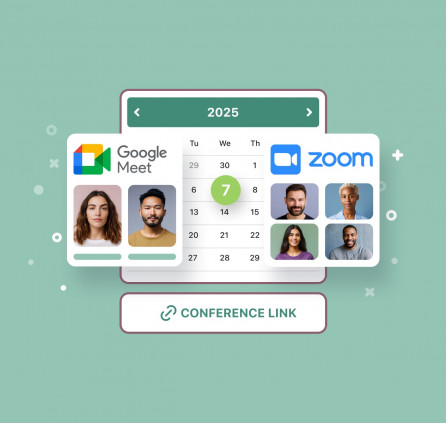
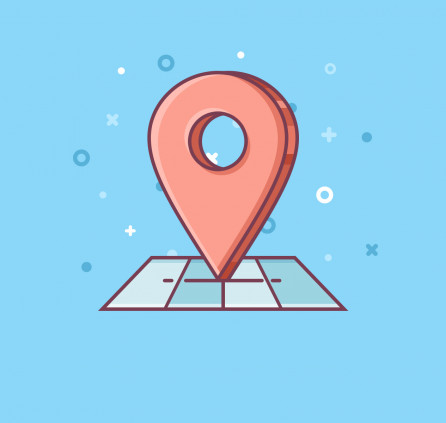


Hi. I donwloaded the plugin but when I use it my URL chagens. It adds “#not-set:all” to the URL.
Now I also had an older version (1.7.8). I replaced the newest one with 1.7.8 and this problem is solved….. Clean URL!
So not really a question, but a remark. For the ones who want to know 😉
Is there any way to get the current event? I’d like to show the current event on the top of every page in my theme.
Hi Gary,
I’m sorry but I’m not sure I got your request correctly. Could you describe or explain more detailed? You can also email us providing examples or screenshots.
Is there a php function or something to get the id of the current event(s)? I’m making a website for a radio station and would like to show who’s show is currently ‘On Air’.
We need to understand the way you want to output the event to answer your question. Please email us all the details so we could assist you. Thank you.
his questions is pretty straightforward. I’d like to know aswell how to display the current event. You have it on your demo site but i cant seem to find how do do that
Hi Mario,
In order to show ongoing events you should make sure that all your columns are of ‘Day’ type. Please check it and let us know if it helps.
Hi,
When I import a timetable I’ve noticed that, for every other row, the block to the left of each column event is differently colored than the rest. I’ve looked through the documentation and shortcodes to see if there was a way to change this, and have been unable to locate this particular class/setting. Is there a way to disable/change this? Thank you in advance.
Hi Elizabeth,
Thank you for using TimeTable plugin. The table preview depends on theme style. You can apply custom styles to modify it. You can email us the page example with schedule added and we’ll try to assist you with it.
Hello,
I ended up figuring out a solution to my issue, but thank you for your assistance!
Hi. I donwloaded it but when I use it my URL chagens. The widget add “#not-set:all” at the end.
Hi,
This part is used to filter the timetable by events. We’ll provide alternate solution for this in further updates. Thank you for your interest.
I see. But looking other pages that use this plugin, in theirs the url doesn’t show “#not-set:all” at the end, why in mine it shows?
Hi,
Probably Events Filter was disabled while adding shortcode of TimeTable. If it is not helpful you can email us providing examples.
Hi,
I have a problem displaying the timtable. I’ve created a unique page to show it and when I linked it from any other pages of the same site the timetable doesn’t appear, and I have to refresh the web. How can I solve it?
Thank you for you atention. Very good plugin!
Hi Joan,
Probably it is cache. You can email us your website example if you have any difficulties or questions.
Hi,
I’m having trouble displaying the event categories on my page. Anyway I can display the categories at the bottom of the timetable, similar to your demo?
Kind regards,
Hi,
There is used default WordPress widget which is called ‘Tag Cloud’ at our demo. There you can select ‘Event Categories’ taxonomy.
Sorry, I still do not understand. Is there a way I can display the categories on the page same page as the timetable? e.g. will be how your demo has categories listed beneath your timetable.
Hi, Good plugin. Thnx! Question… When I go to the event discription page I get a large ‘Event Timeslots’ above the text. Is there a way to remove this or change this text?
Hi,
Yes, sure you can remove it by overriding templates
You can try to copy /wp-content/plugins/mp-timetable/templates/theme/event-timeslots.php file to /wp-content/themes/your_theme_folder/mp-timetable/theme/event-timeslots.php and edit it to remove required strings.
any video how to create ?
Hi Nuno,
There is documentation available. We’ll work on video later. Thank you.
Hello!
Very good plugin!
Is it possible to add custom text on first column instead of hours?
Hello,
There is available column with hours only. You can add custom column with custom time slots and place it to be the first one. Could you specify what text you want to place instead of hours?
Hello Jordan,
Thank you for your ideas. Currently you can try to add separate TimeTables and add them to Tabs element with MotoPress Visual Editor or using other solutions. We’ll keep in mind your suggestion.