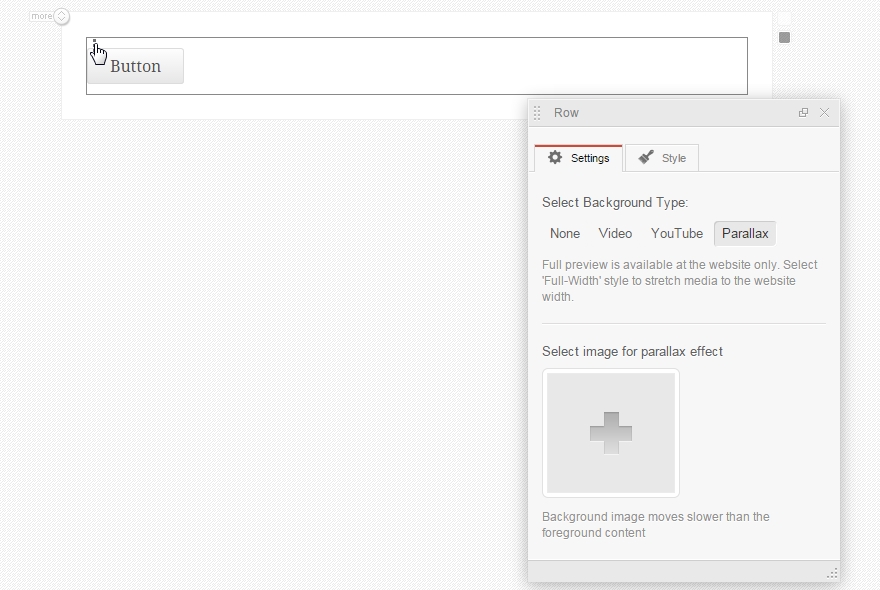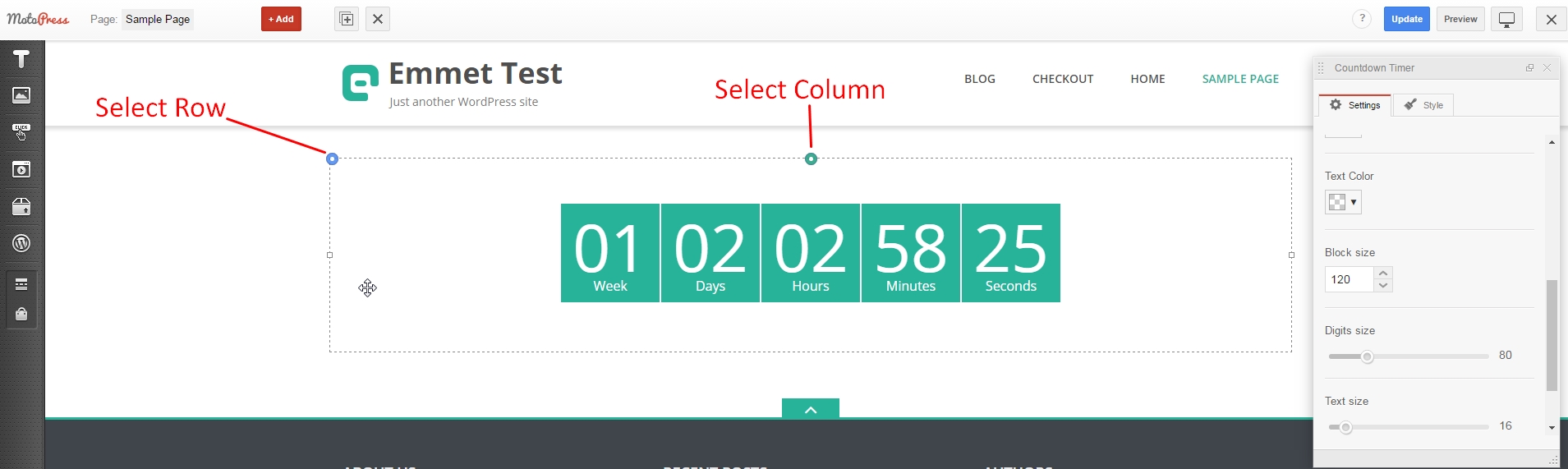Free and Premium WordPress Plugins & Themes Forums WordPress Plugins Content Editor Full Width Background Image
- This topic has 7 replies, 3 voices, and was last updated 8 years, 7 months ago by
J. Davis.
- AuthorPosts
- October 14, 2015 at 8:03 pm #178460
West Valley Media
GuestI am using motopress content editor to put content on the home page. I drag an image over and select the image in the media library. How do I get it to go full width so I can put additional content on top? I tried editing col/row background image with no success.
Thanks in advance.
Matt
October 16, 2015 at 1:05 pm #179160J. Davis
KeymasterHi,
You can put image to the background of any row using one of the ways below:
- add custom style and apply it to the row styles following this guide https://motopress.com/documentation/wordpress/plugins/content-editor/how-to/how-to-set-the-background-image-of-the-row/
- select a row and define Parallax as background type. You can refer to screenshot below

As for full width style so you can select it from predefined styles of the selected Row.
Best regards,
JohnDecember 3, 2015 at 12:20 pm #208211David Manners
ParticipantHi John
We have tried your steps above, but there are no options for None, Video, YouTube, Parallax.
The only options available are Type (Full & Fixed Width), Class & Anchor.
Please advise, we are using Motopress Content Editor (Developer Edition) v1.6.7
We also have installed Motopress Slider (developer Edition) v1.2.3
Thanks
December 4, 2015 at 1:54 pm #208945J. Davis
KeymasterHi David,
Most likely you use CherryFramework addon which integrates Cherry shortcodes and modifies some MotoPress properties. However there should be something like Background Type dropdown list with options. You can try to deliver your request to CherryFramework developers.
Also you can submit a request and provide us with admin login data so that we could check it for you.
Best regards,
JohnDecember 7, 2015 at 11:28 am #209828David Manners
ParticipantHi John
Thank you for getting back to me. It would be great if you could login and have a quick look.
If it is solely with Cherry, then we’ll contact them after.
Many many thanks
David
December 7, 2015 at 3:02 pm #209946J. Davis
KeymasterHi David,
We do not recommend to share your login details here on the forum. We tried to follow the link you provided but it was invalid. Please check the details again and provide us with valid ones in the request.
Best regards,
JohnMay 18, 2017 at 8:27 pm #522411Liz
GuestWhat they don’t tell you is that you have to click on the 3 tiny dots seen on the left of your text box. Make sure is says Row (as you can see on their example) and not Column at the top left of the little window that pops up. If it says Row, then you can set to parallax. If it says column, there are no options. Took me days to figure out that those dots are highly important.
- AuthorPosts
- You must be logged in to reply to this topic.