Each customer gets personal MotoPress account right away after the purchase. It is created automatically and the login details are sent to the email you have used while making the purchase.
If further you forget your password or can not find it, follow this link to restore your login details.
MotoPress account shows the tab with the customer’s personal data:
- “My Purchases” – the table with all purchases you’ve made.
- “Help and Support” – here you can submit a ticket to MotoPress support.
- “Affiliate Area” – all necessary information about affiliate program.
- “Profile” – your profile information.
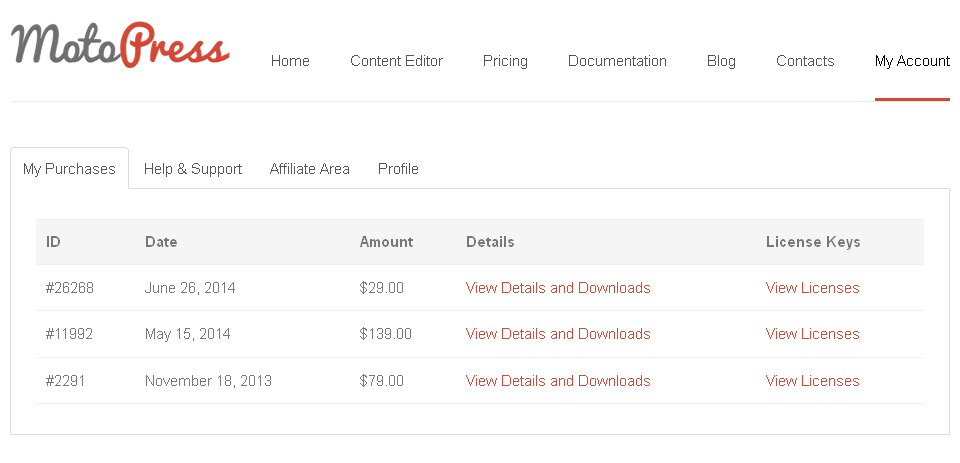
To see the details of your purchase, your license key or to load archives with the purchased plugins, click the link “View Details and Downloads” which is placed next to the each purchase.
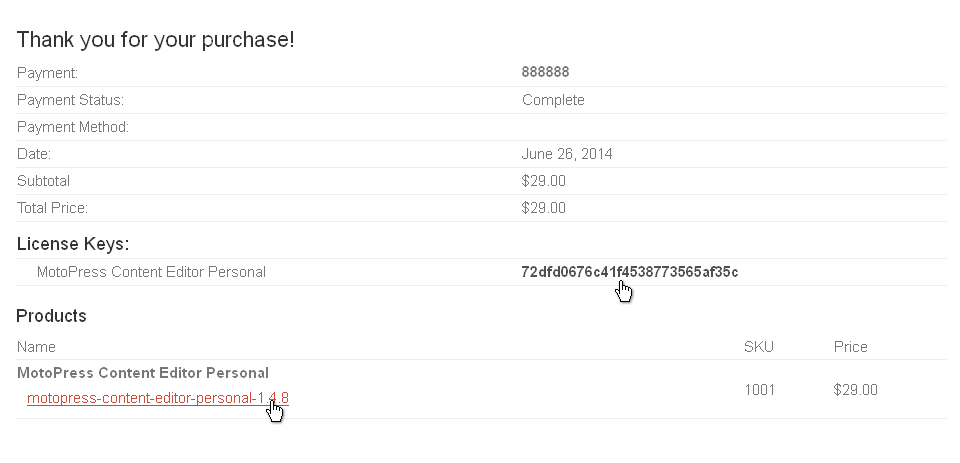
To see more detailed data about your license follow the link “View Licenses”. Here will be shown the quantity of plugin activations, the number of available activations, the expire license date and the key icon, by clicking on which you’ll see your license key. Here you can also access the “Manage Sites” link.

Following the “Manage Sites” link you are able to activate or deactivate your websites.
To activate MotoPress license for the website insert its URL in the website address field and press “Add Site”. To deactivate the license for the website simply press “Deactivate Site” button.
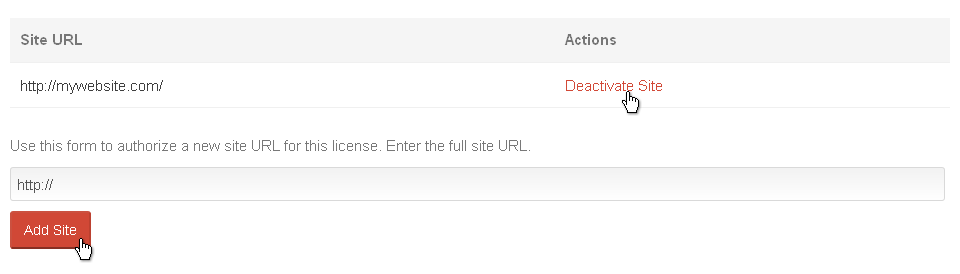
While adding a new website, check out that you have enough number of activations available for your license. Your website can be repeatedly activated and deactivated.